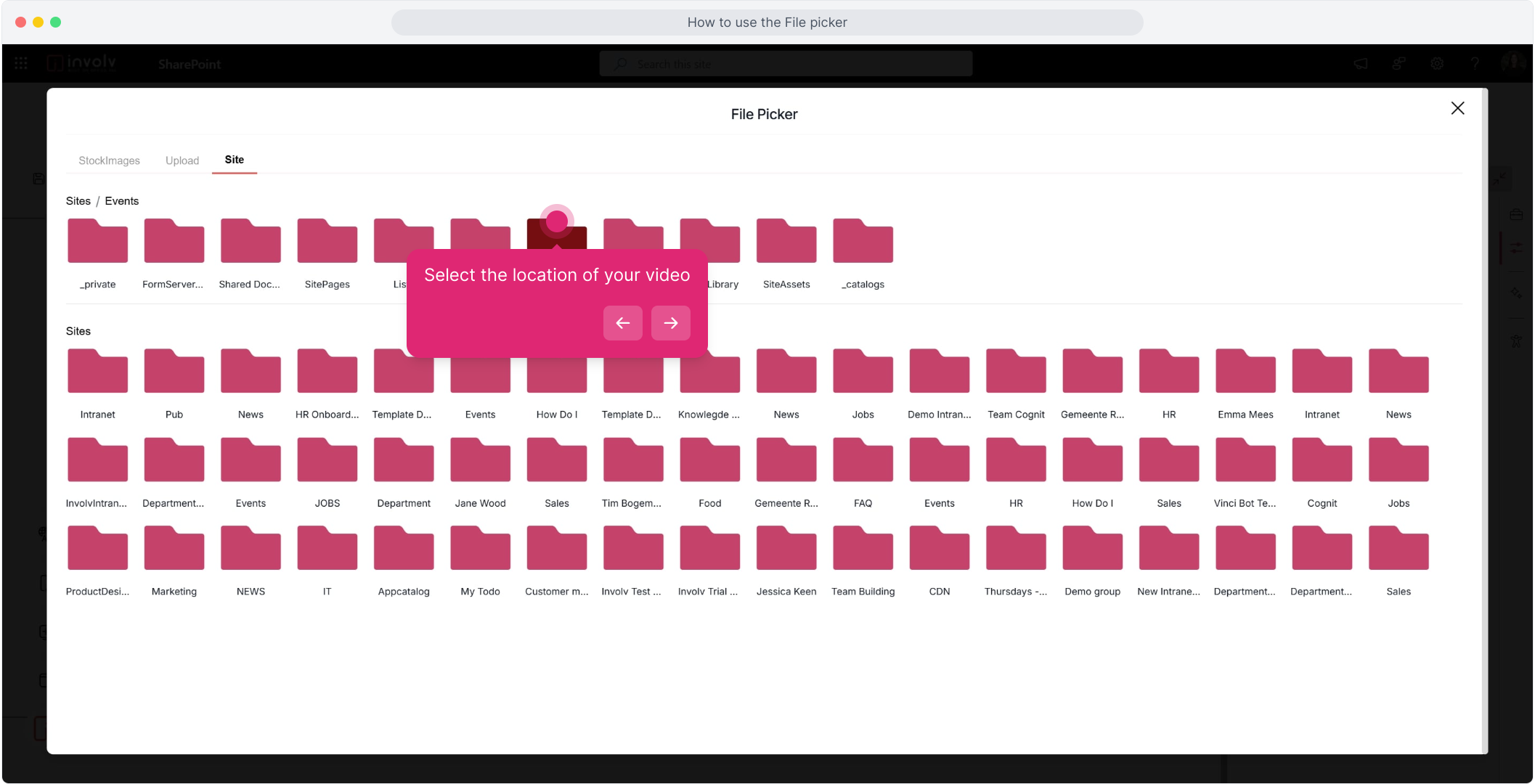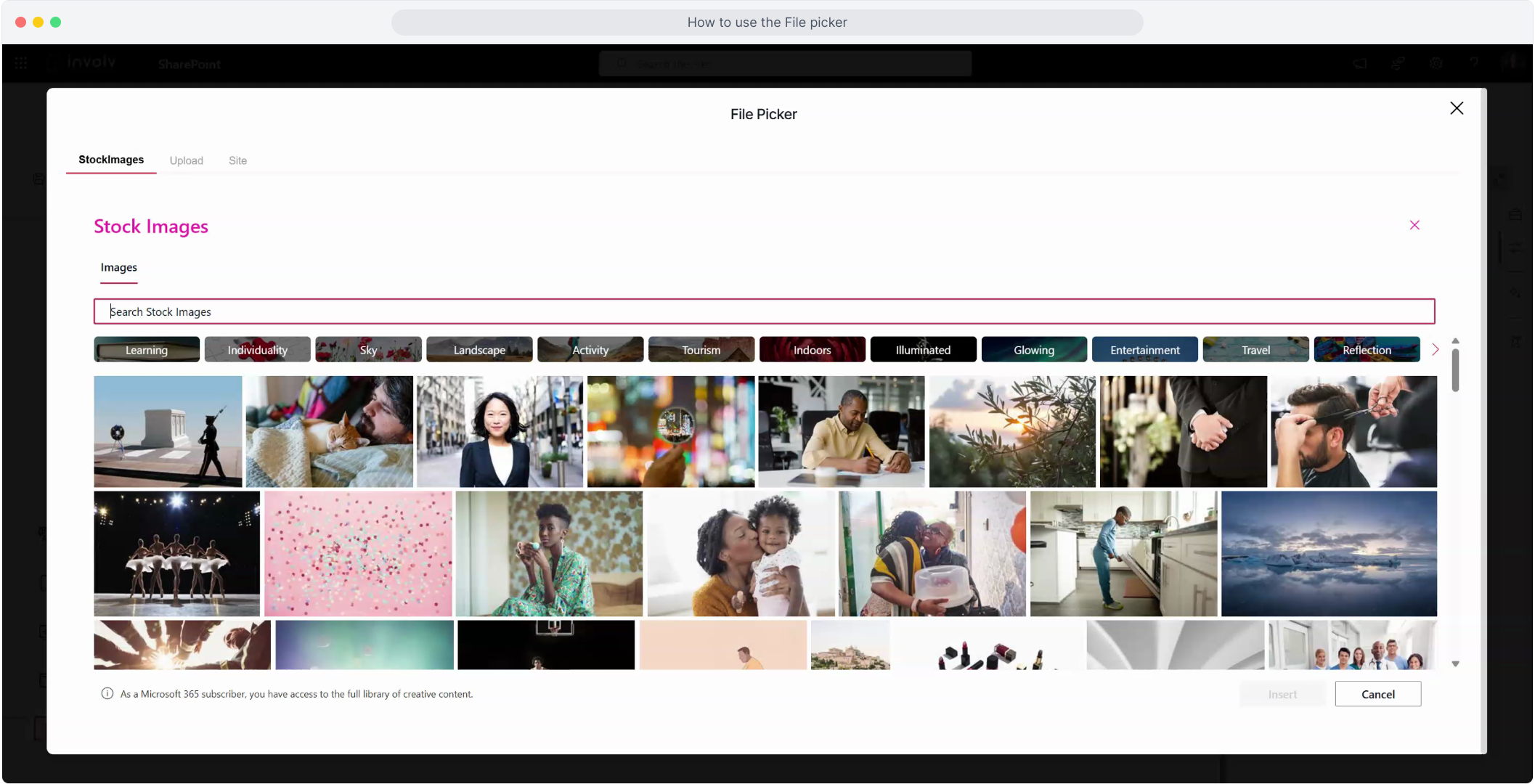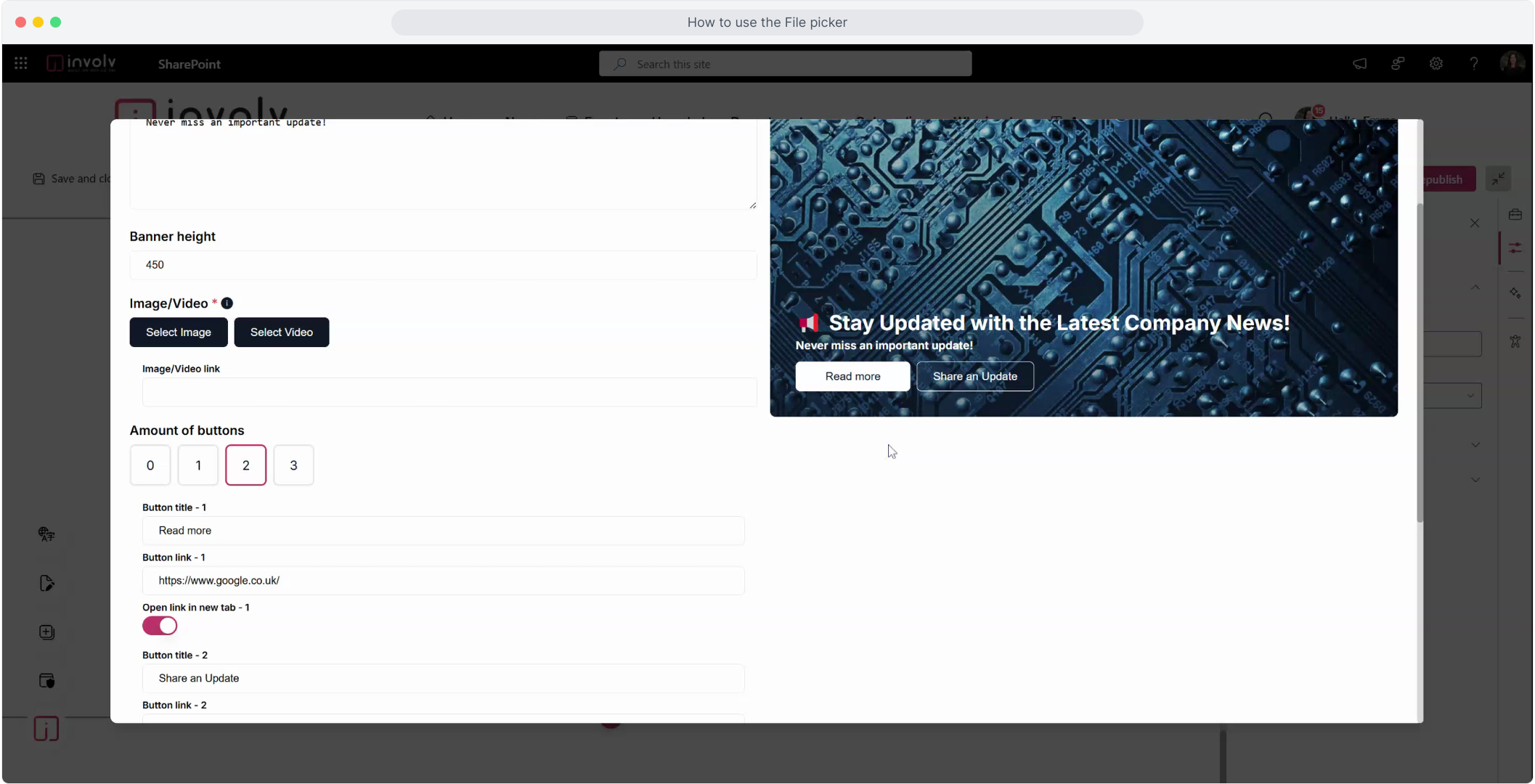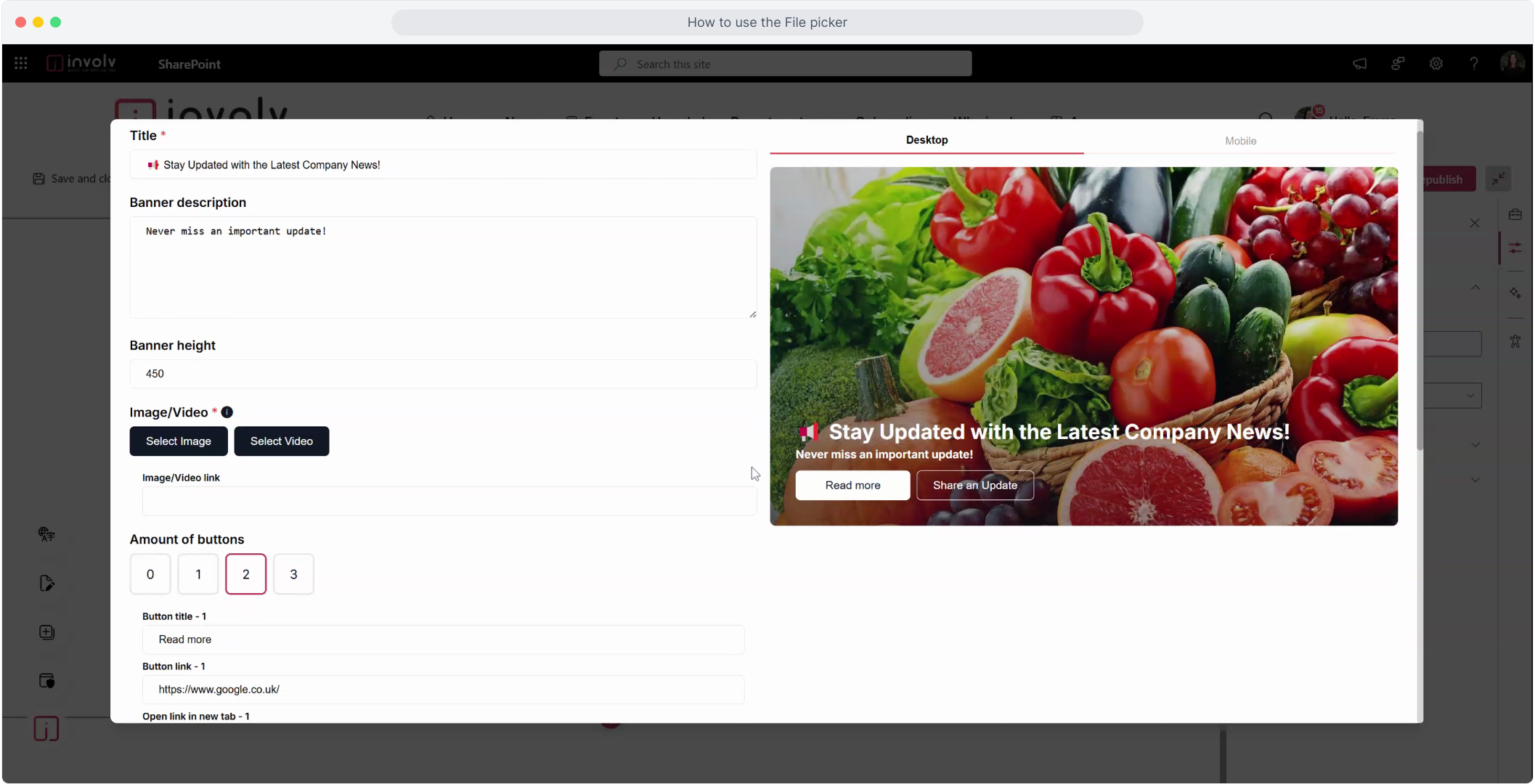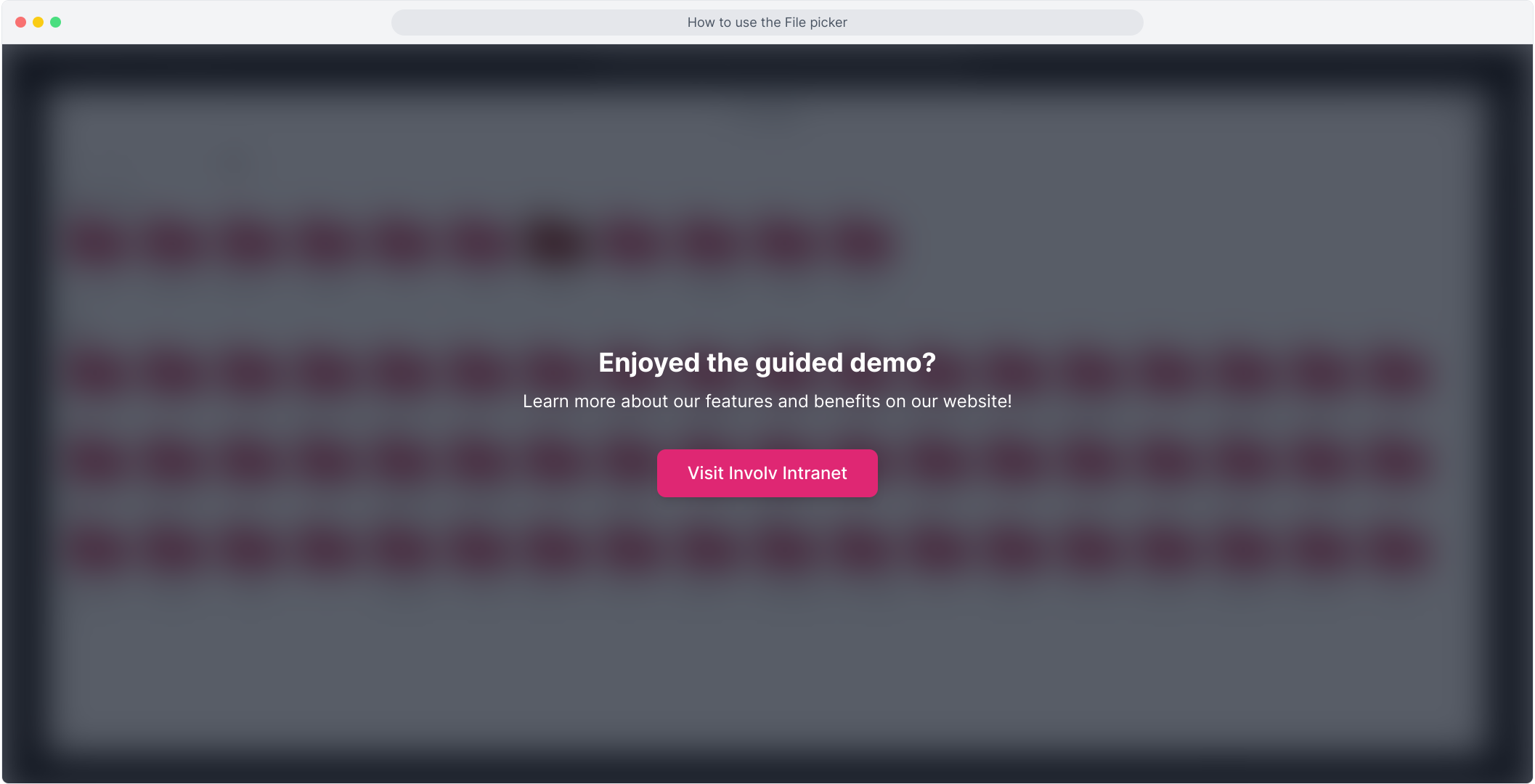How to use the File-picker in Involv?
Add images and videos from stock, your device, or your intranet folders
Overview
The file picker in Involv makes it easy to add visuals to your page from stock images to files stored on your device or within your intranet folders. In this short tutorial, you’ll learn how to insert images or videos using all three available methods.
🎥 Watch the Supademo below for an interactive step-by-step experience.
What You’ll Learn:
-
How to insert visuals using stock image search
-
How to upload a file directly from your computer
-
How to select files from your intranet folders
-
How to embed a video using the same picker
1. Start tutorial
Start the Guided Tutorial
Launch the Supademo to begin
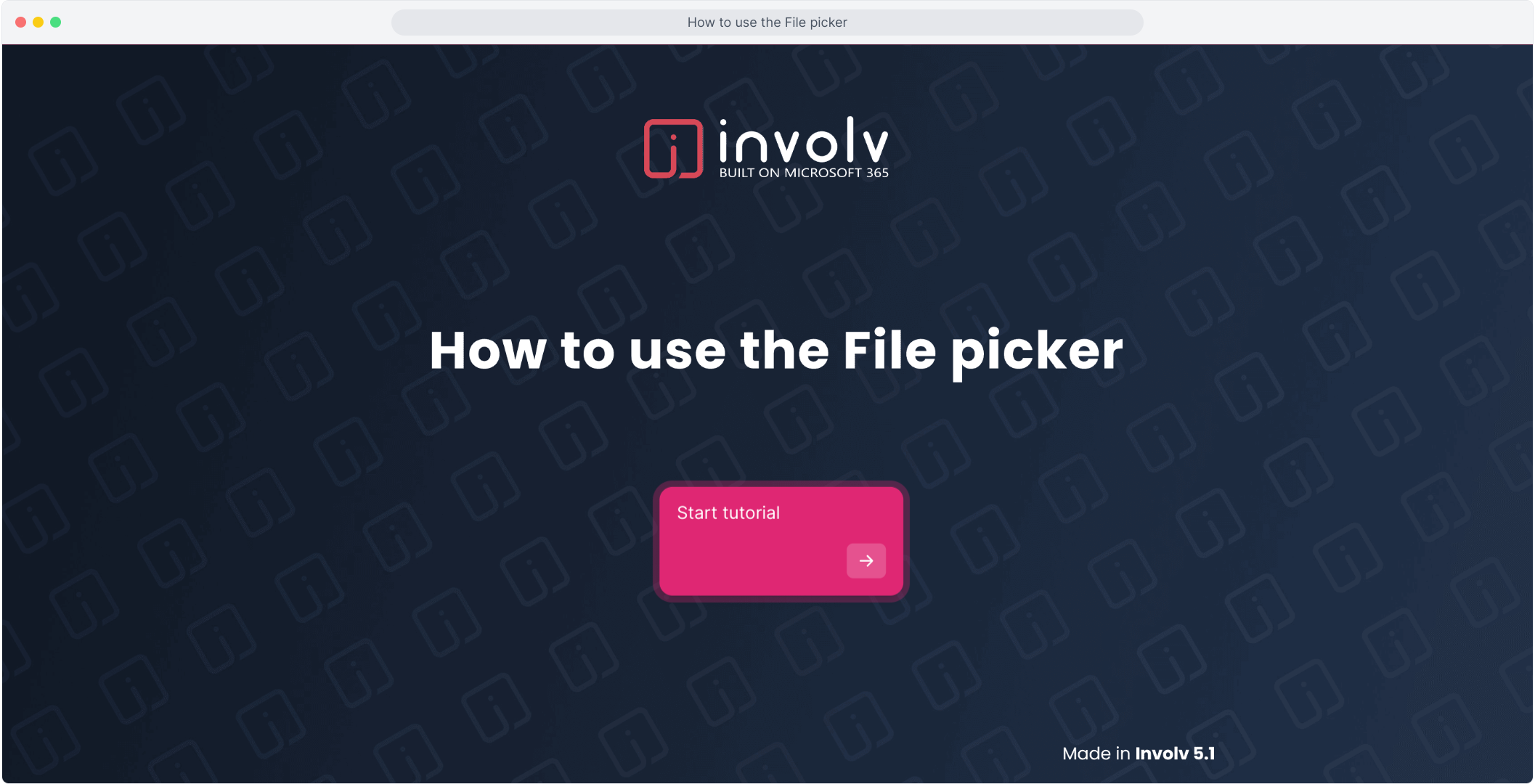
2. There are 3 options on how to add files. The first is the built in Stock images search
Option 1: Use Stock Images
Involv includes a built-in image library with searchable stock images.
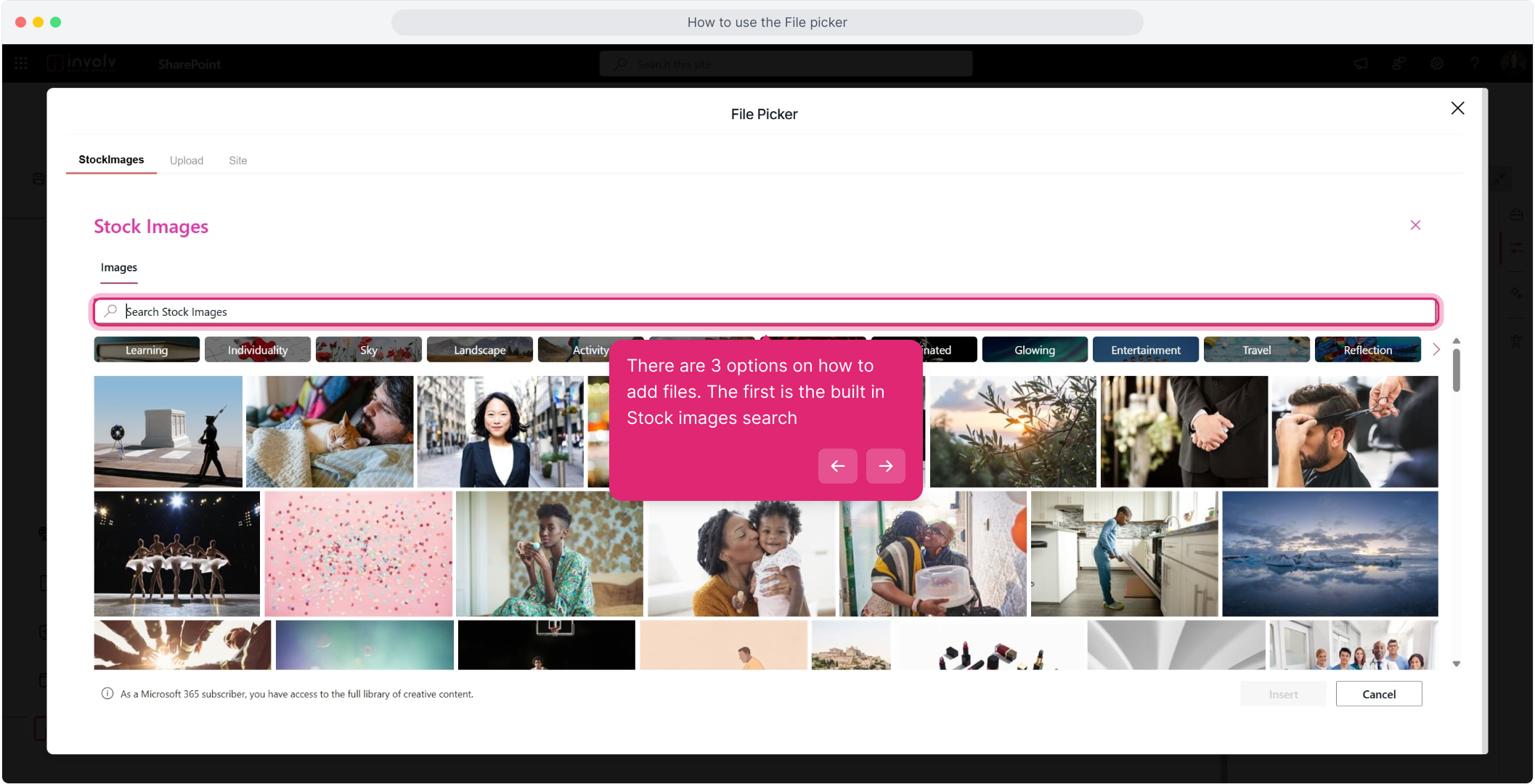
4. Select the image your prefer
Click on any image to select it.
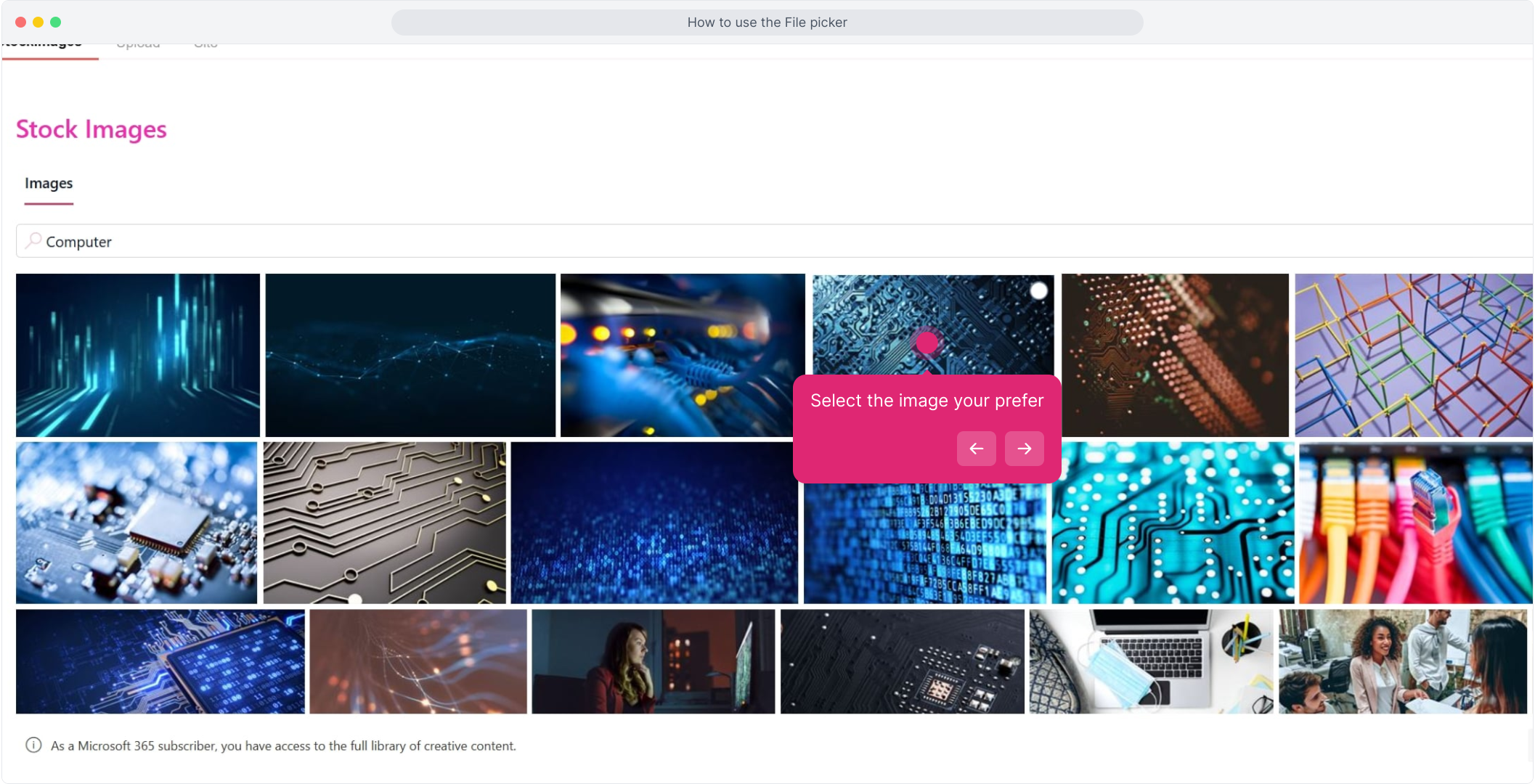
5. When selected press "Insert"
Click Insert to place it on your page.
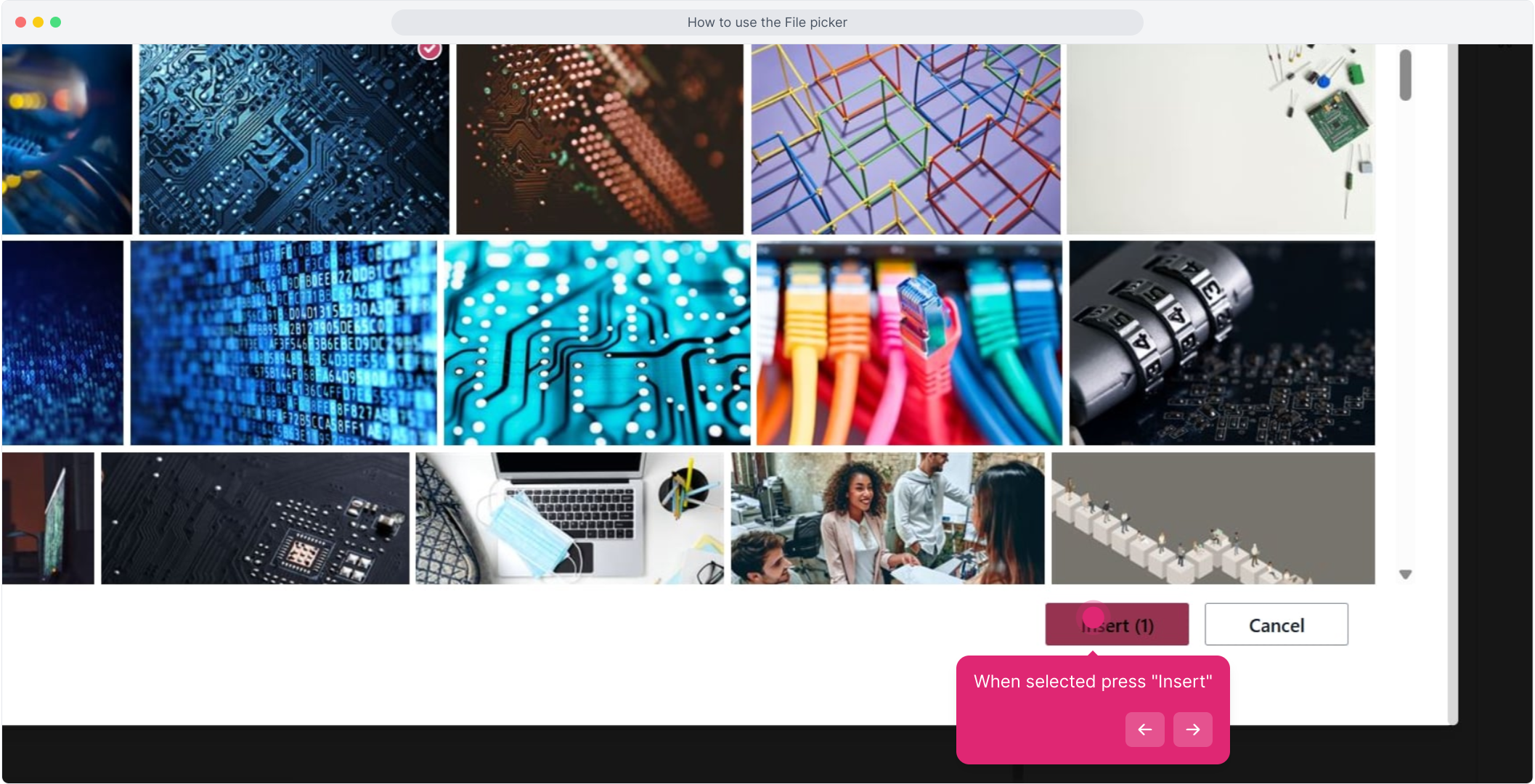
7. You can also Upload an Image
You can also upload custom images from your device.
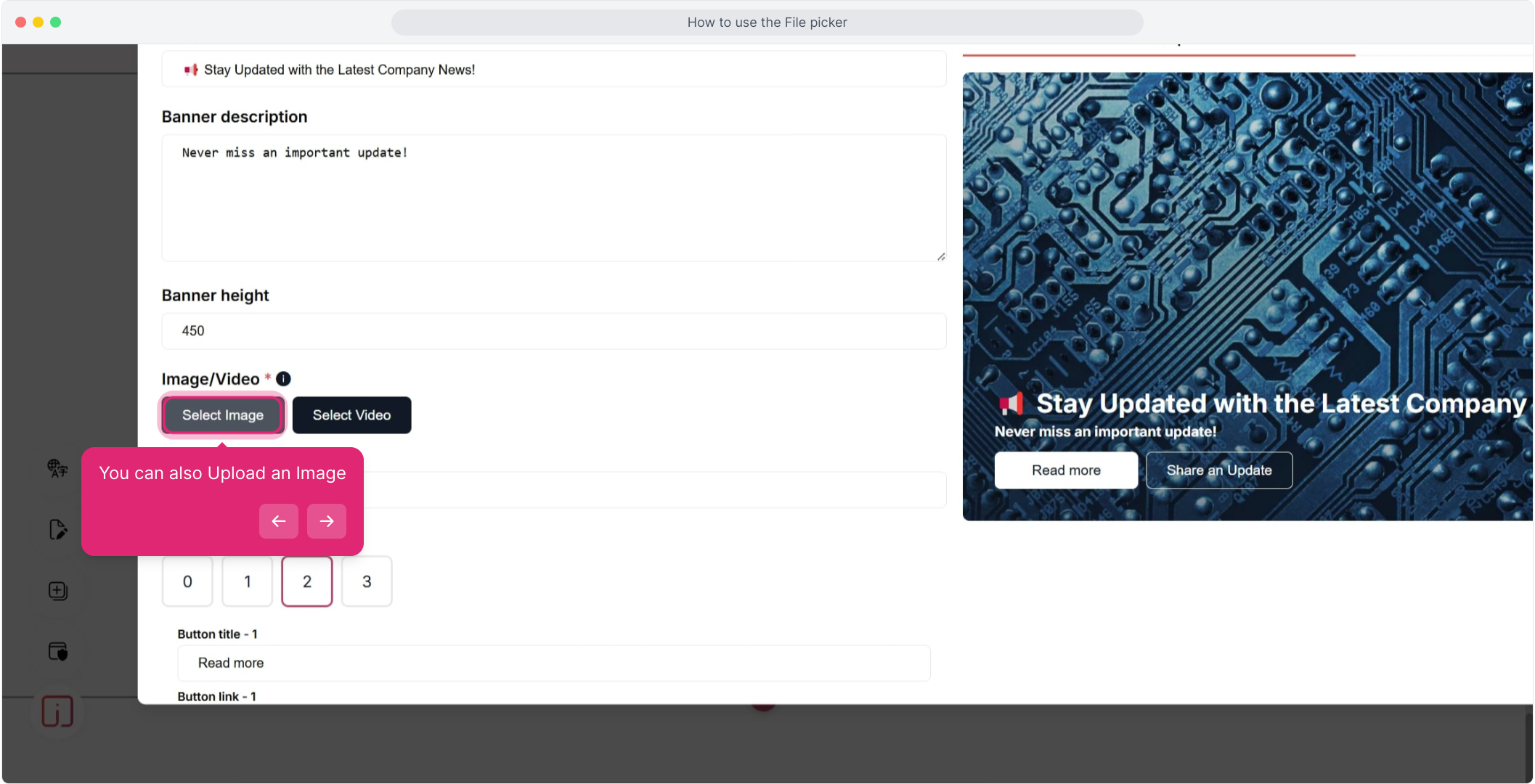
8. Click on "Upload".
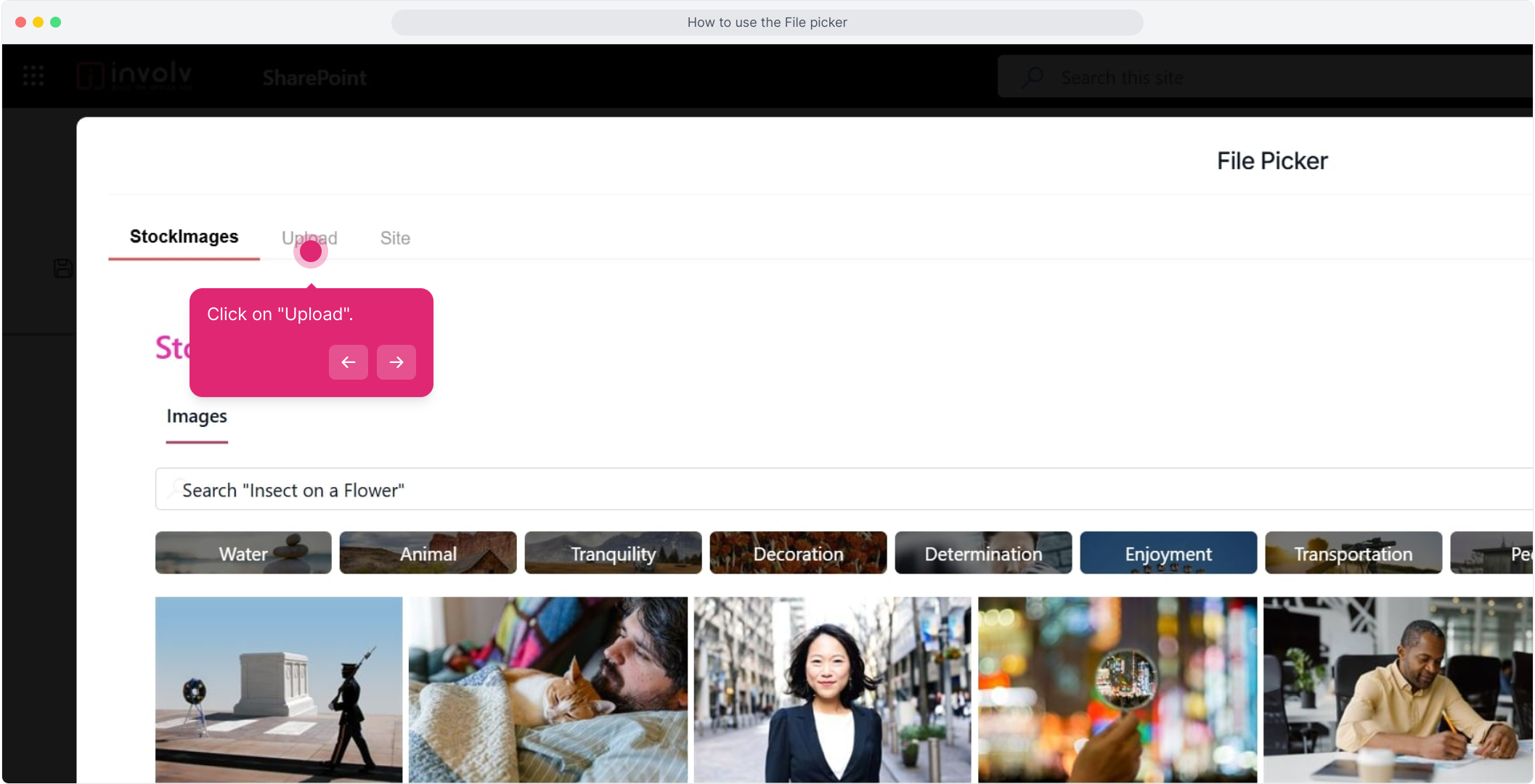
9. Click on "Upload file" and select the image from your files.
Choose the image file you want to upload.
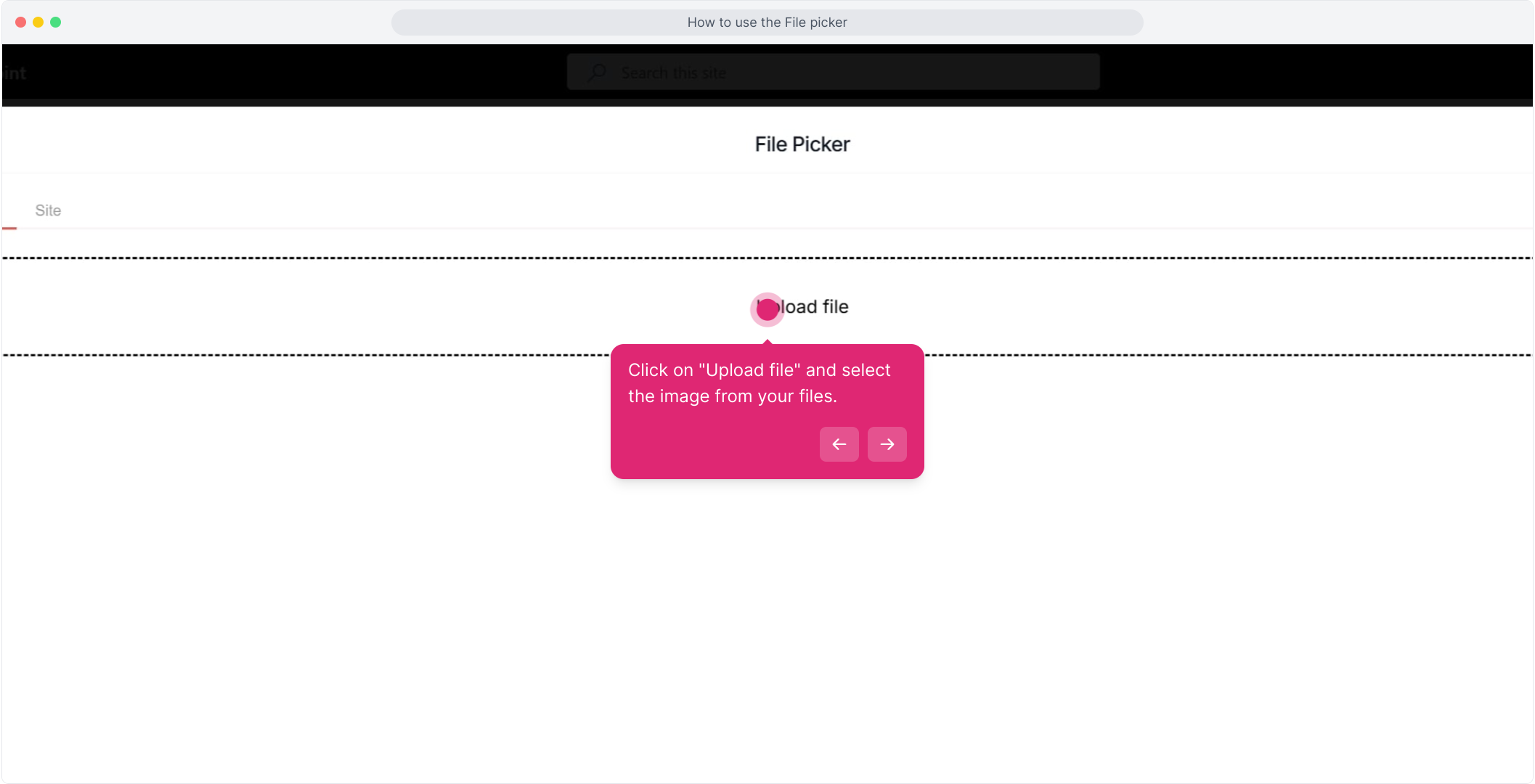
11. A final option is to select from predefined images
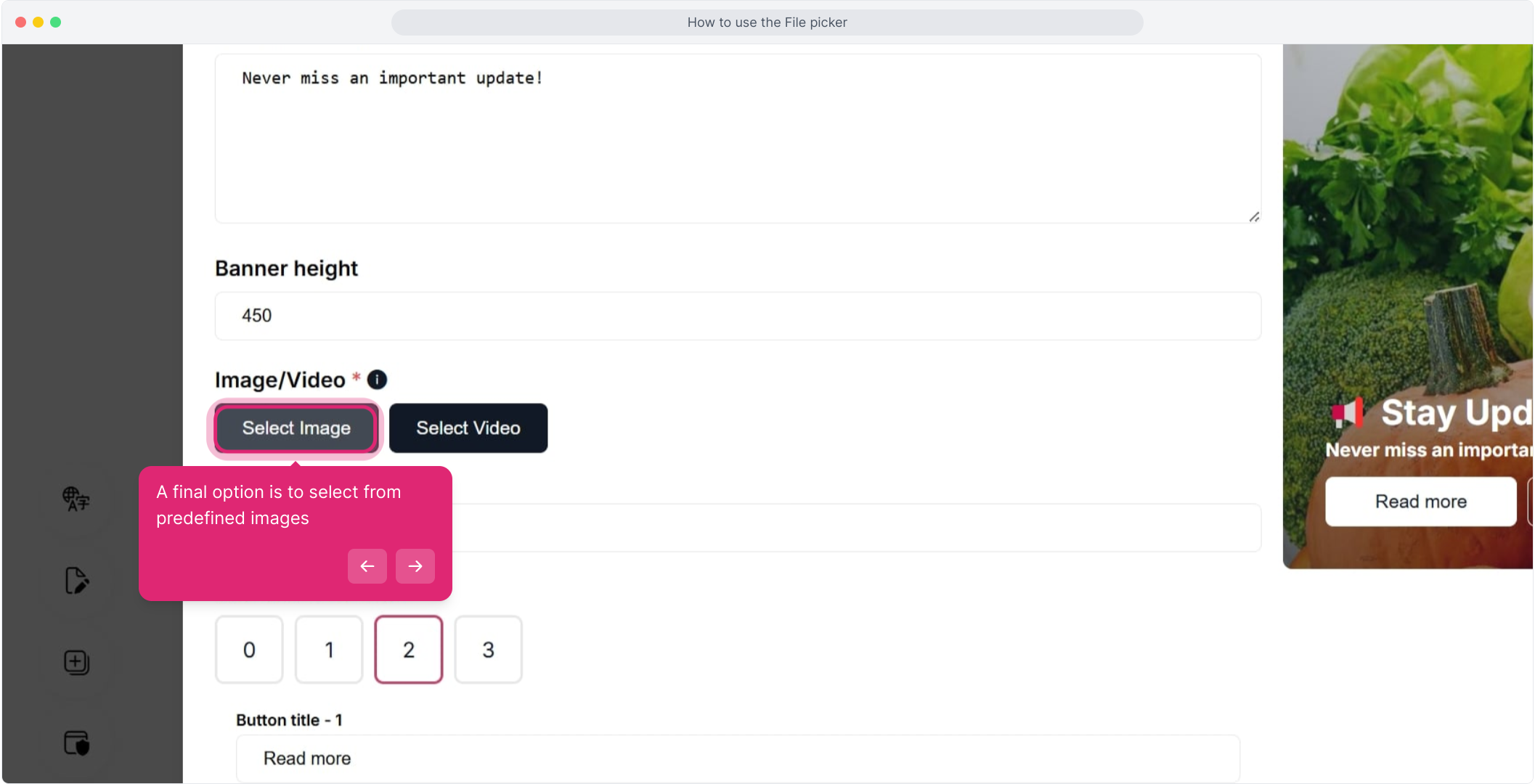
12. Click on "Site".
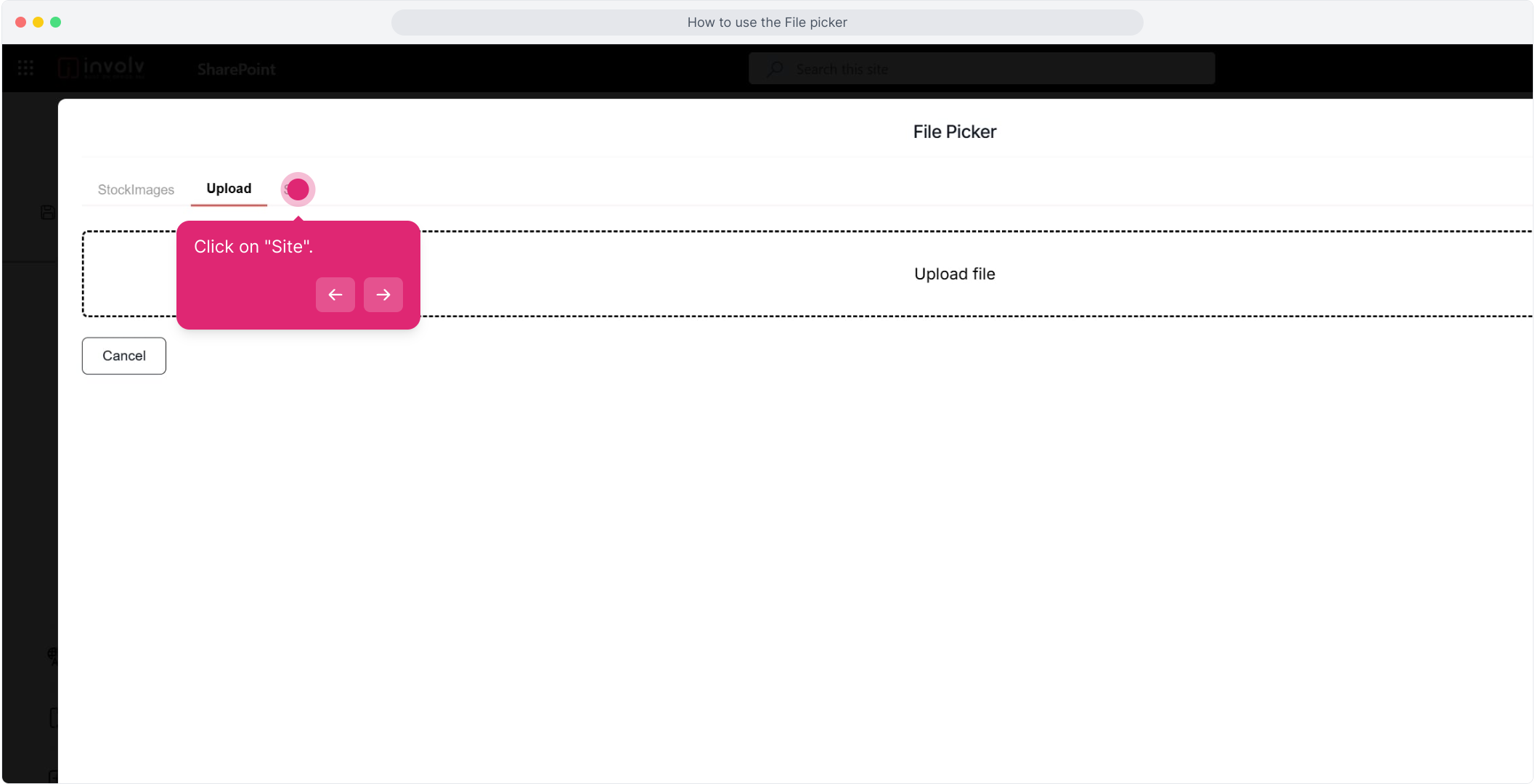
13. Here in your Intranet folders you can select from the available images
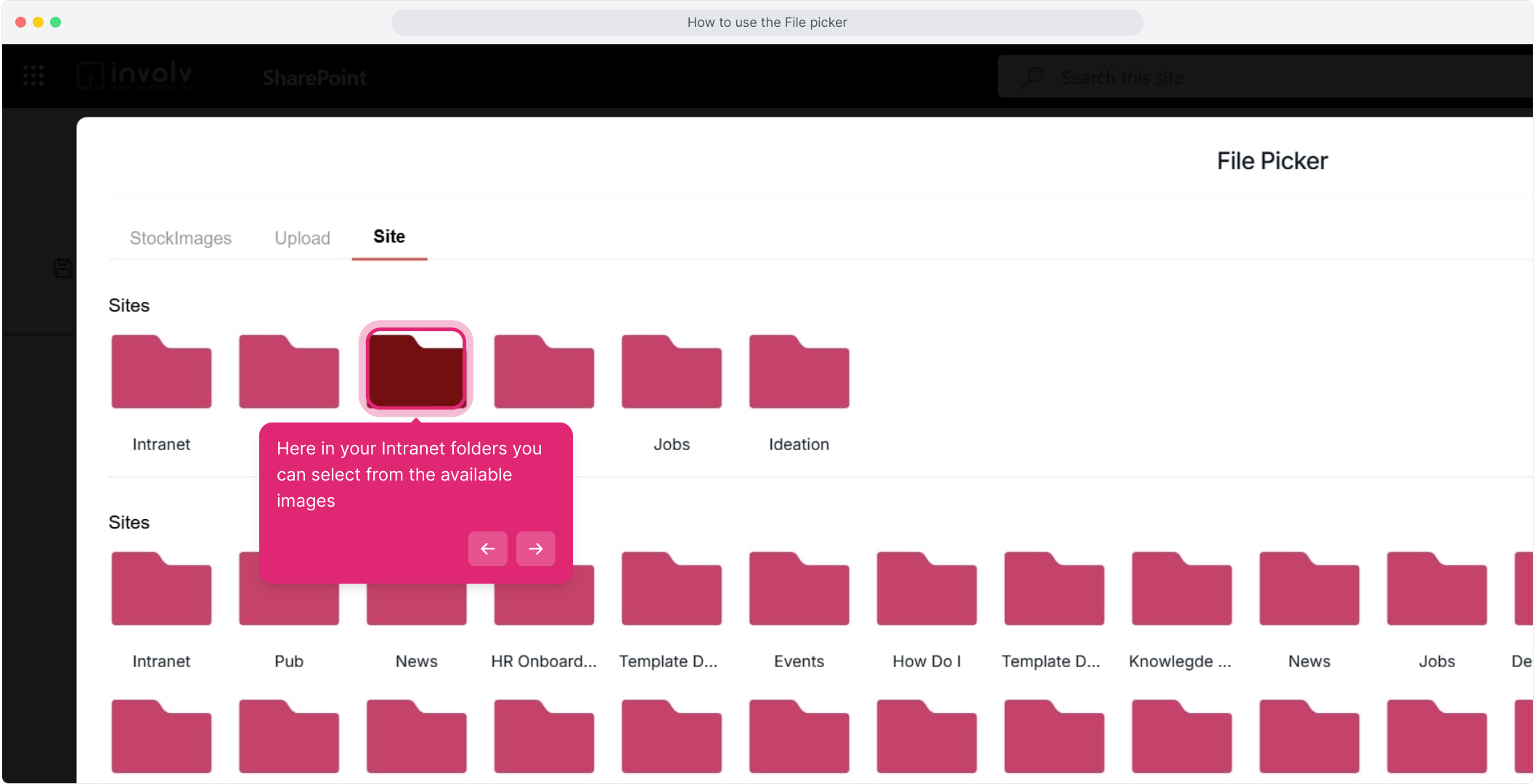
14. A video is now also possible
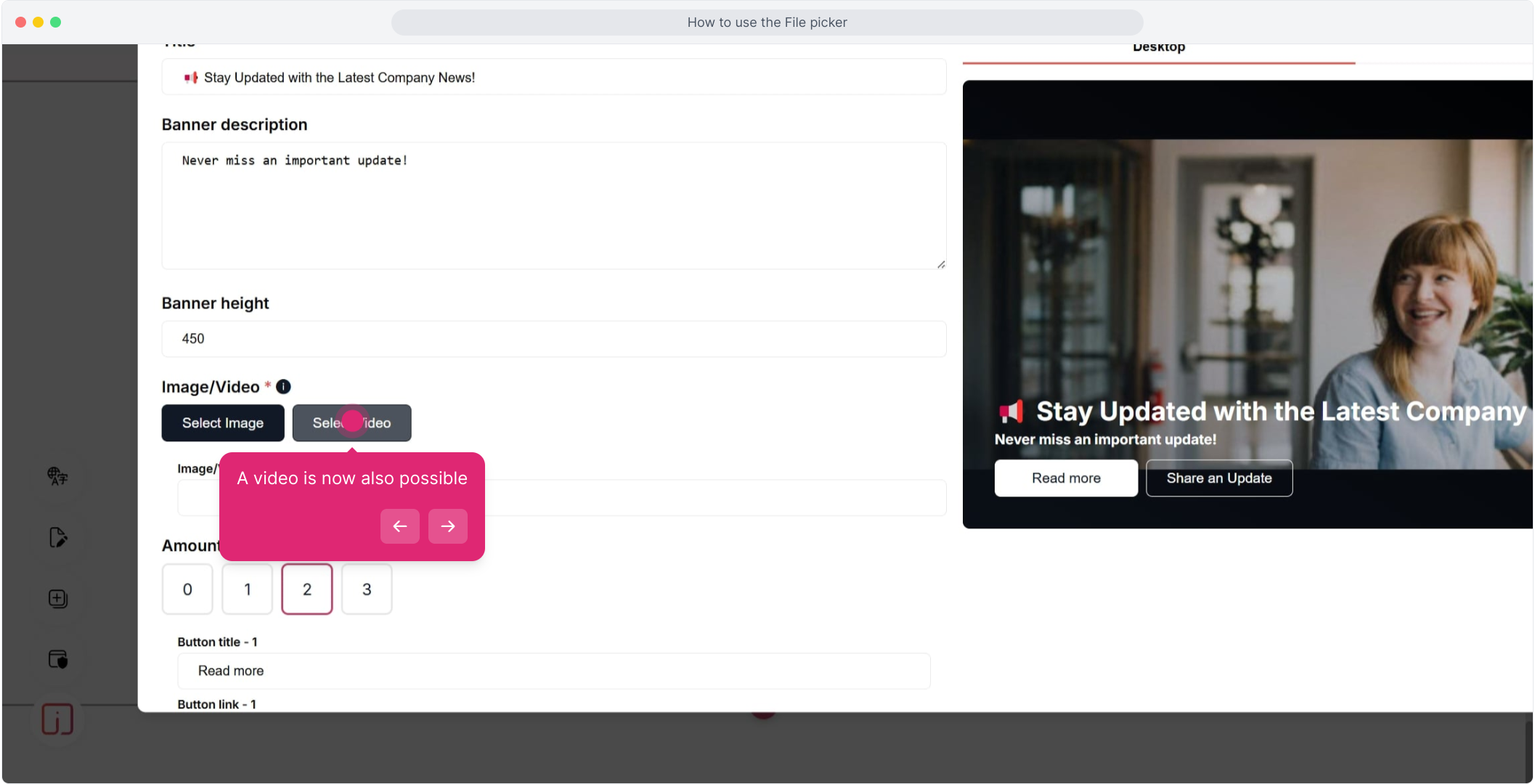
15. Select the location of your video