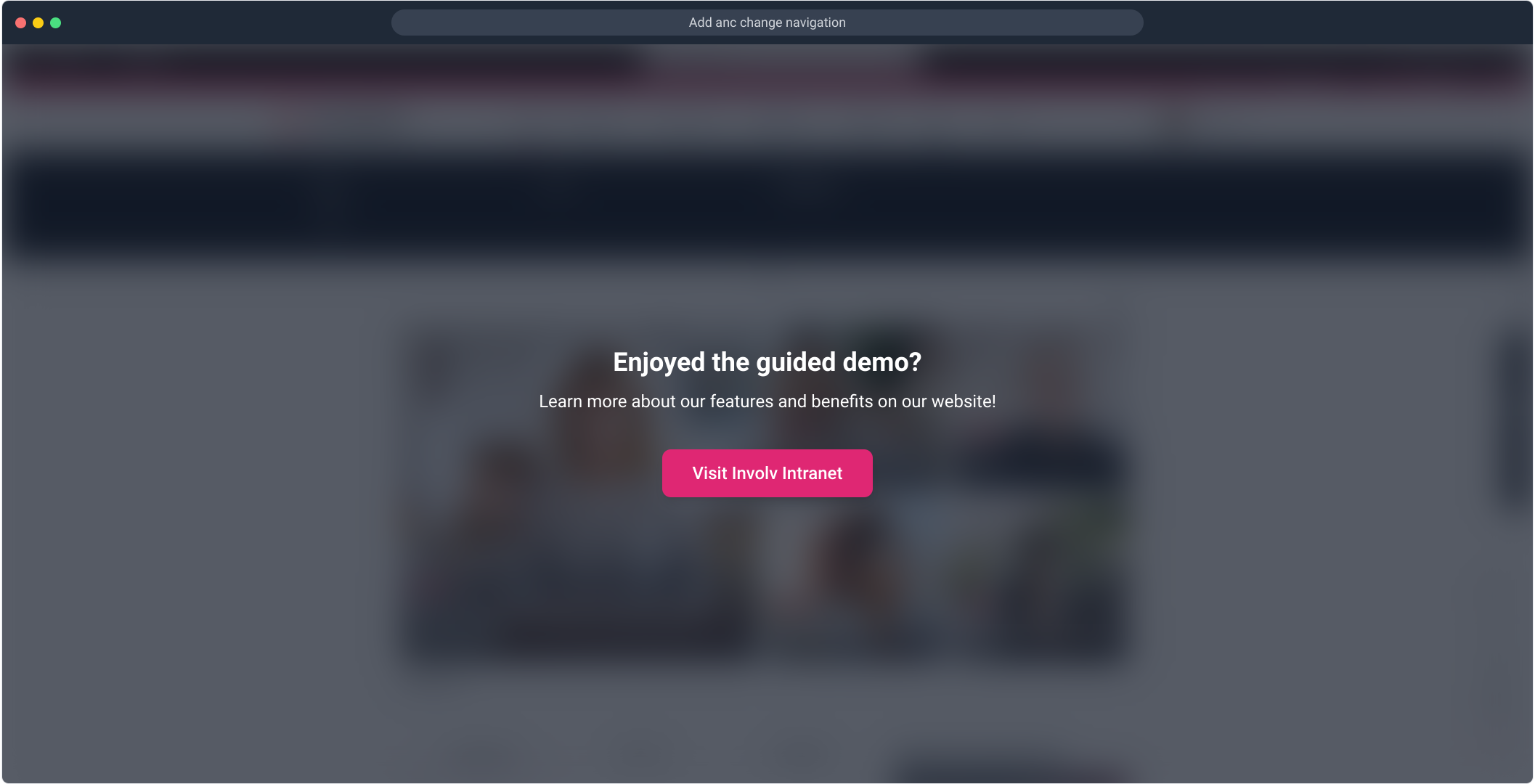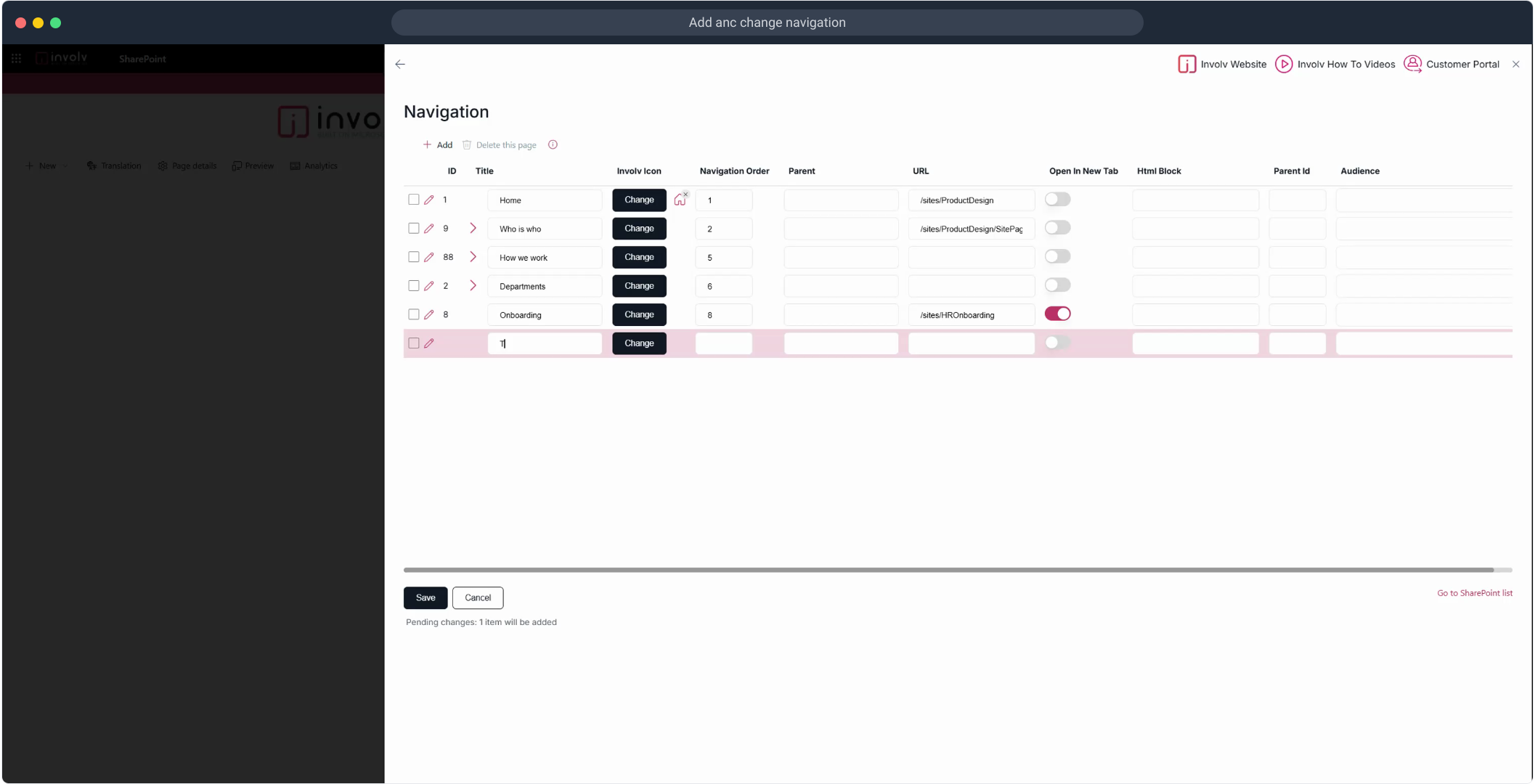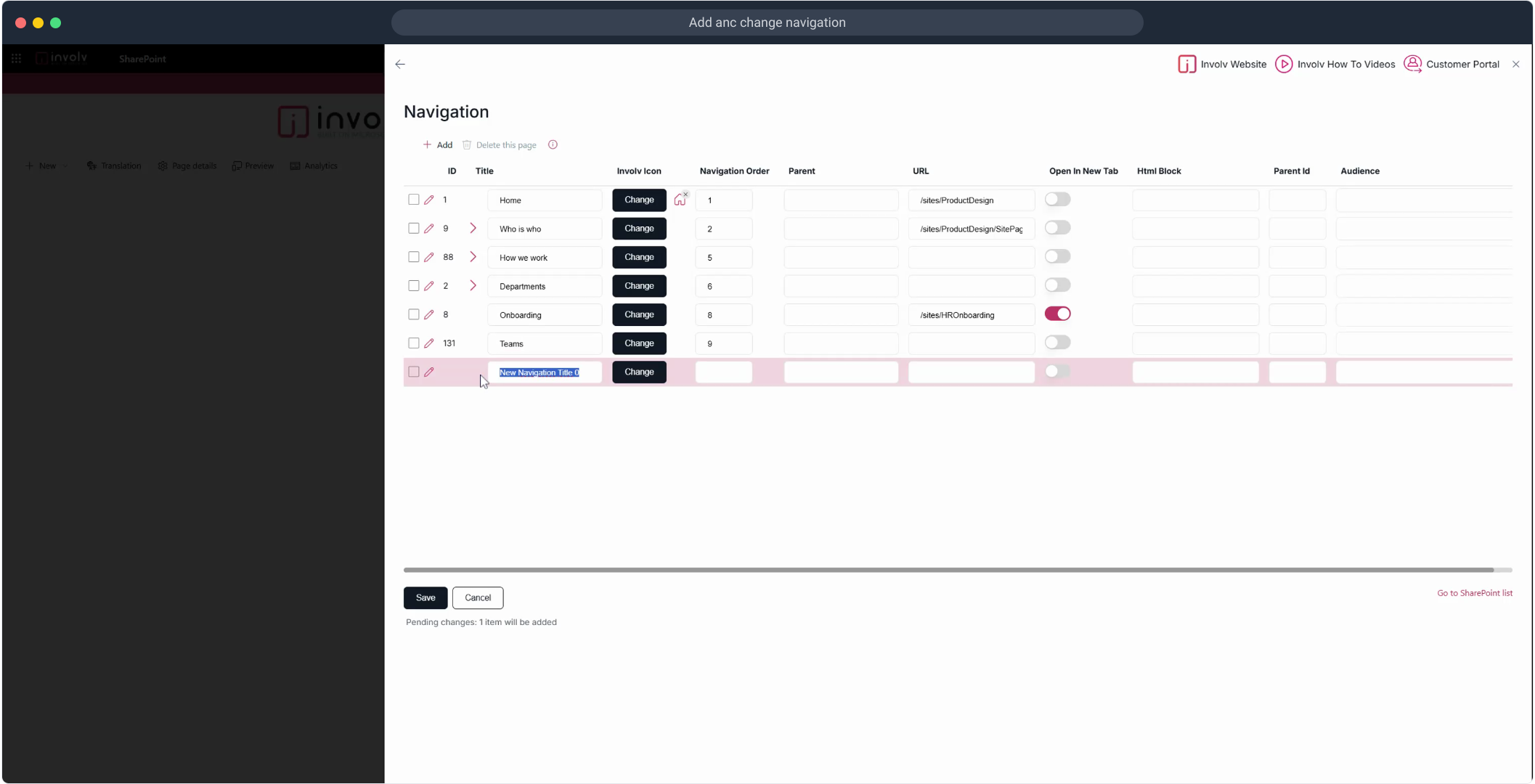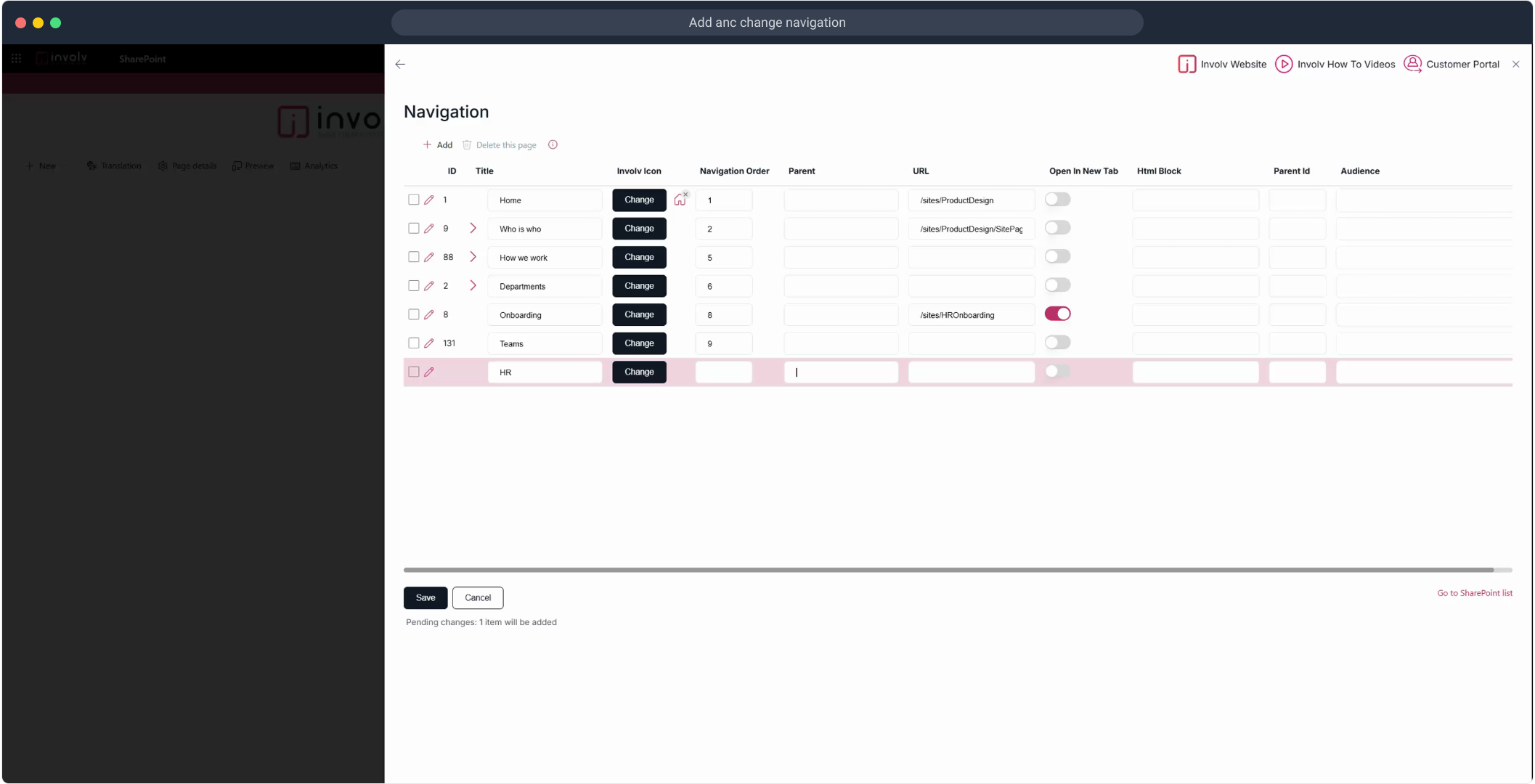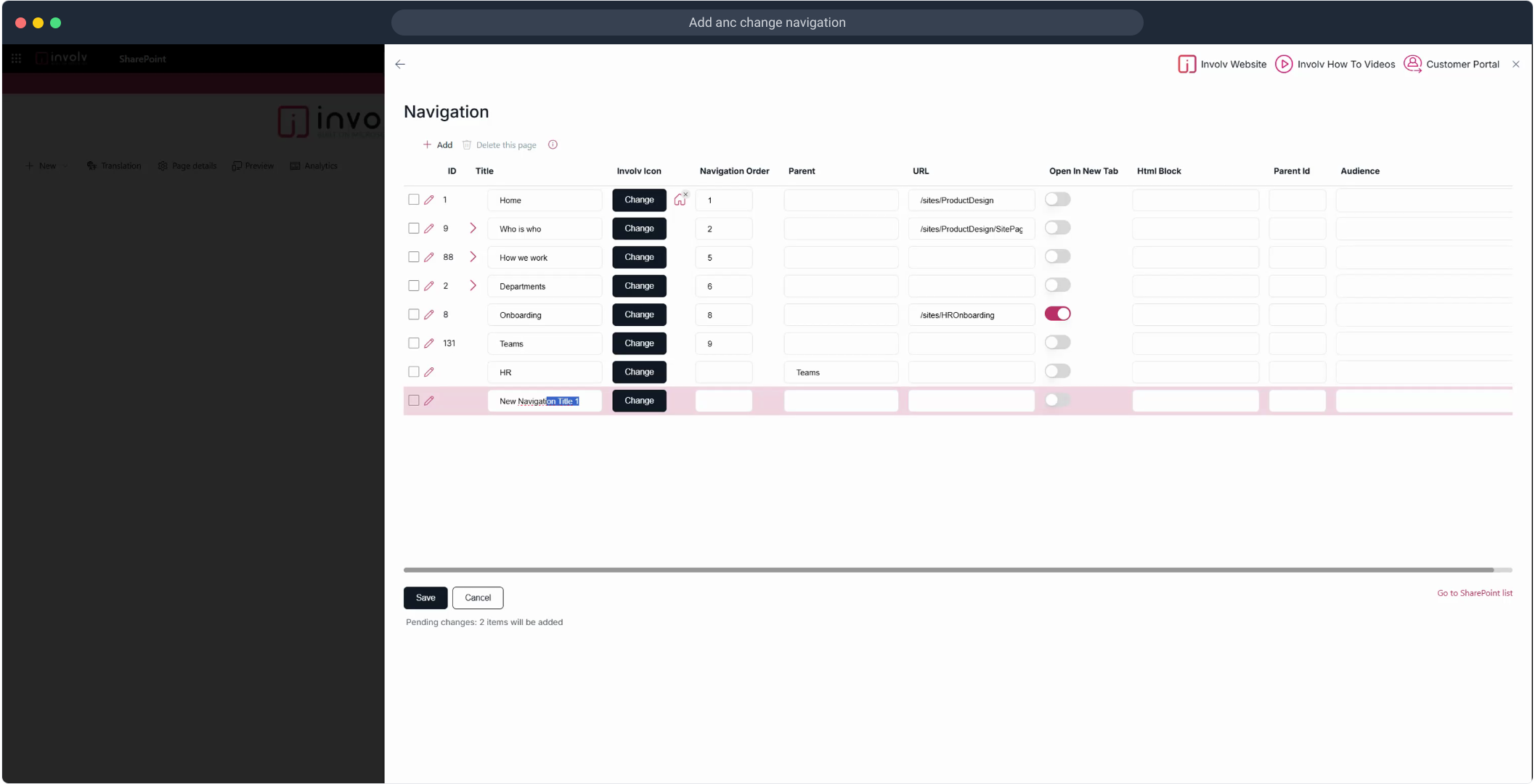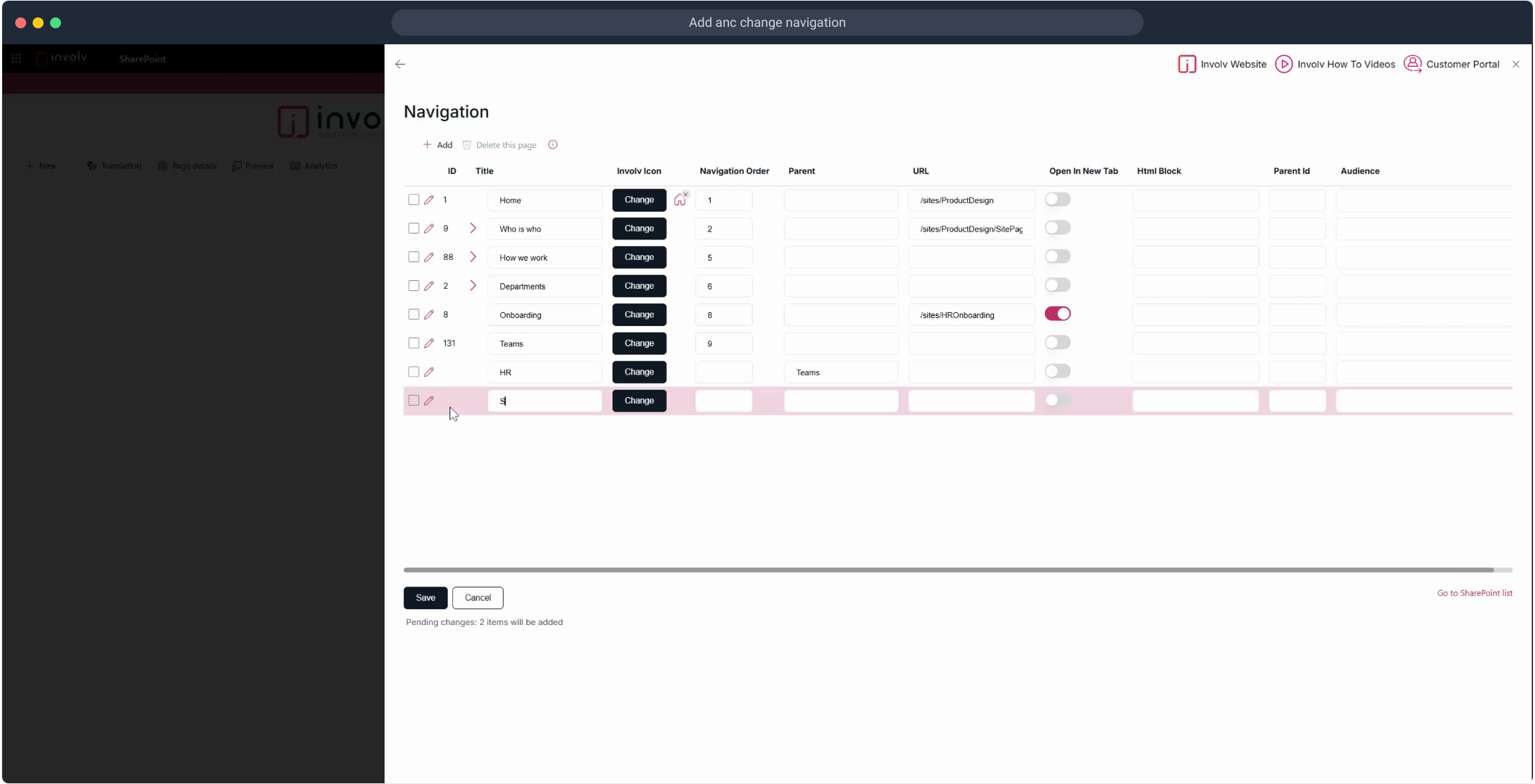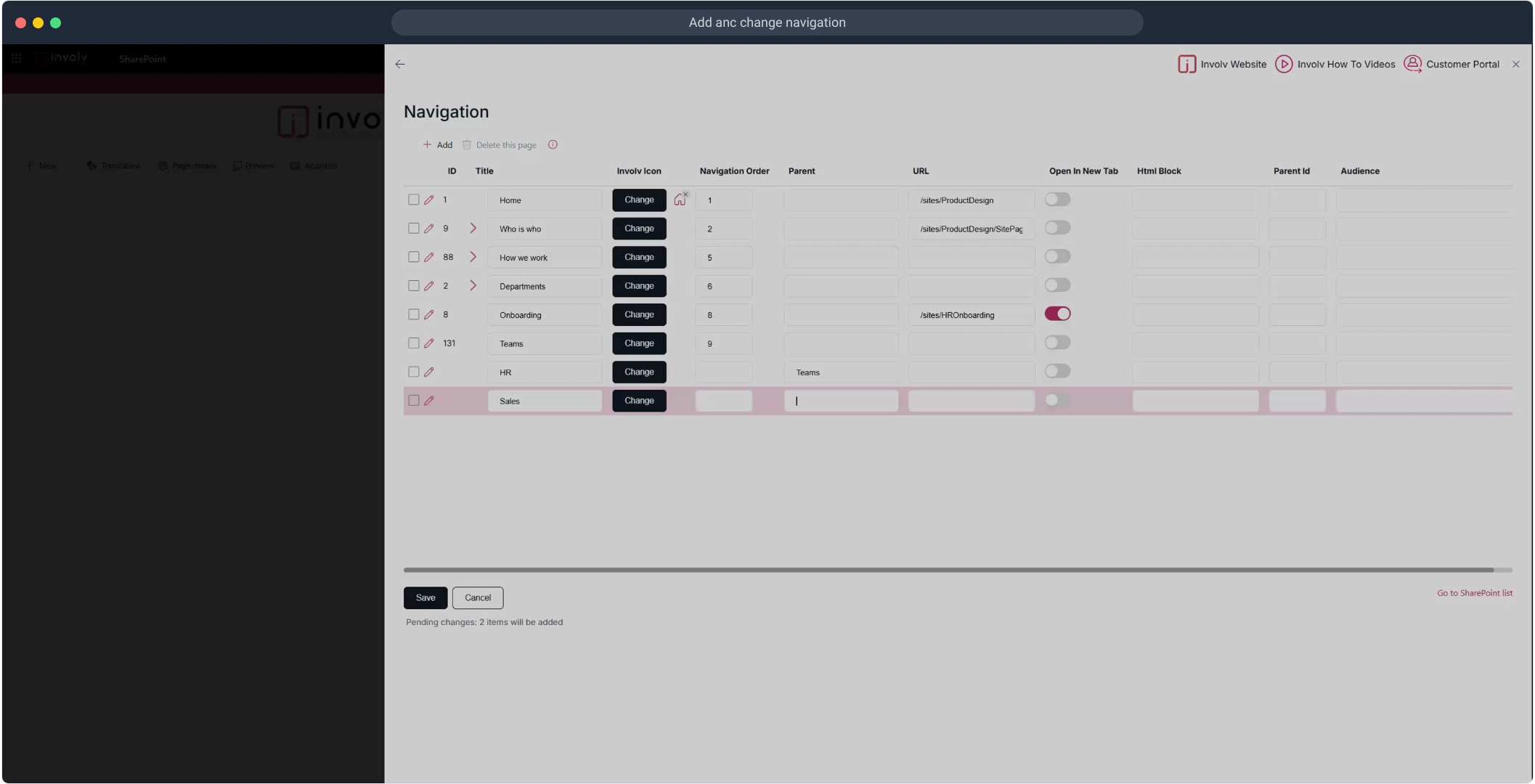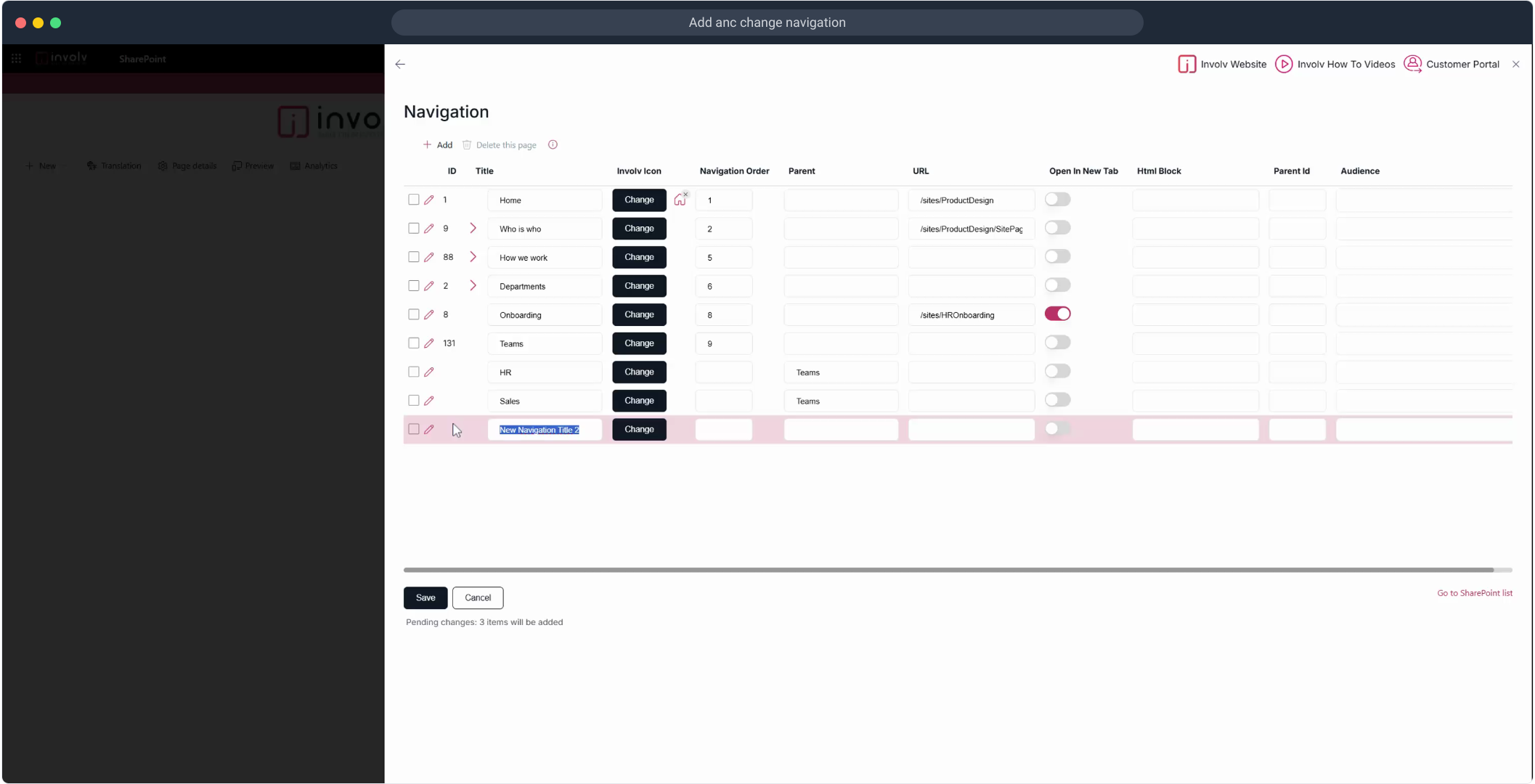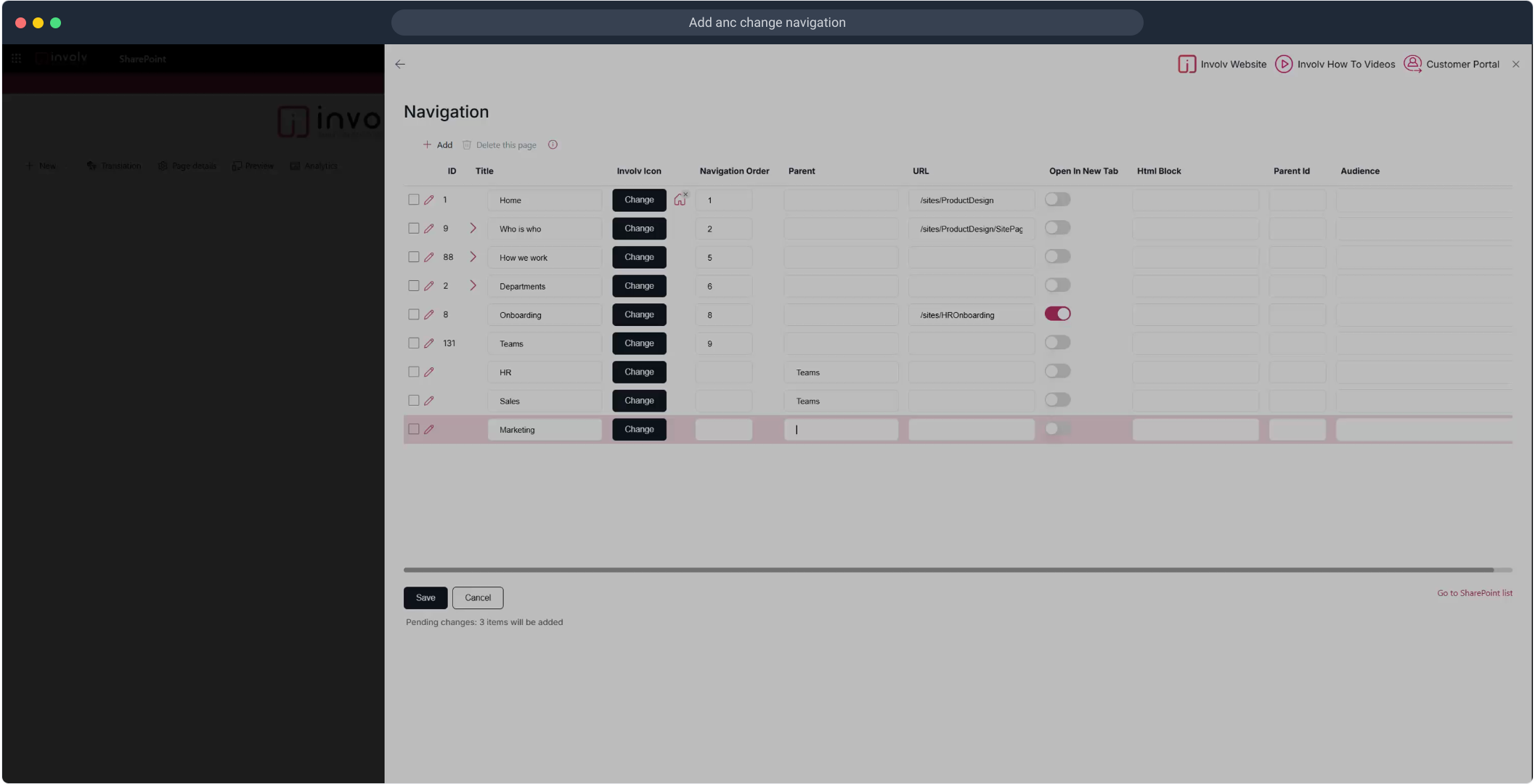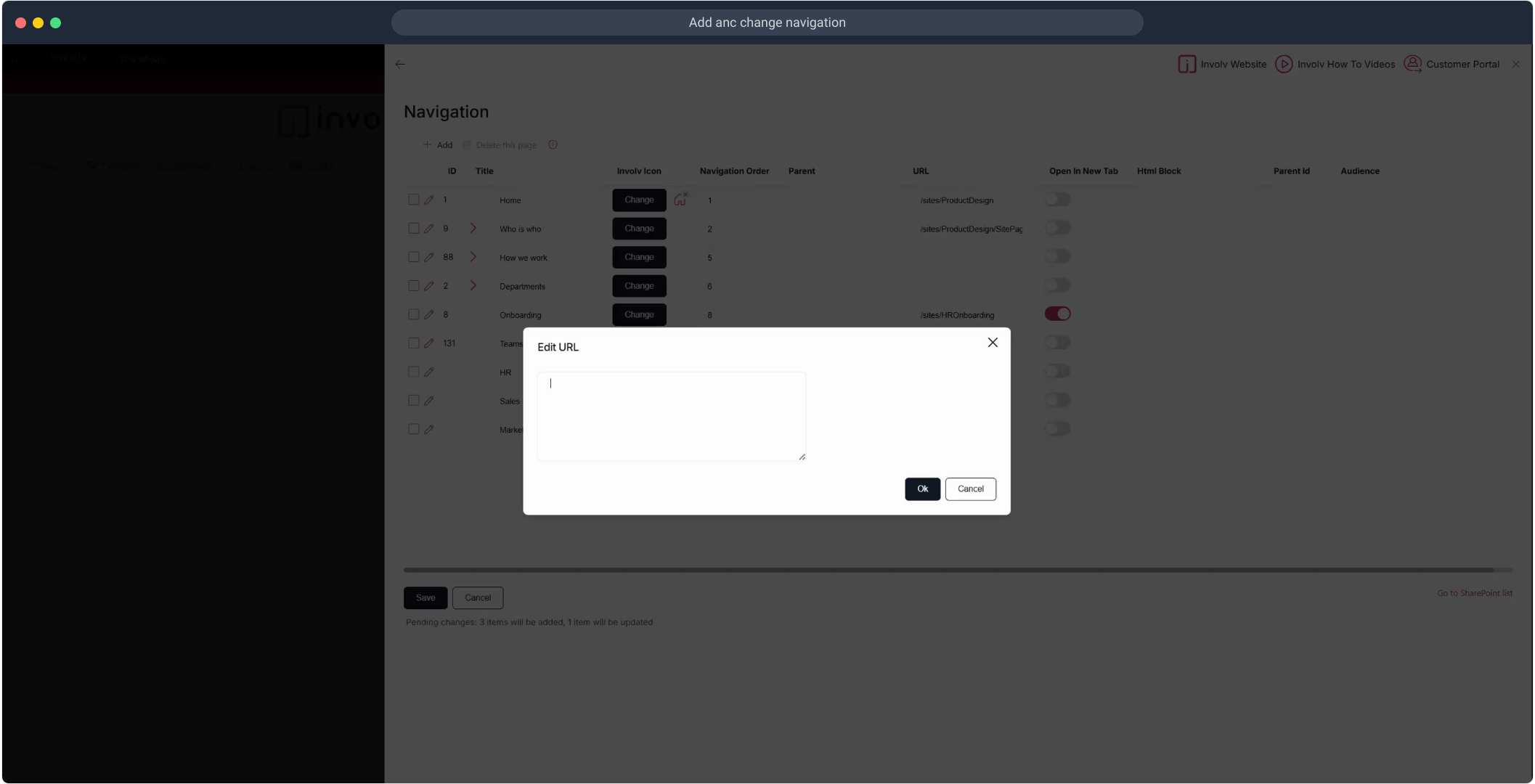How to add and change navigation Involv intranet?
Create, edit, and organize menu items with ease, including support for mega menus
🧭 Overview
Your navigation is key to helping users find their way around your intranet. With Involv, you can easily add or change menus, insert new levels, change icons, and even set up a mega menu. This guide walks you through each step using an interactive demo and clear instructions.
📽️ Watch the interactive demo below to follow each step in Supademo.
🔍 What You’ll Learn:
-
How to access and manage your intranet navigation
-
How to create new menu items and levels
-
How to edit existing items (labels, icons, order)
-
How to activate and manage a mega menu
Interactive tutorial for Intranets after Involv 5.2 update (Involv Manager)
1. Overview
Navigation items determine what users see in the intranet menu and in what order. In Involv Manager, you can:
-
Add new navigation entries (menu items)
-
Configure the item’s title, icon, order, and URL
-
Decide whether a link opens in a new tab
-
Create multi-level navigation by marking an item as a “Level 2” (child) item under a parent
After saving, you typically need to clear the cache so changes become visible on the live intranet.
2. What you’ll learn
-
Where to manage navigation in Involv Manager
-
How to create a new navigation item (title, order, icon, URL)
-
How to add URL translations (for multilingual intranets)
-
How to create a Level 2 menu structure (parent/child)
-
Why and how to clear cache after navigation changes
3. Watch interactive tutorial
Watch the interactive demo below to follow each step, end to end.
Suggested step explanation (cleaned up and clarified)
A. Open Navigation Settings
-
Open Involv Manager (manager icon).
-
Go to Configuration.
-
Select Navigation to view the full list of navigation items.
-
(Optional) Use Overview to quickly review all existing items and their structure.
B. Add a new navigation item (Level 1)
-
Click Add.
-
Enter the Title (what users see in the menu).
-
Set the Order (controls the position in the navigation).
-
Choose an Icon (Change → Icon → select → Save).
-
(Optional) Enable Open in New Tab if the target should open separately.
-
Add the URL for the item.
-
If your intranet is multilingual, add URL translations (e.g., Dutch and English).
-
Click Save to store your changes.
C. Clear cache so changes appear
-
Go back to Configuration.
-
Open Admin Configuration → General.
-
Use the refresh/clear cache option (timestamp refresh).
-
Close the configuration panel.
D. Add a Level 2 navigation item (submenu)
-
Return to Configuration → Navigation.
-
Select the navigation item that should become the parent.
-
Add a new item and mark it as a Level 2 item (child) under the parent (using the relevant checkbox/selection).
-
Confirm the relationship (parent vs. level 2) by checking/unchecking the correct items.
-
Click Save again.
E. Clear cache again
-
Repeat the cache clear steps so the Level 2 structure appears on the intranet.
Interactive tutorial for Intranets before Involv 5.2 update
🚀 Start with Navigation Management
1. Open the Navigation Manager
-
Click on the gear icon to open Configuration
-
Select Manage under the Navigation section
-
You’ll now see a list of all existing navigations
2. Add a New Navigation
-
Click Add
-
Give your navigation a name
-
Click Save to confirm
🧱 Add Items to Your Navigation
3. Add a Menu Item
-
Back in the Navigation list, click Manage next to the one you just created
-
Click the + icon to add a new item
-
Choose the element you want to link to (e.g., a page or external link)
-
Click Add, then Save
4. Repeat to Add More Items
You can continue adding more items or rearrange them if needed.
Click any item to edit it or to nest it under another item for hierarchy.
🎨 Customize Your Menu
5. Change Labels and Icons
-
Click the element you'd like to edit
-
Use the Change option to adjust the label
-
Click Icon to select a visual icon for the item
-
Click Save to apply changes
🔁 Don’t Forget to Clear Cache
After making changes, go to Configuration > Clear Cache to ensure all users see the updated navigation.
➕ Add Submenus and Mega Menus
6. Add Multiple Levels
-
Select an existing menu item
-
Click Add to create a sub-item
-
You can nest items several levels deep to create a full mega menu
7. Finalize
-
Click Save after every change
-
Once done, your mega menu is active!
✅ Step-by-Step Summary
-
Go to Configuration > Manage > Navigation
-
Click Add to create a new navigation group
-
Add items and configure their properties
-
Use icons and labels to clarify content
-
Add nested levels to create drop-downs or mega menus
-
Save all changes
-
Clear the cache to update your site
💡 Pro Tip
Use mega menus for departments or content-heavy sections (e.g., HR, IT, News). This makes it easier for users to scan and find relevant info quickly.
1. First off, click here.
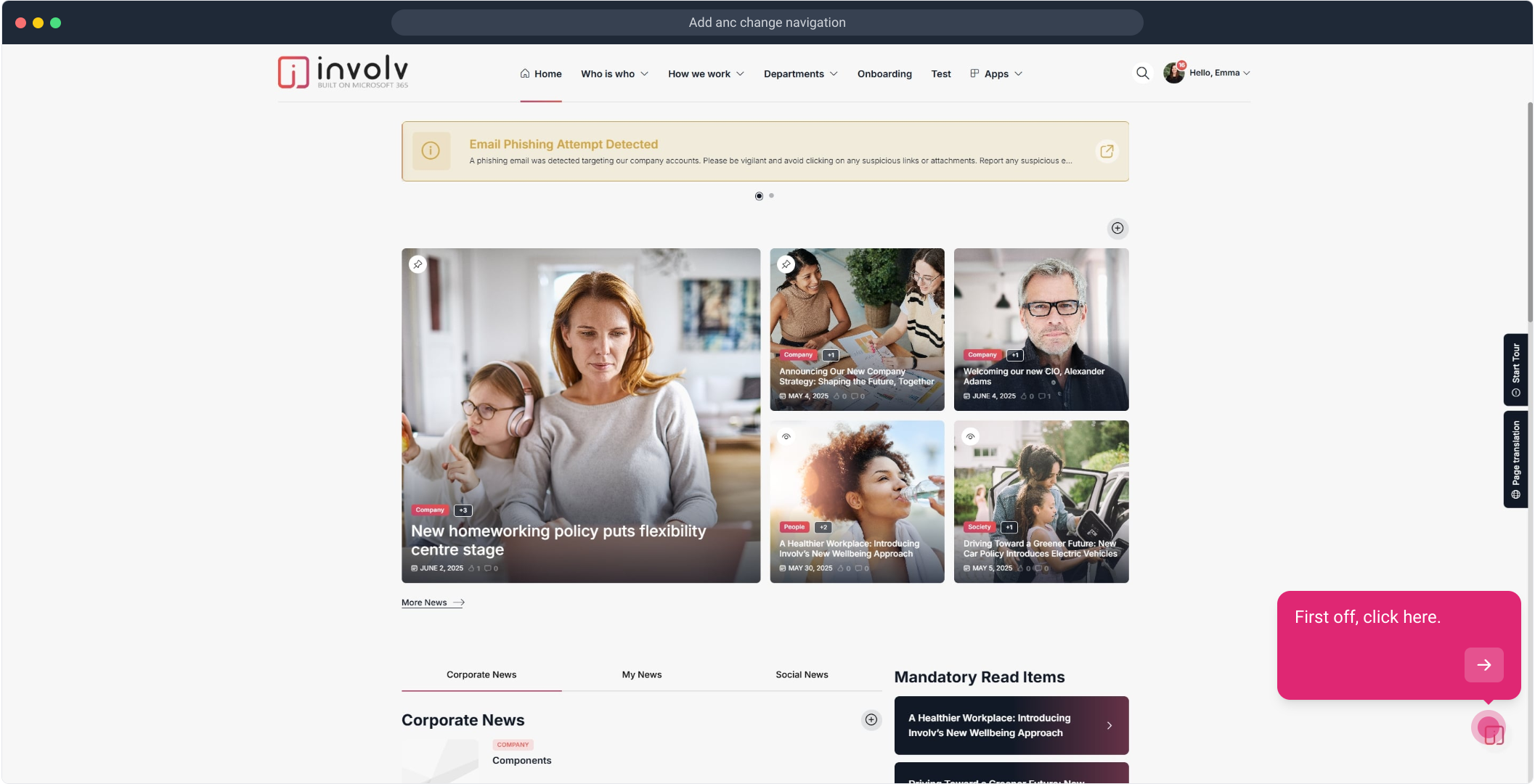
2. Following that, click on "+".
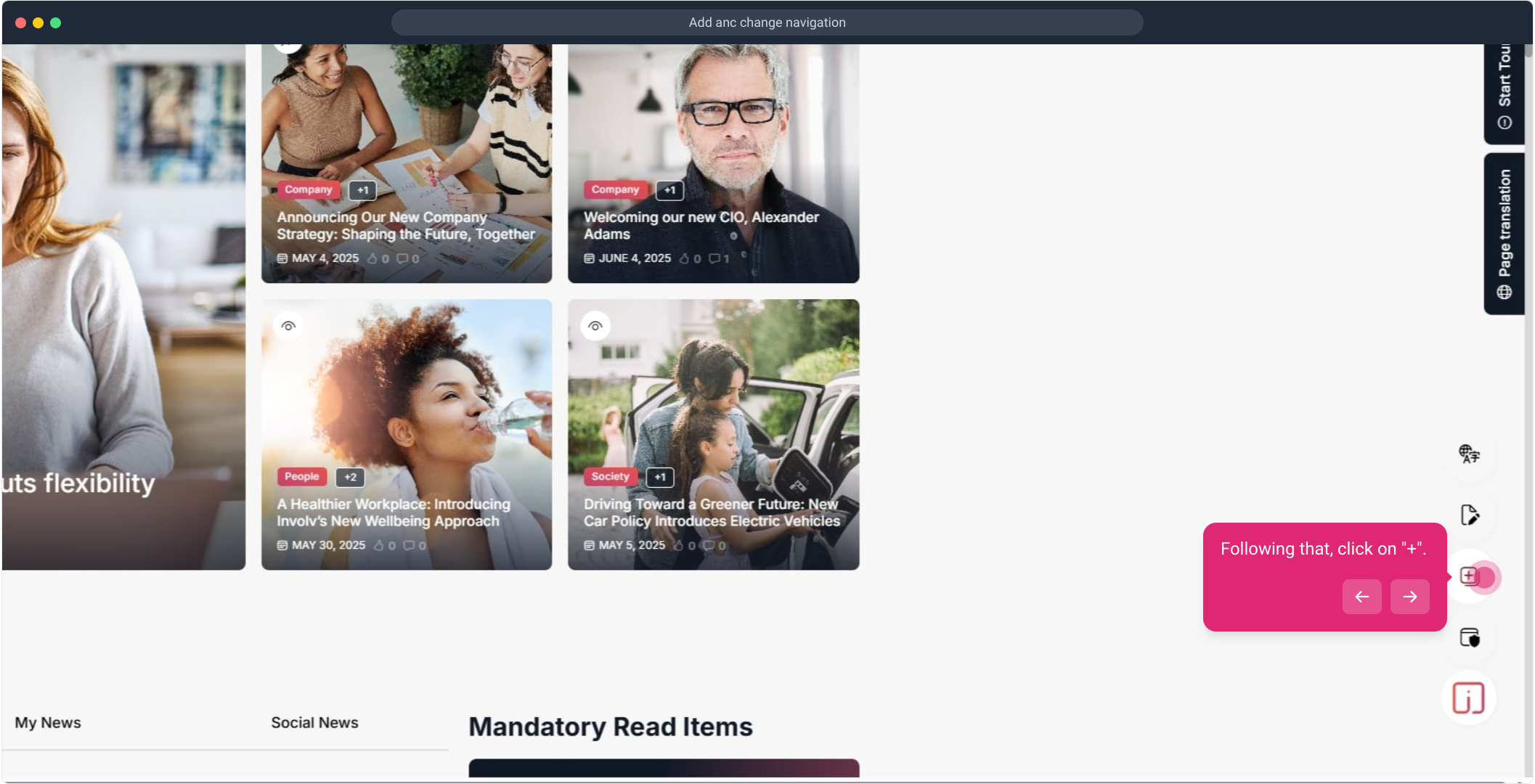
3. Afterwards, click on "Configuration".
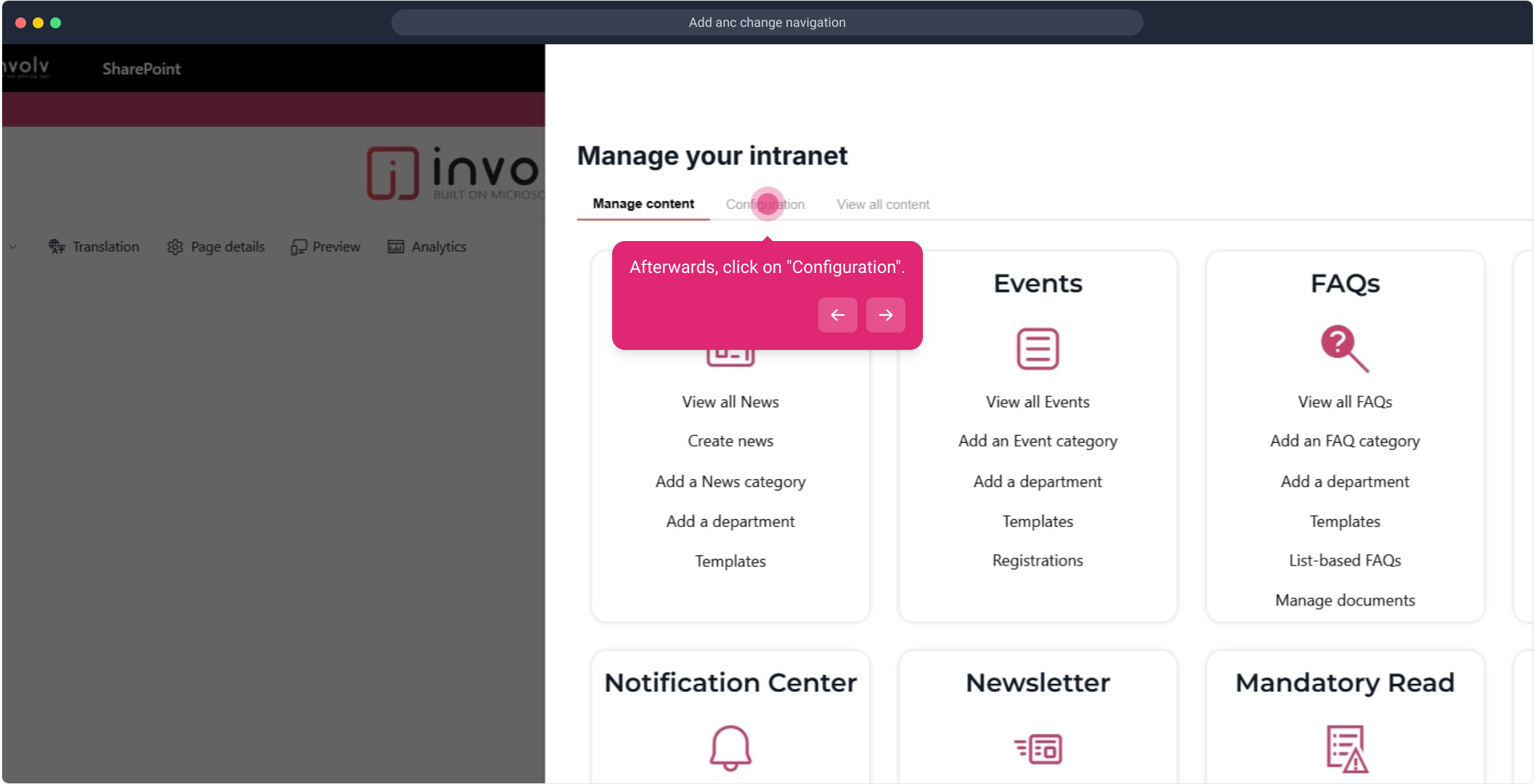
4. Click on "Manage".
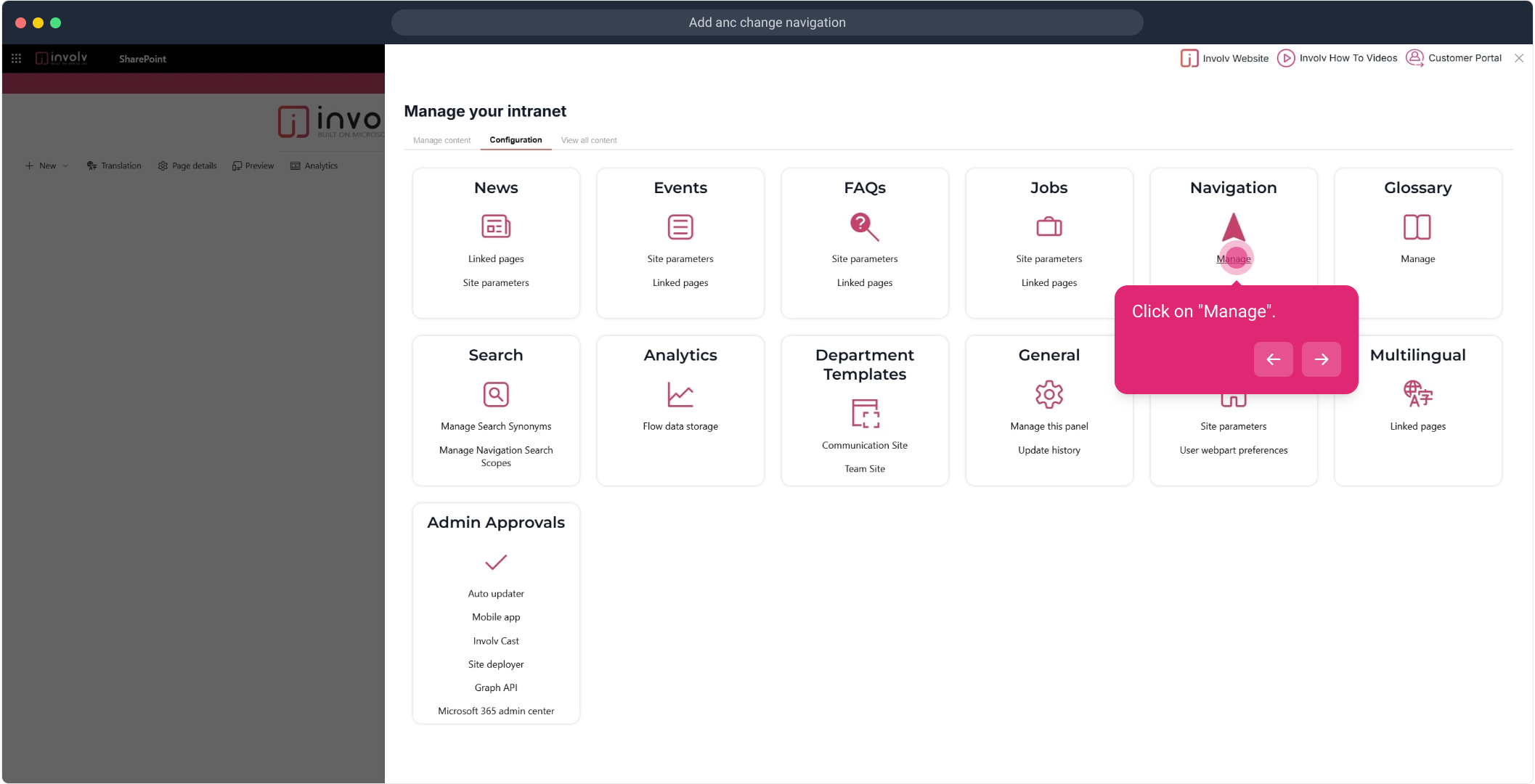
5. Here we see the Navigation. Here you can add ass many navigations as you like.
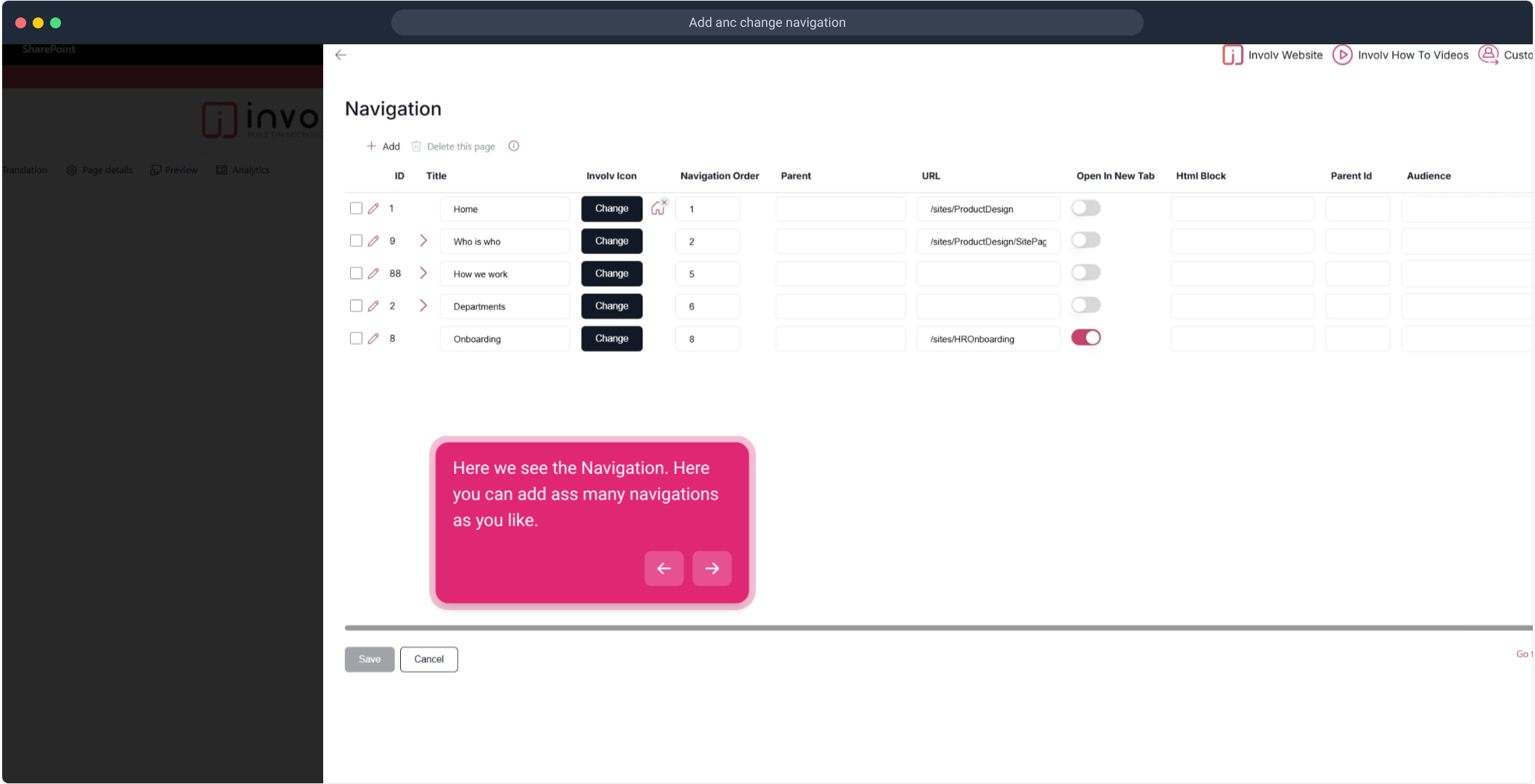
6. Following that, click on "Add".
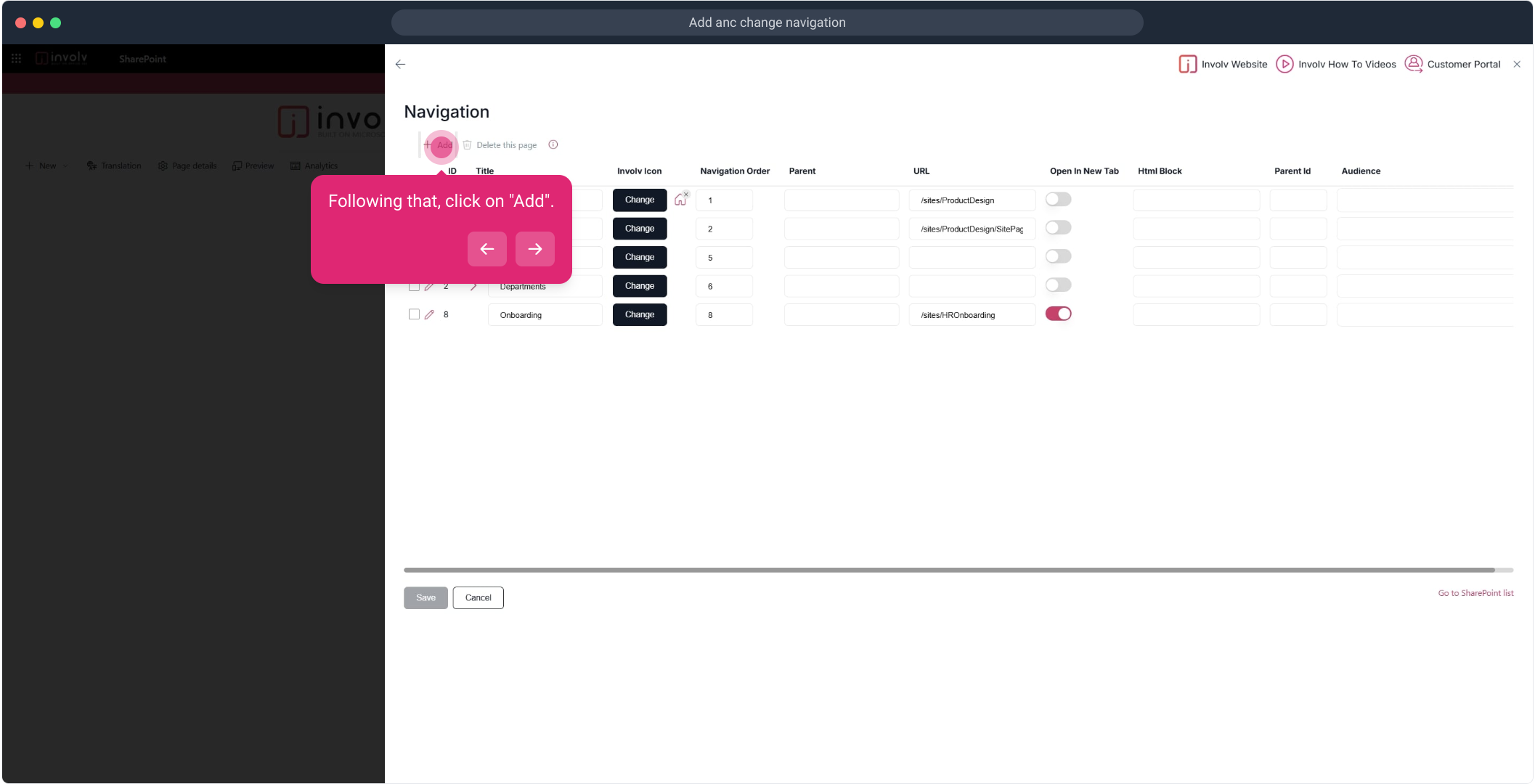
8. Now, click on "Save".
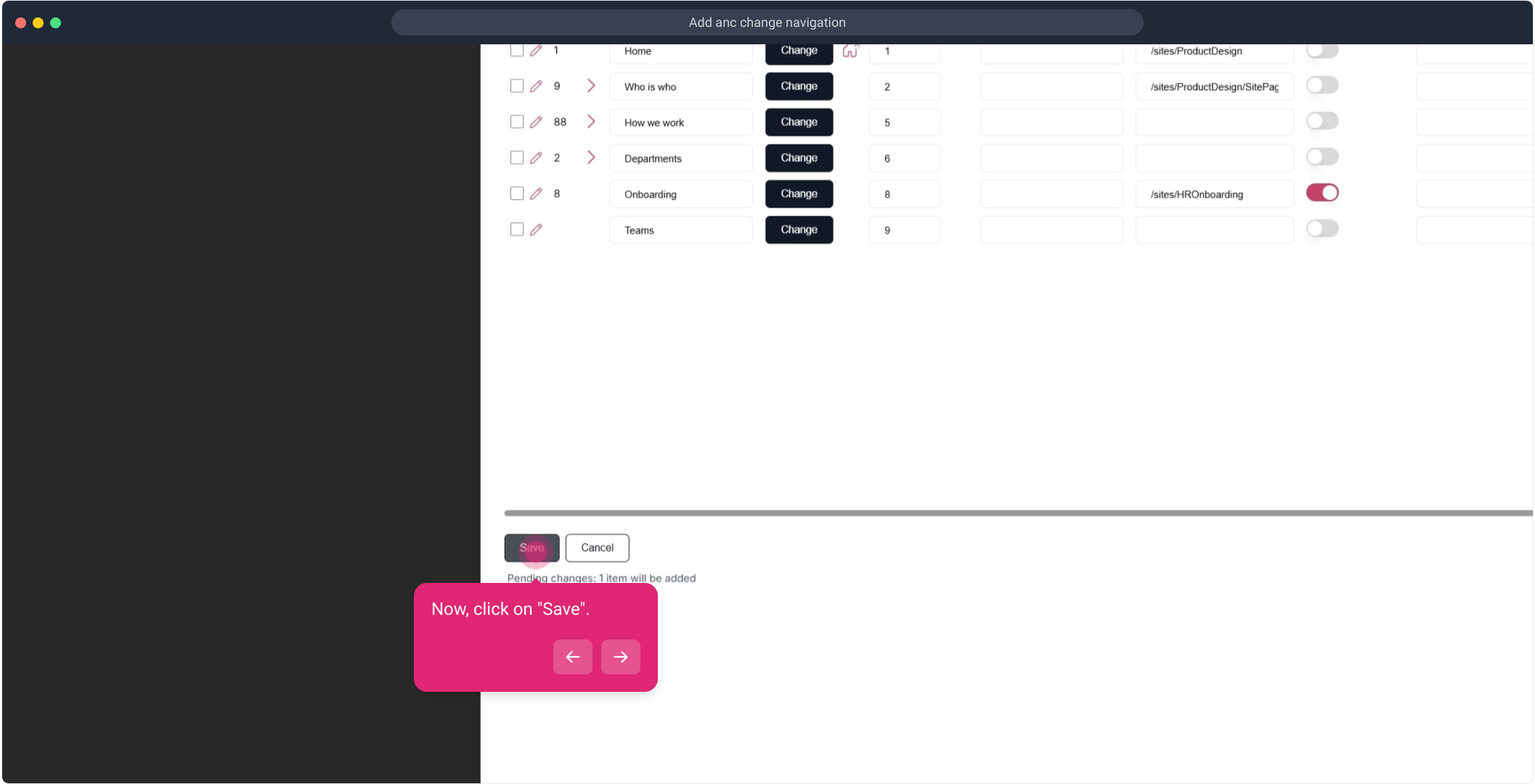
9. Afterwards, click on "Save".
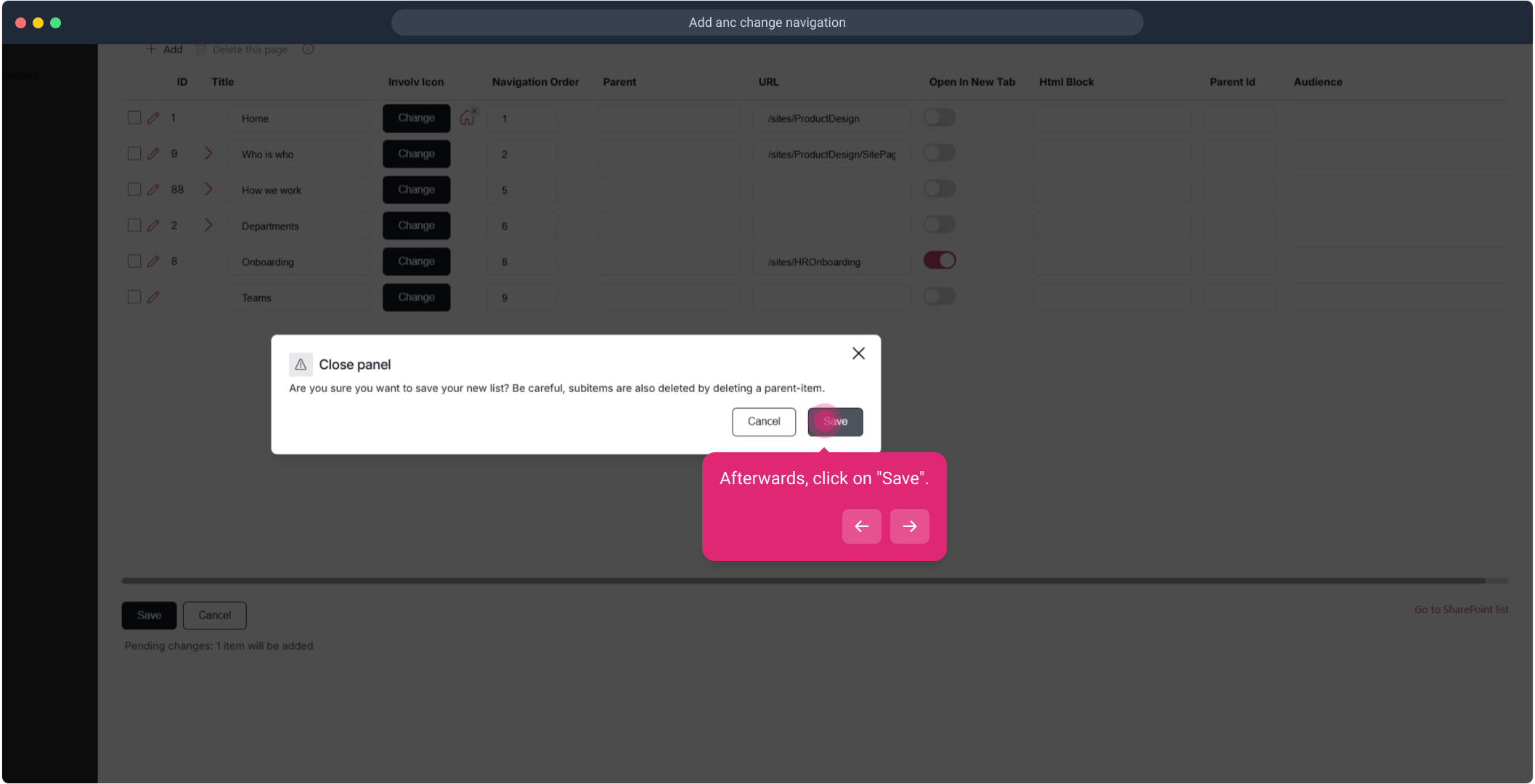
10. Click on "Manage".
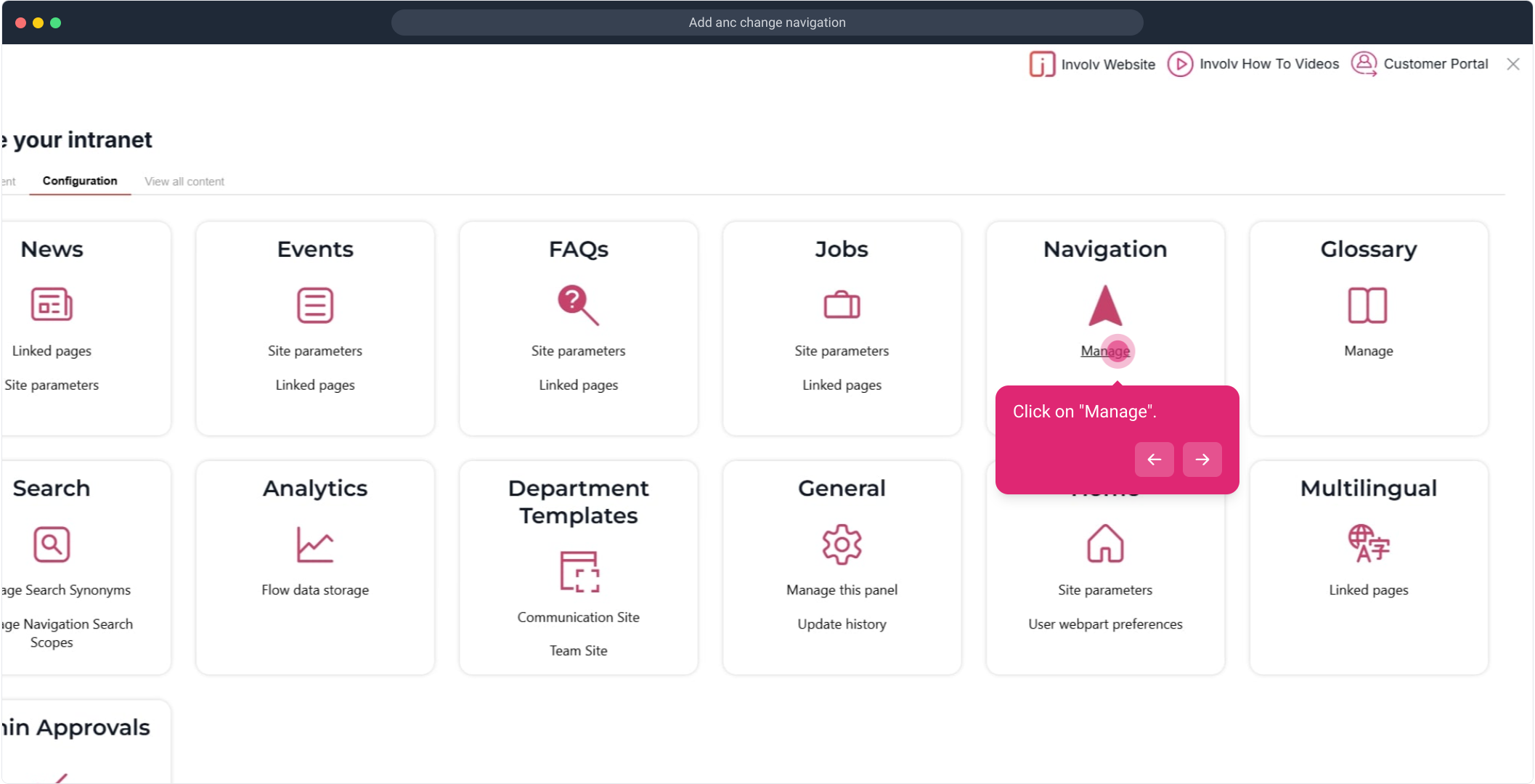
11. Click on "+".
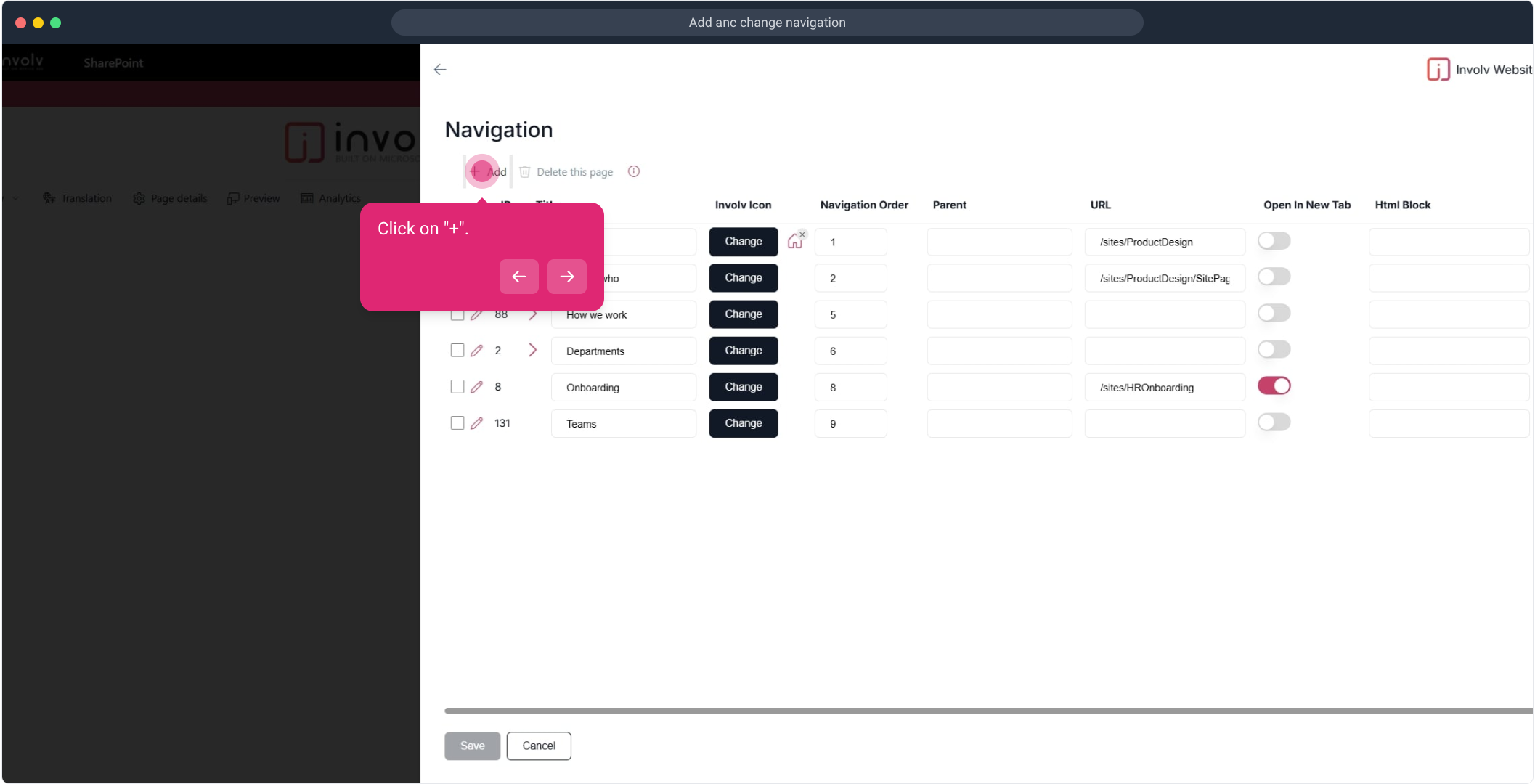
13. Next, click on the element.
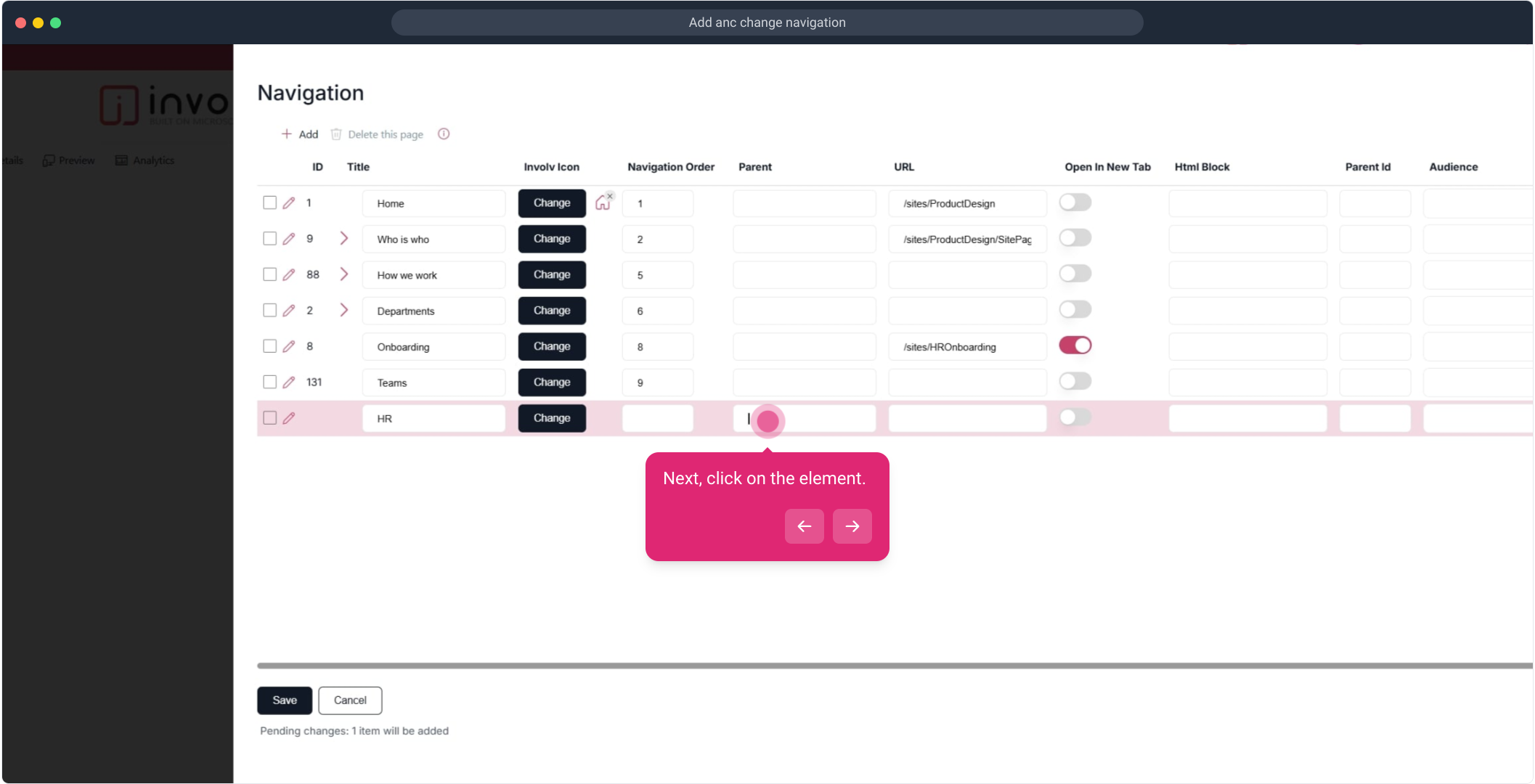
15. Next up, click on "Add".
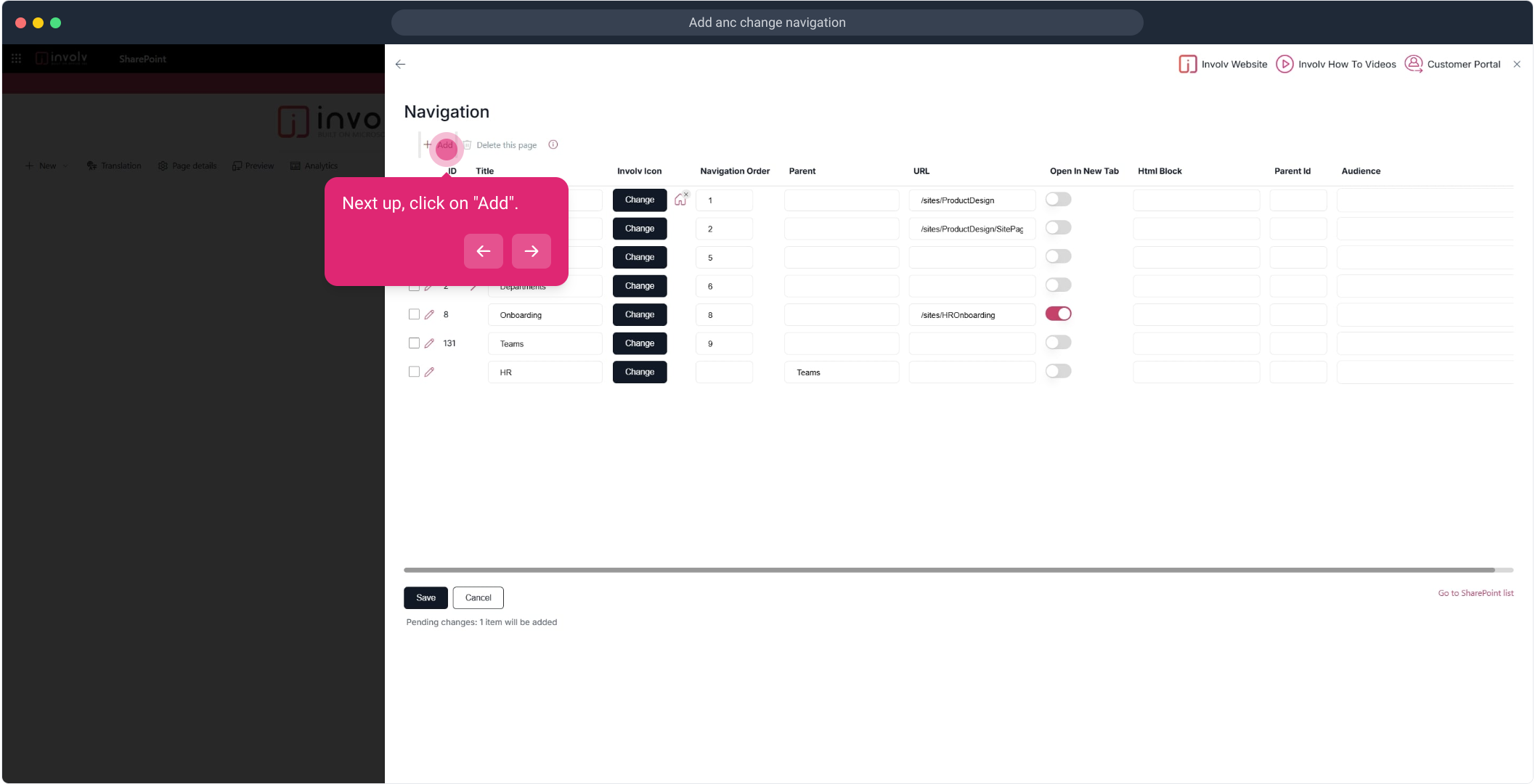
18. Click on the element.
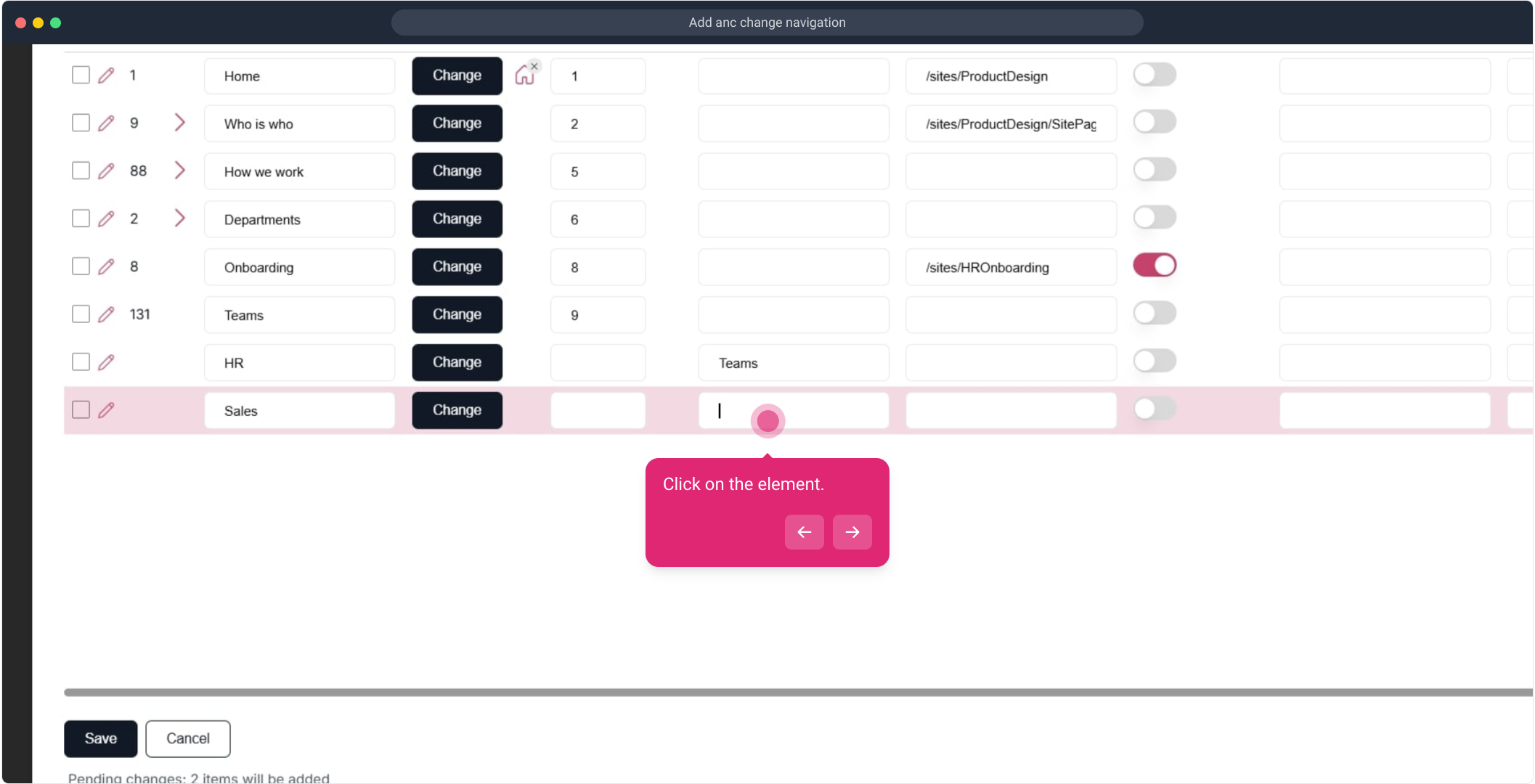
20. After that, click on "Add".
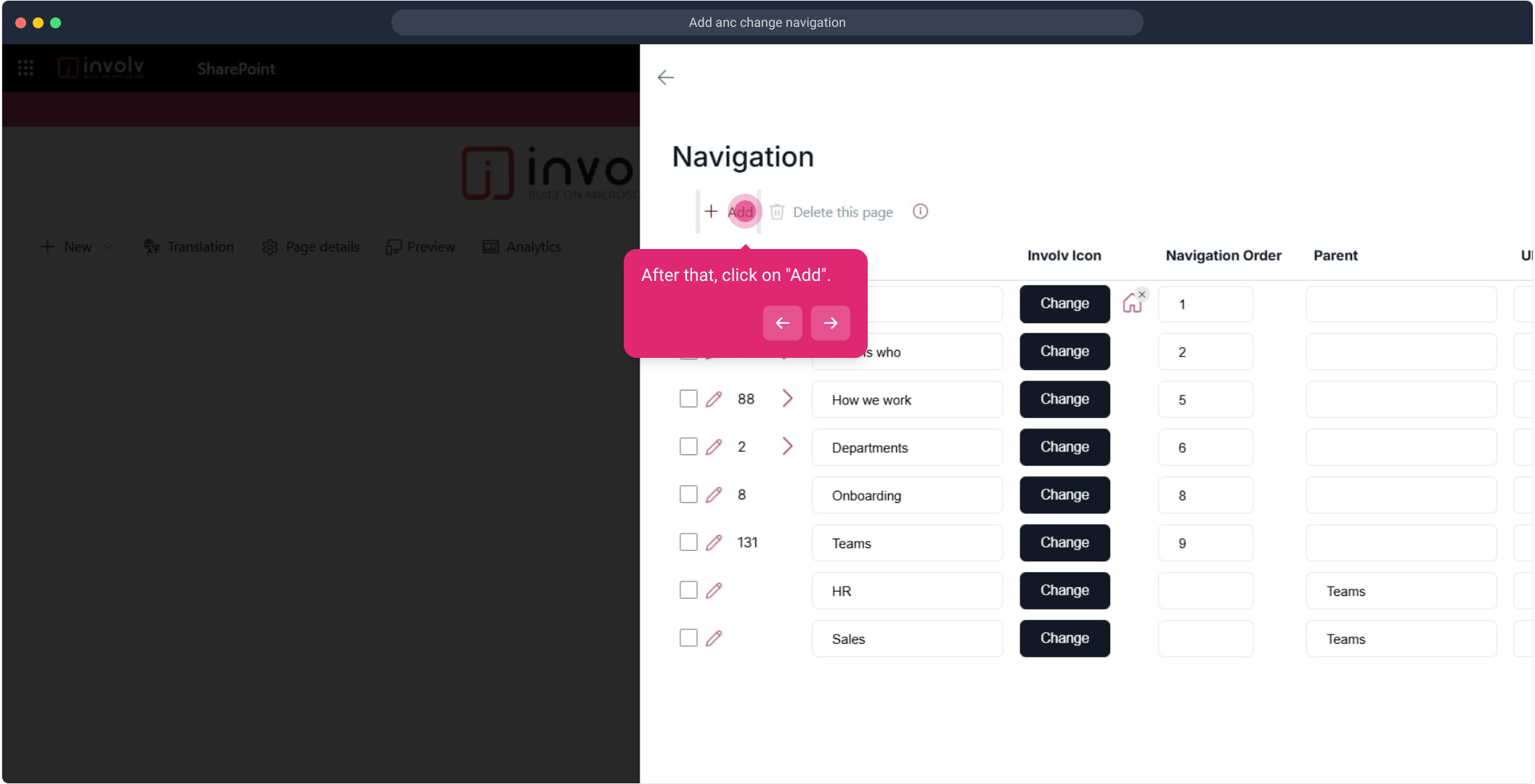
22. Click on the element.
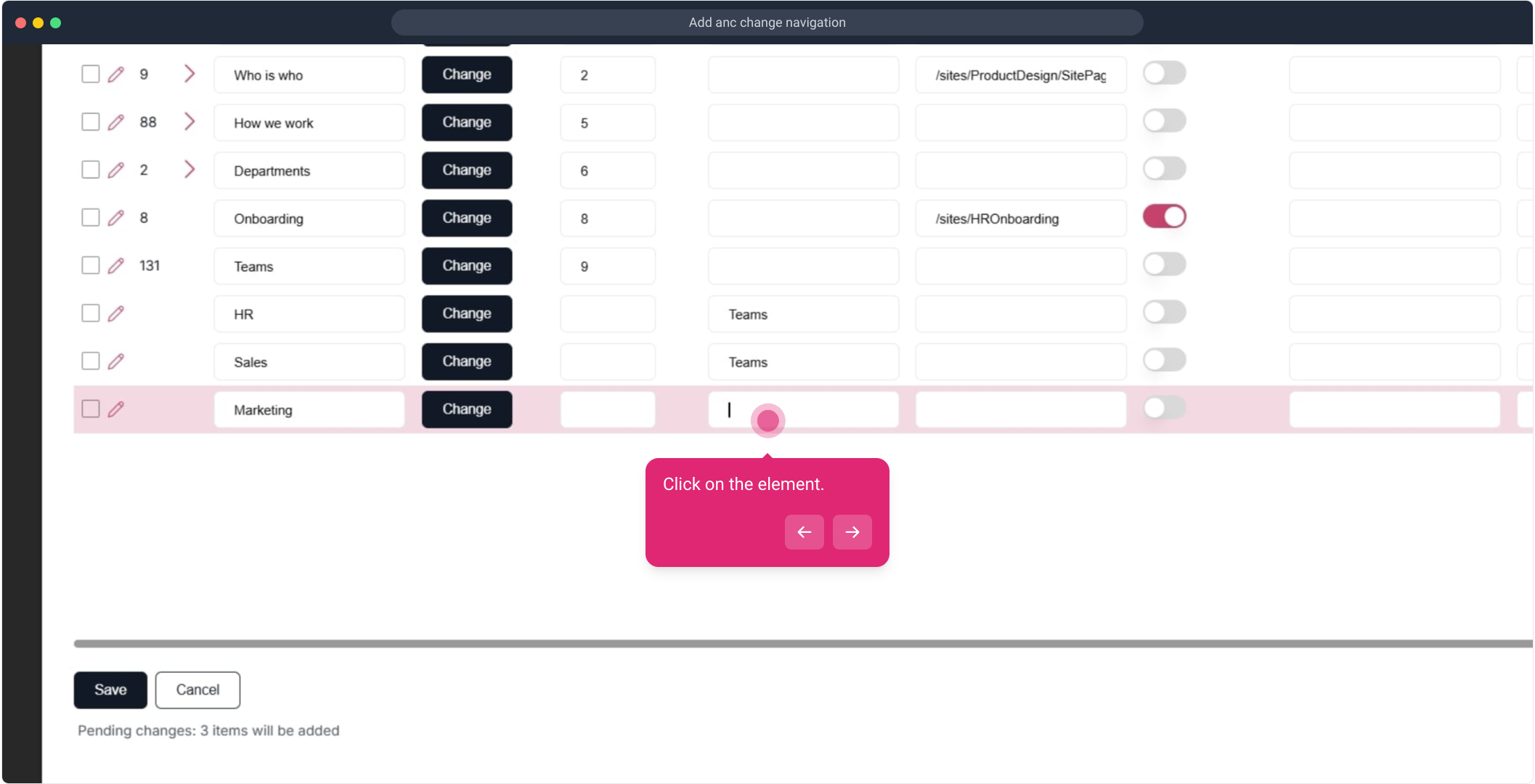
24. Next up, click on the element.
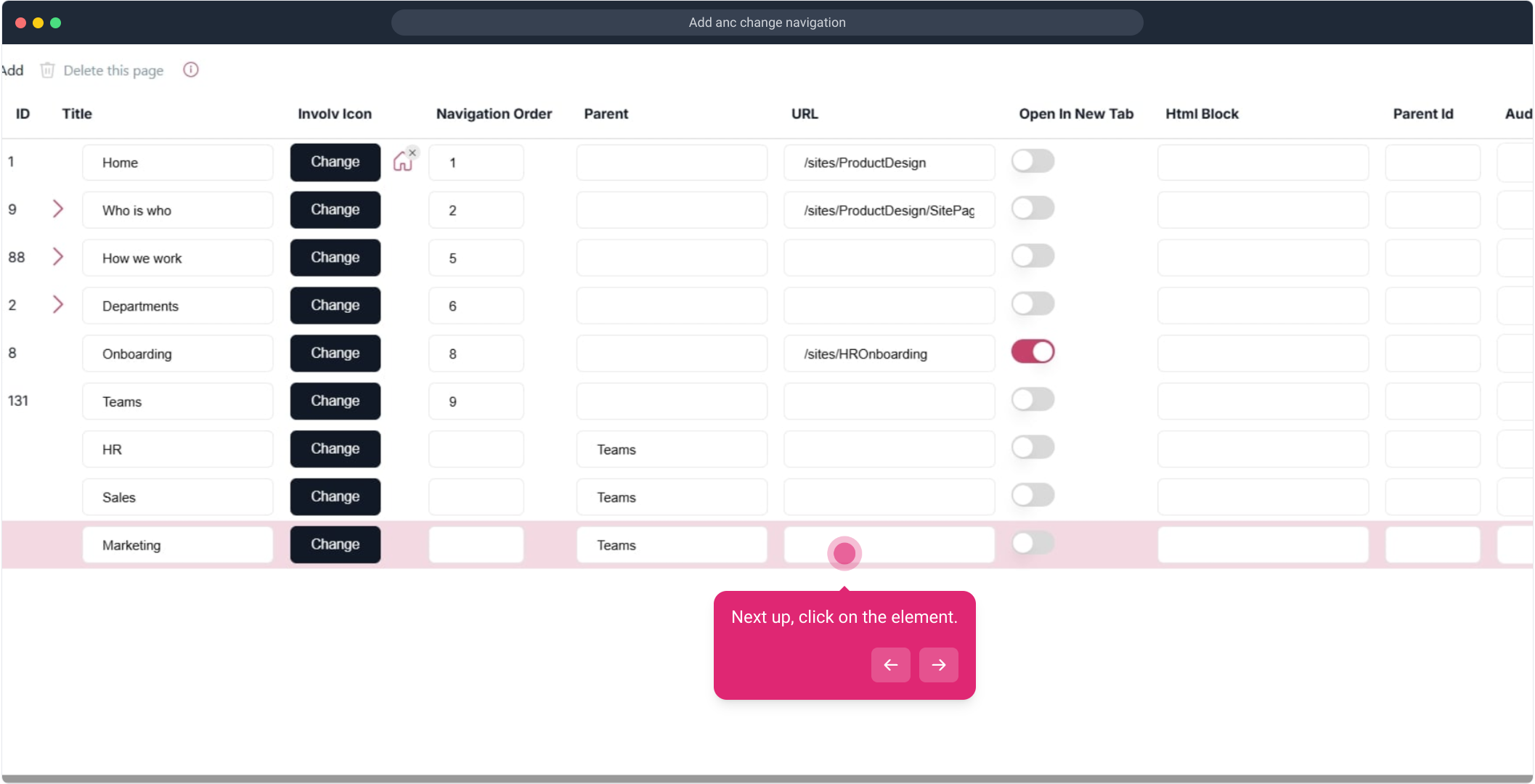
25. Click on the element.
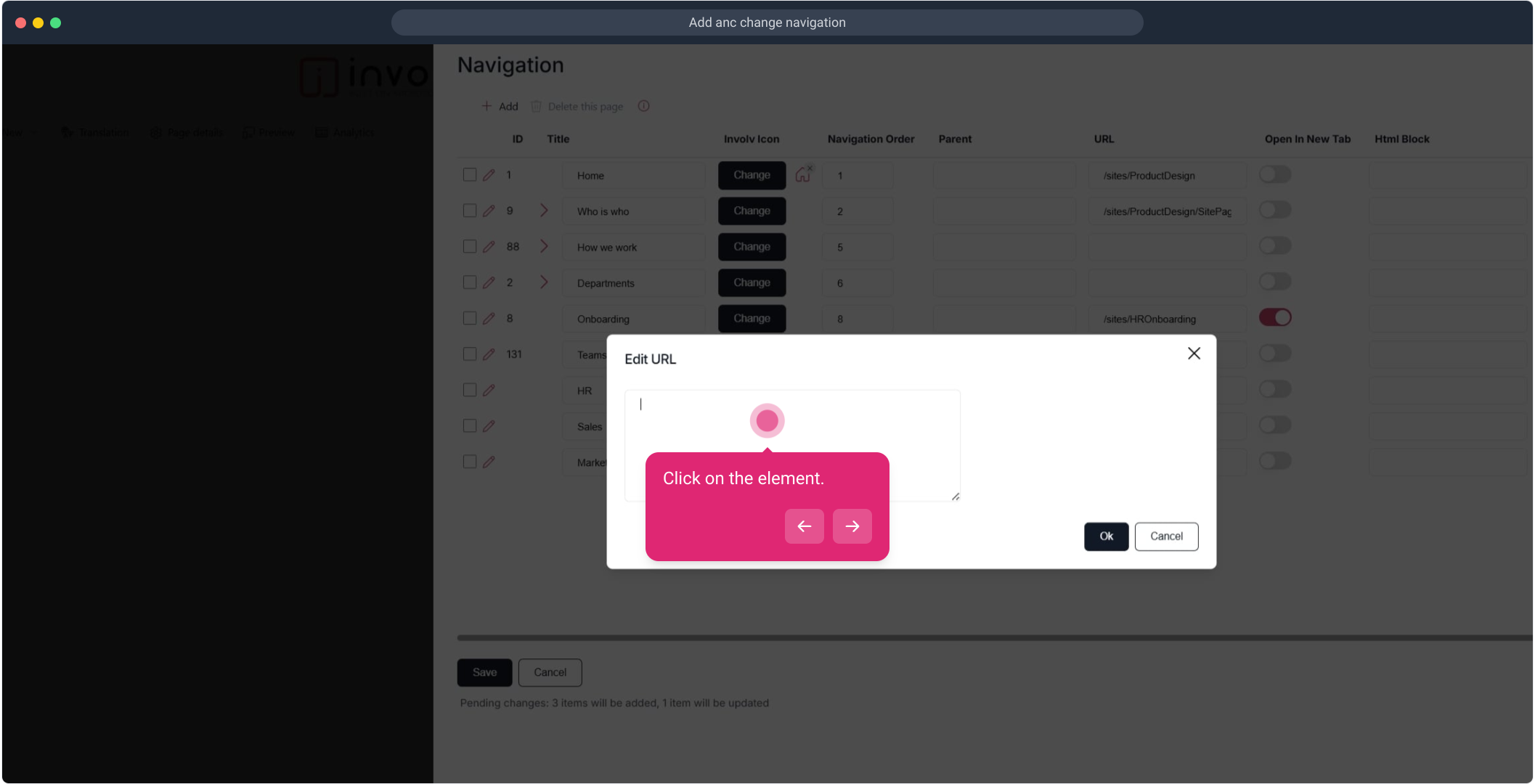
27. Click on "Ok".
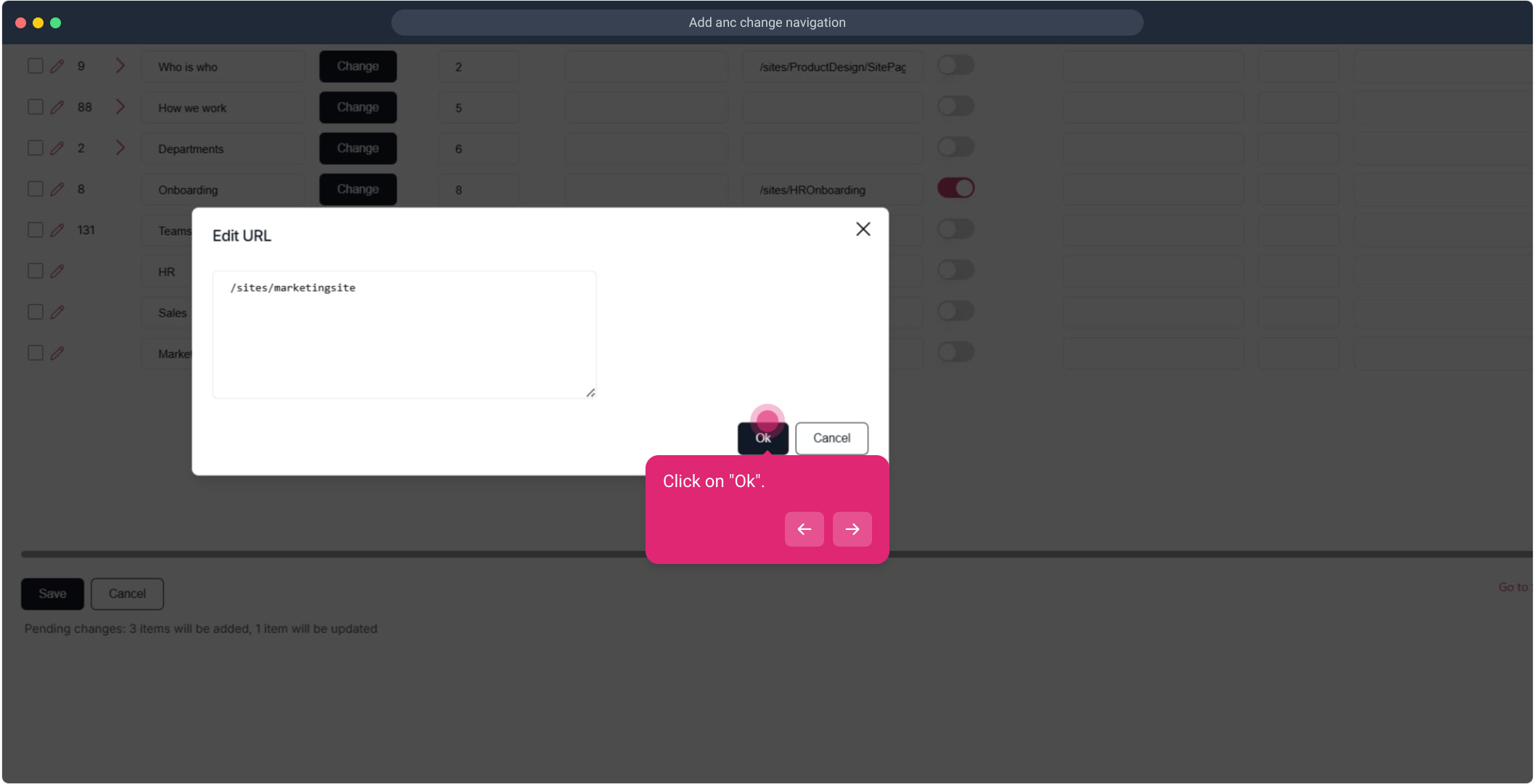
28. Then, click on "Change".
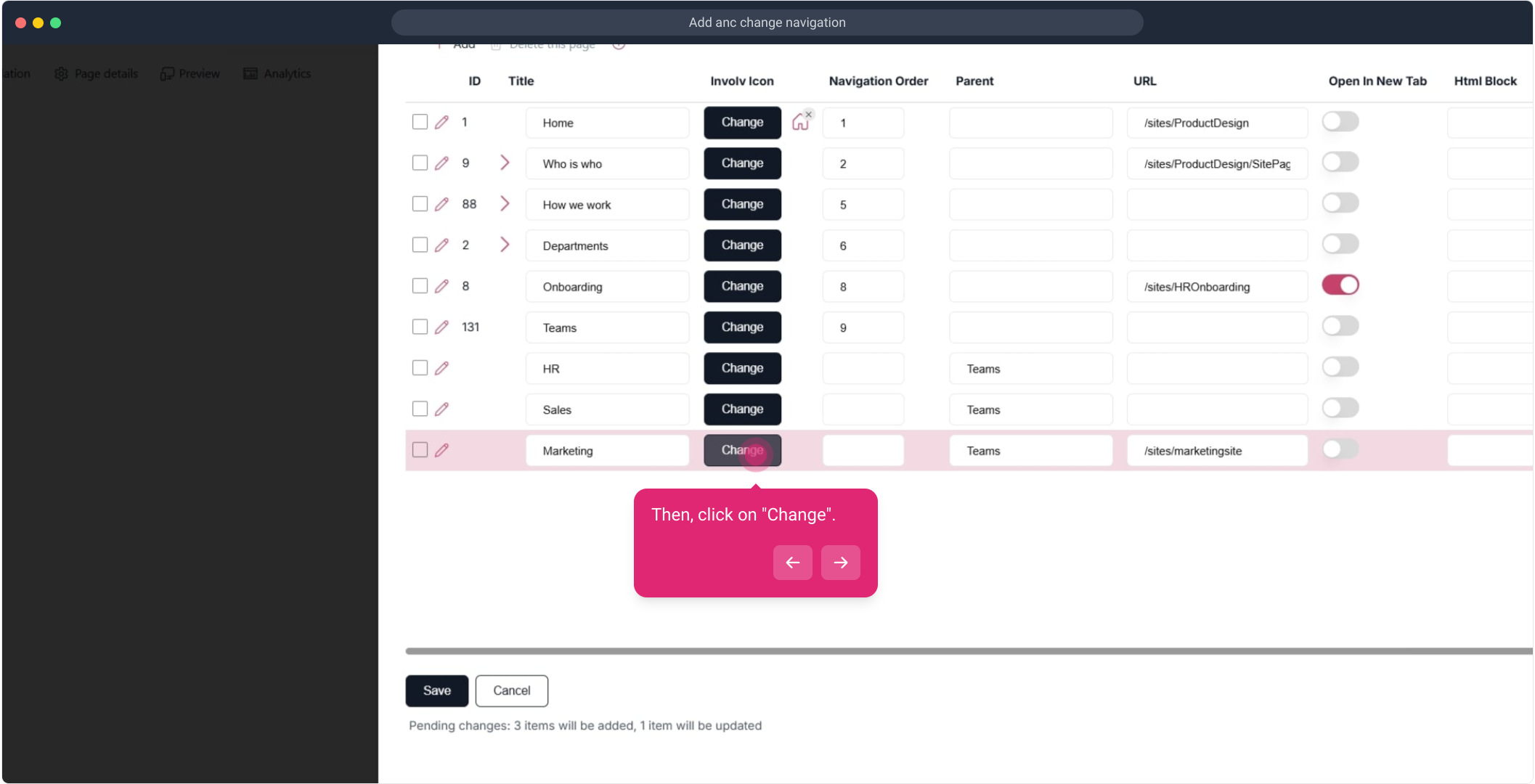
29. Click on "Icon".
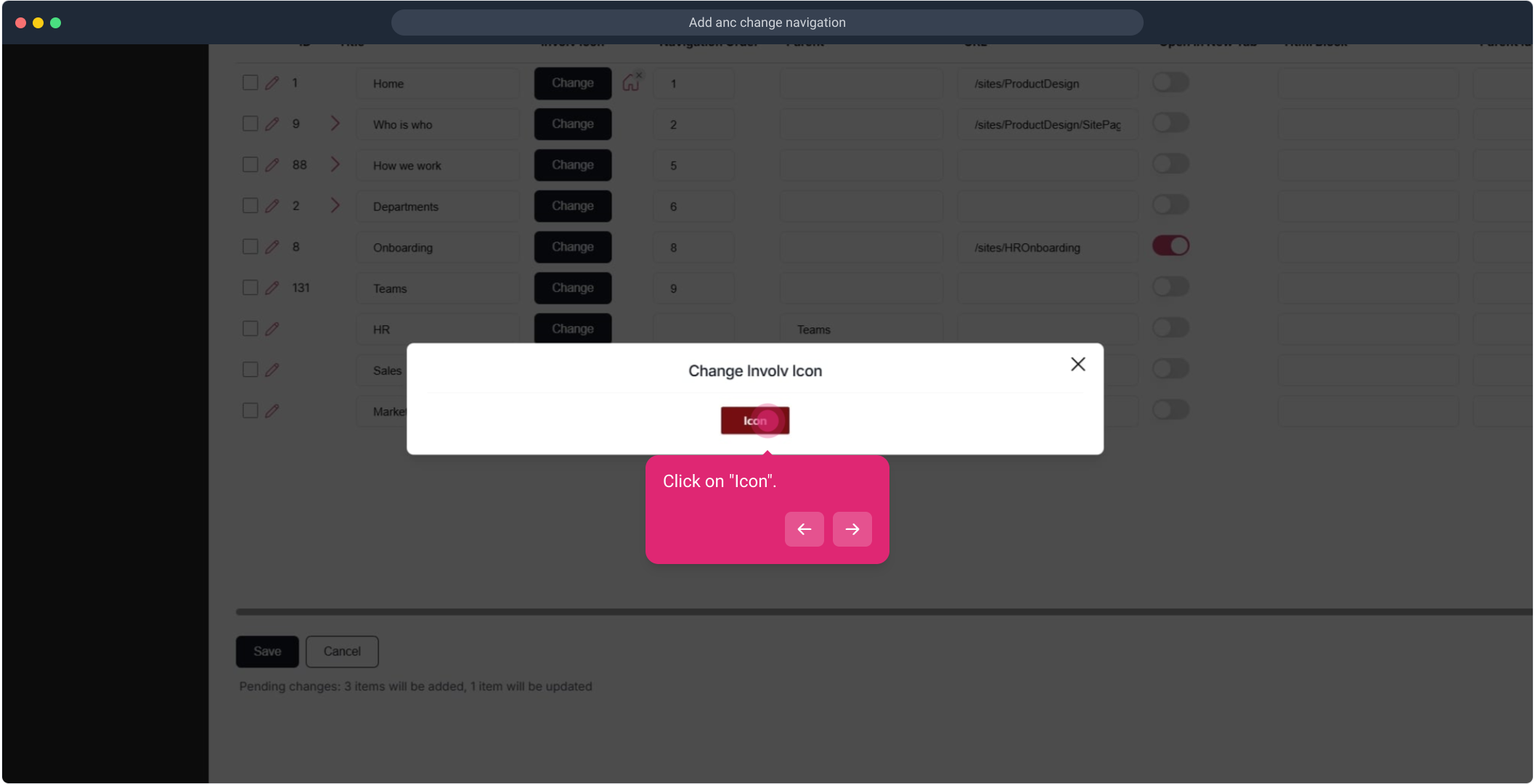
30. Click on "Save".
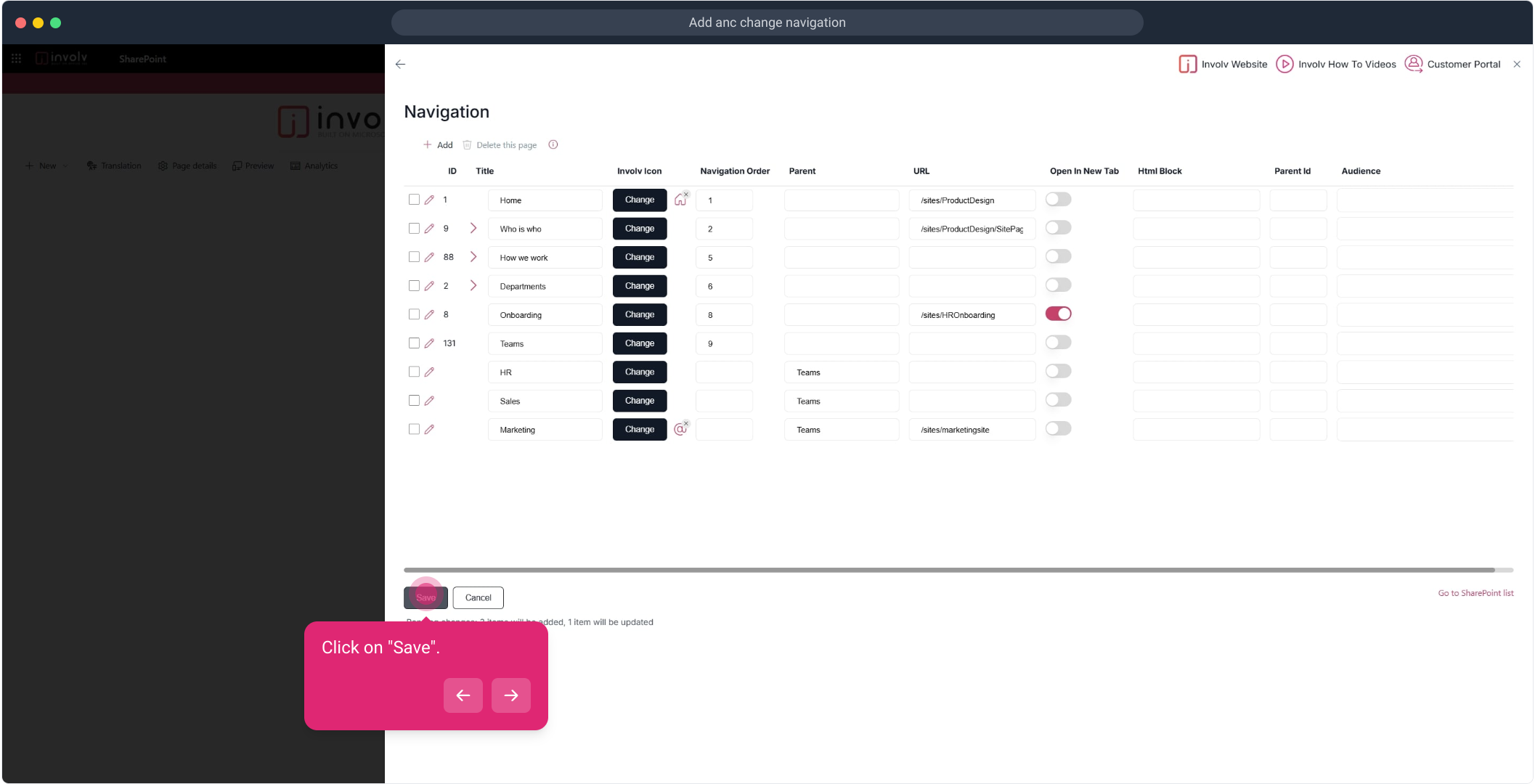
31. Click on "Save".
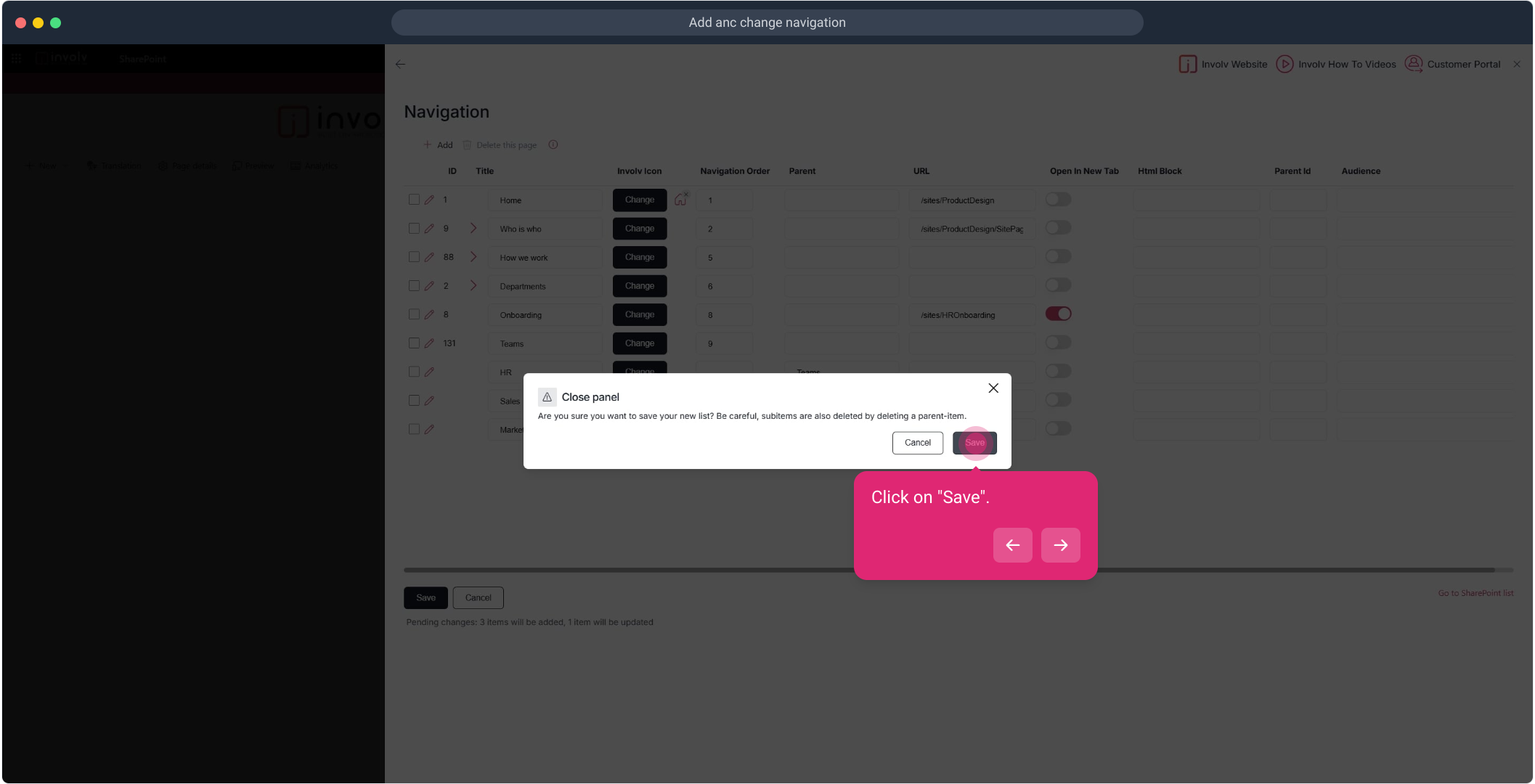
32. Don't forget to cleare the cache in the Configuration tab
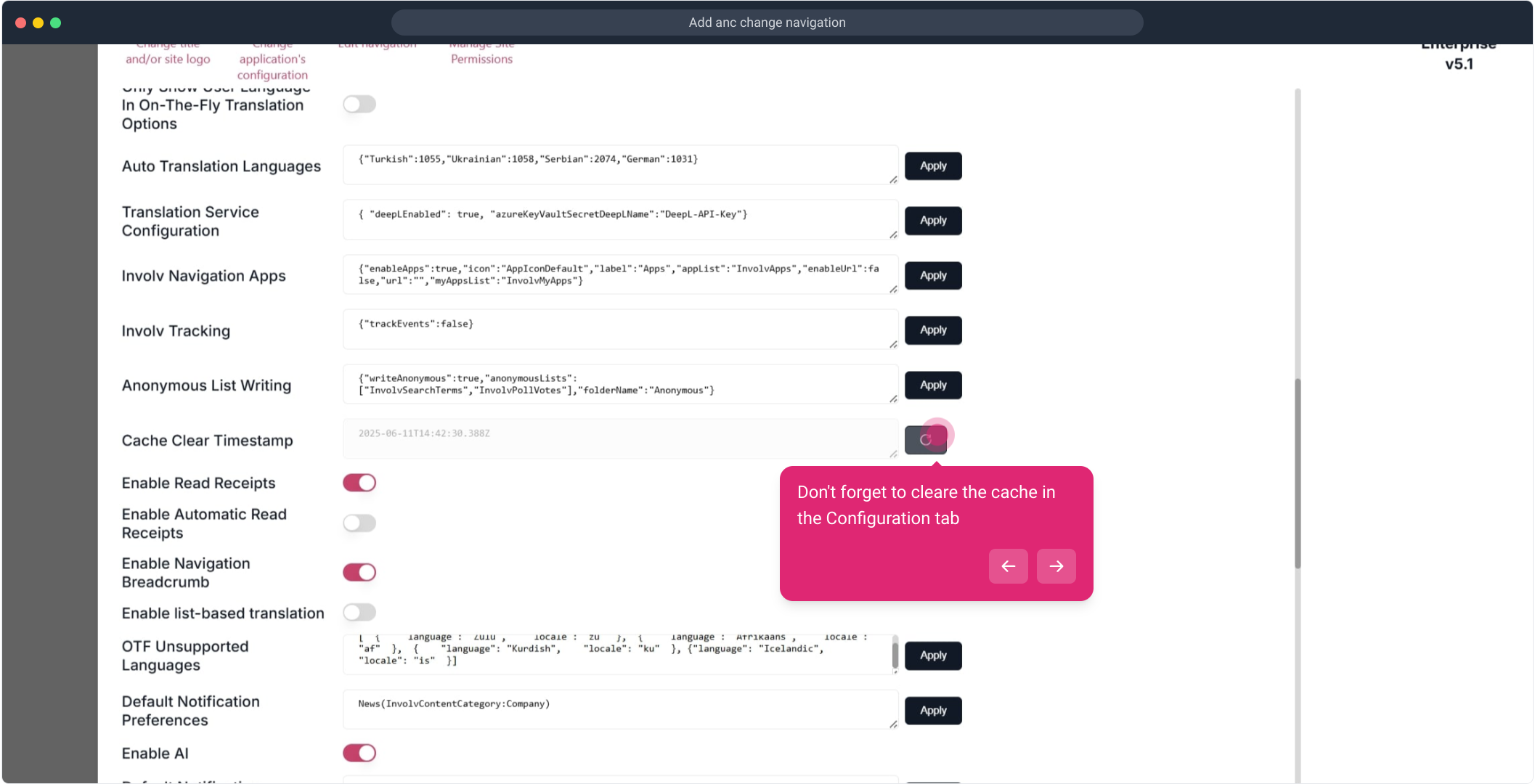
33. To add more levels
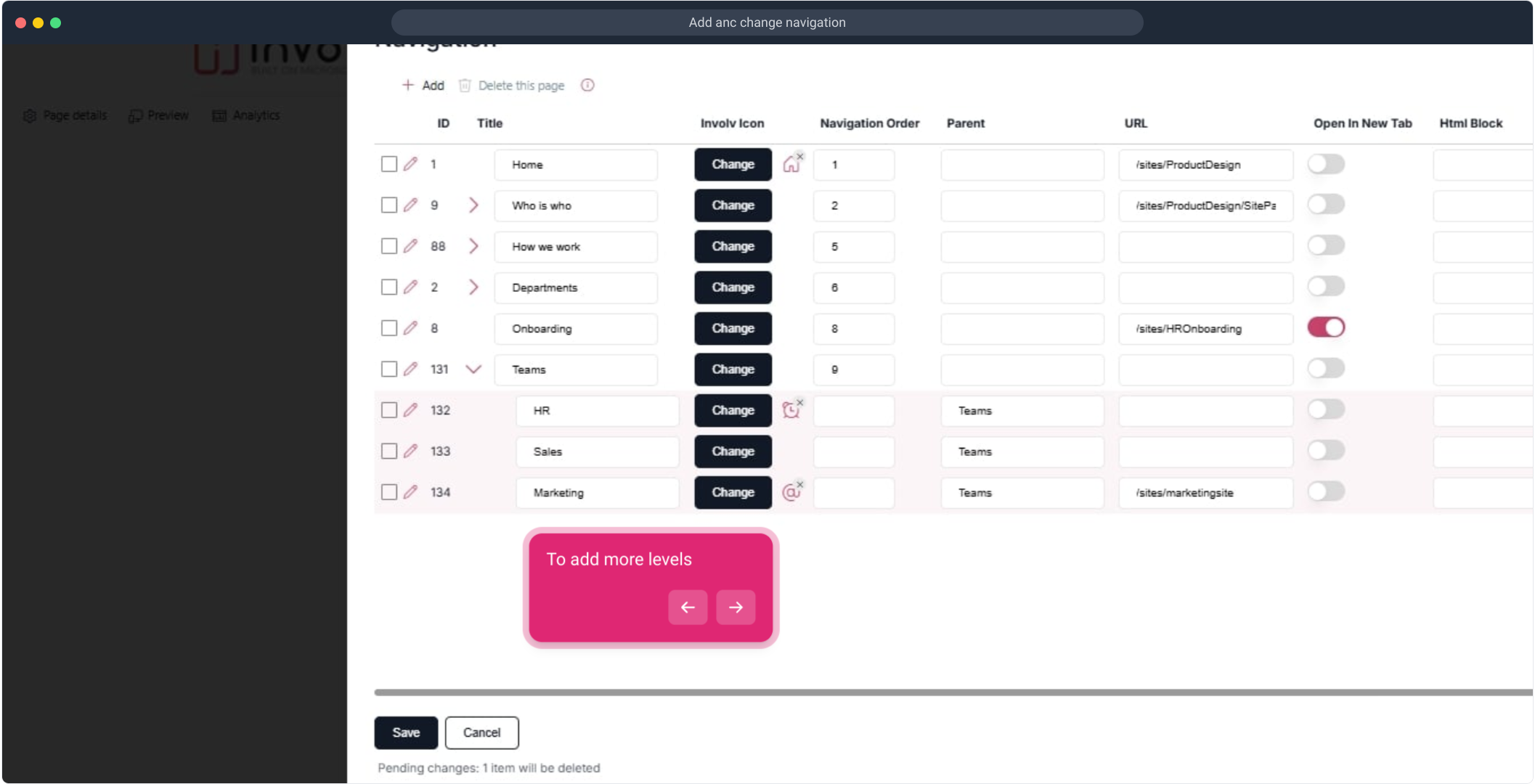
34. Click here.
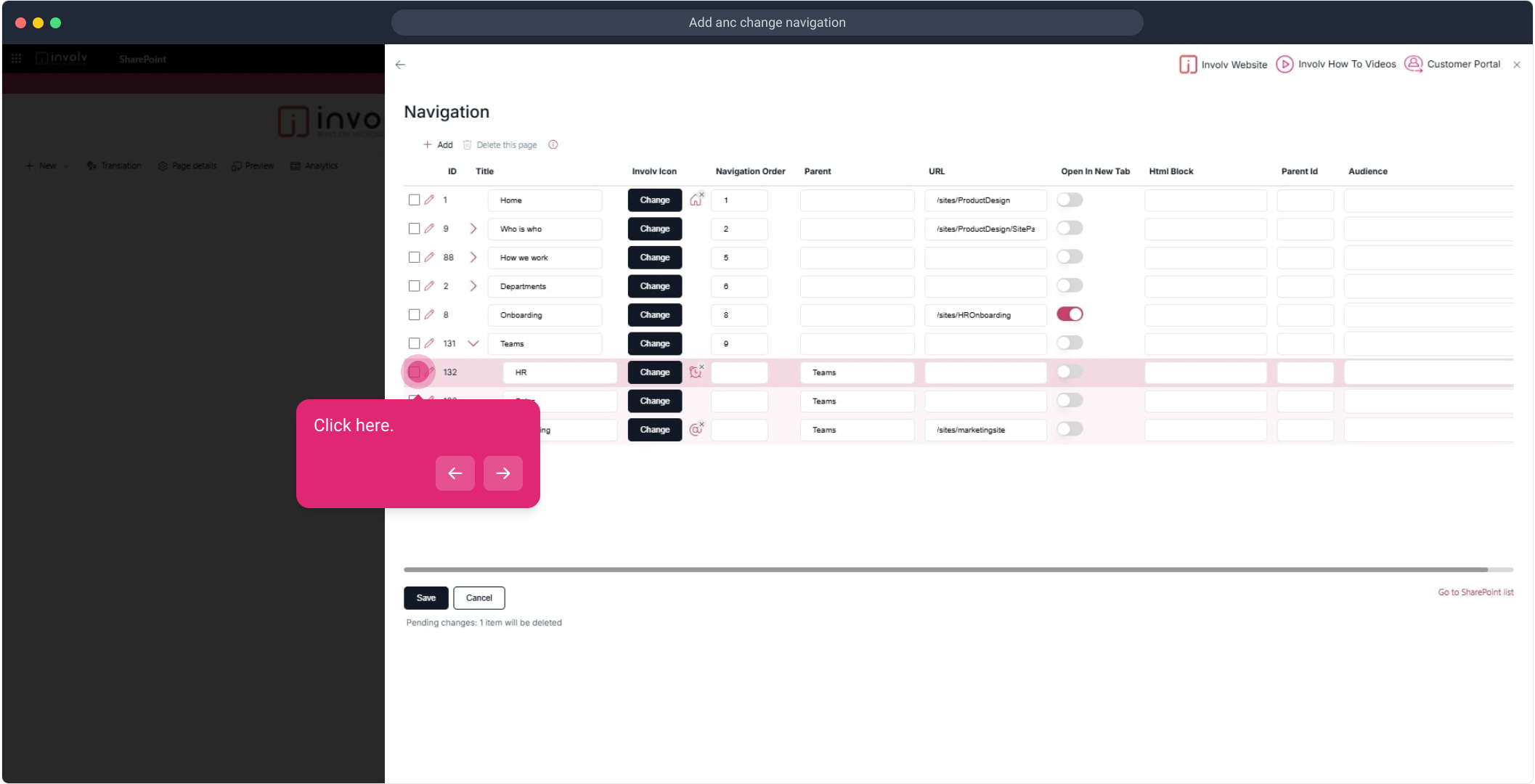
35. Now, click on "Add".
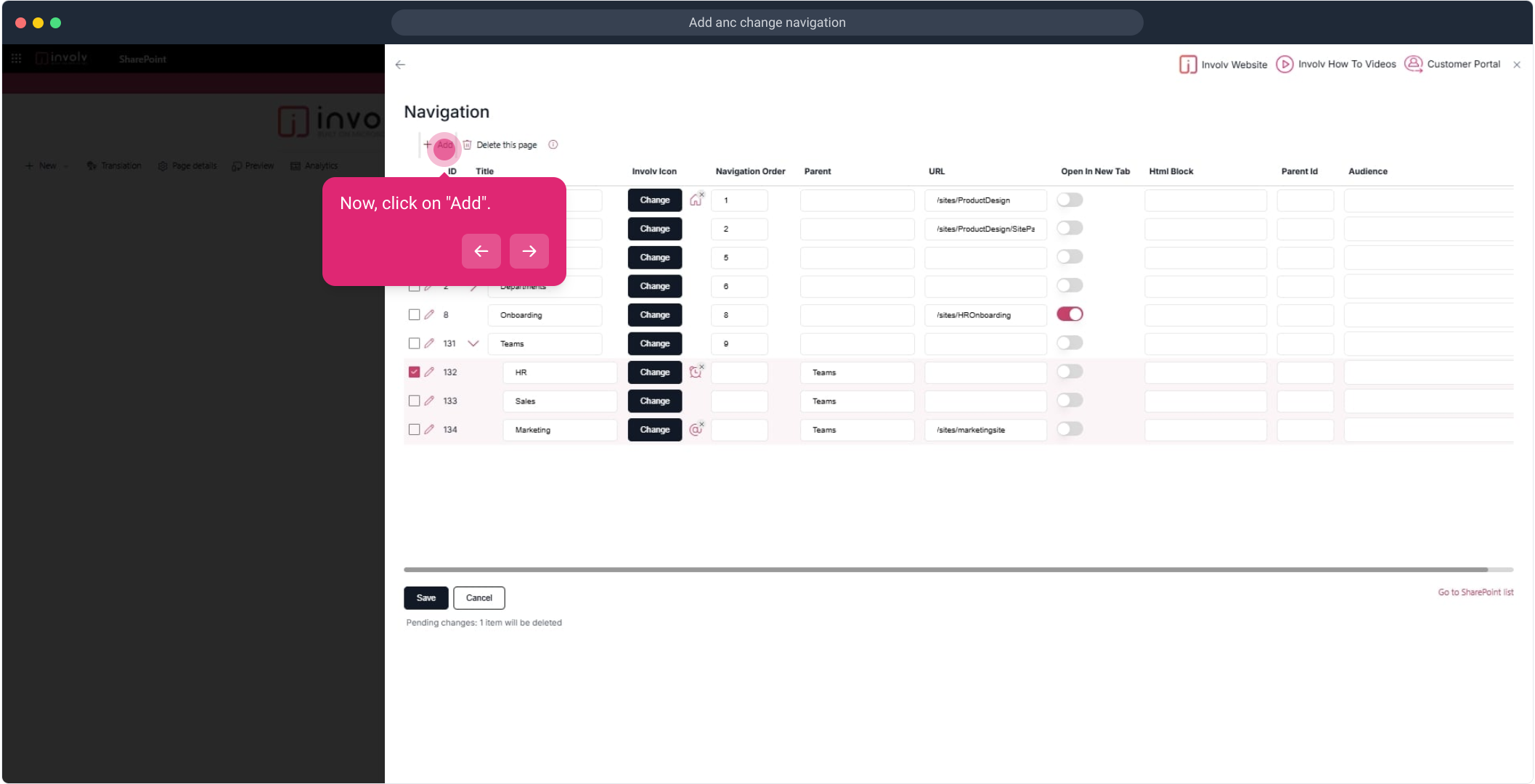
36. Click on "Add".
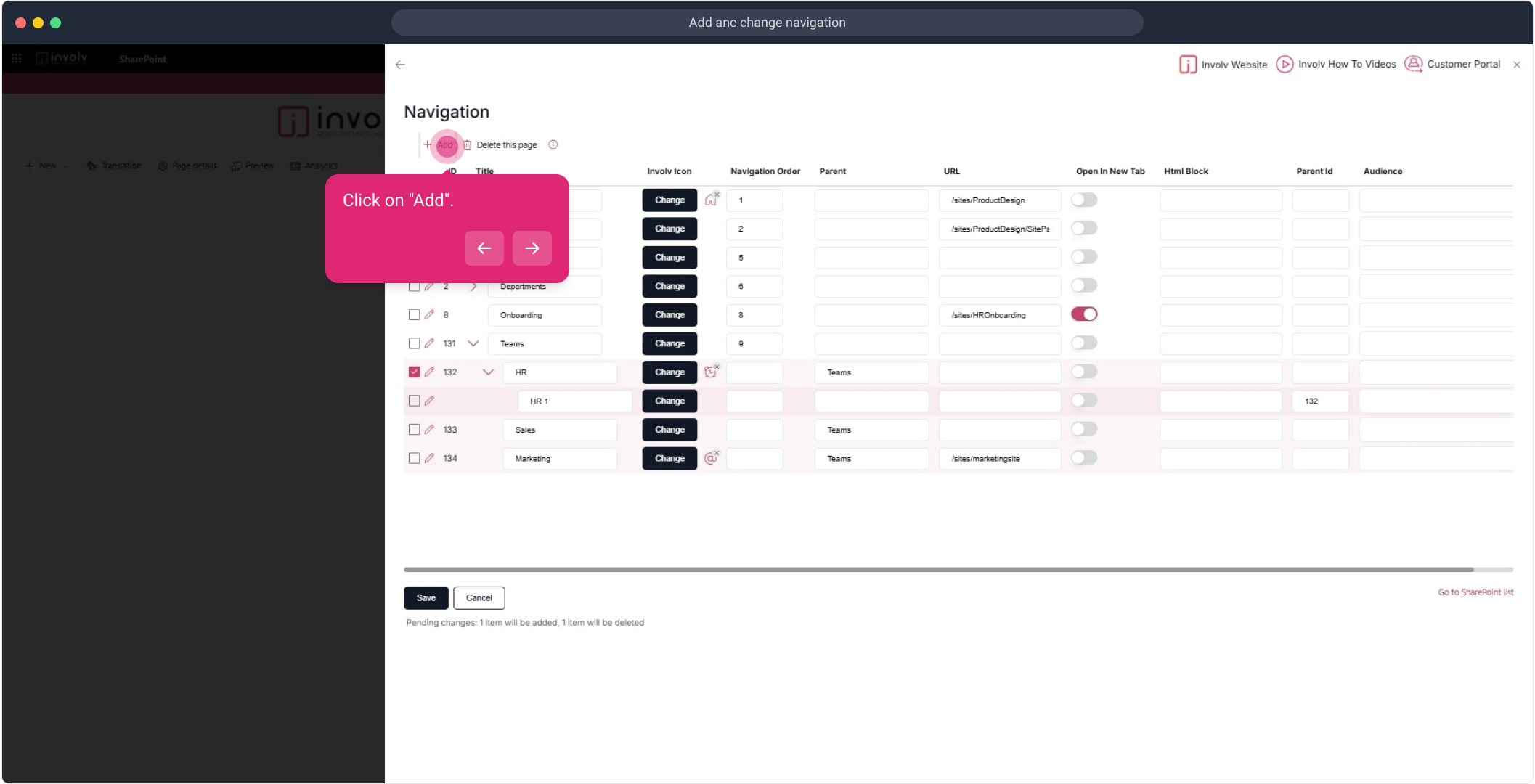
37. Once that's done, click on "Save".
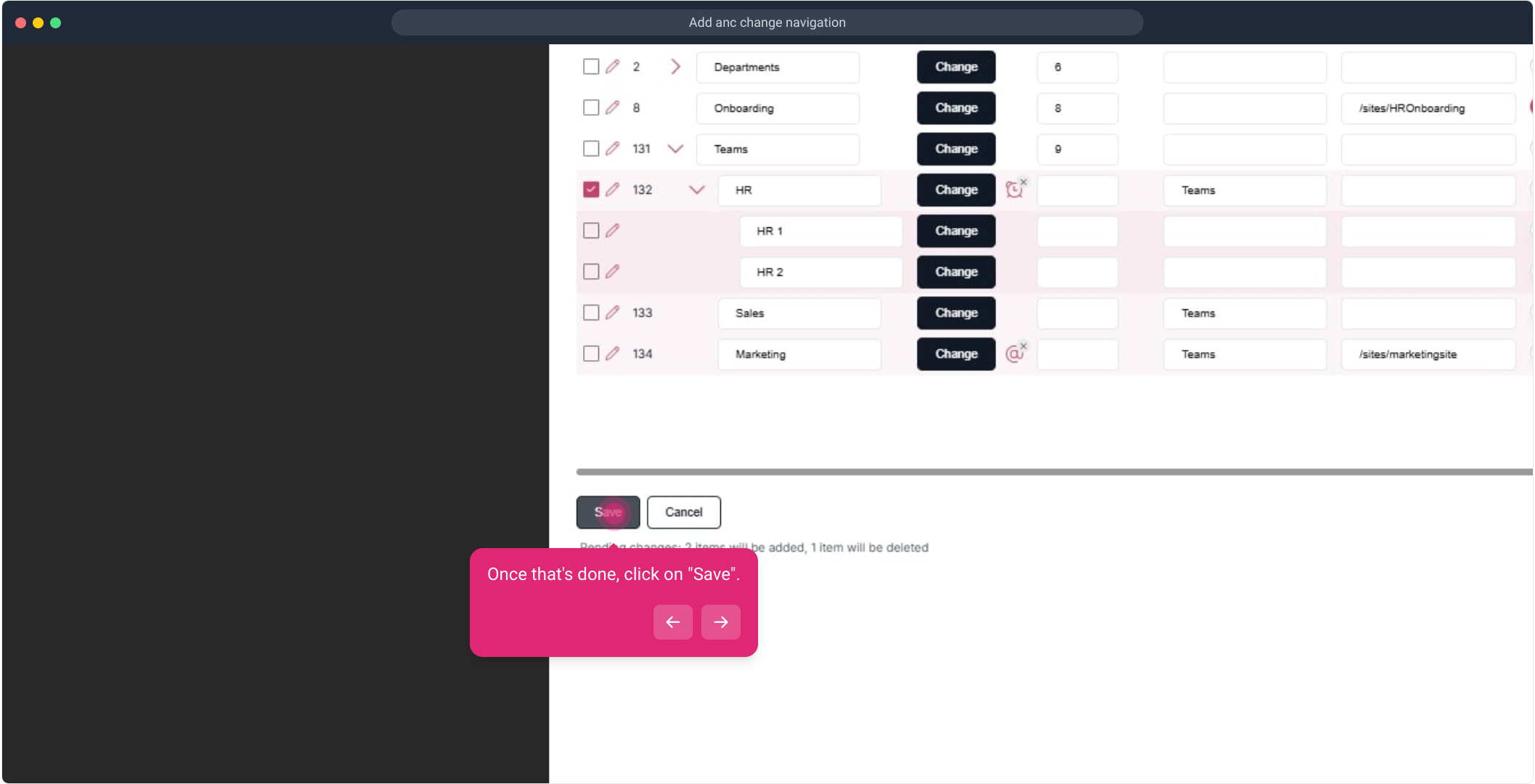
38. Click on "Save".
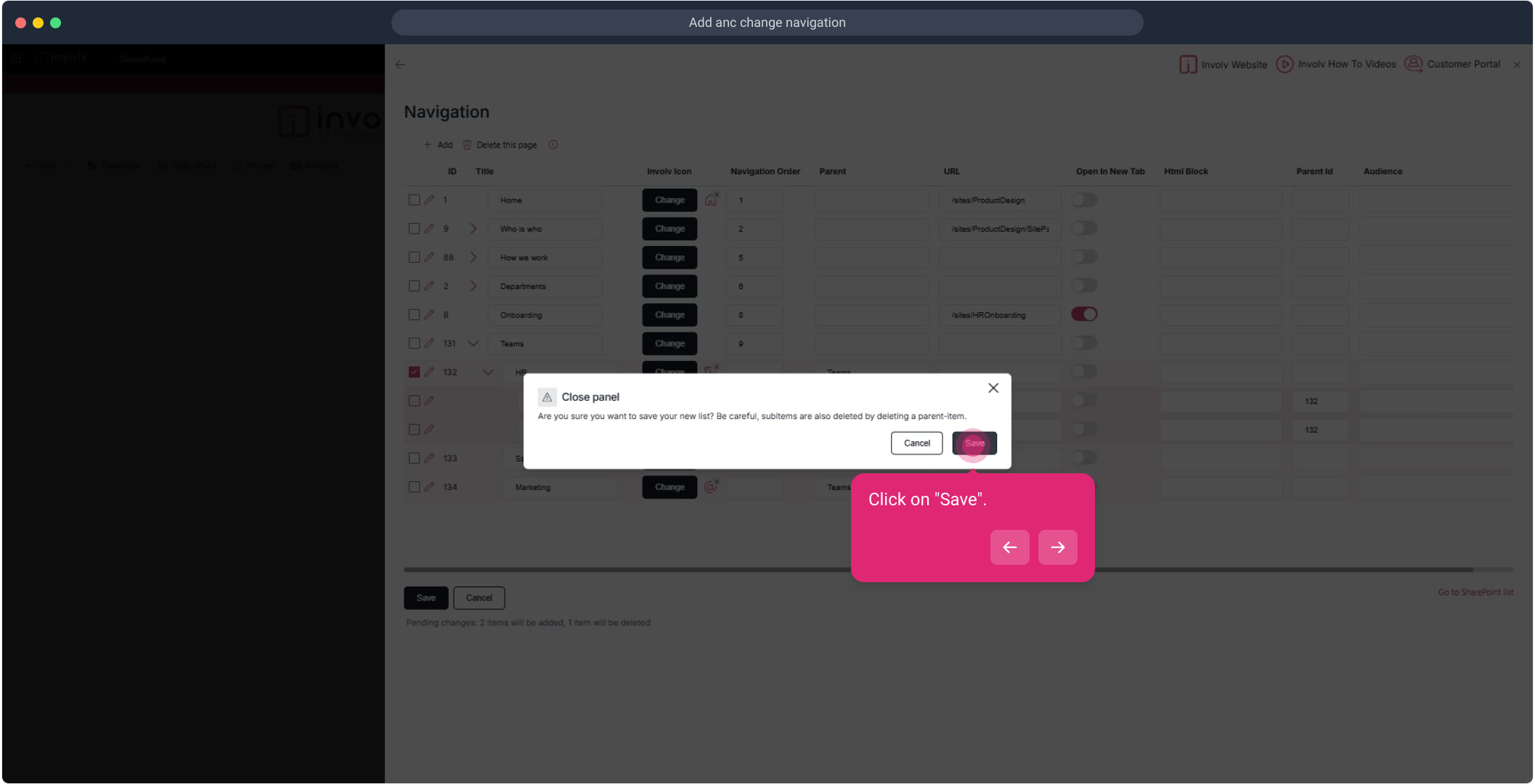
39. Afterwards, click on the element.
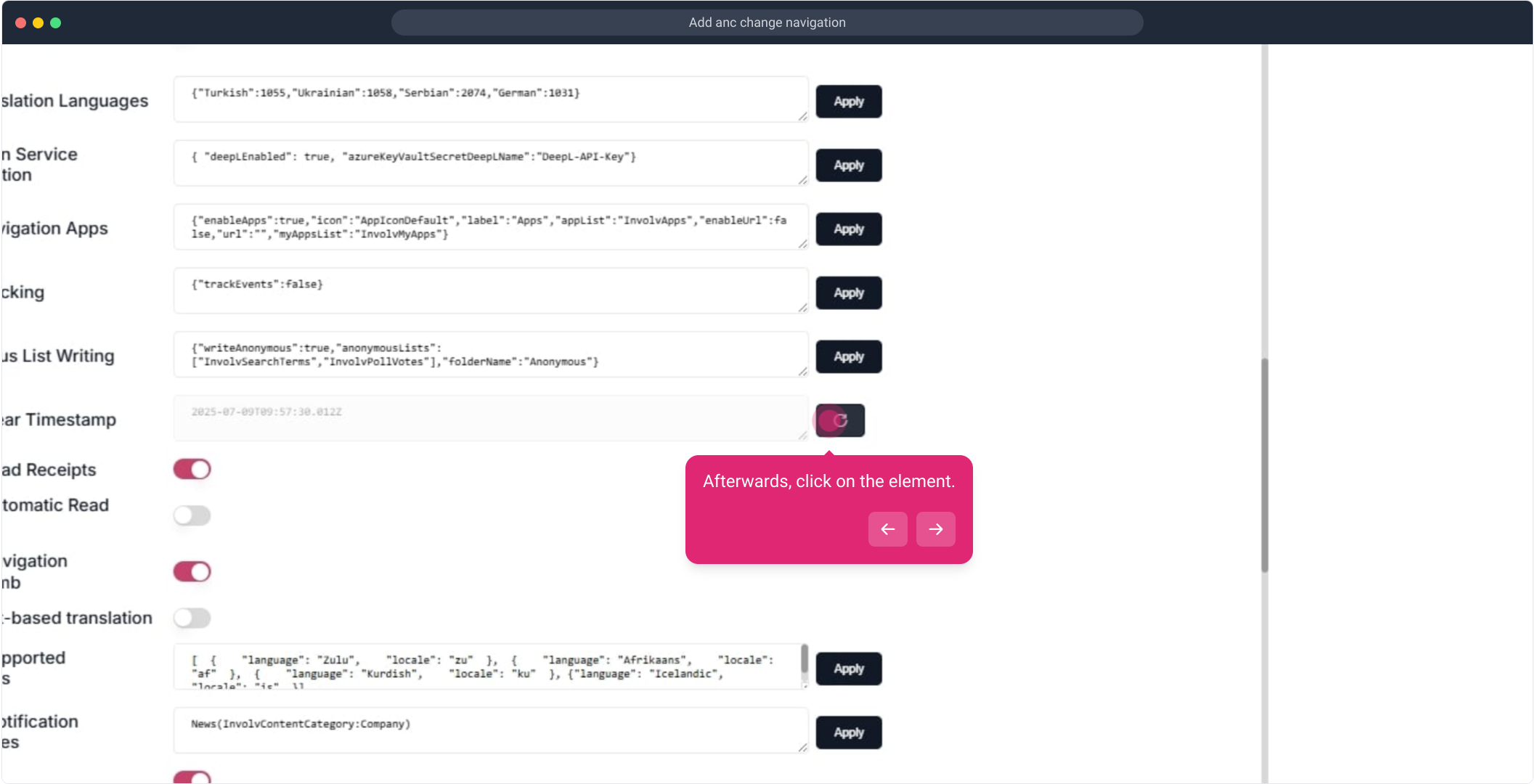
40. Very good! you added a mega menu
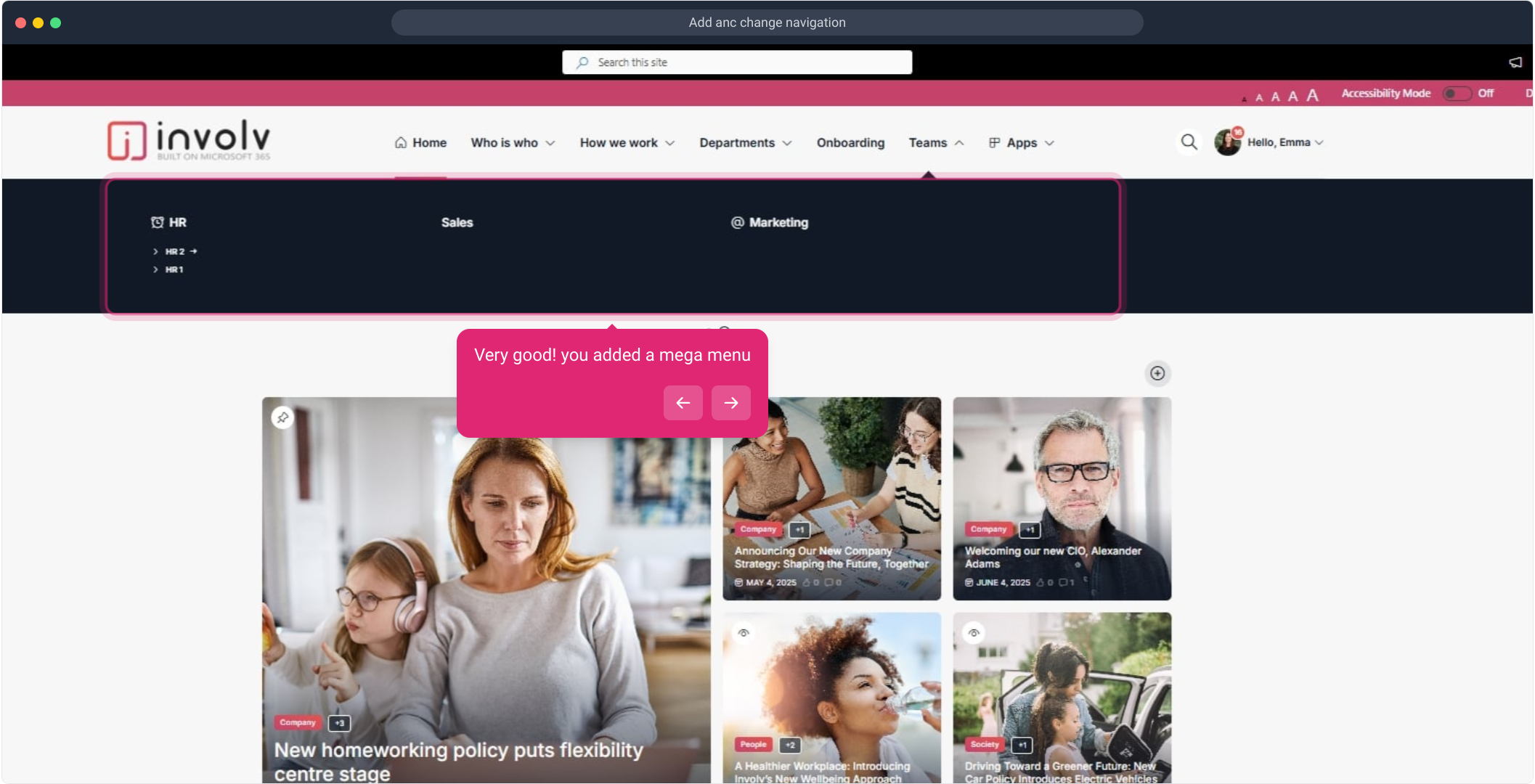
41. Enjoyed the guided demo?