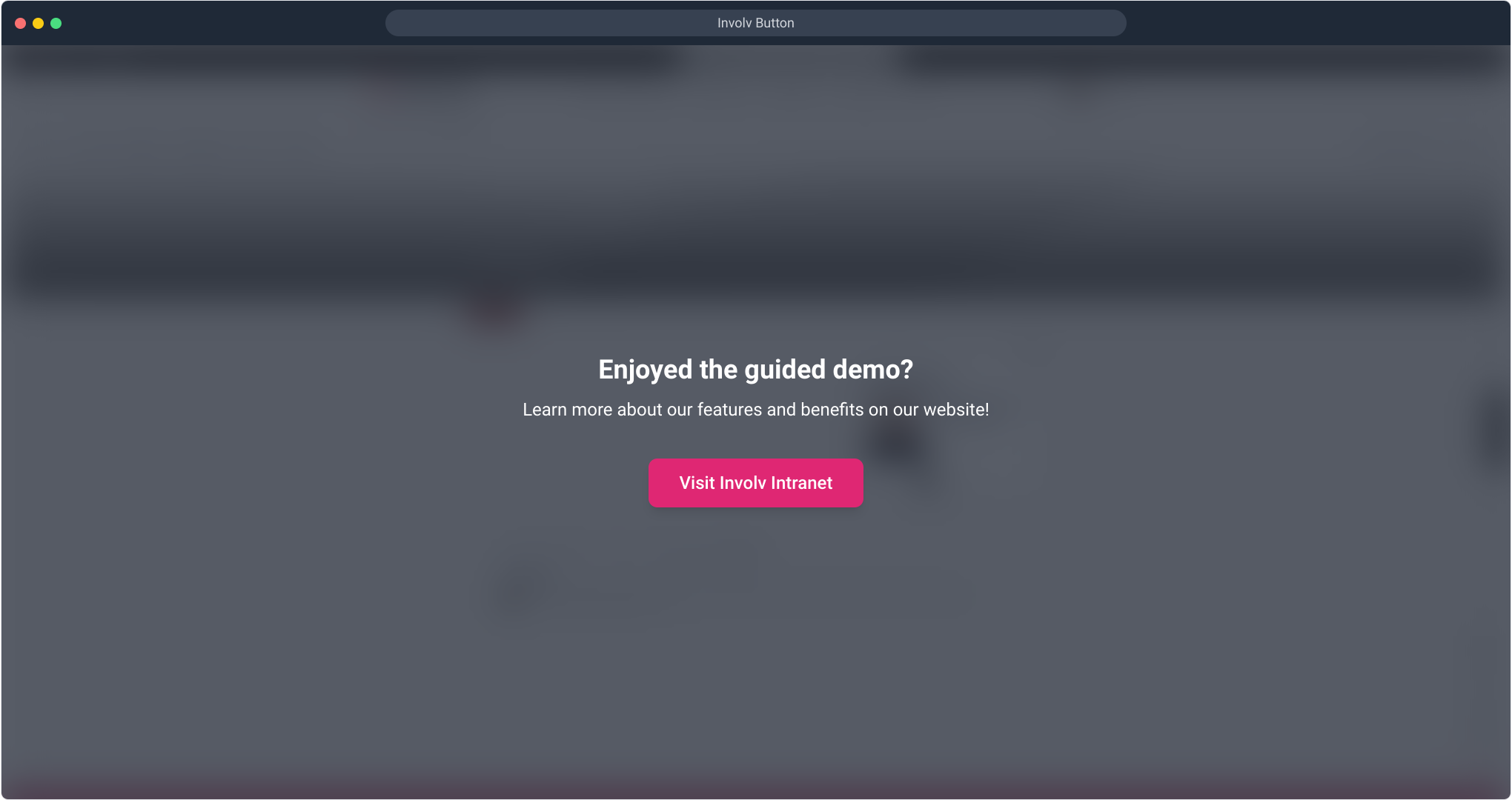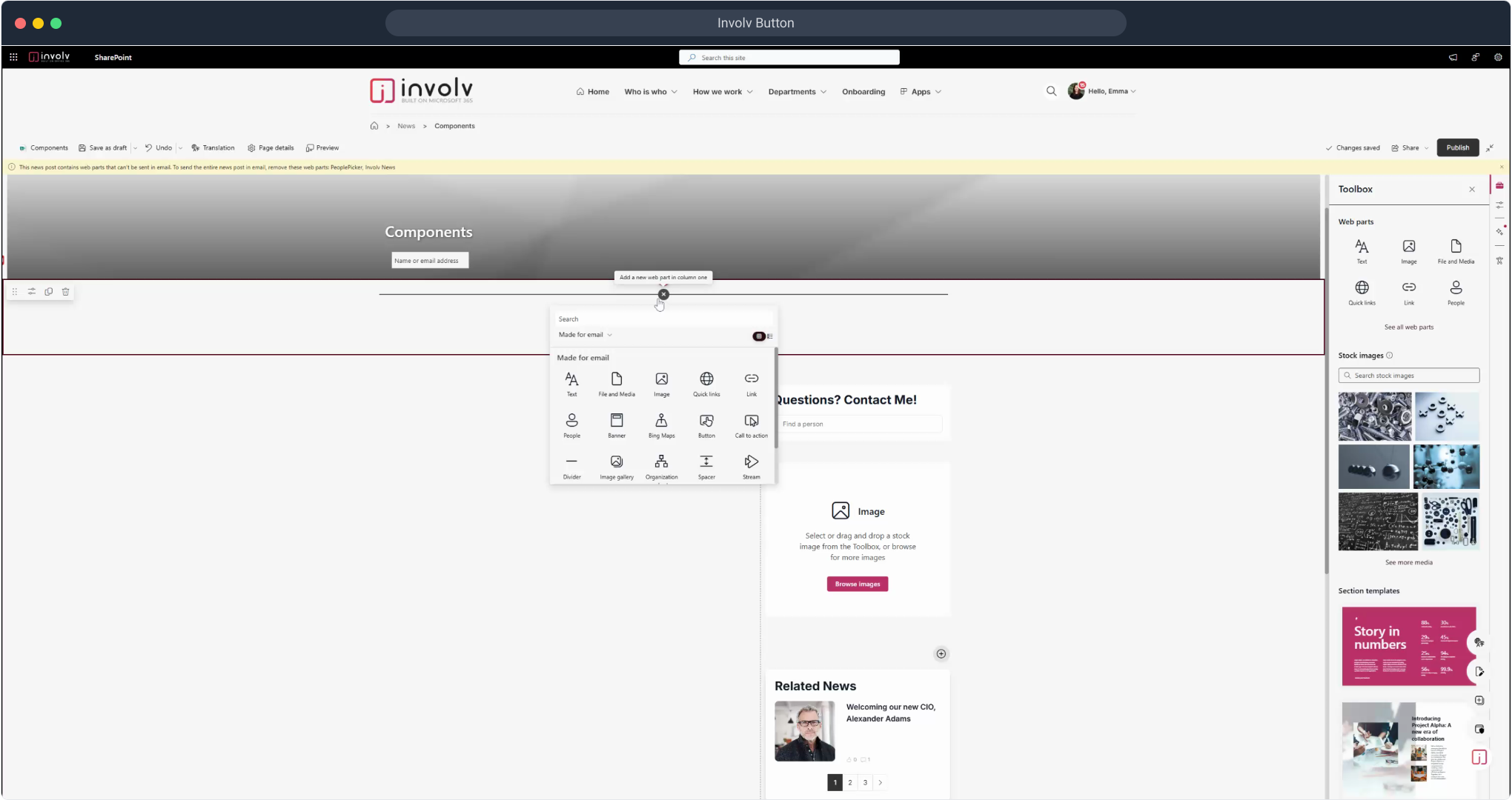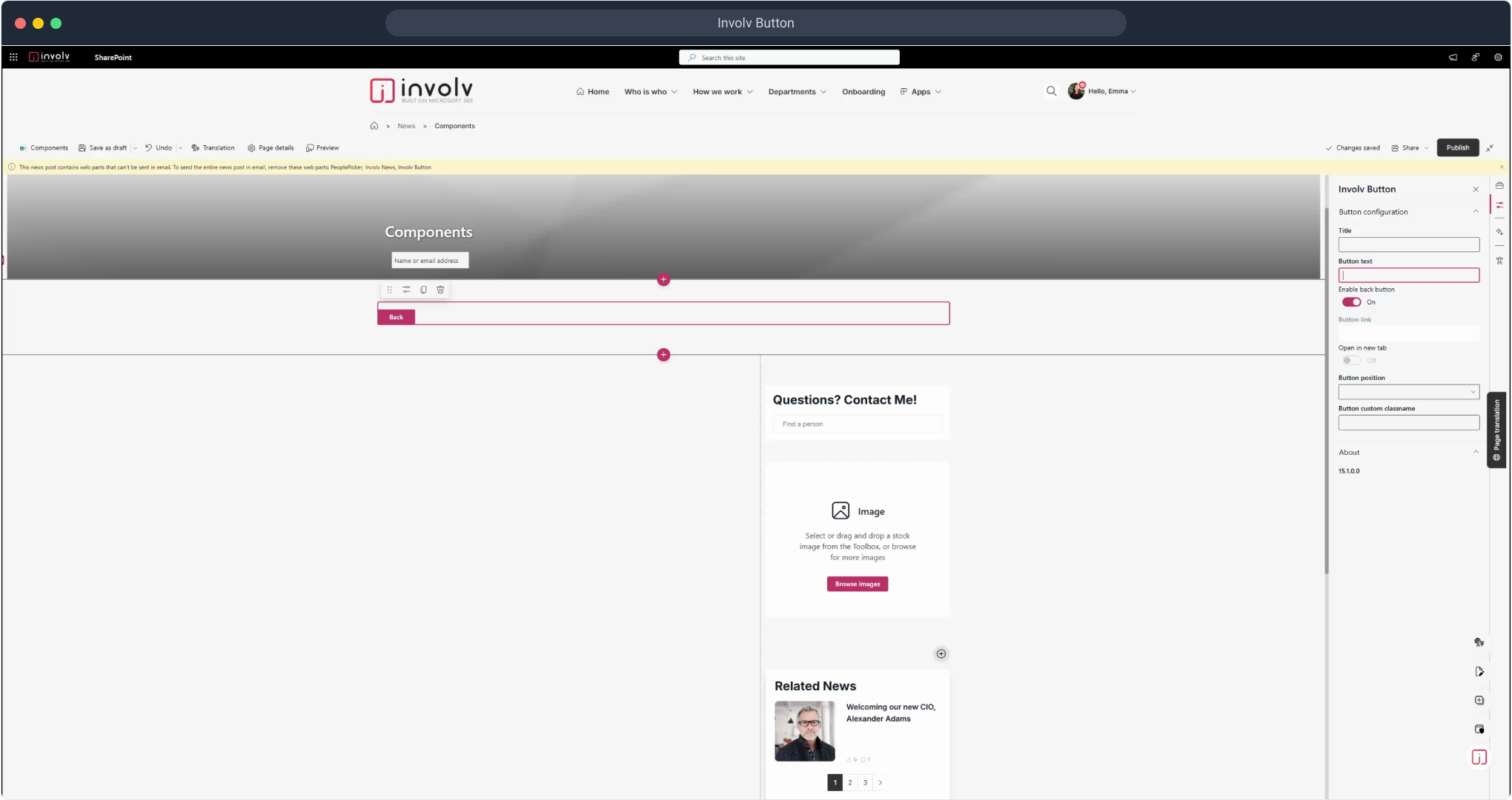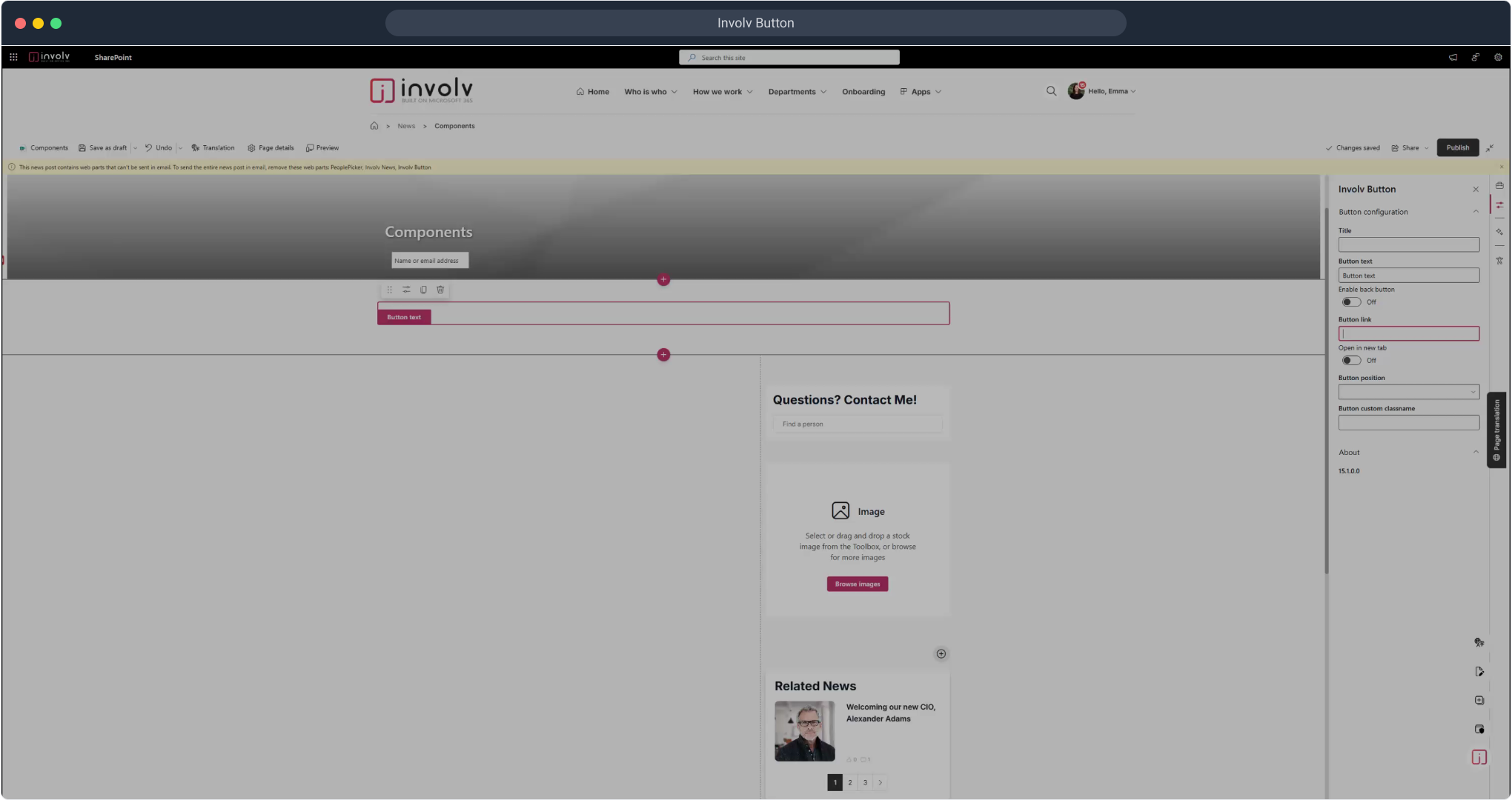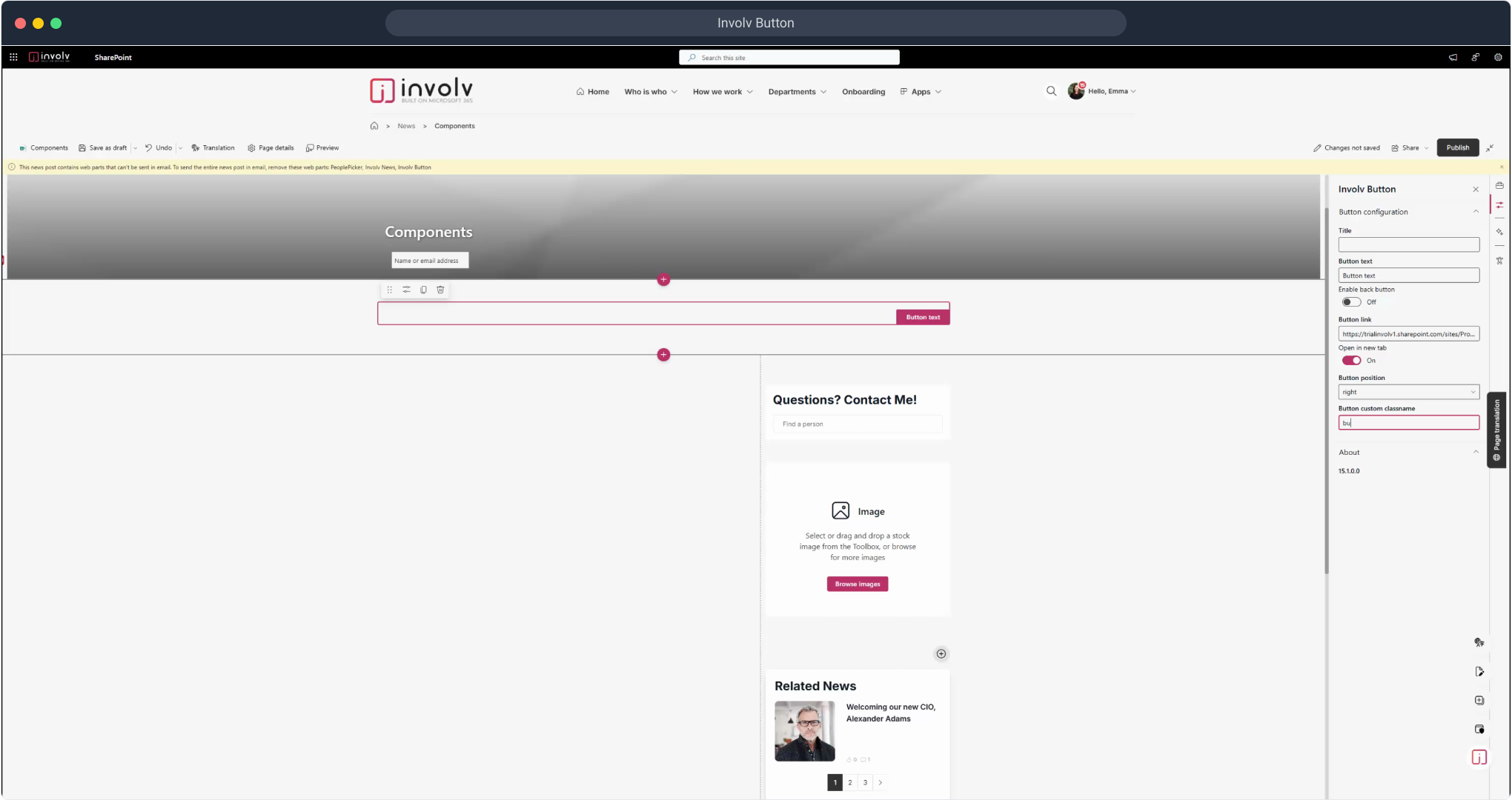How to configure the "Involv Button" component?
Make your pages more interactive with a customizable call-to-action button
Overview
The Involv Button allows you to guide users with clear call-to-actions. You can link to internal pages, external websites, or use it as a back button. In this tutorial, you'll learn how to place the button, personalize its appearance, and fine-tune its behavior to fit your use case.
📽️ Watch the interactive demo below to follow each step
What You’ll Learn:
-
How to add the Involv Button component to your page
-
How to customize the text and behavior of the button
-
How to enable opening links in a new tab
-
How to adjust the position and apply custom styling
Involv Button
1. Click on "+".
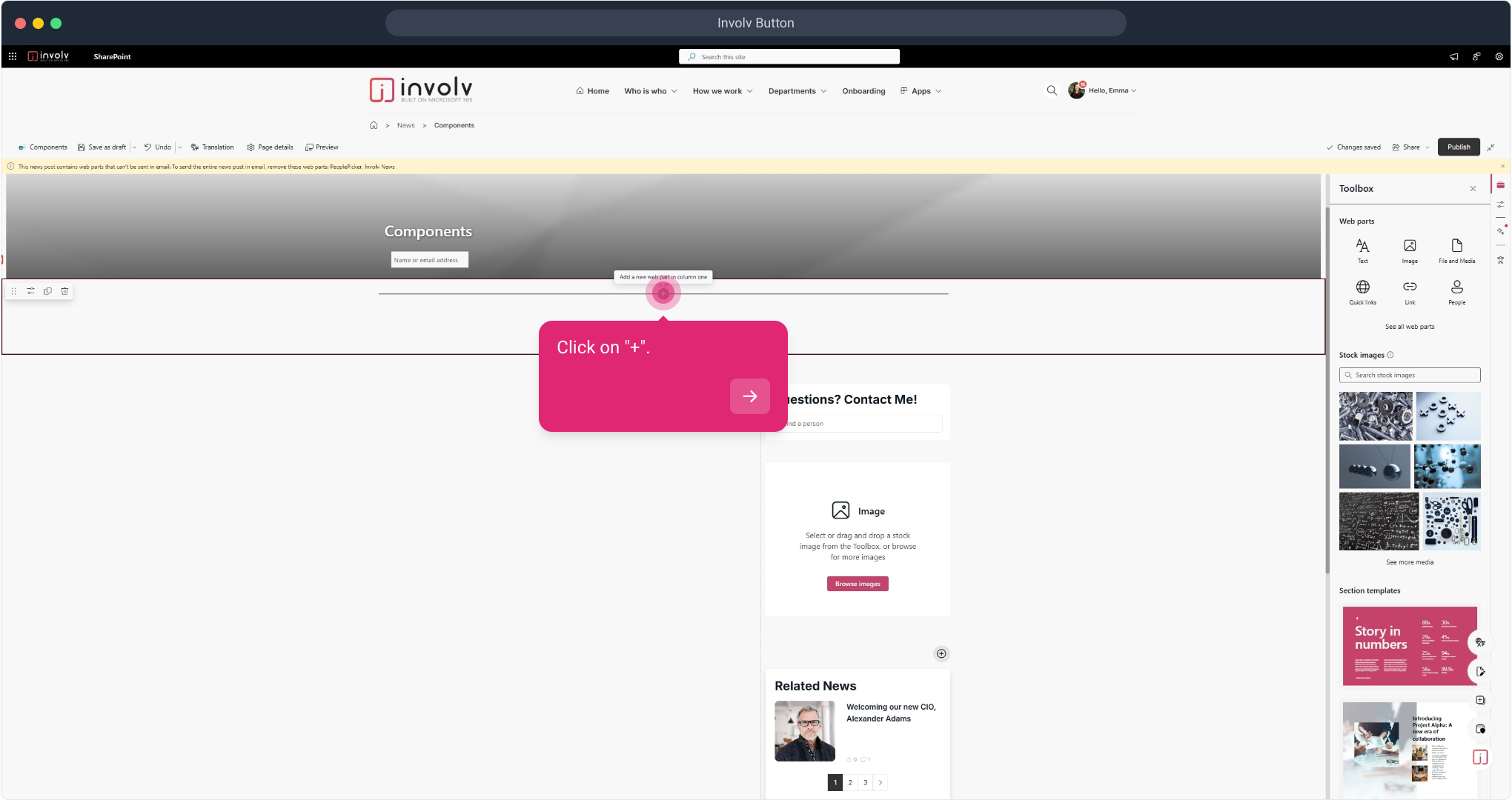
3. Place the Involv Button
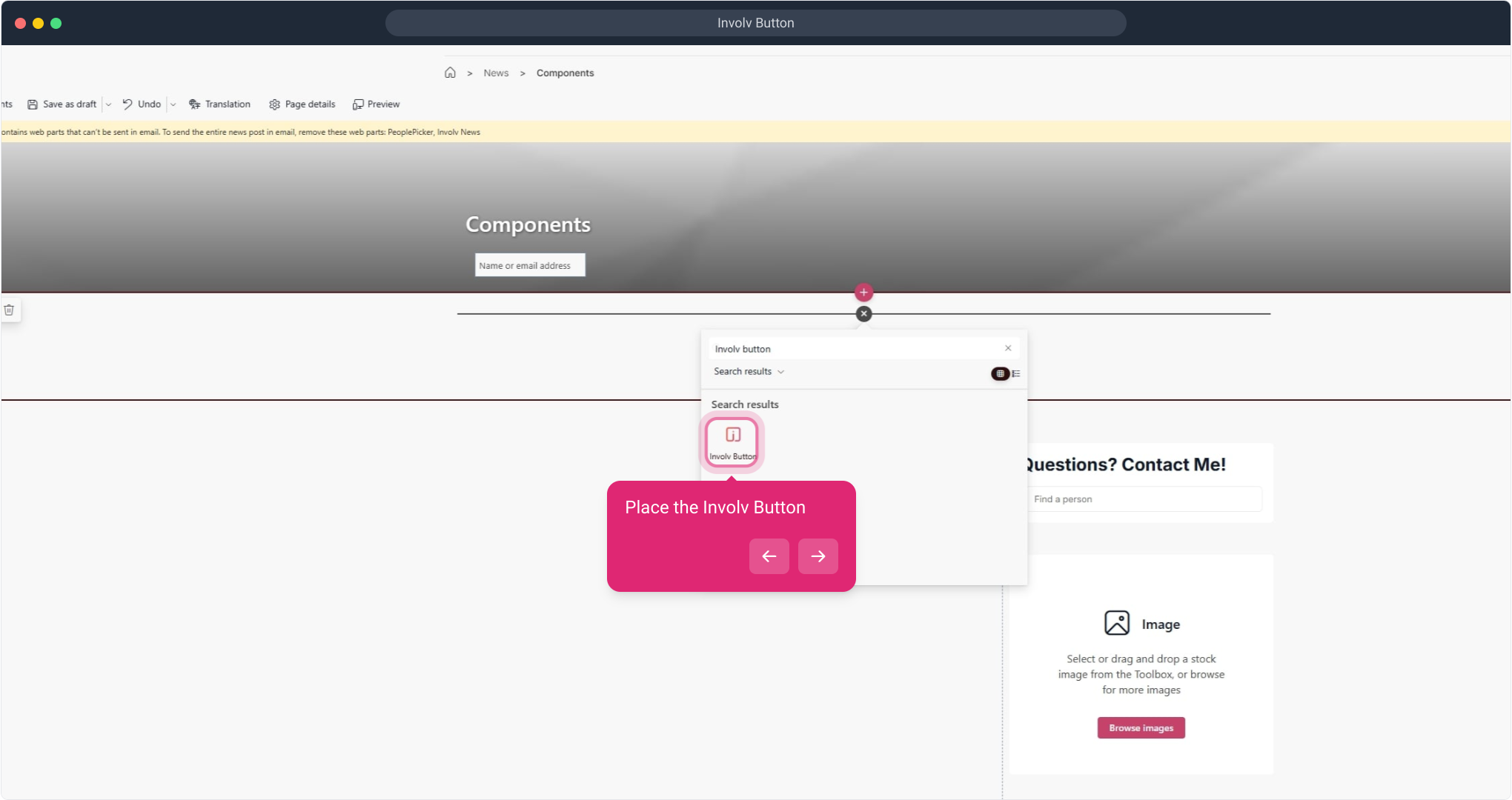
4. Click on "edit properties"
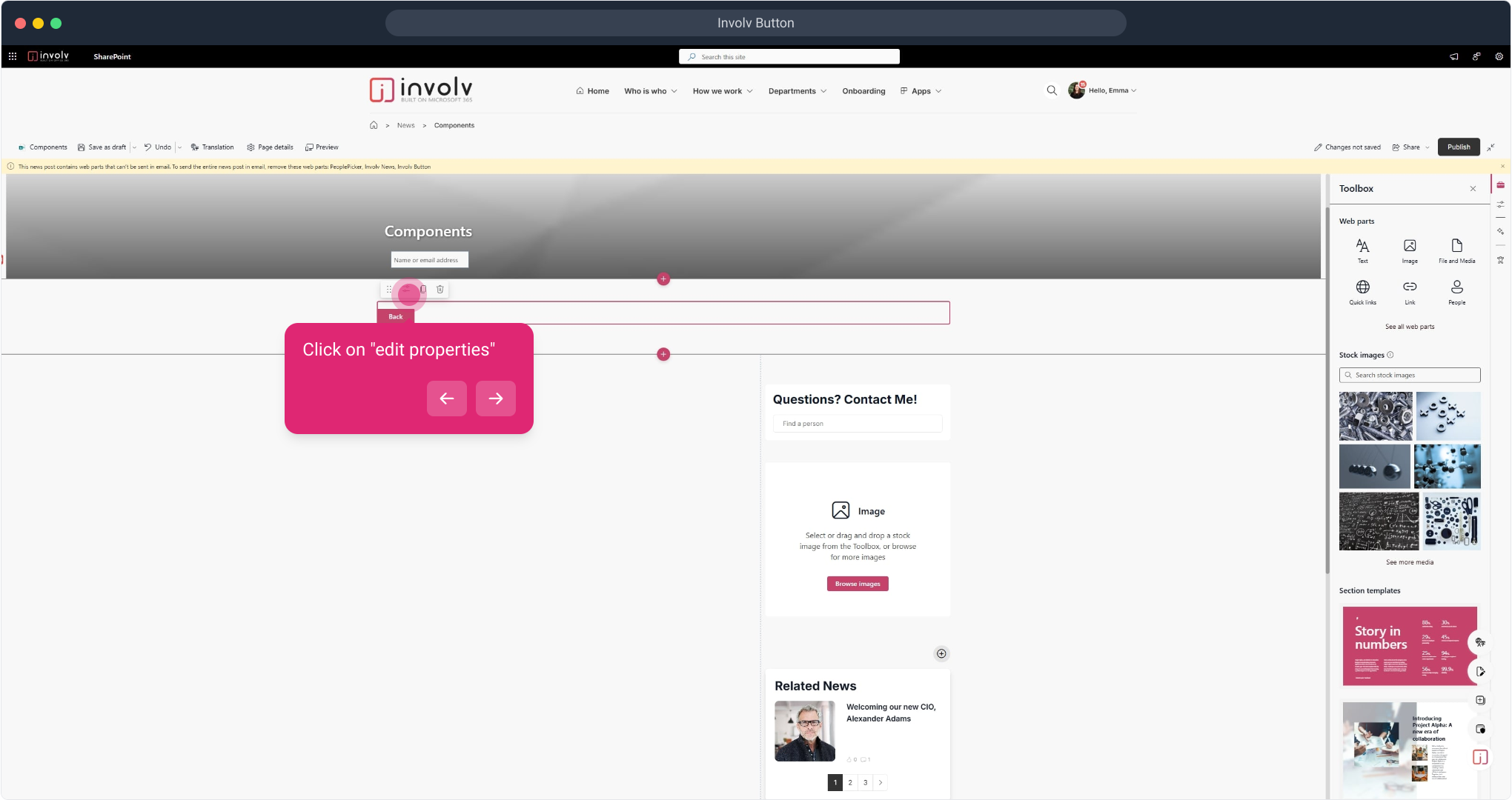
5. Add a button text
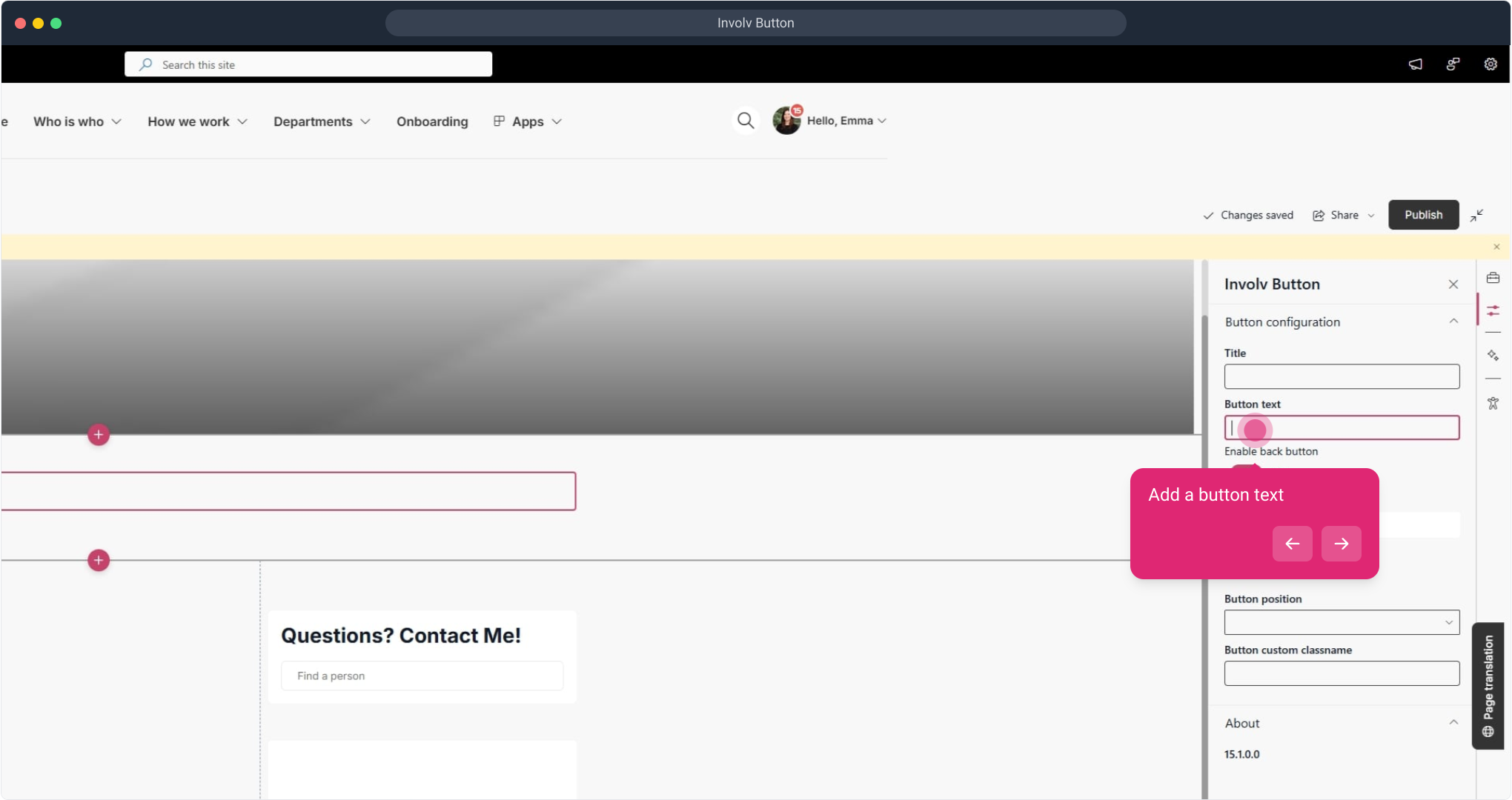
7. Disable "back button"
When this is enabled the button works as a back button. When clicked you go to the previous article
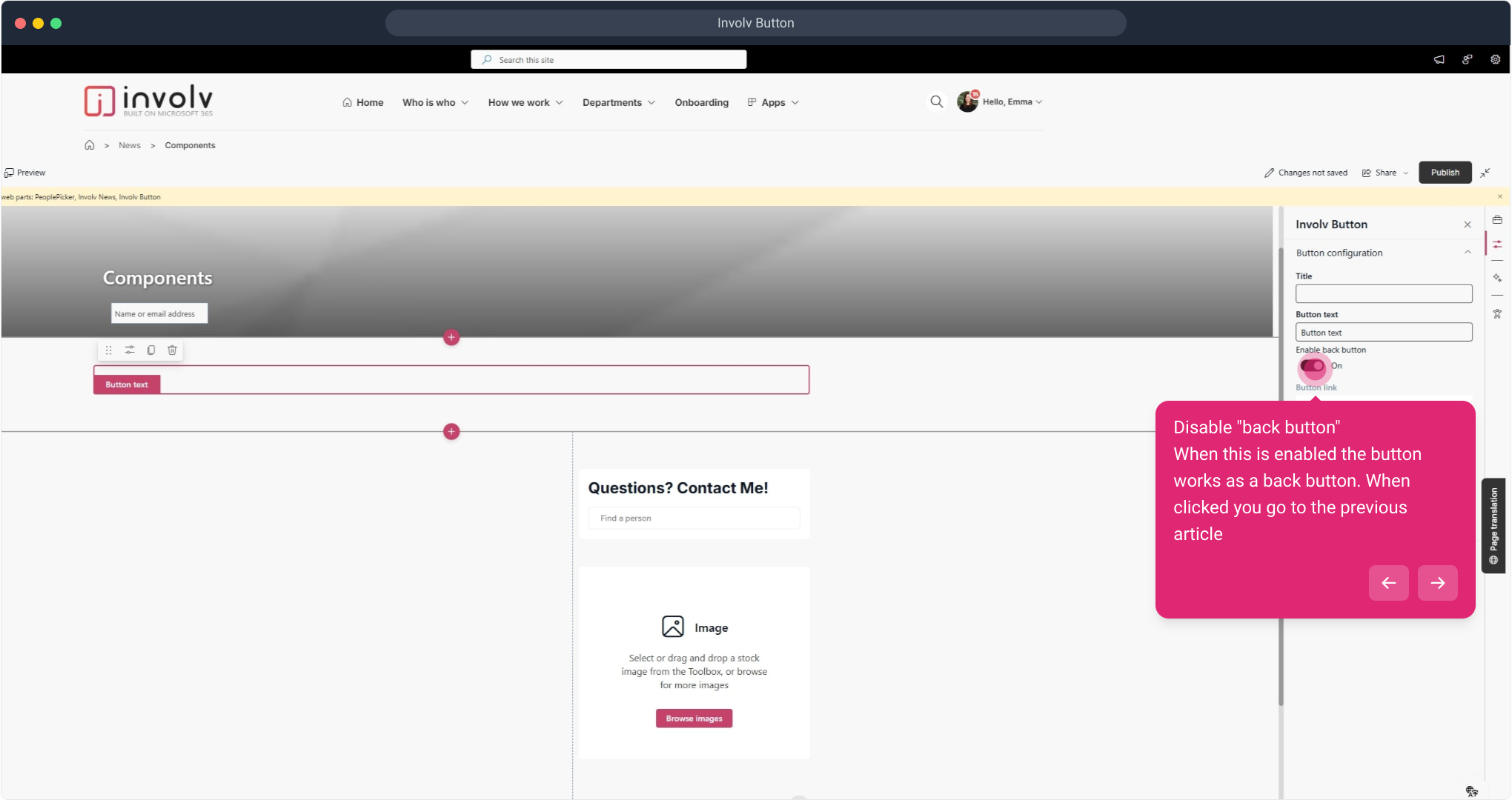
8. Enter a link
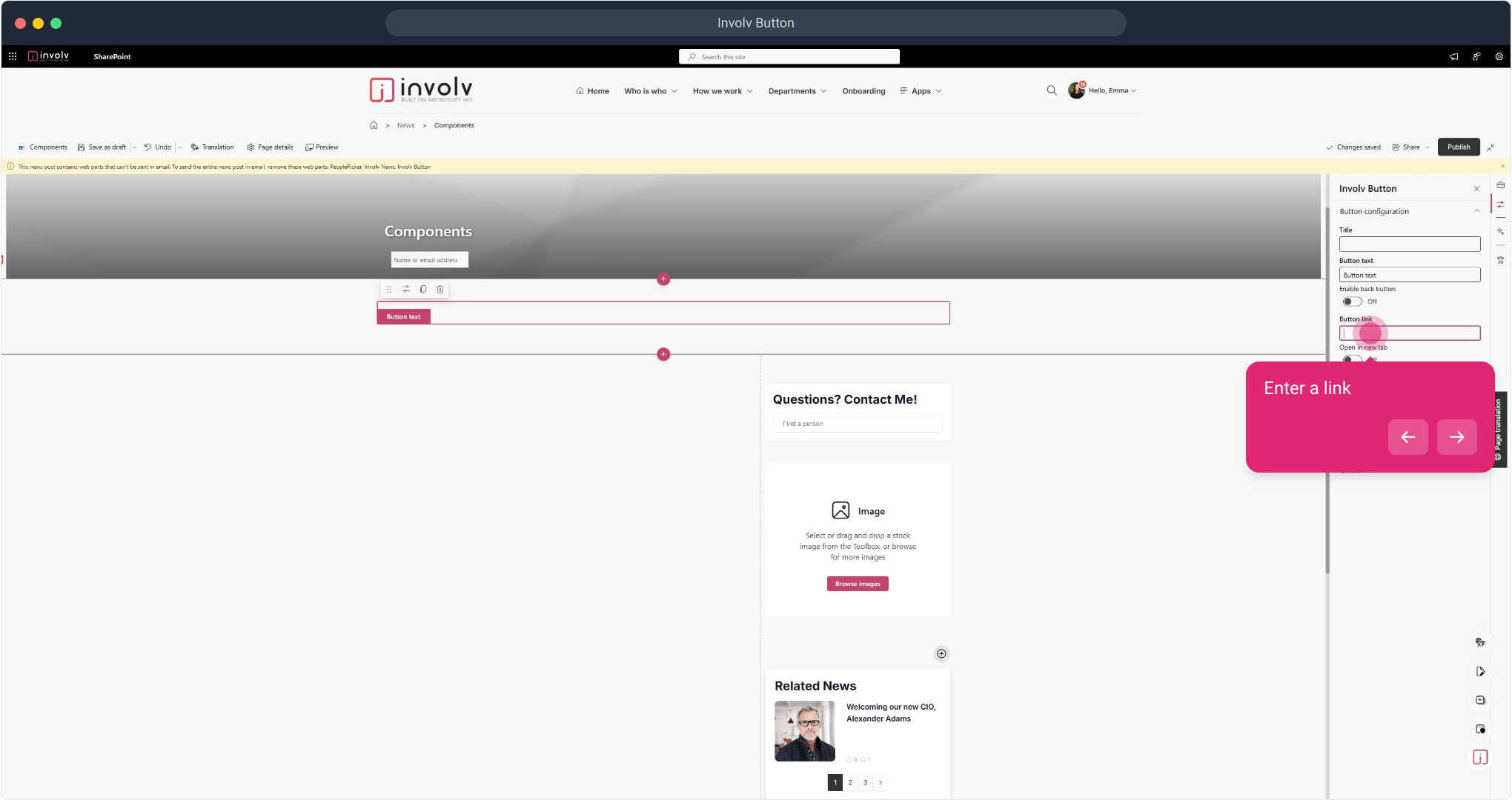
10. Enable open in new tab. When the button is clicked you stay on this page but also open an extra tab that goes to the link of the button. Commonly used when linking to a new domain.
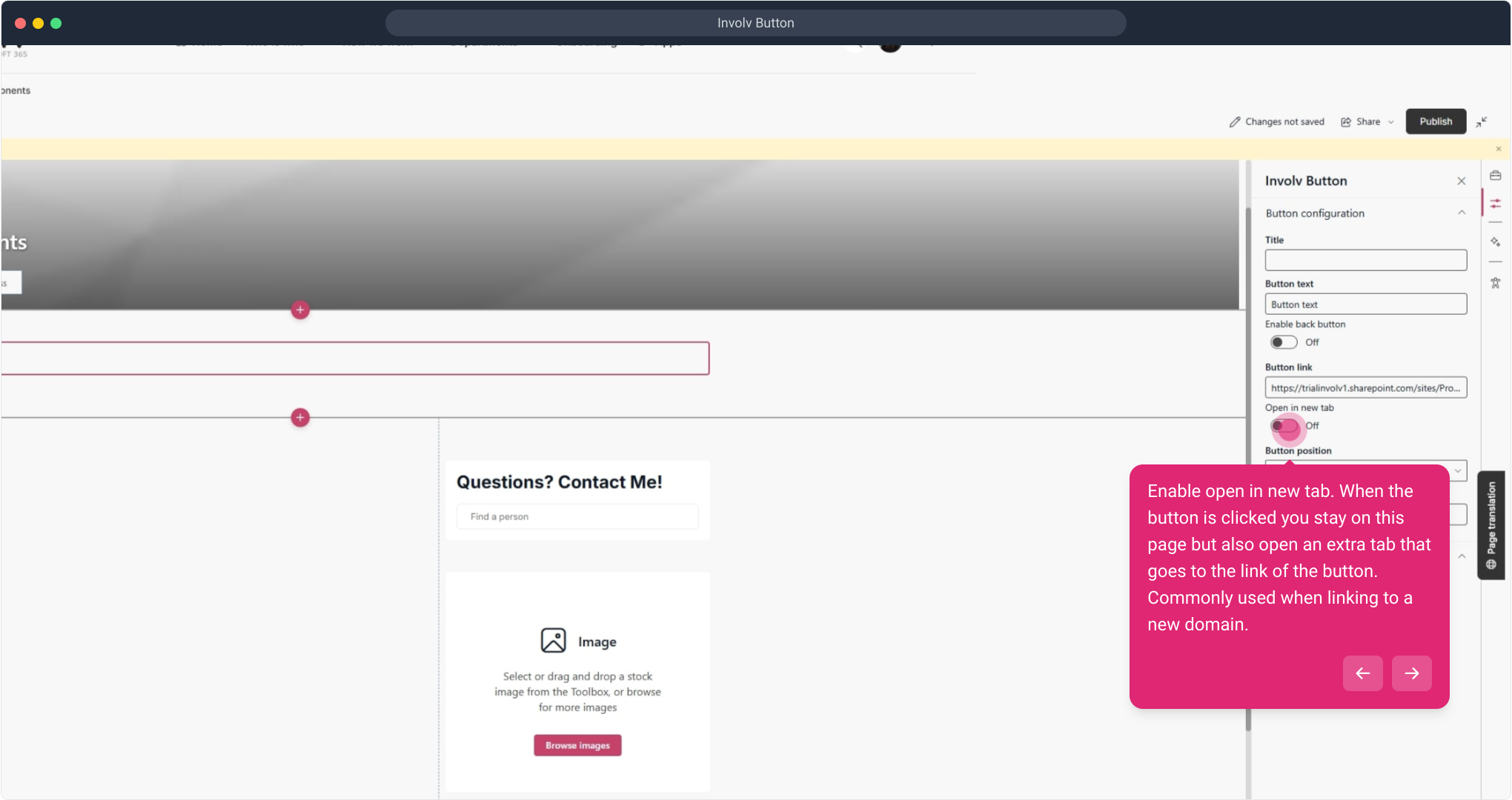
11. You can choose the position (left, center or right)
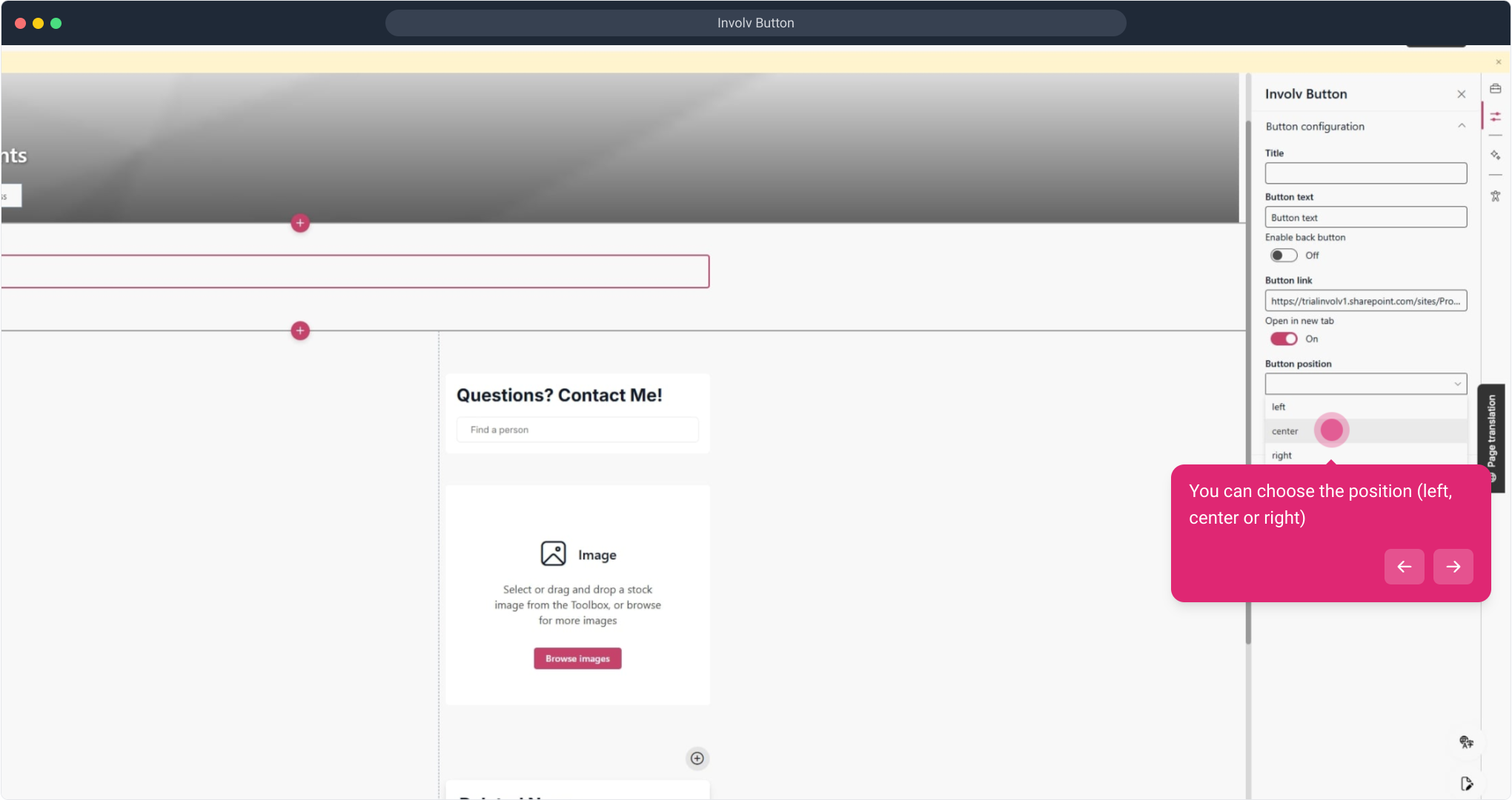
12. Click on "center".
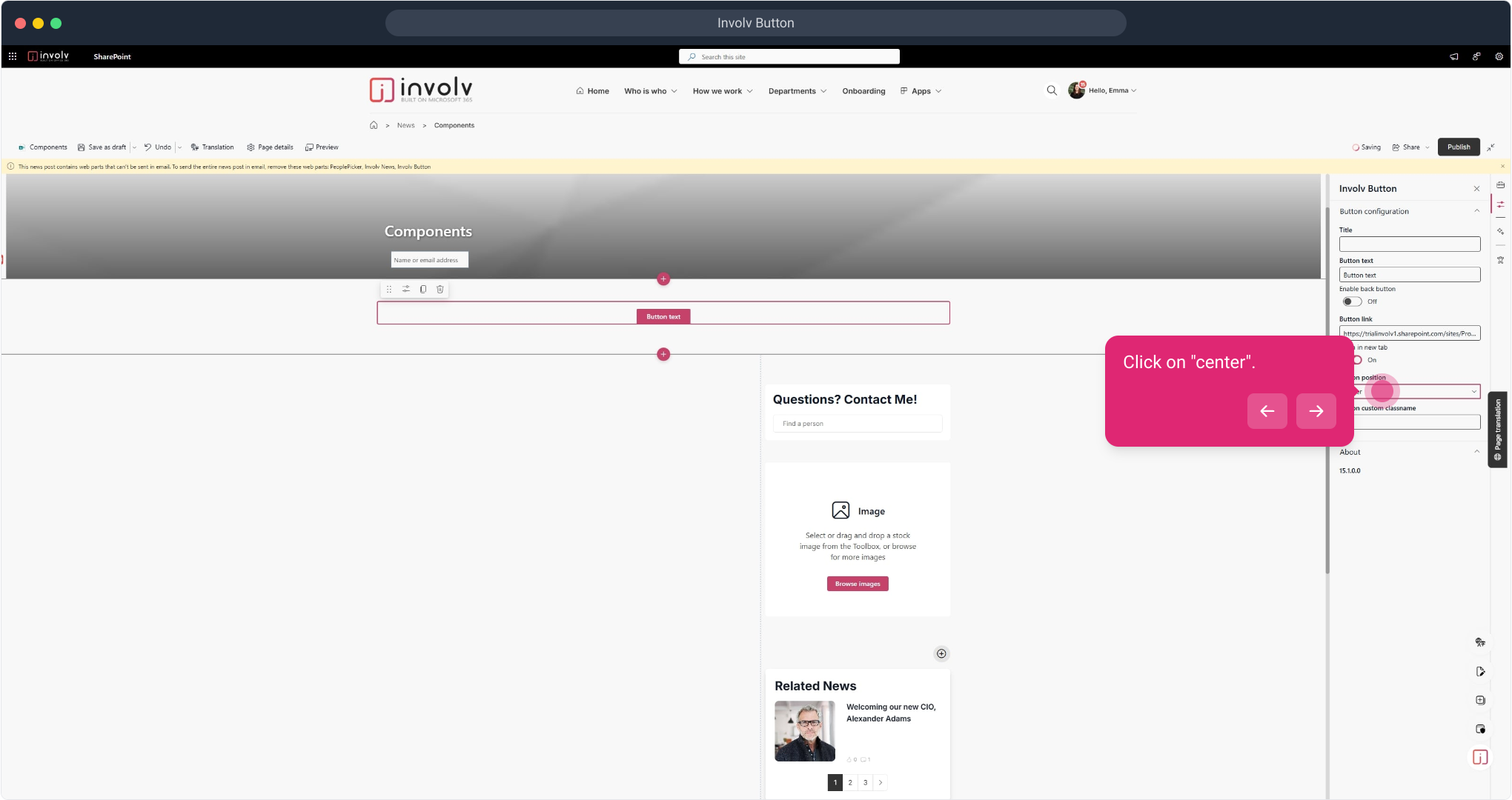
13. Finaly you can add a classname. This gives you the possibility to change the styiling of this button how you want.
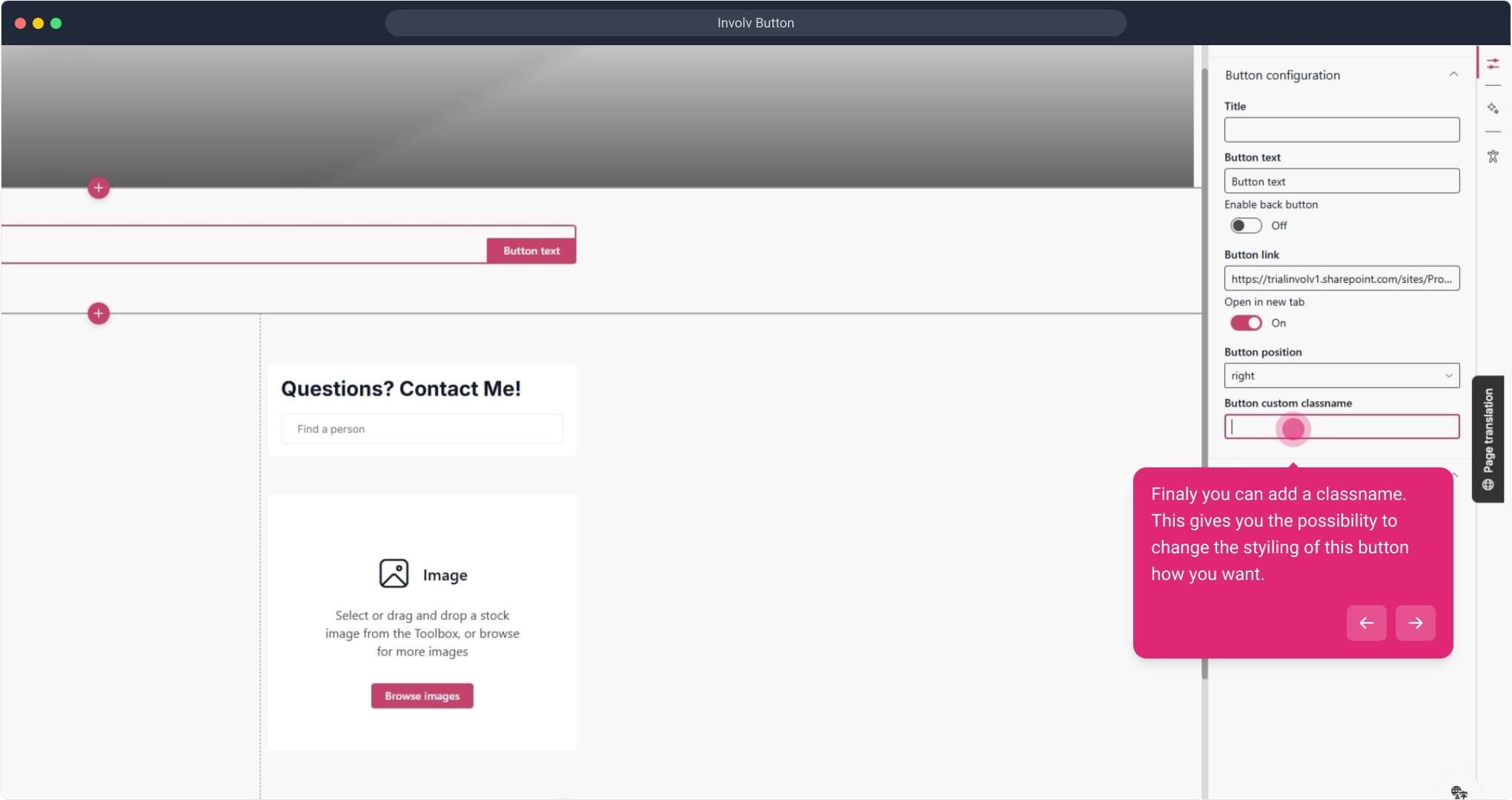
15. Now, click on "Publish".
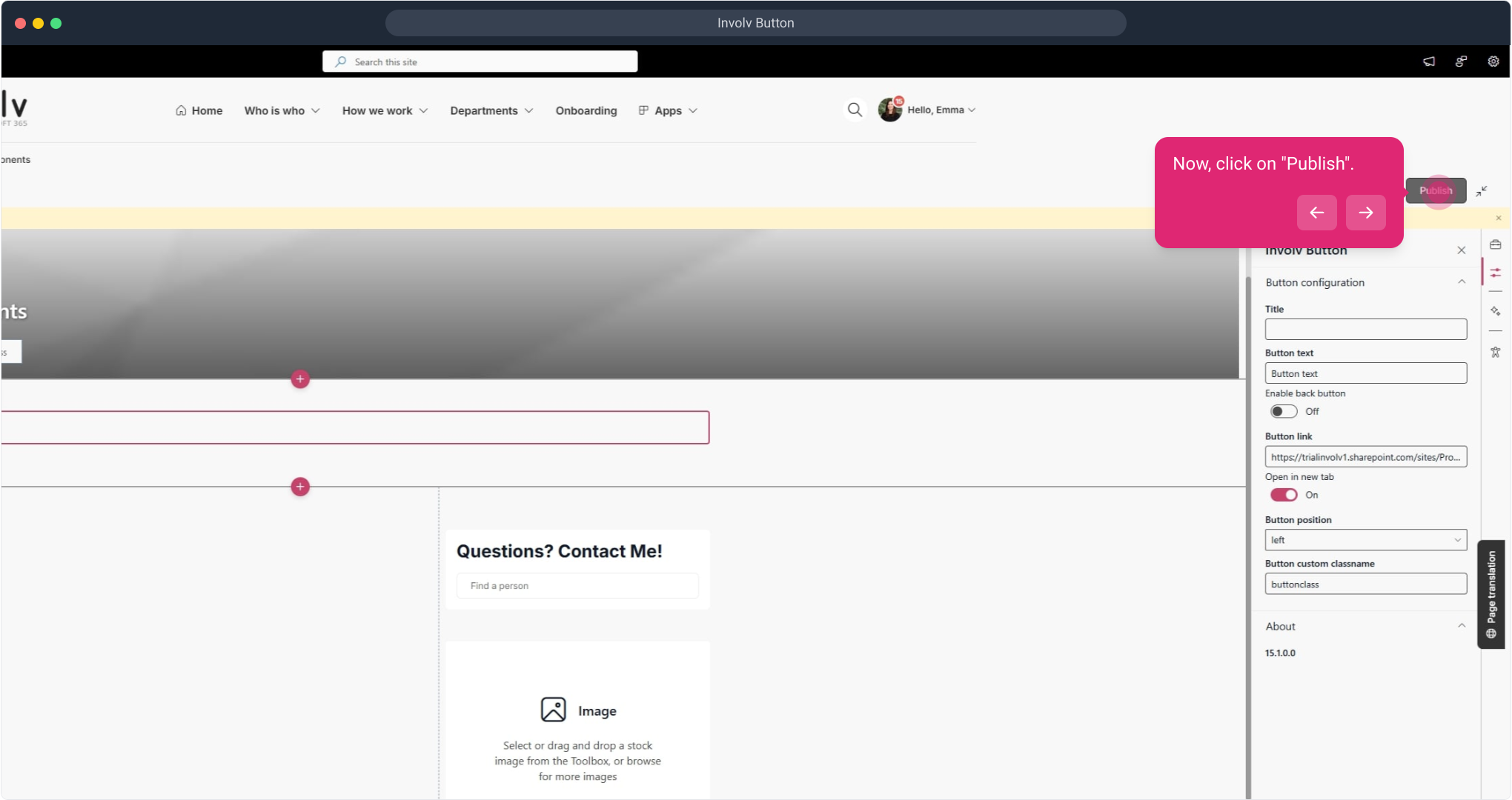
16. Congratulations. You have easily created this button.
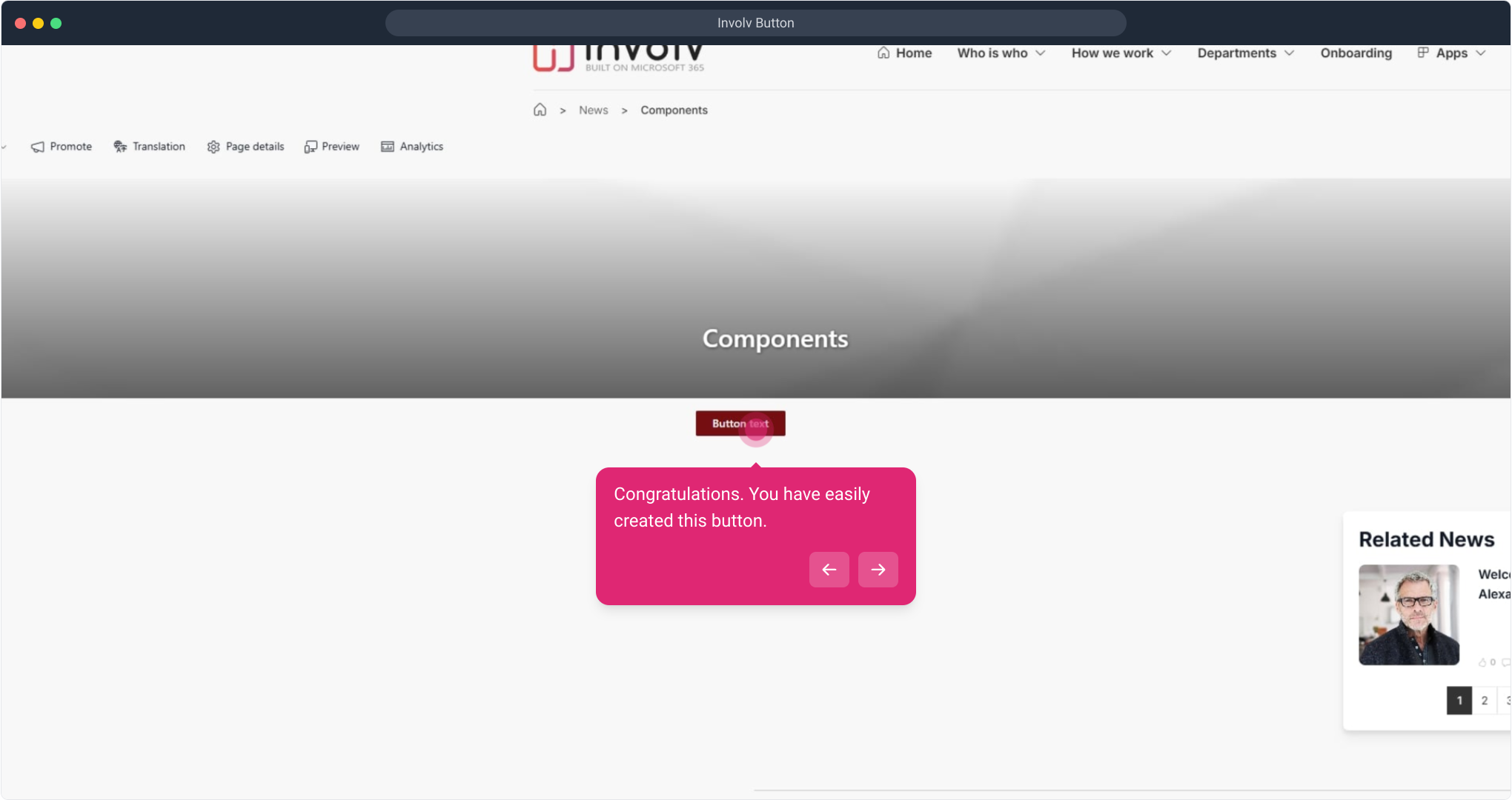
17. Enjoyed the guided demo?