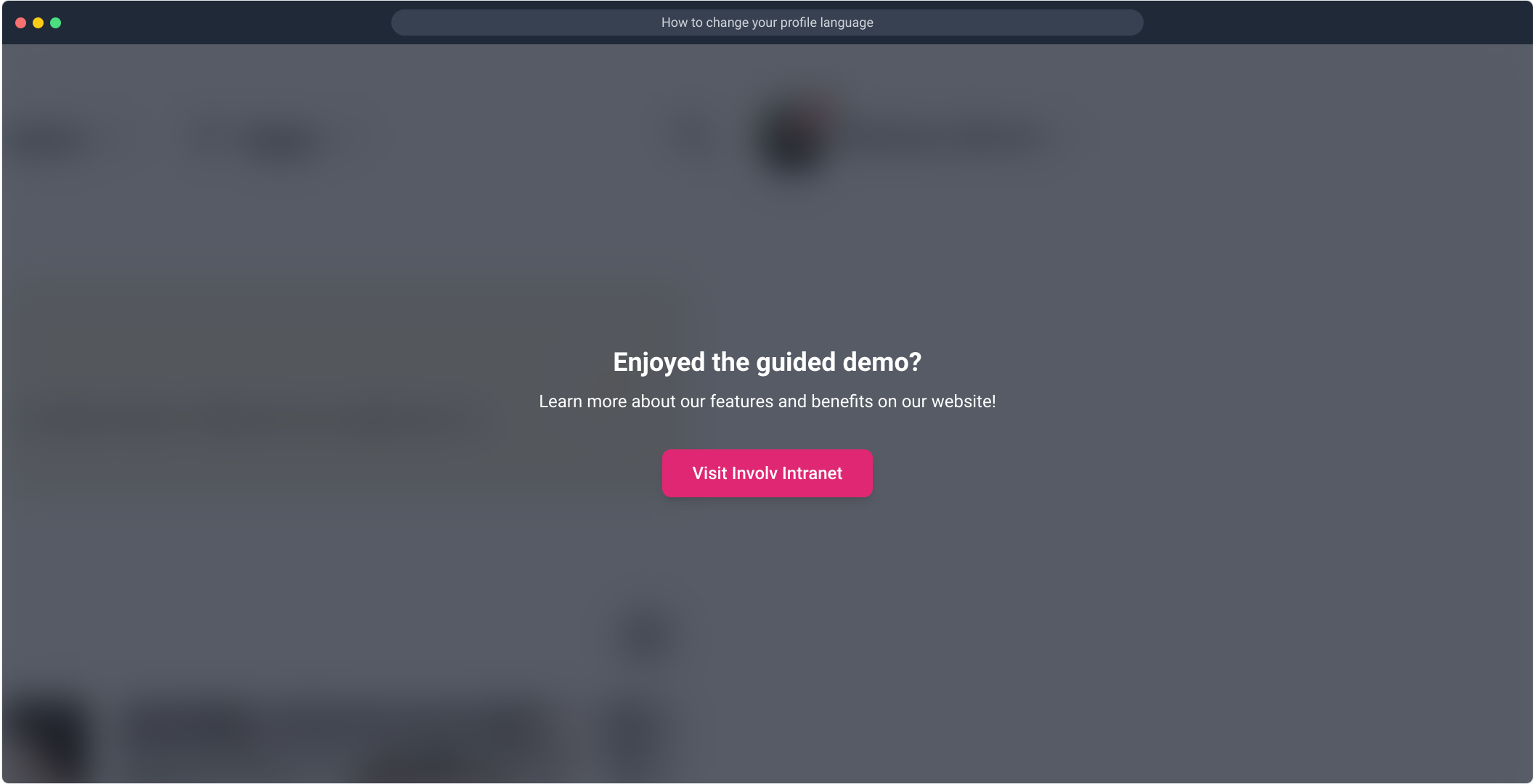How to Change Your Profile Language
Easily switch the language of your Involv intranet to suit your preference.
📌 Overview
Working in your preferred language improves your experience and helps you navigate the intranet more comfortably. You can quickly switch to a supported language through your user menu.
🔍 What You’ll Learn
-
How to access language settings
-
How to select a different language
-
What changes after switching languages
✏️ Step-by-Step Guide
-
Open the user menu
Click on your name or profile icon in the top-right corner of the screen. -
Click on "Change my language"
This opens a list of available languages. -
Select your preferred language
For example: Dutch, French, English, etc. -
Click "Save"
Your selection will be applied immediately. -
✅ Your intranet content is now translated
Menus, buttons, and system messages will appear in your chosen language.
💡 Tip
Your language preference is saved to your profile, so you won’t have to switch it again on your next visit—unless you want to!
How to change your profile language
1. Lets learn how to change your language
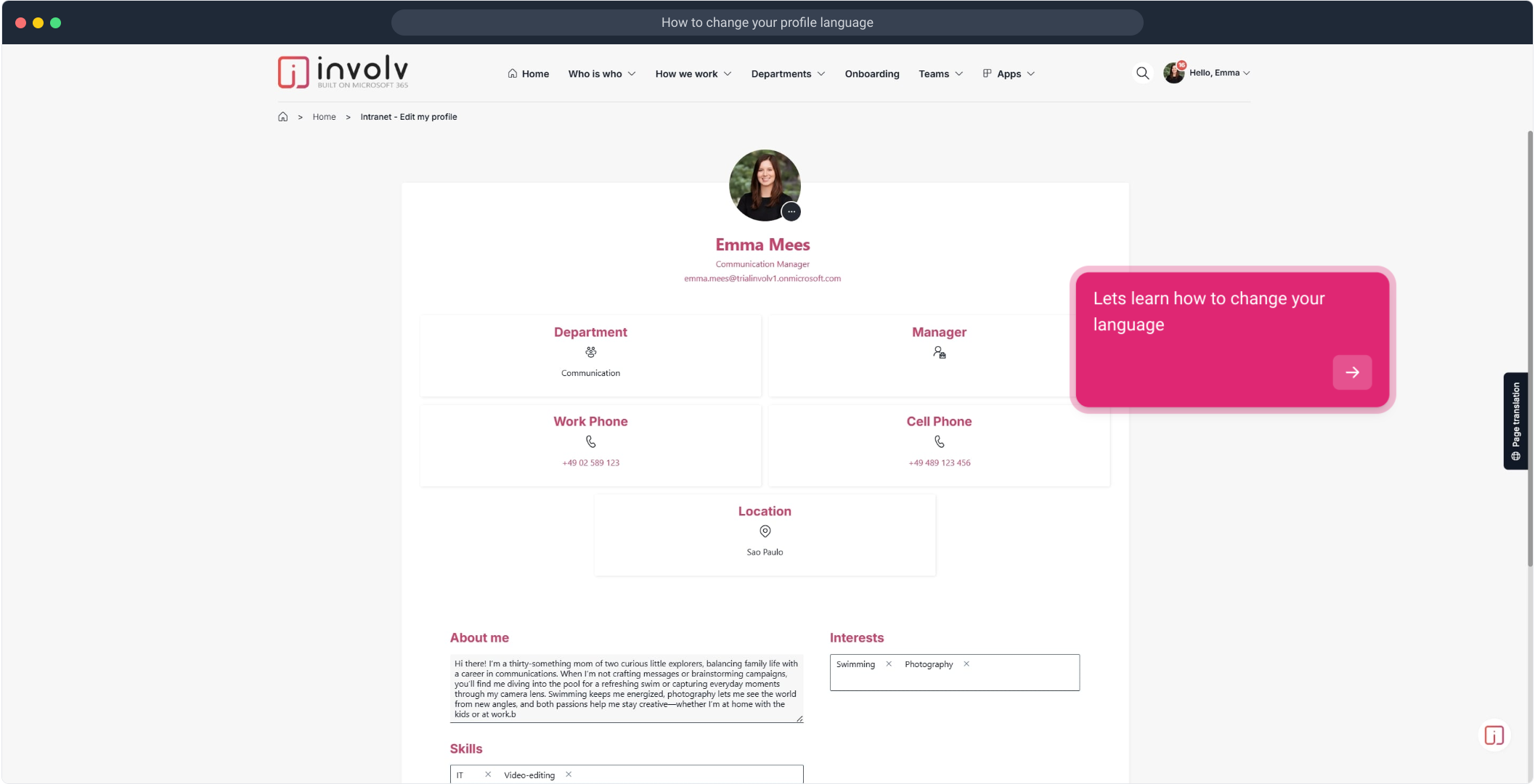
2. Go to the user menu
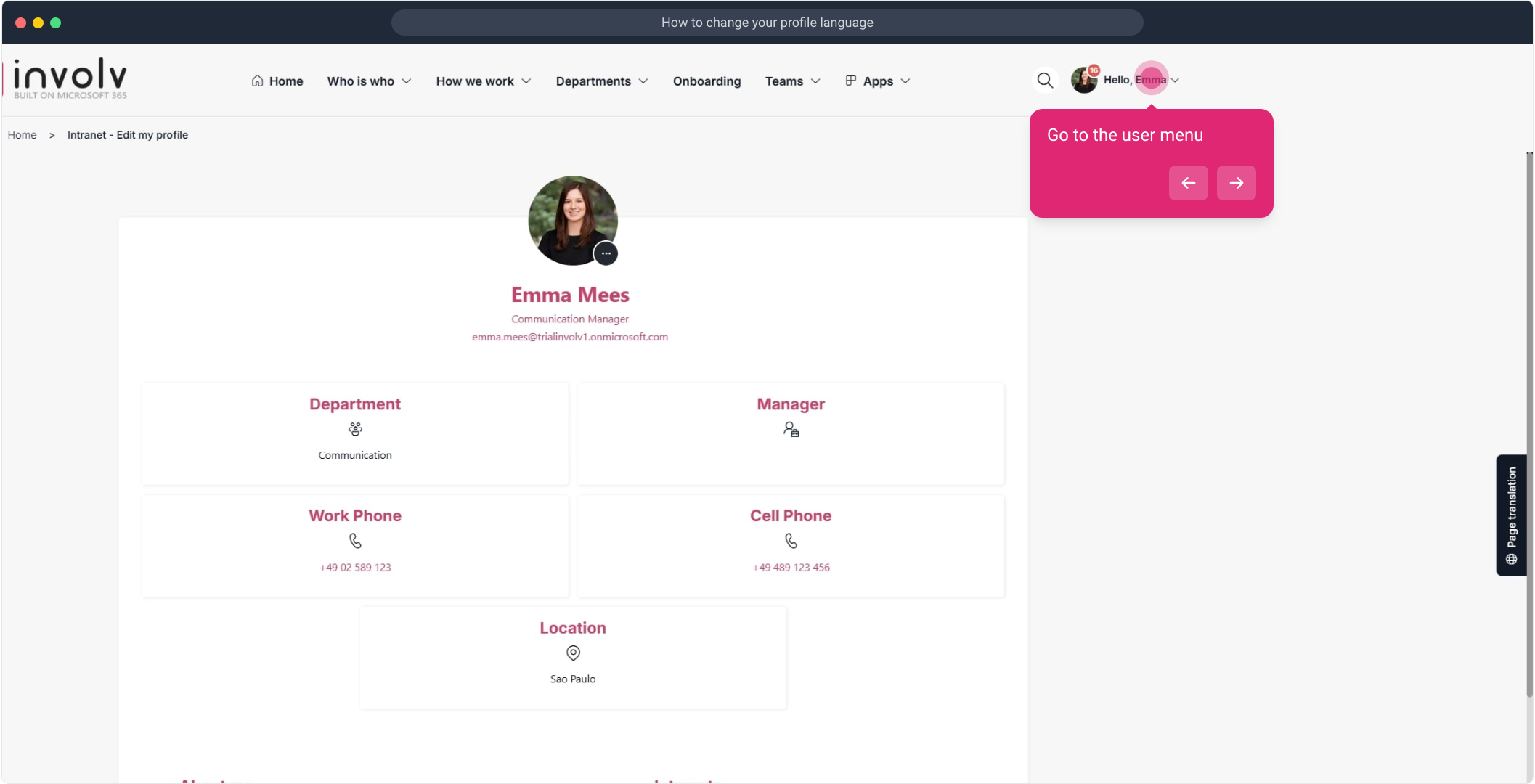
3. Next up, click on "Change my language".
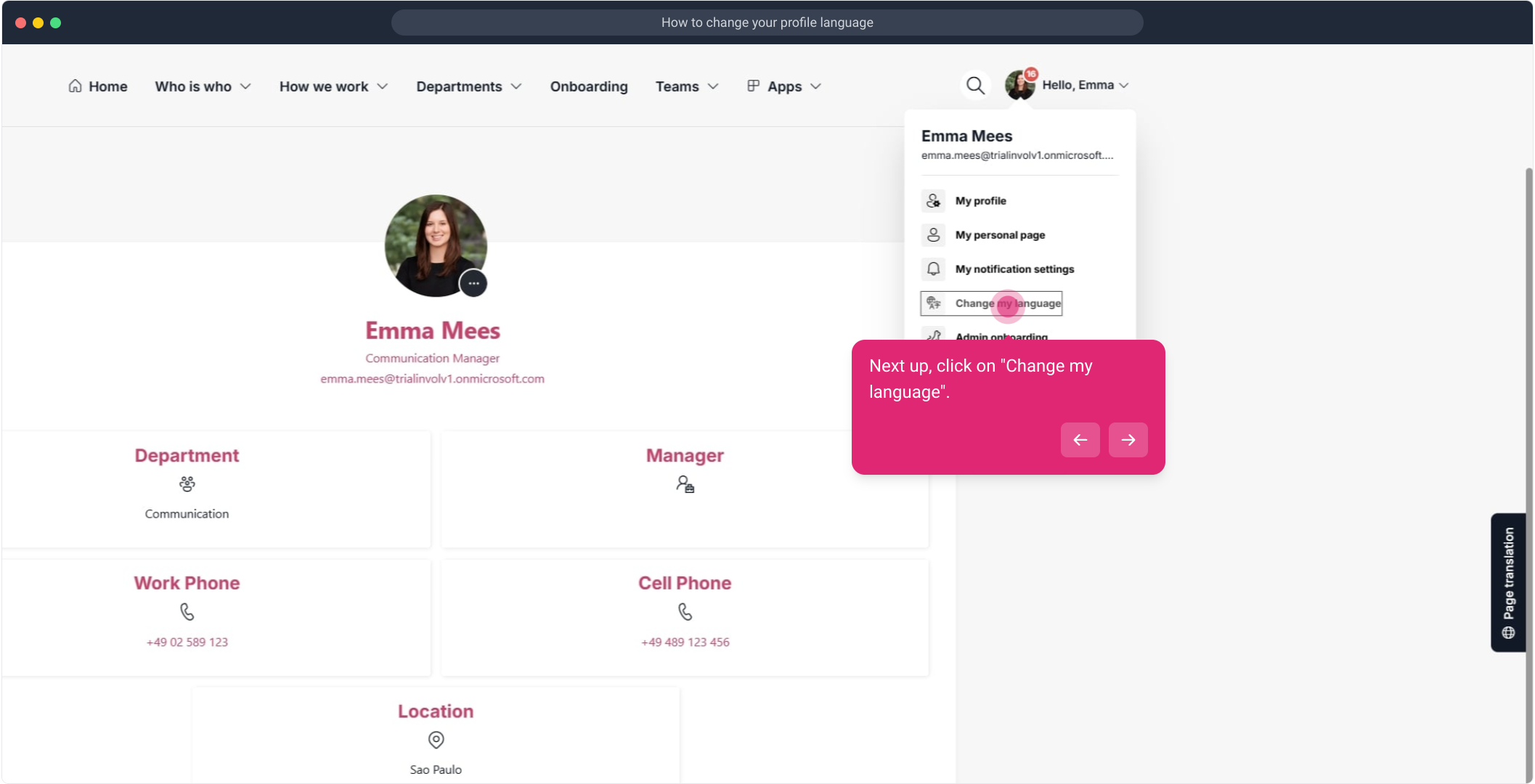
4. Select the desired language
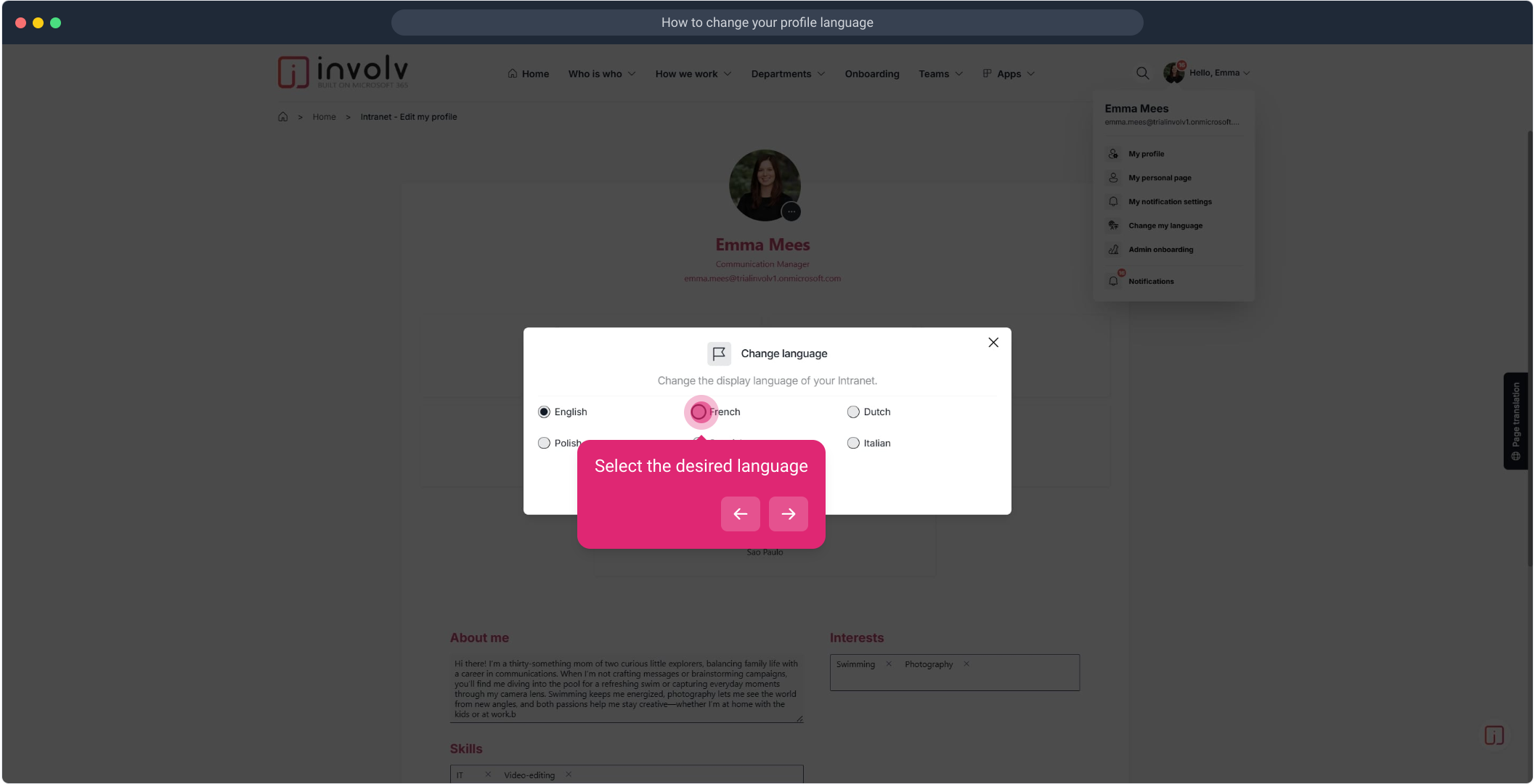
5. Click on "Save".
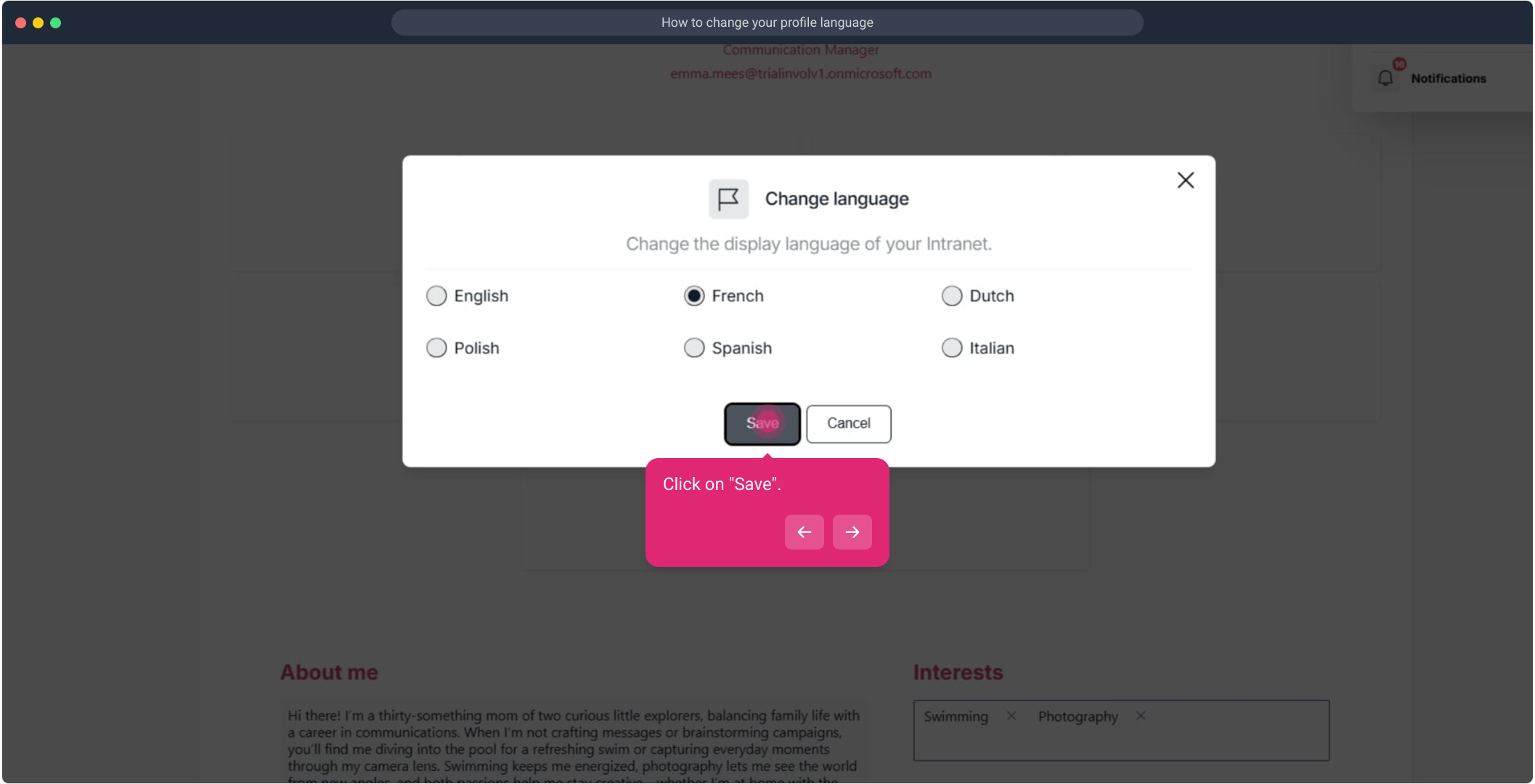
6. You will now see translated content
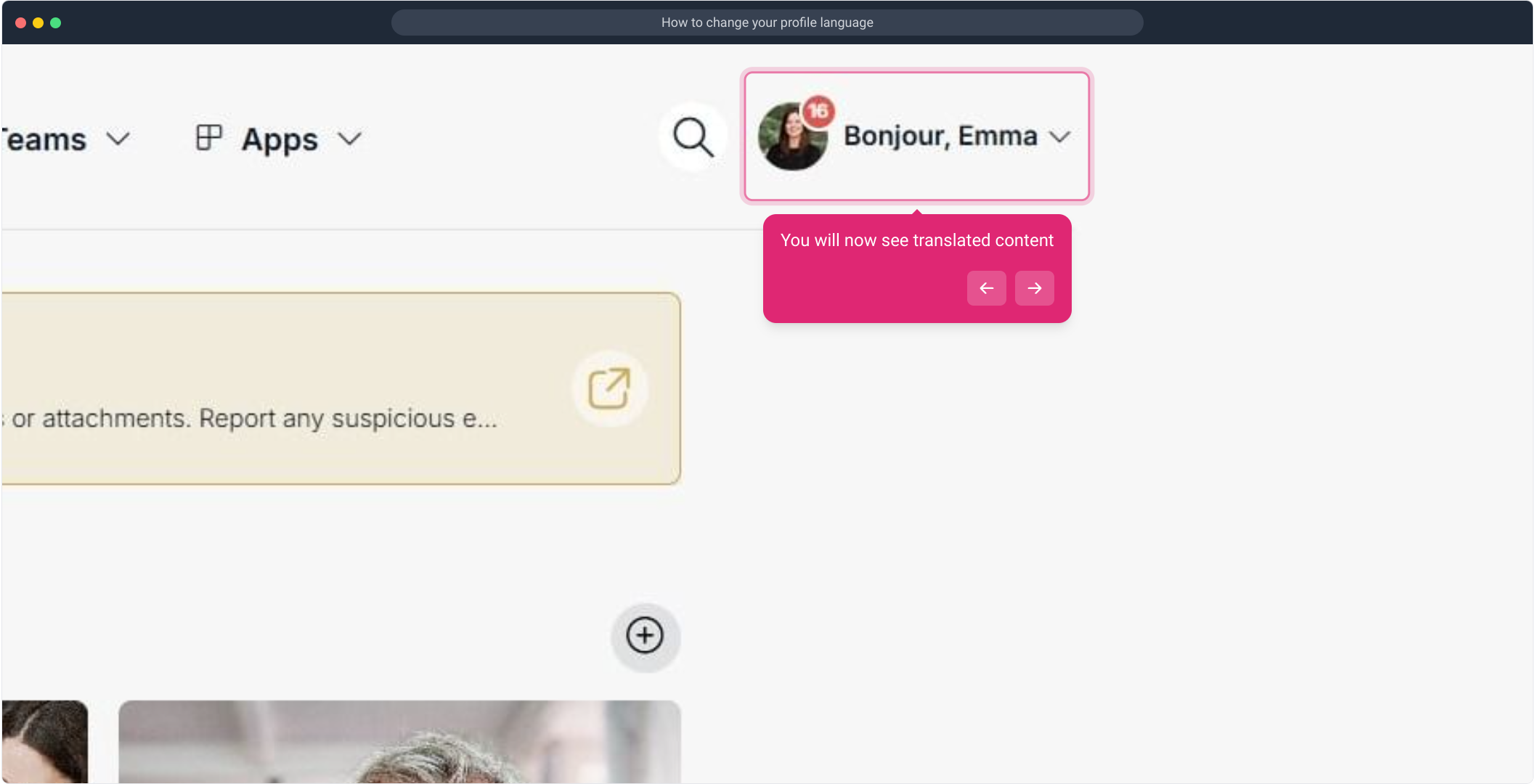
7. Enjoyed the guided demo?