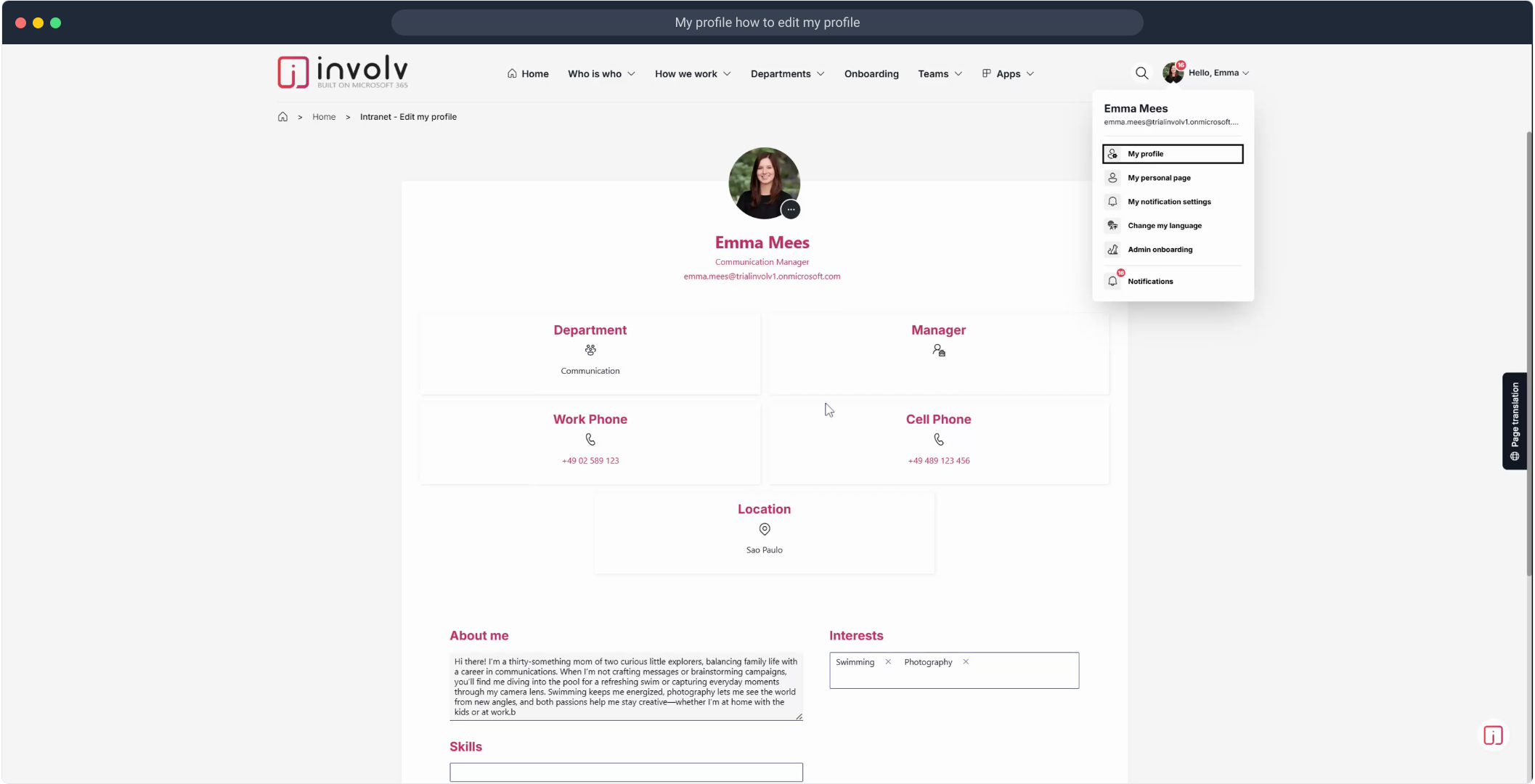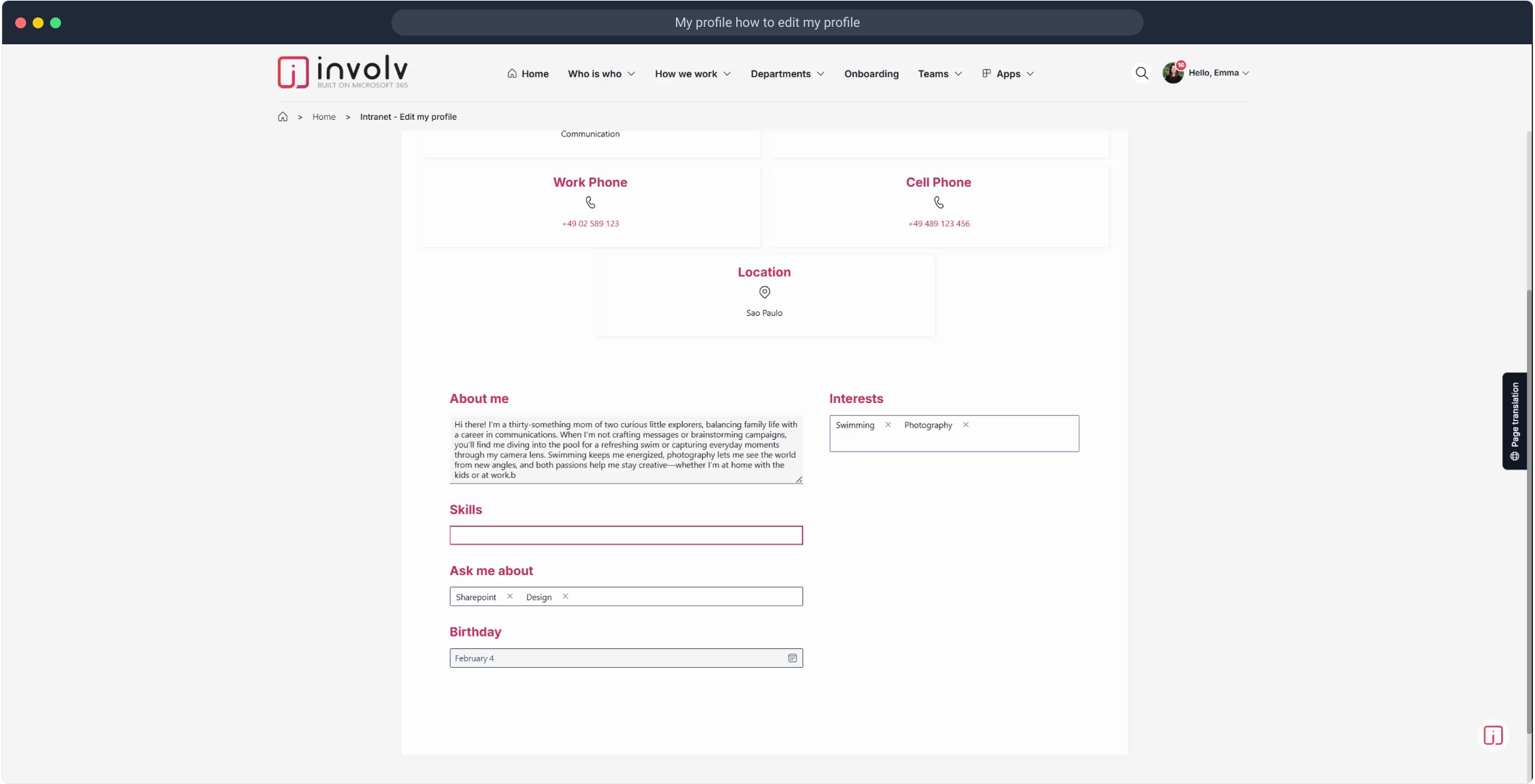How to edit my profile
Update your personal details to keep your intranet profile accurate and engaging.
📌 Overview
Your profile is how colleagues recognize and connect with you across the intranet. Keeping it up to date helps build trust and makes collaboration smoother. In just a few steps, you can edit your name, contact details, birthday, and more.
🔍 What You’ll Learn
-
How to open your profile settings
-
Where to update your personal information
-
How to save your changes
✏️ Step-by-Step Guide
-
Click on "Hello, [Your Name]" in the top-right corner of the screen
This opens your personal profile menu. -
Click on “Edit Profile” (or a similar element, depending on your setup)
-
(Optional) Watch the video step to follow along visually
(Play Now) -
Make the desired changes in your profile fields
This could include your job title, contact info, or location. -
(Optional) Watch another video step if you need visual guidance
-
Click "Save" to apply the changes
-
To update your birthday, click on the date field
e.g., “February 4” -
Select your day (e.g., “11”)
-
Click "Save" again to confirm
-
✅ You’re all set! Your profile is now updated.
My profile how to edit my profile
1. To kick off, click on "Hello, Emma".
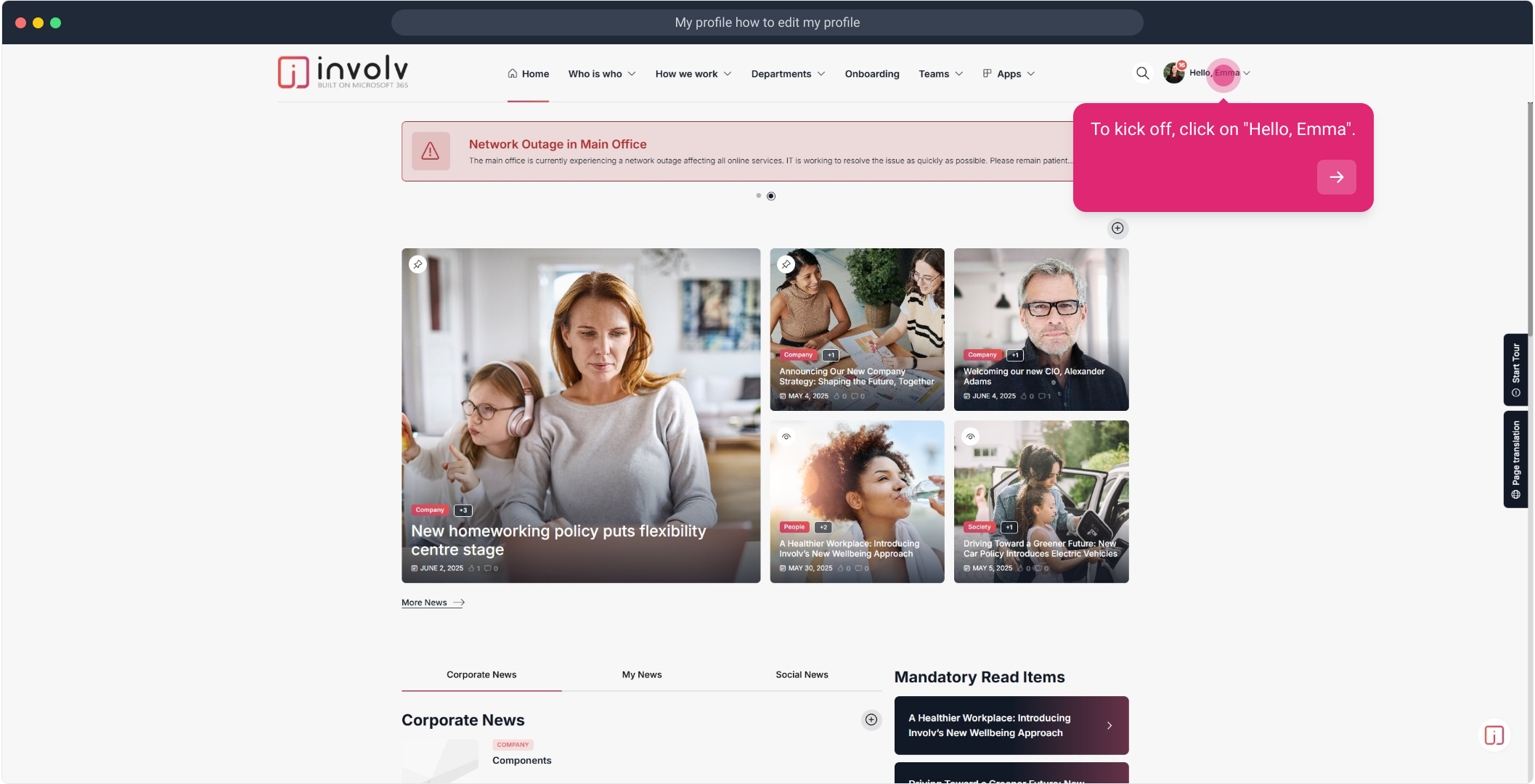
2. Click on the element.
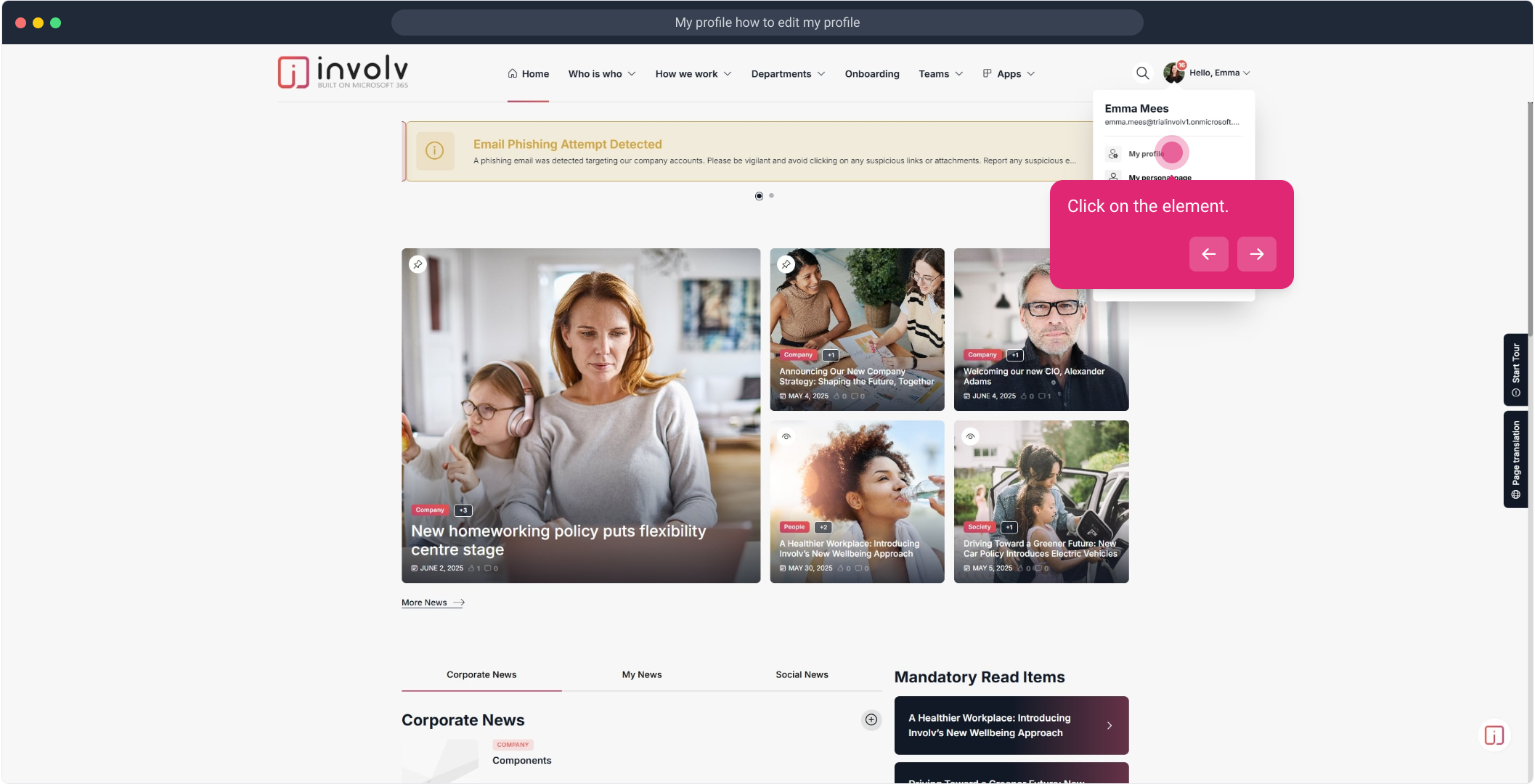
4. Click here.
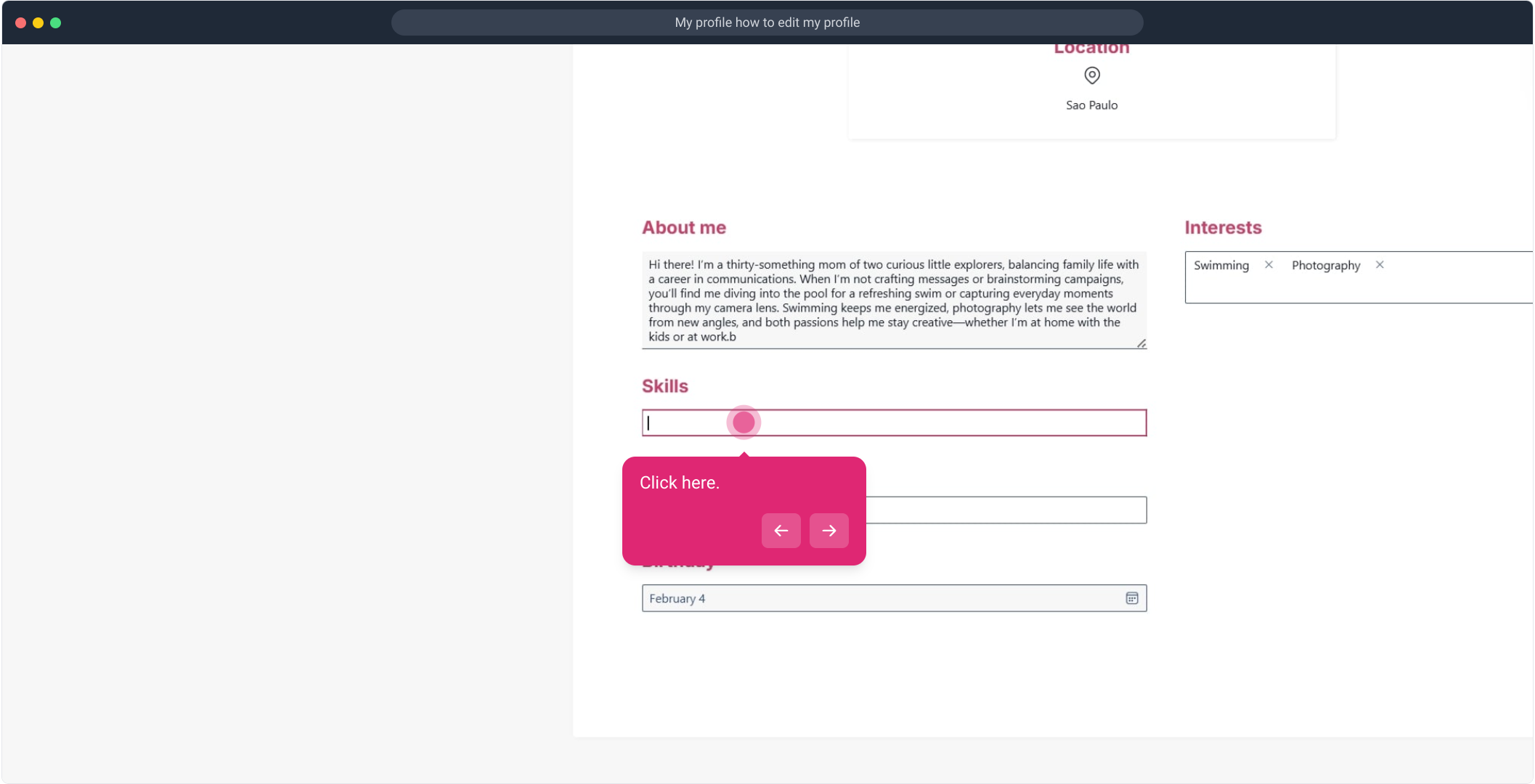
6. Following that, click on "Save".
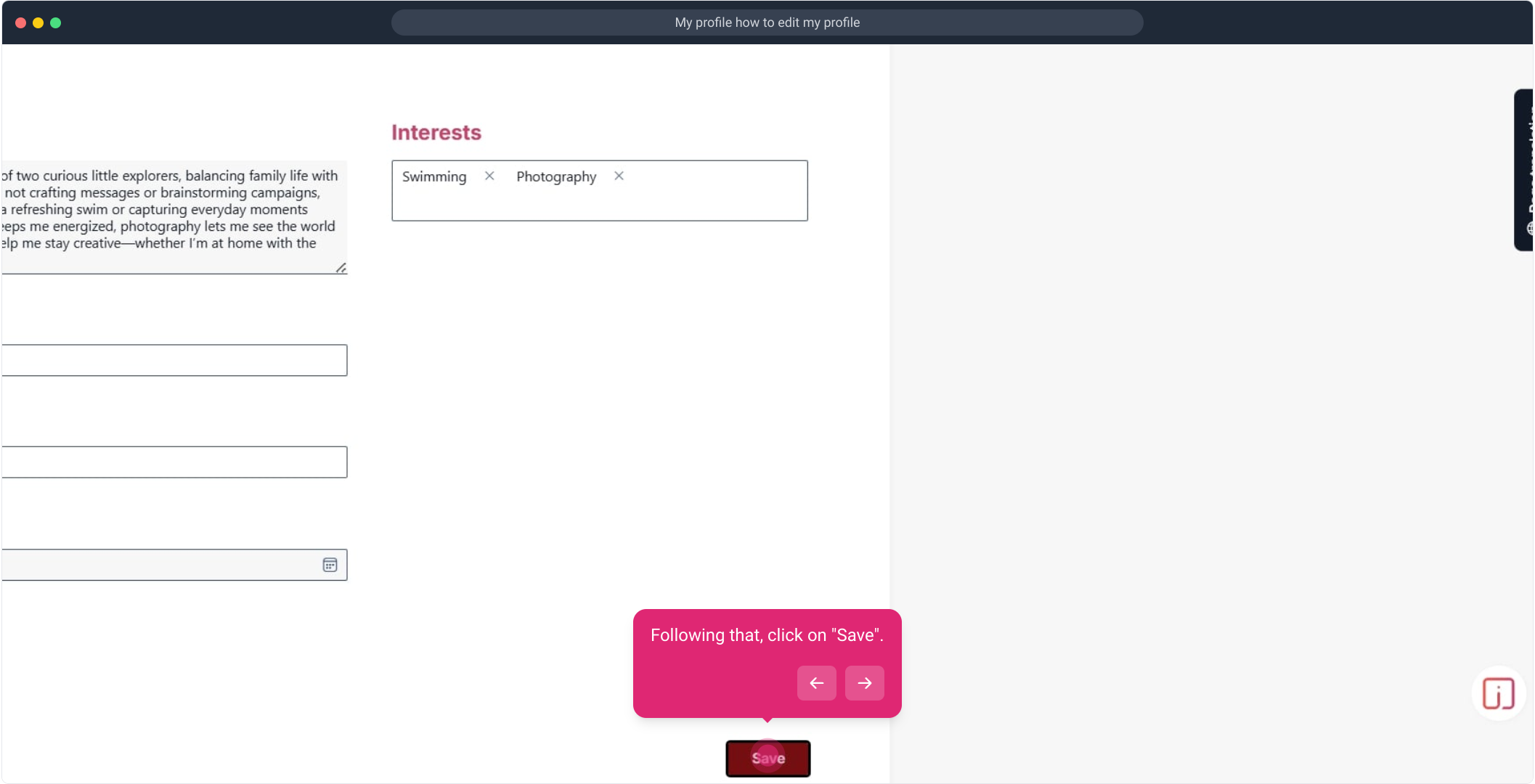
7. After that, click on "February 4".
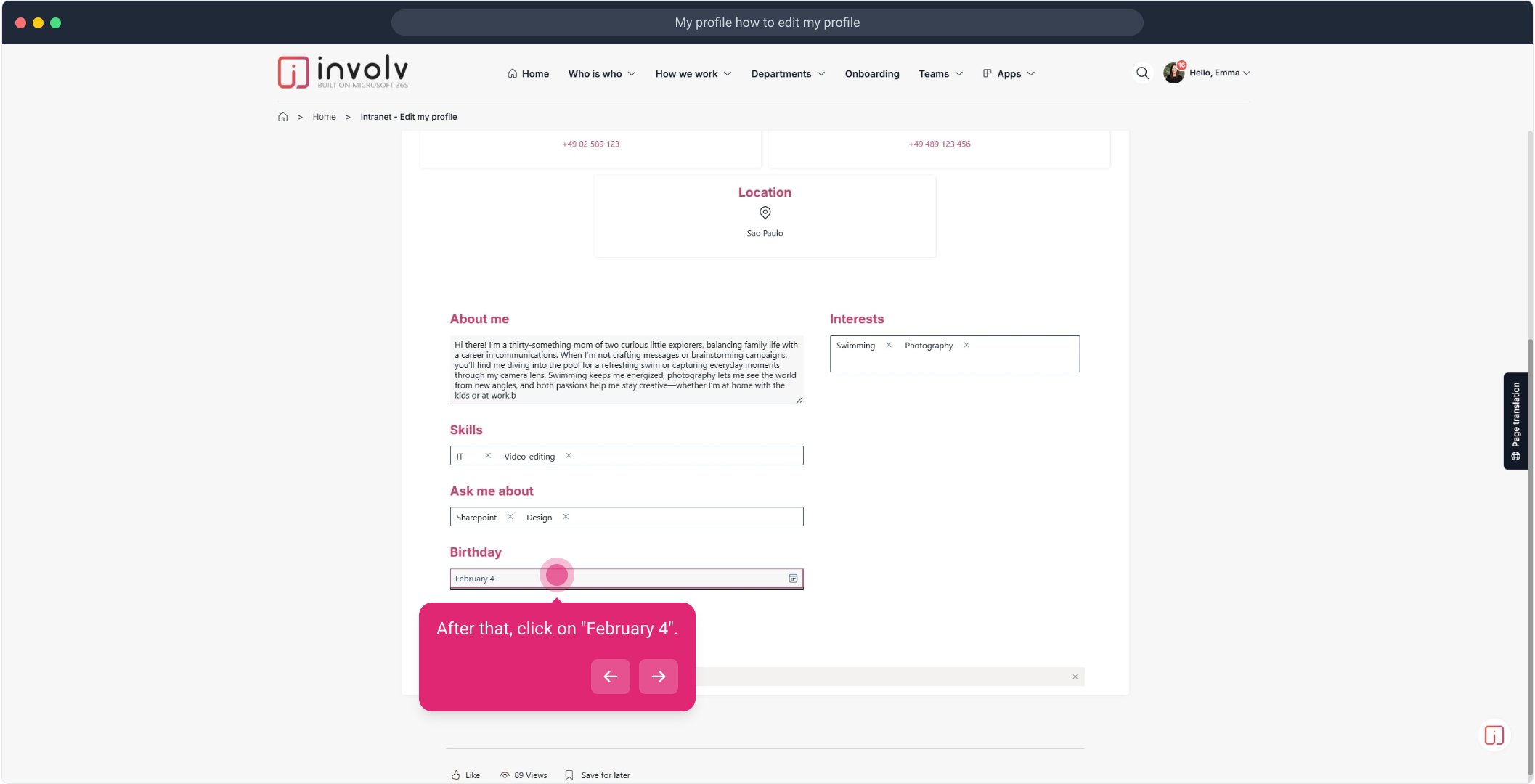
8. Click on "11".
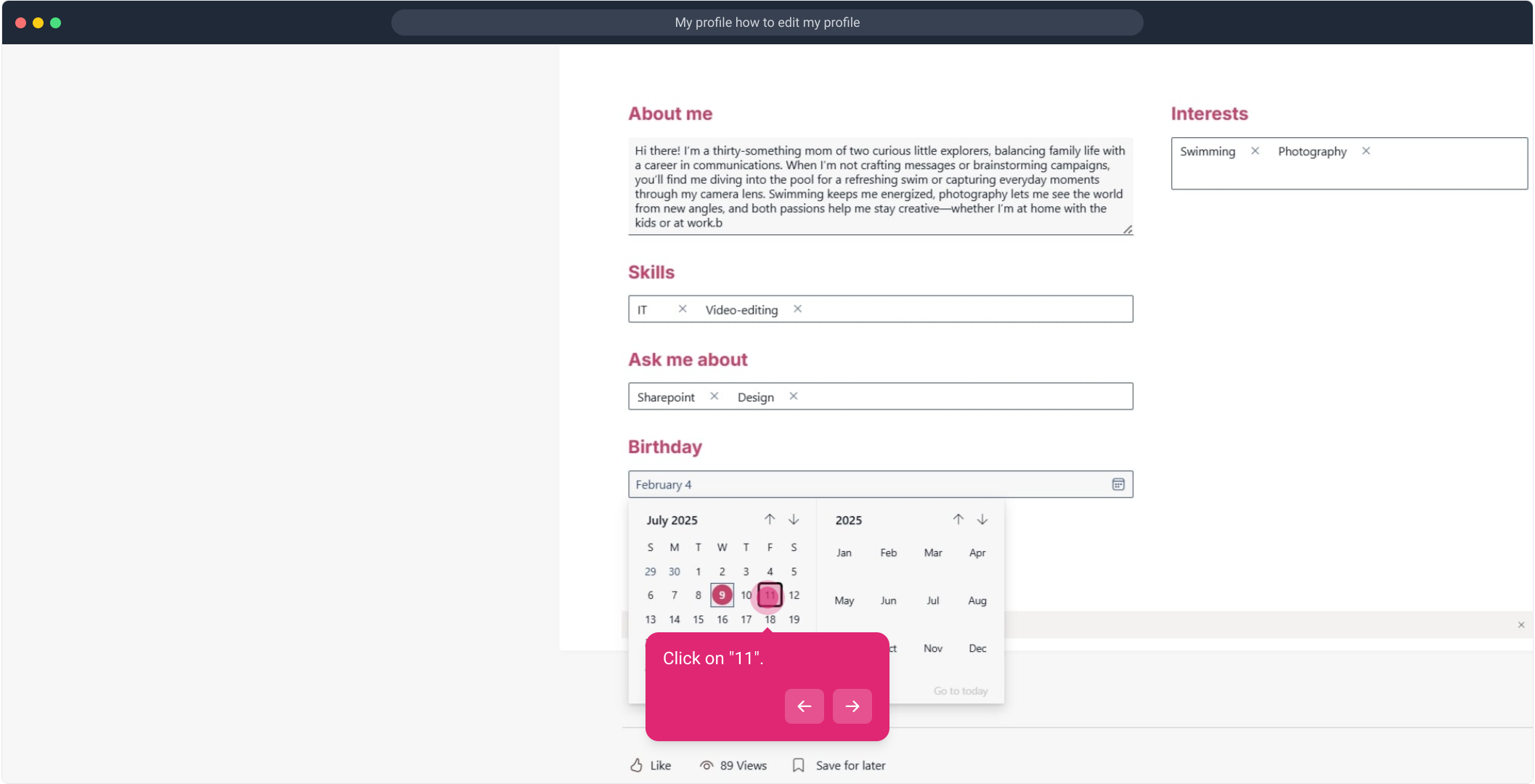
9. Click on "Save".