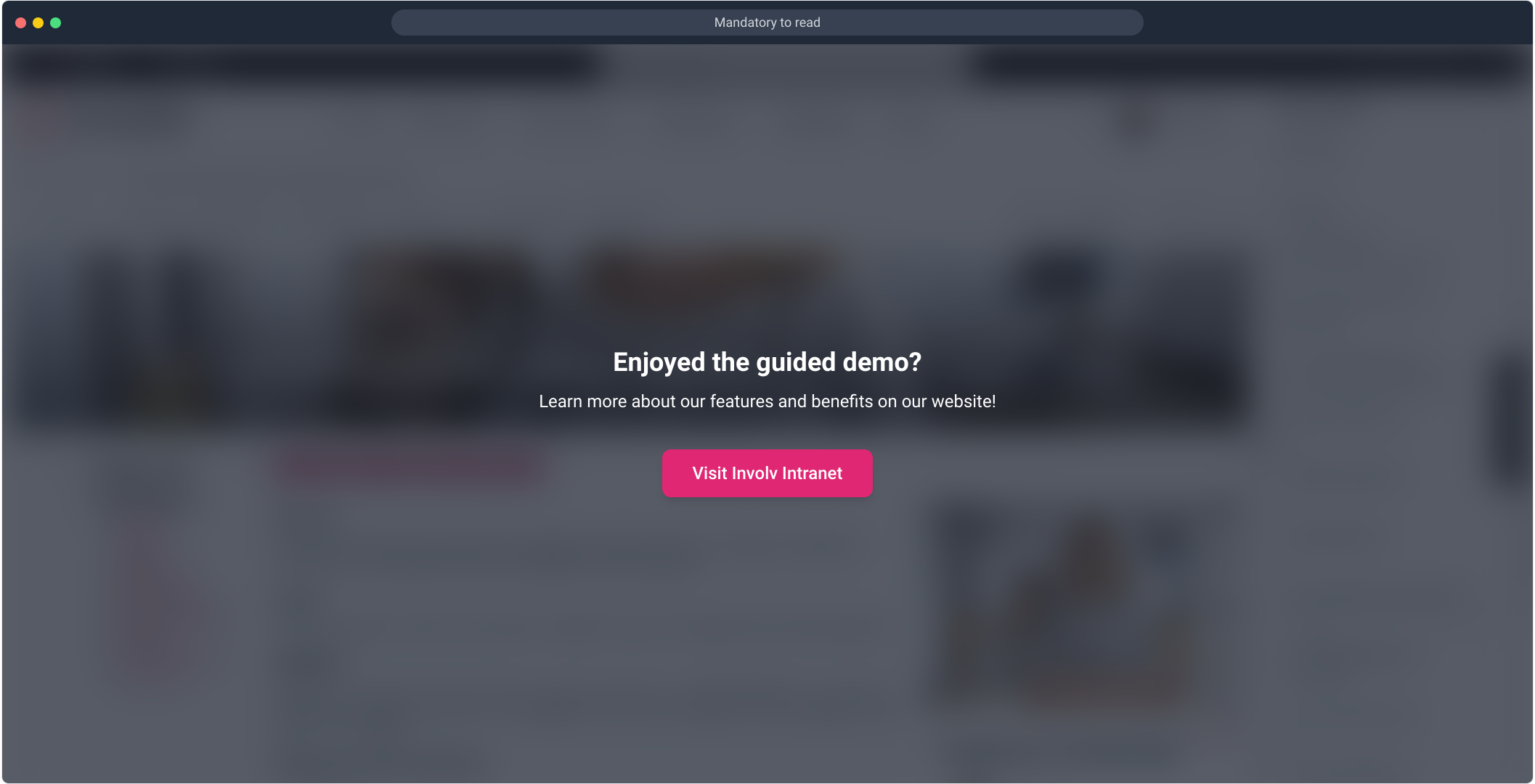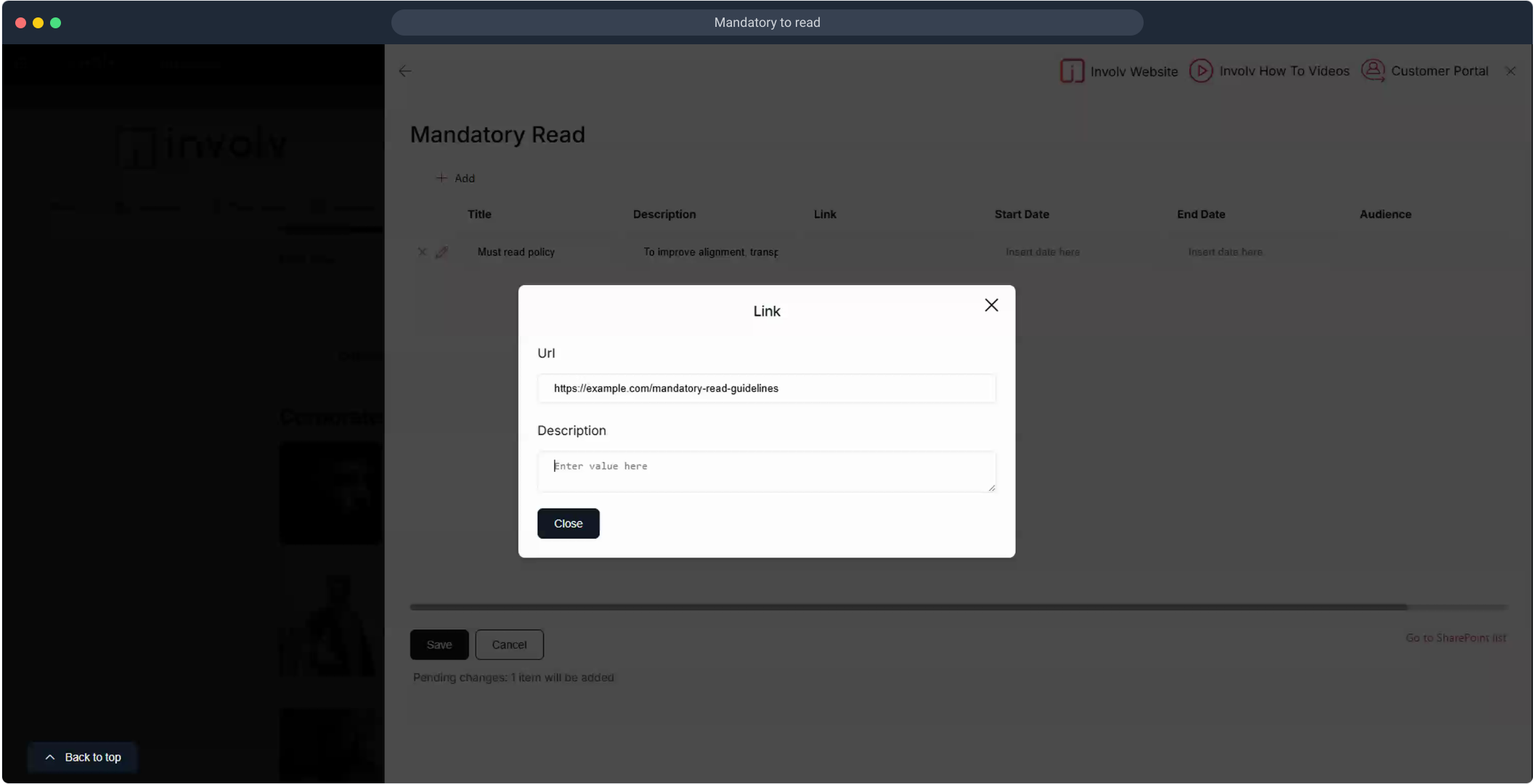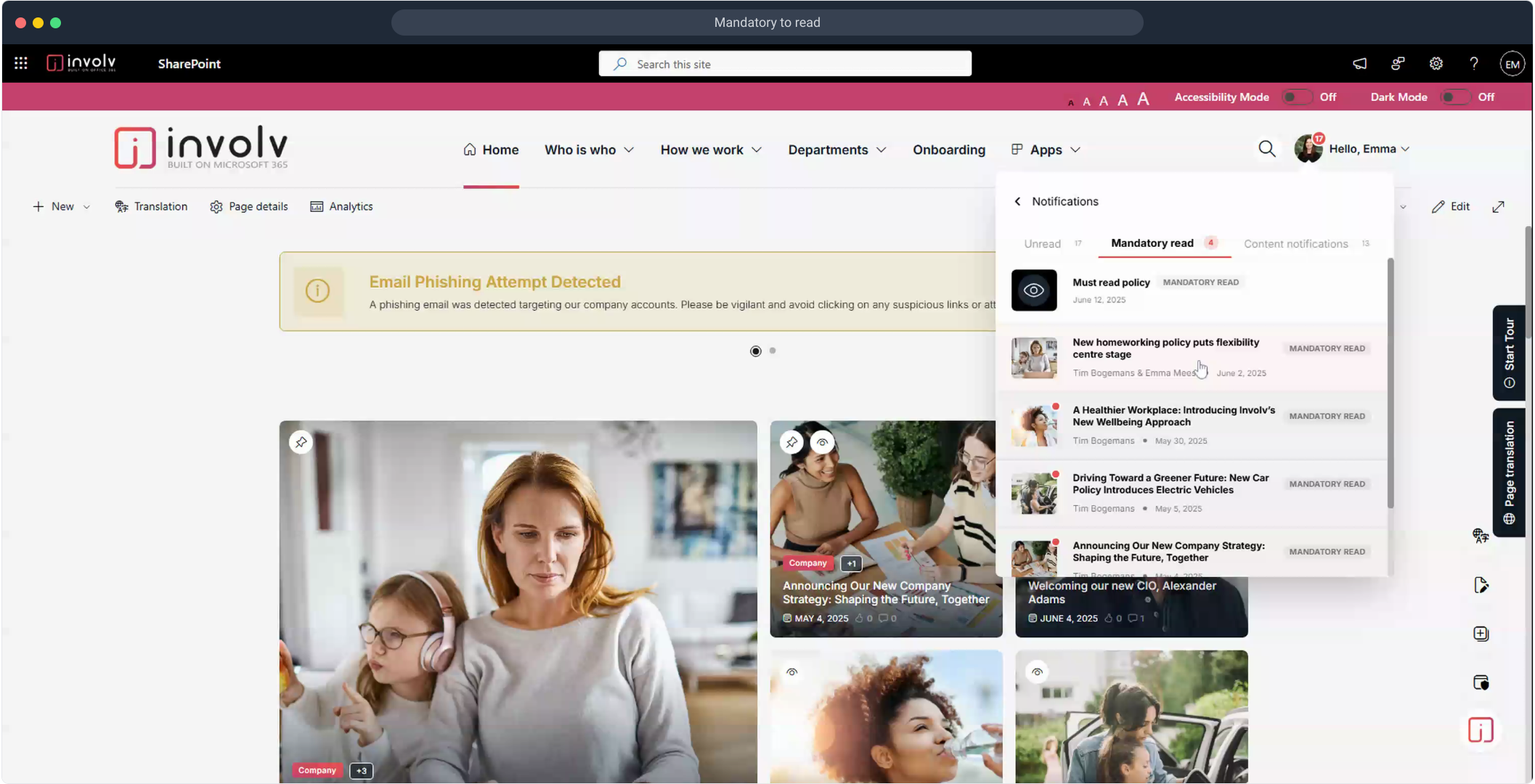Mandatory read
How to use the Mandatory read component
The Mandatory Read feature consists of two key parts:
-
Display Setup
First, you’ll need to add the Involv Mandatory Read web part to the desired location—such as your homepage or user dashboard—where the mandatory content should appear. -
Item Management
Once the component is in place, you can begin assigning items that users must read. This is managed through the Admin Panel.
To get started, open the Admin Panel and navigate to Mandatory Read > Manage. From here, you can add new items, customize titles, descriptions, links, and scheduling. You also have the option to link Mandatory Read to specific News items, ensuring they appear in the user's mandatory list upon publishing.
For a detailed, step-by-step walkthrough:
-
Follow the interactive tutorial below
-
The full SOP guide will be added at the bottom.
Please note: The video shown may reflect an earlier version of the platform. While the overall process remains similar, some labels, layout elements, or features may look slightly different in the current version of Involv.
"For a step-by-step walkthrough, refer to the interactive tutorial above. A full SOP guide will be added below."
1. Open admin panel.
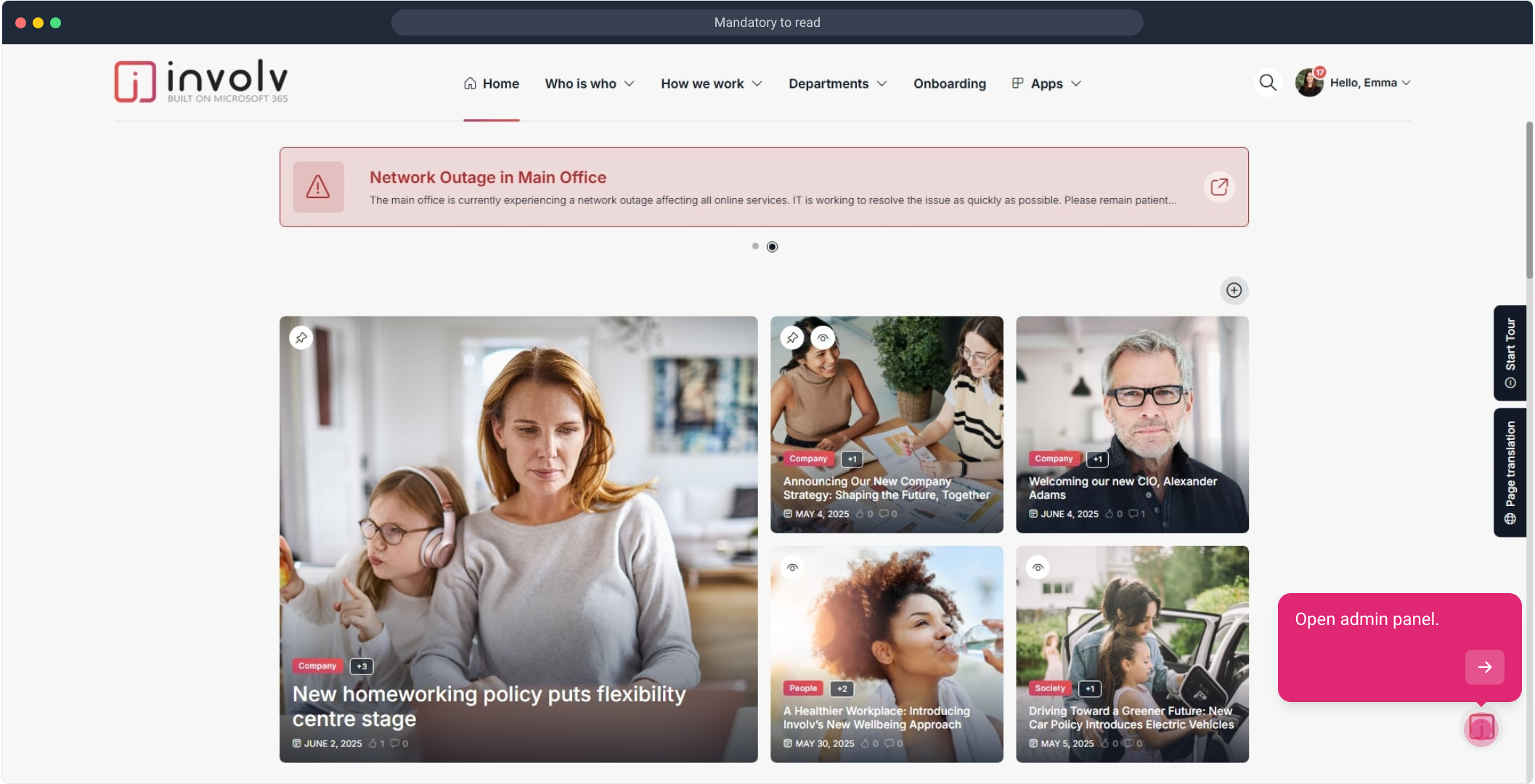
2. Click on "Edit".
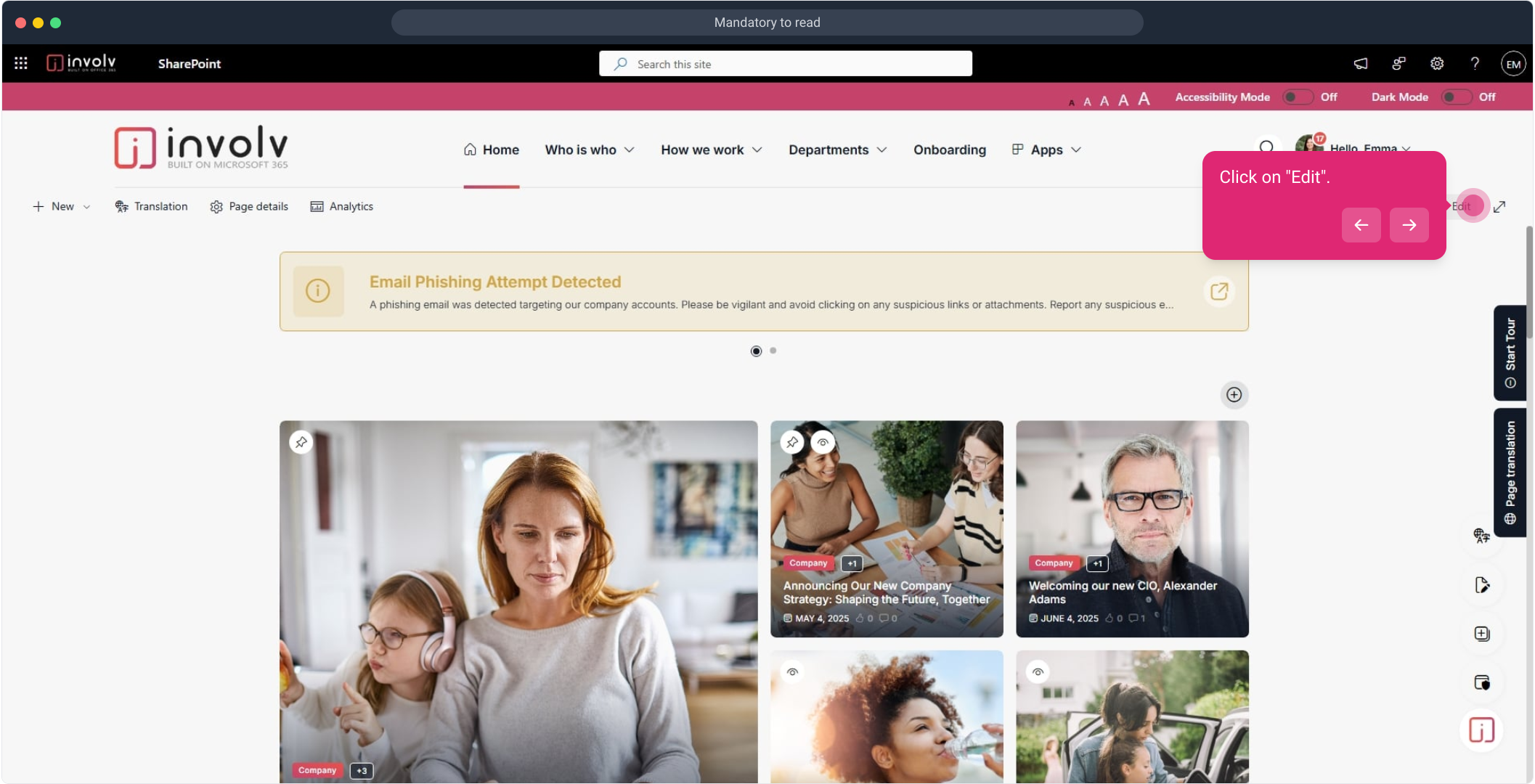
3. Click on "+".
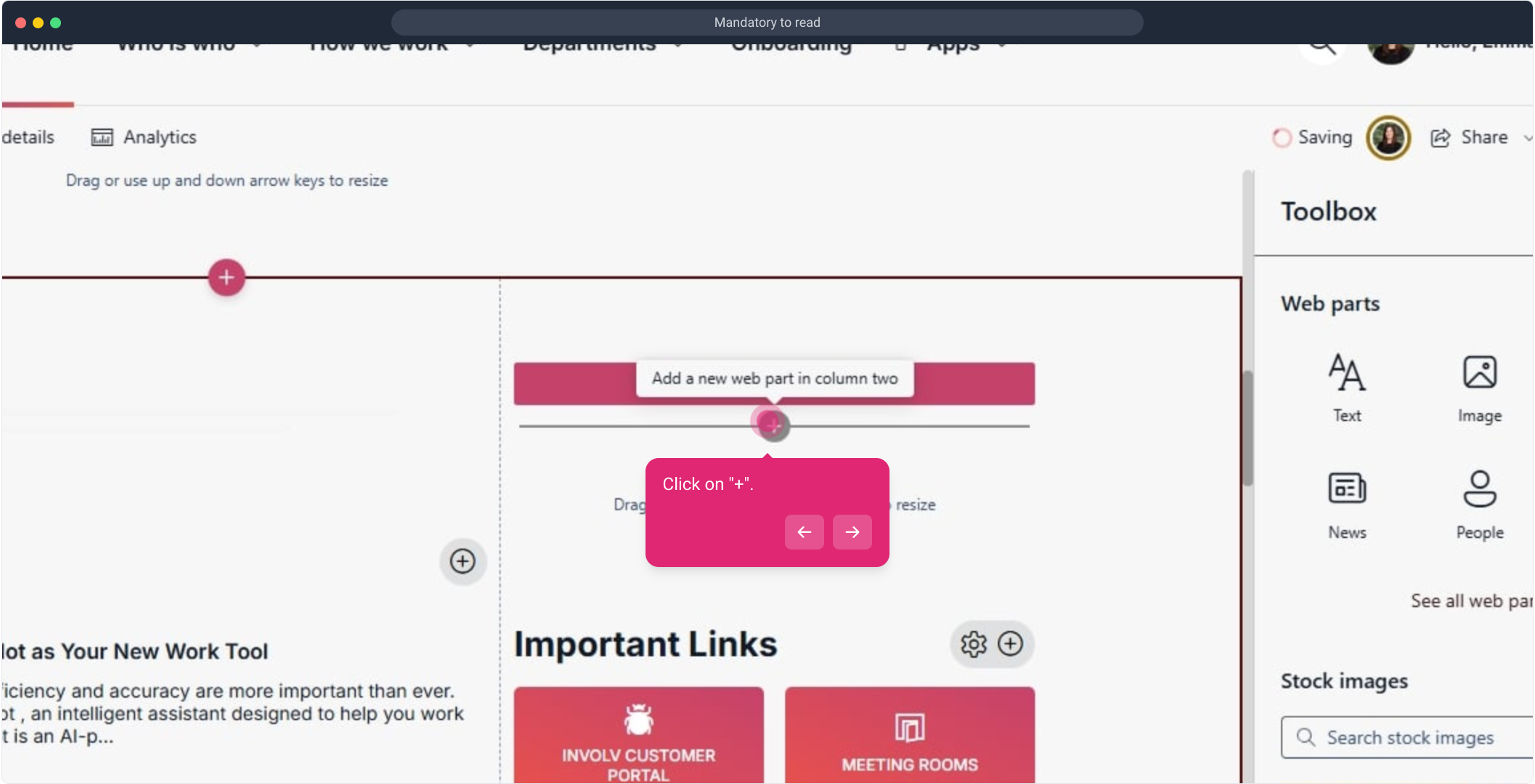
4. add "Involv Mandatory to read"
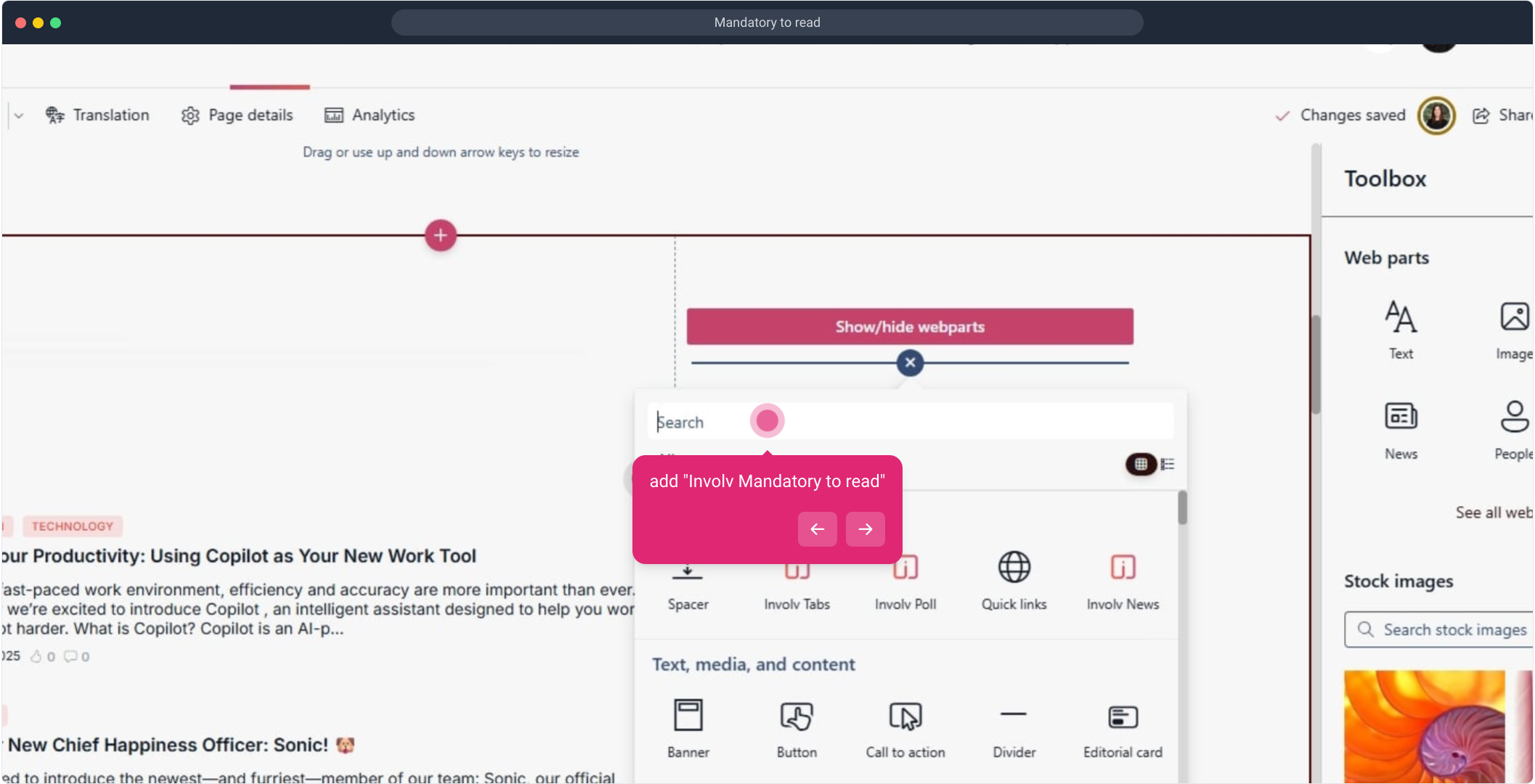
5. After that, click here.
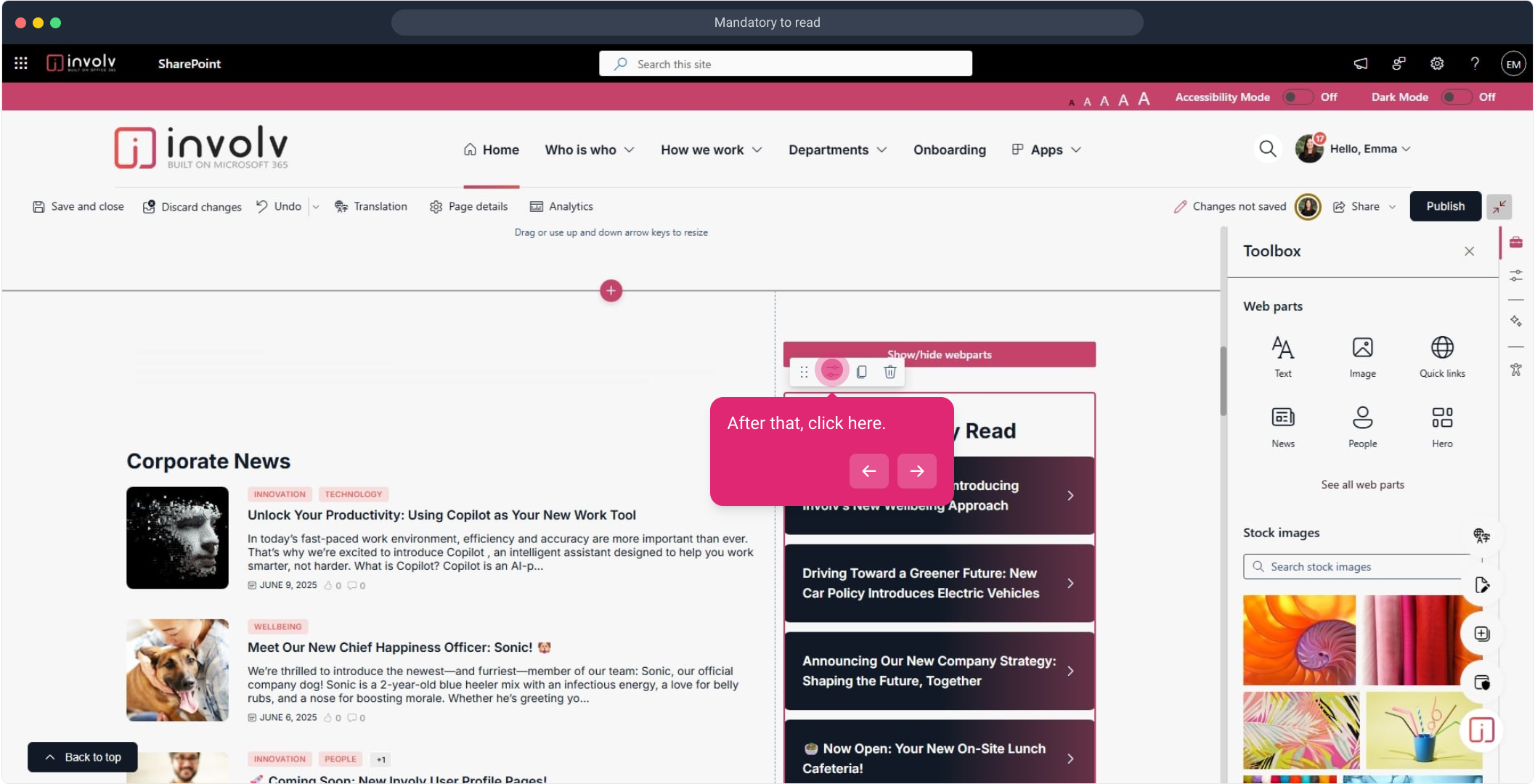
6. Change title
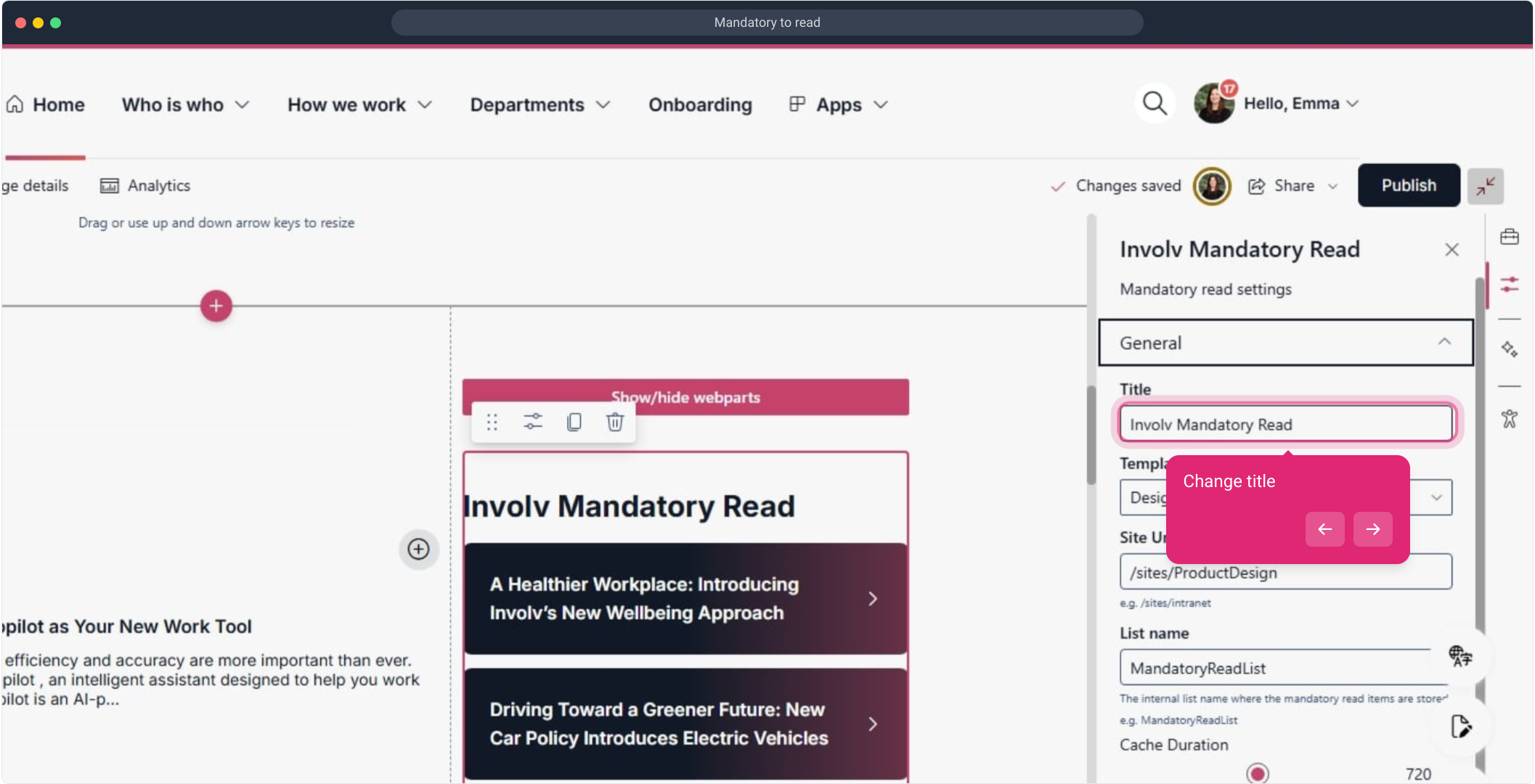
7. Change template
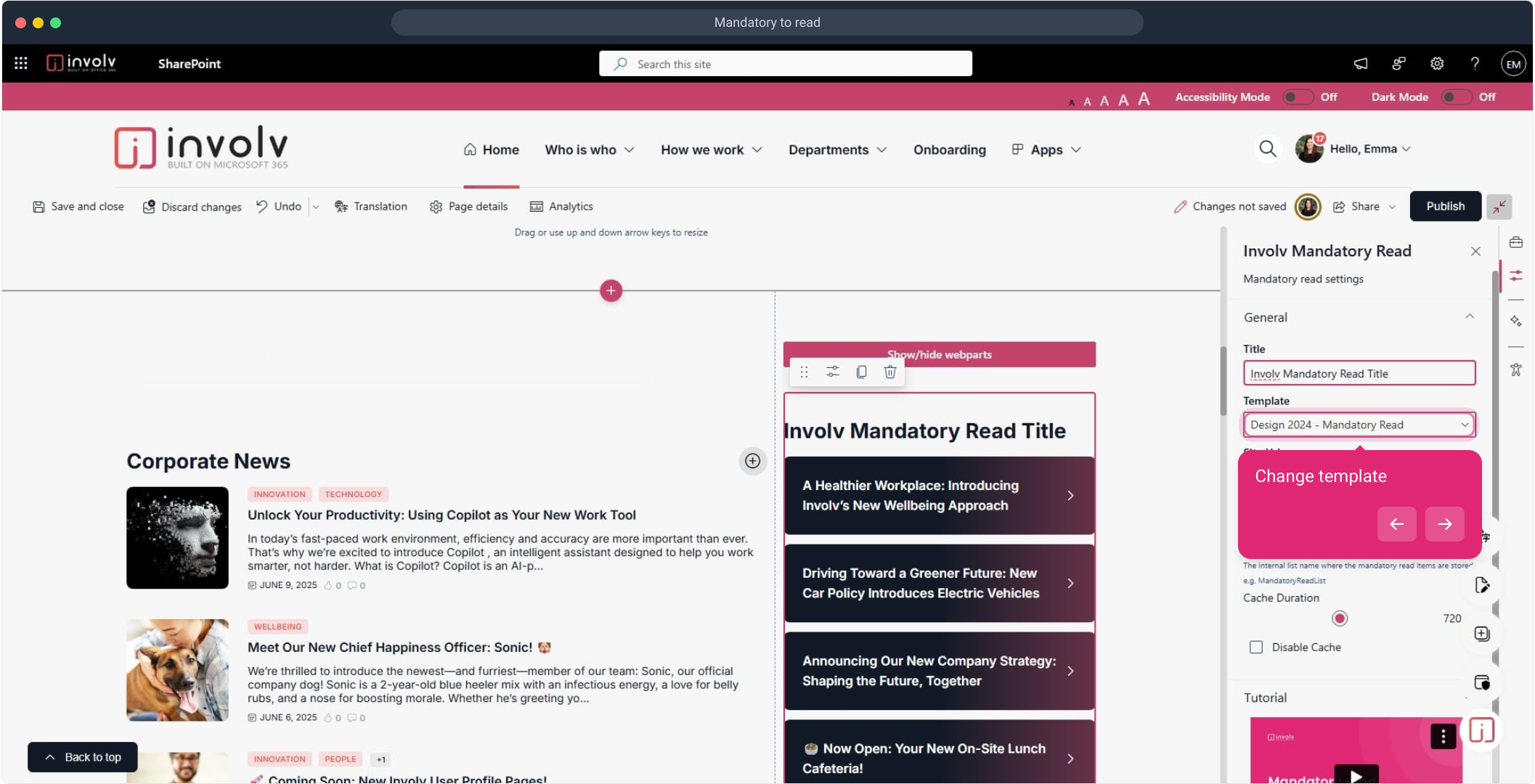
8. Click on "Mandatory Read".
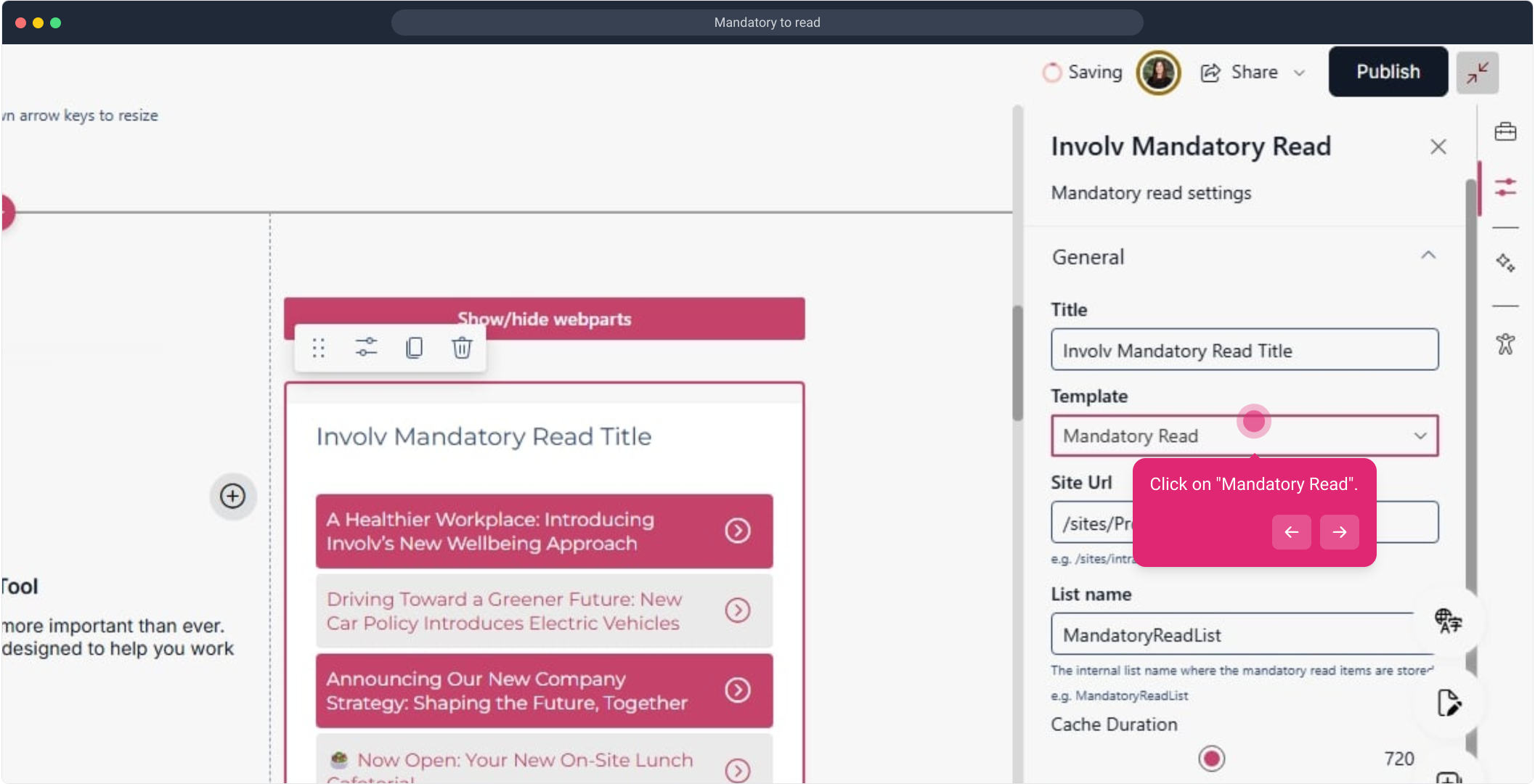
9. Click on "Publish".
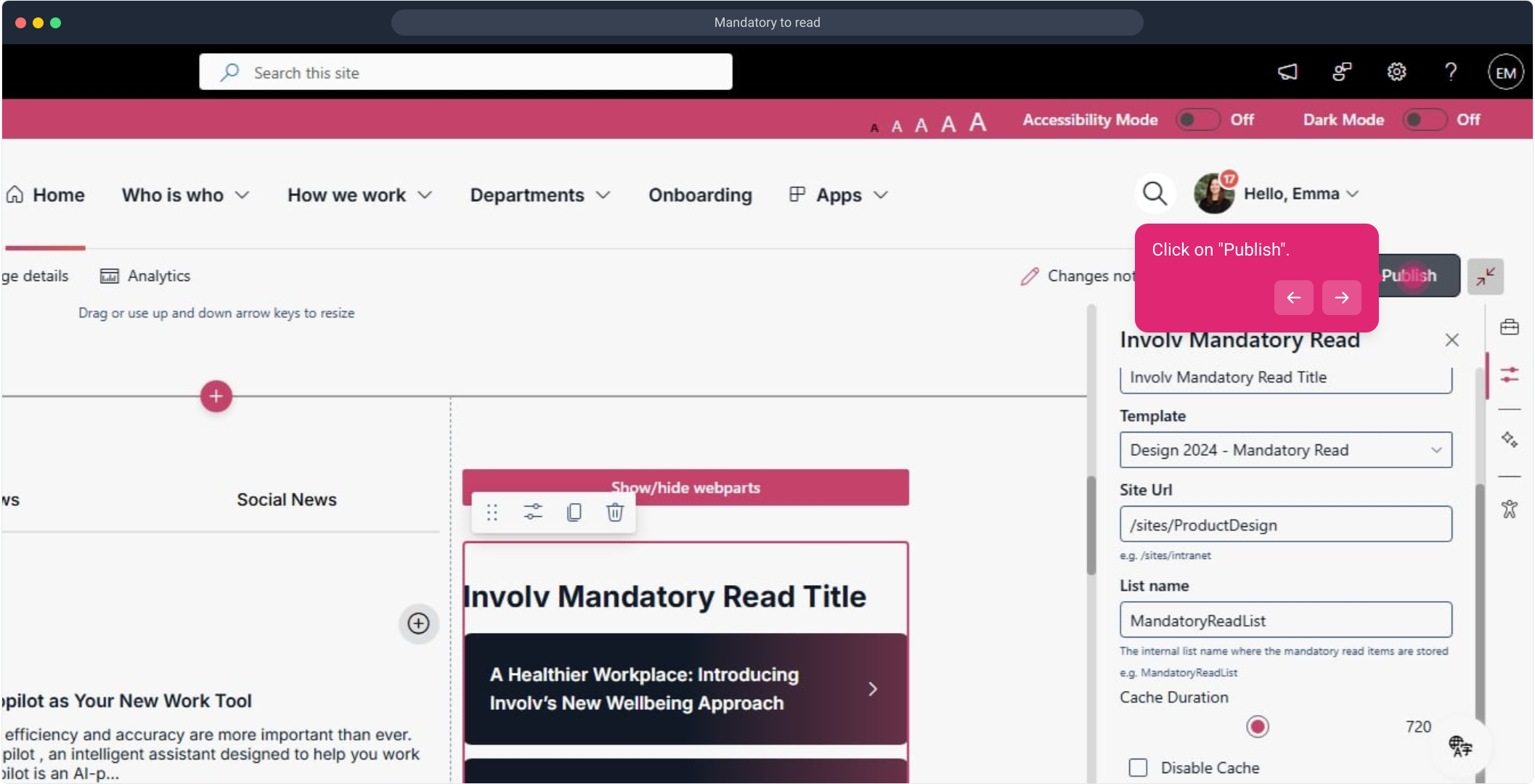
10. For the second part of this tutorial we will show you how to manually add mandatory to reads as an admin. Click on "Content Admin".
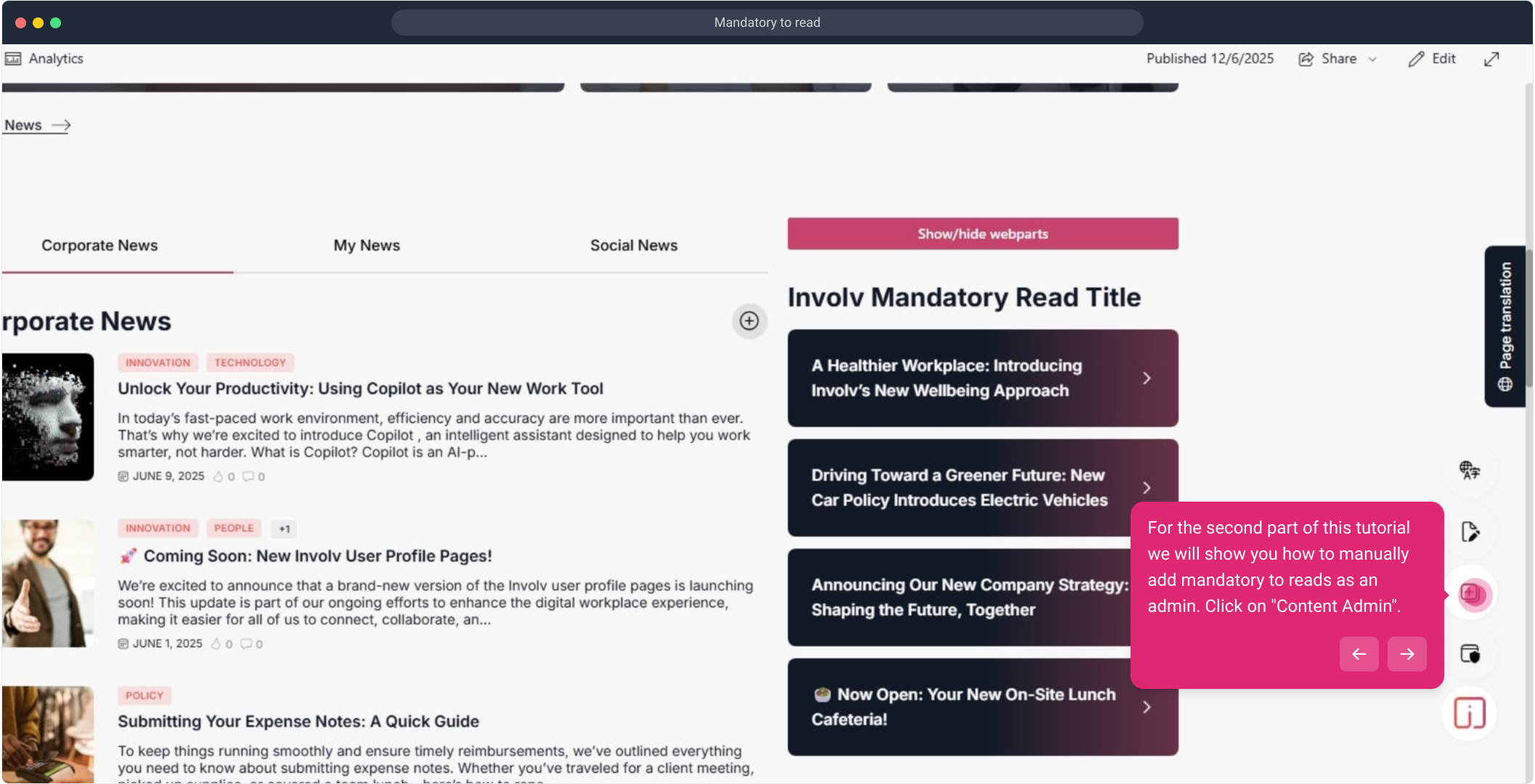
11. Click on "Manage".
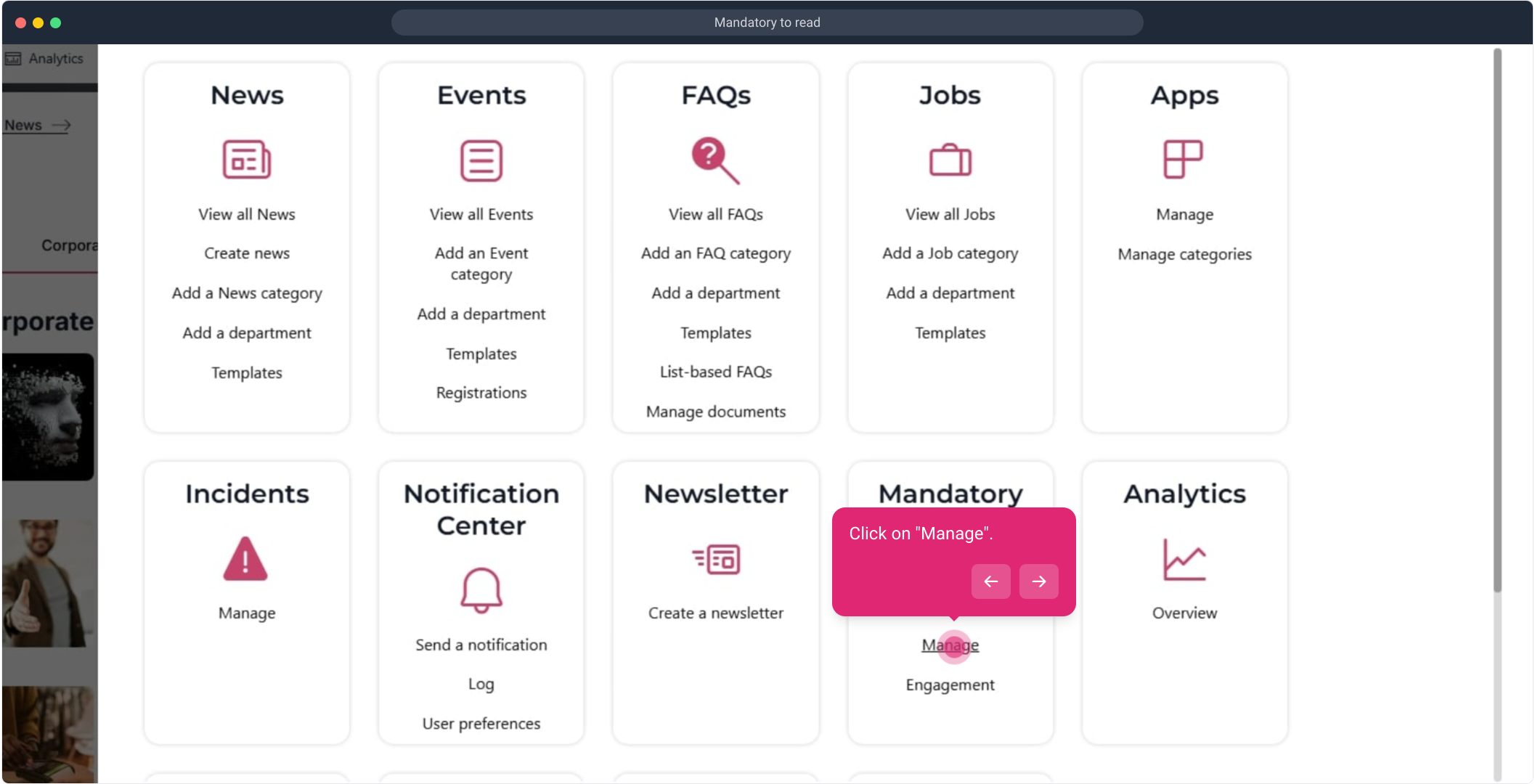
12. Click on "Add".
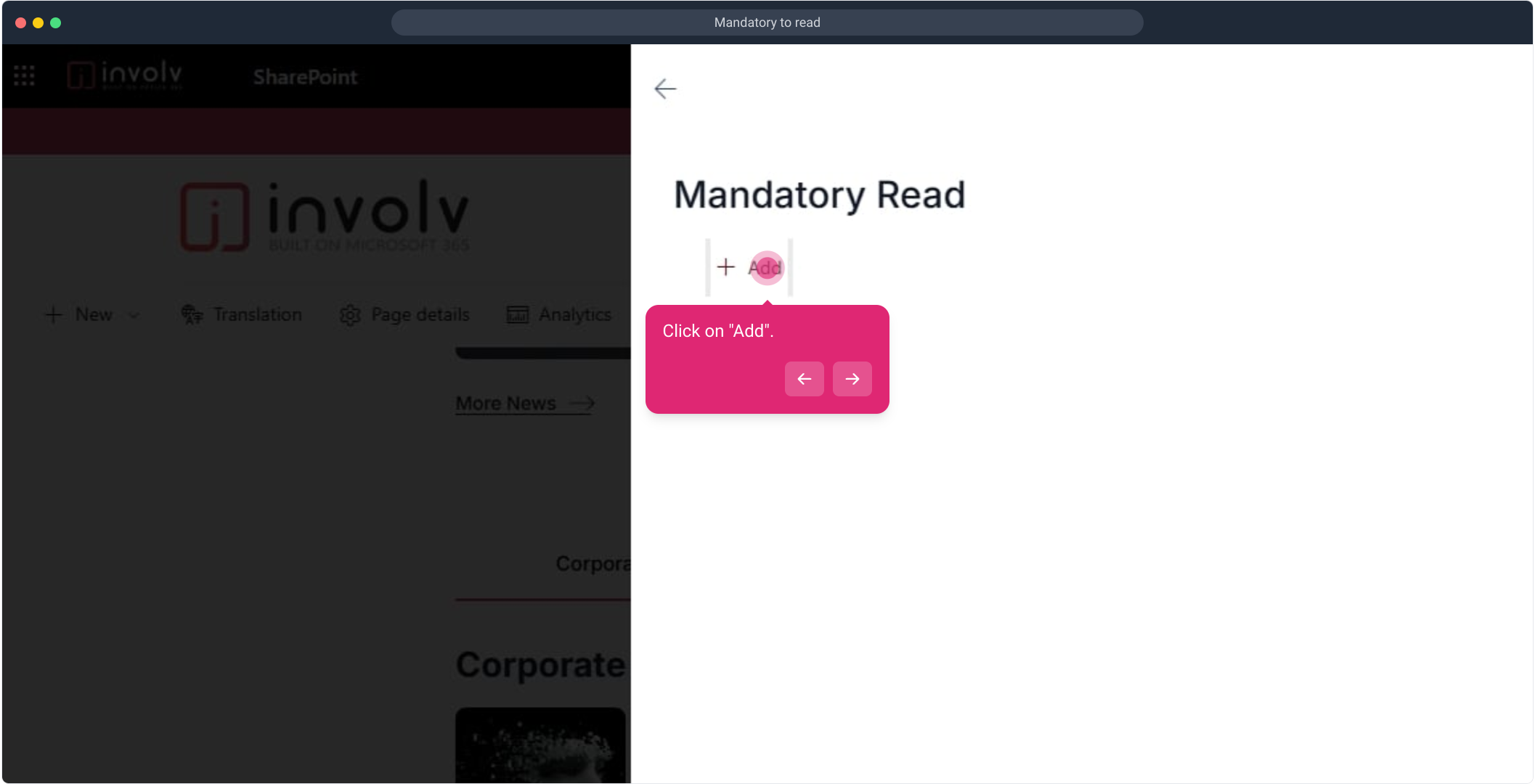
13. Change title
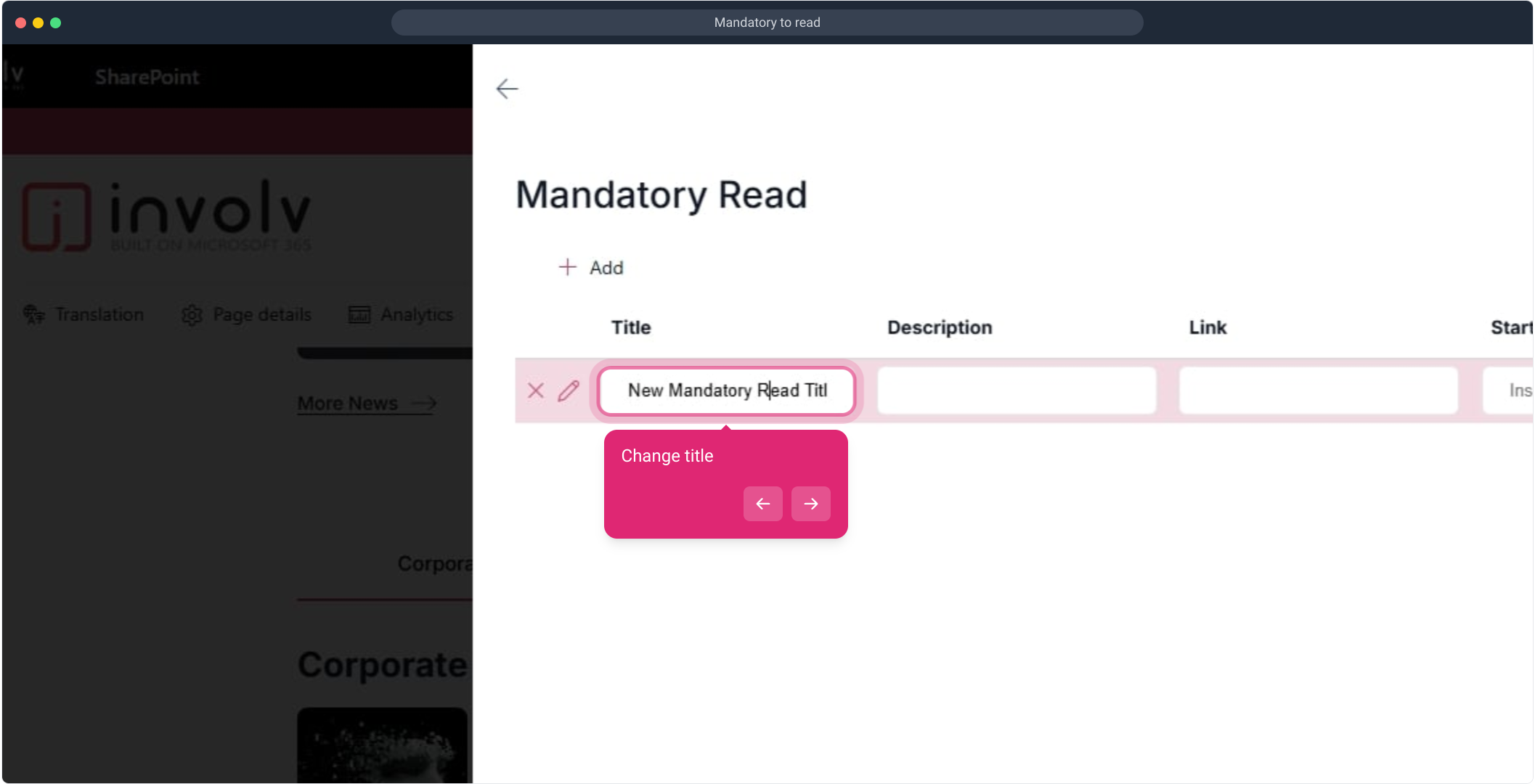
14. Change description
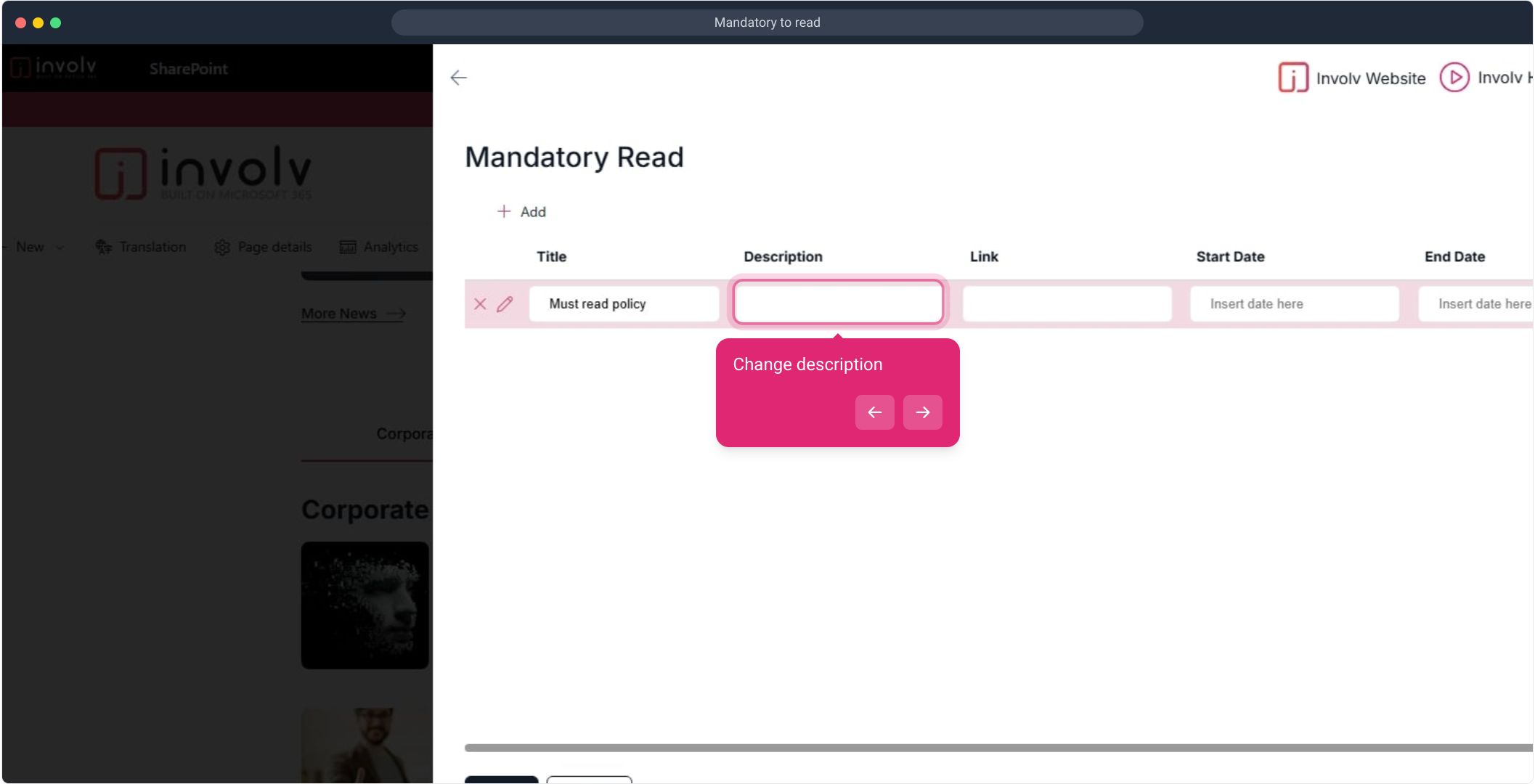
15. Click on "Ok".
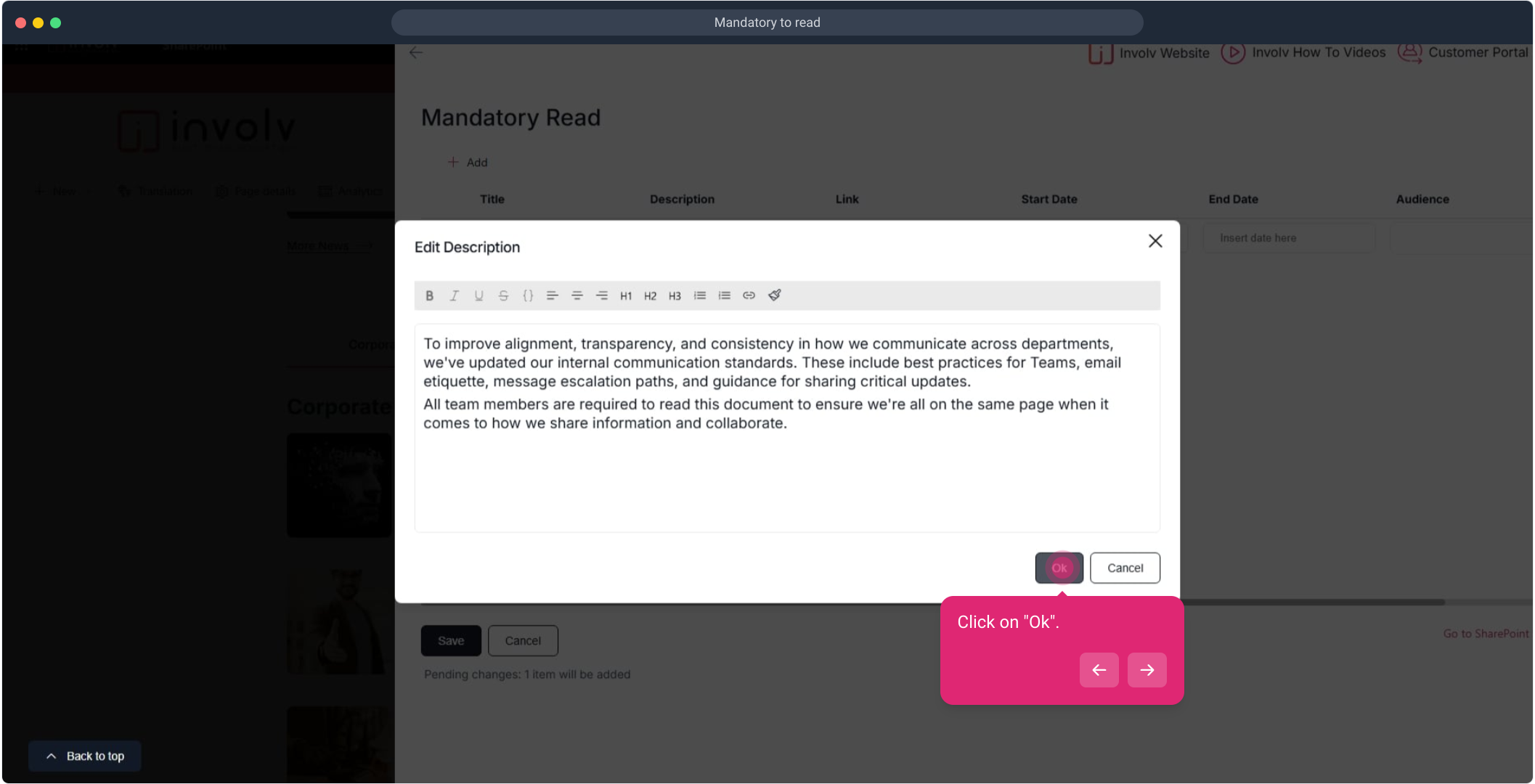
16. Add a link and description
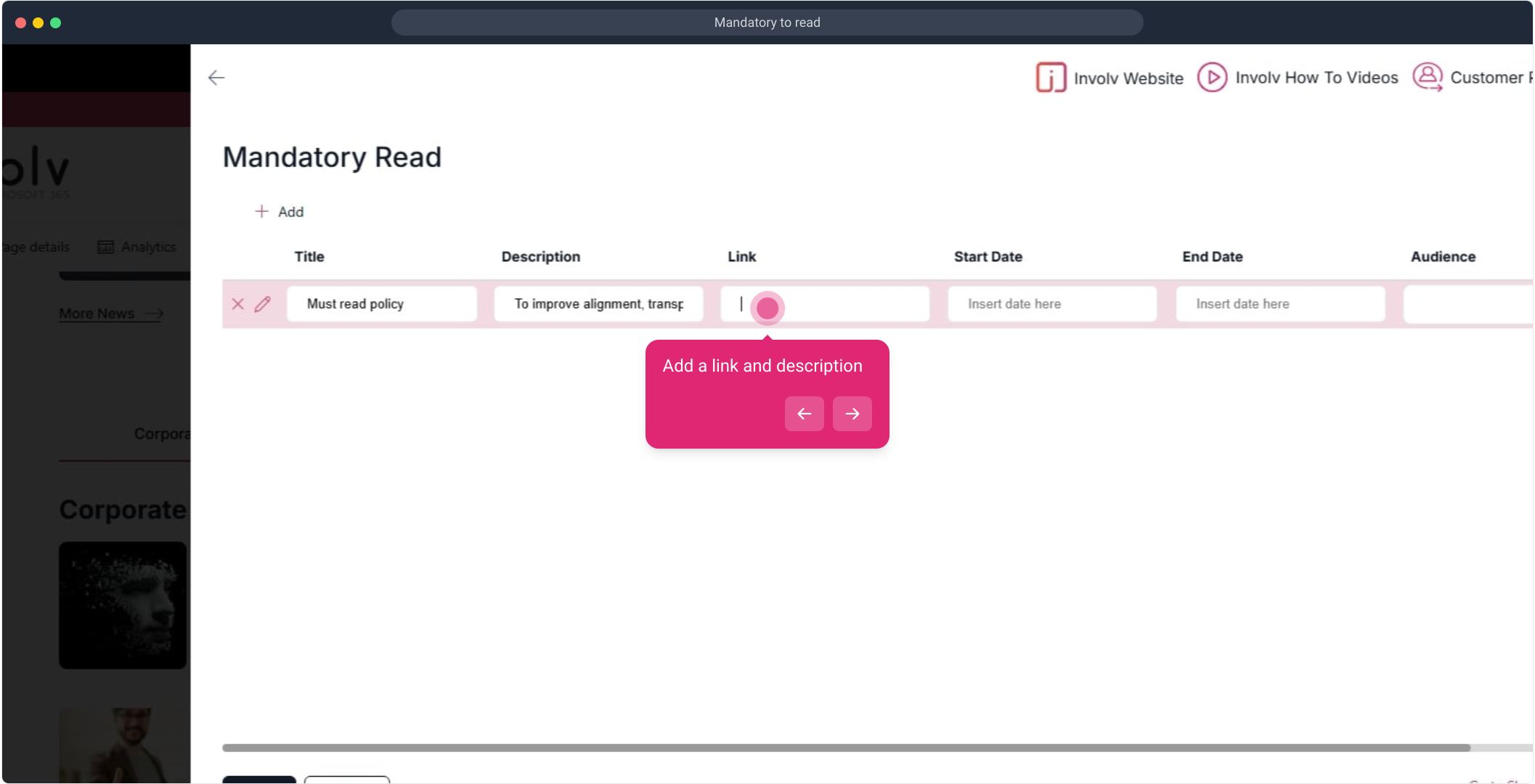
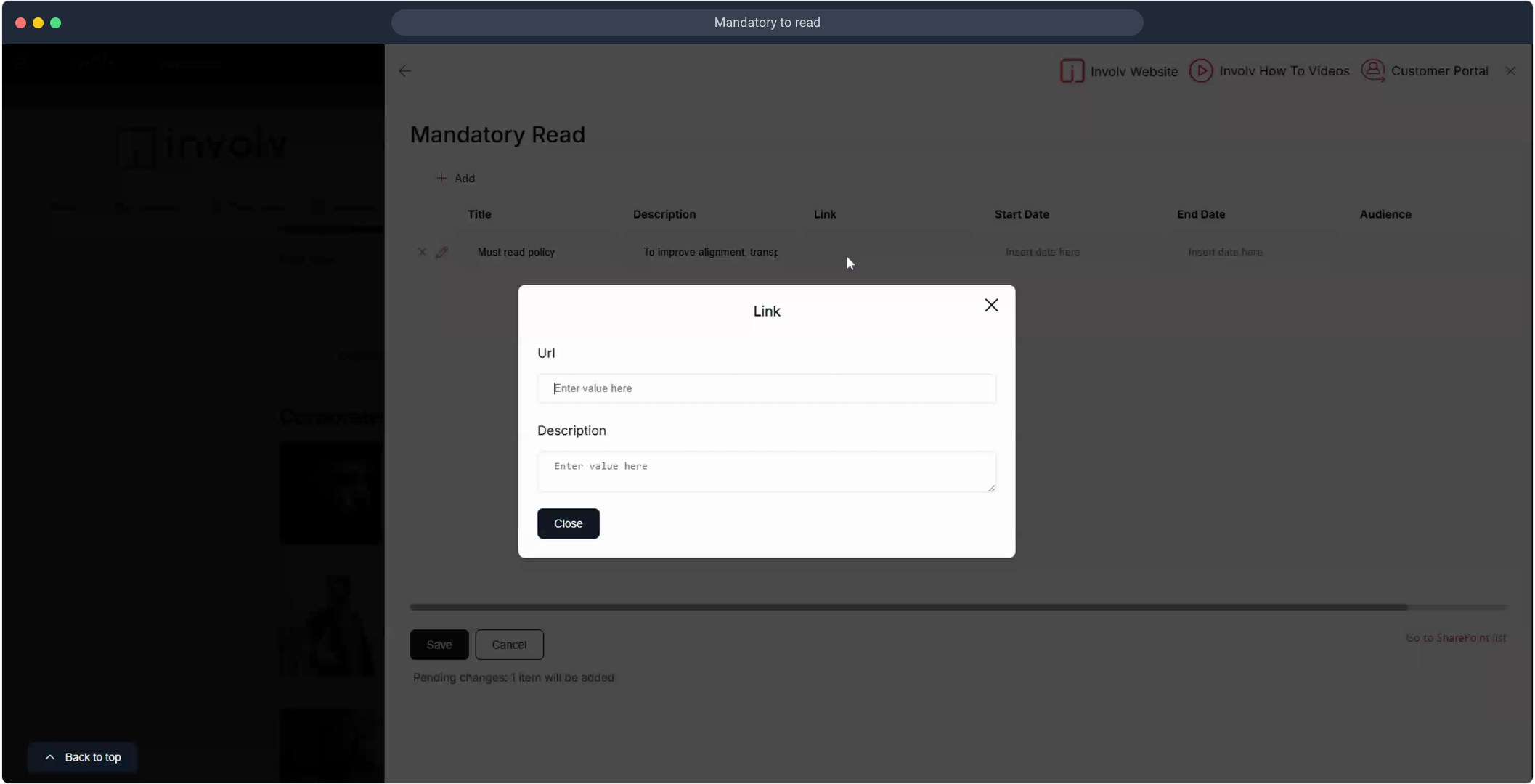
19. Then, click on "Close".
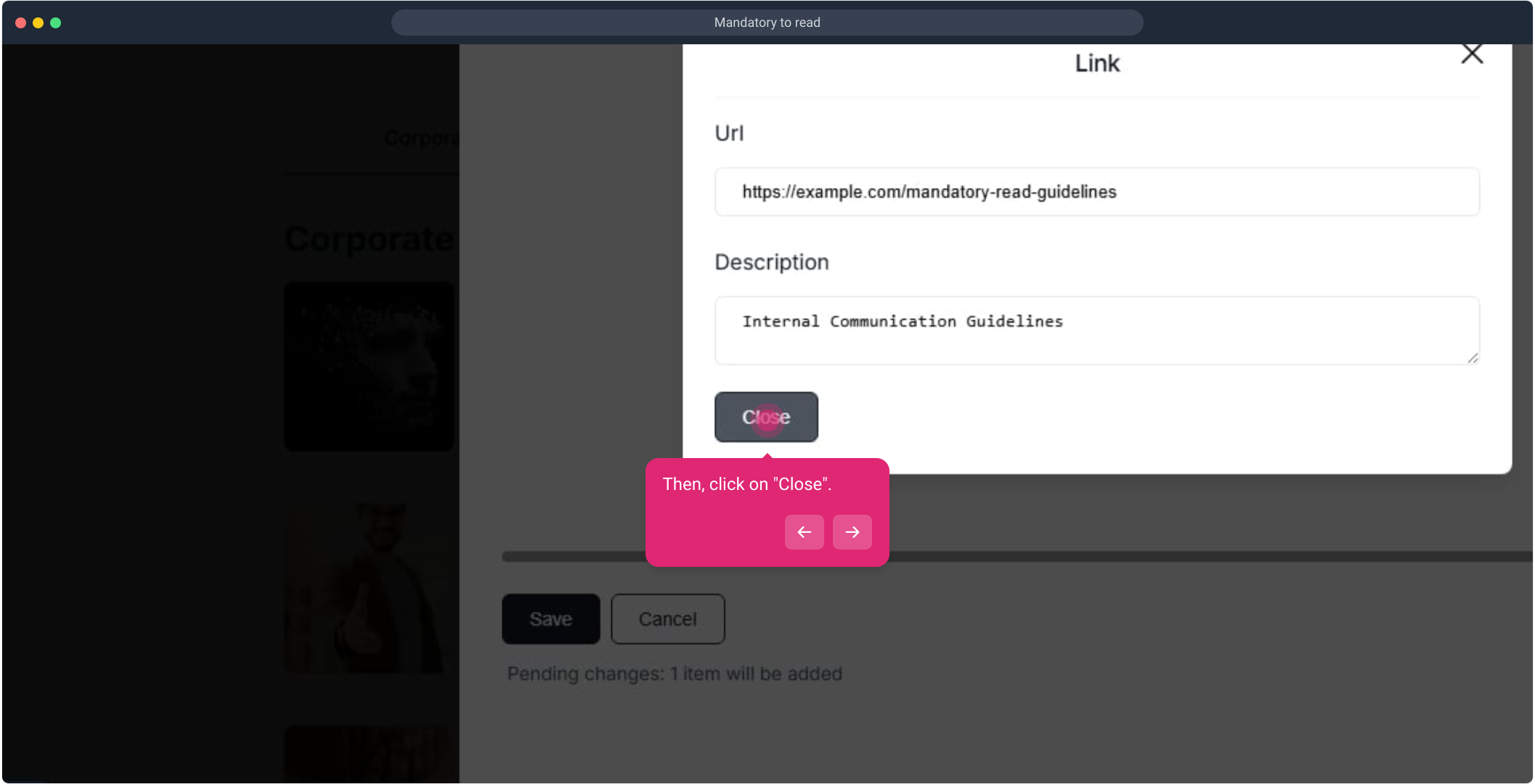
20. Add a start & stop date
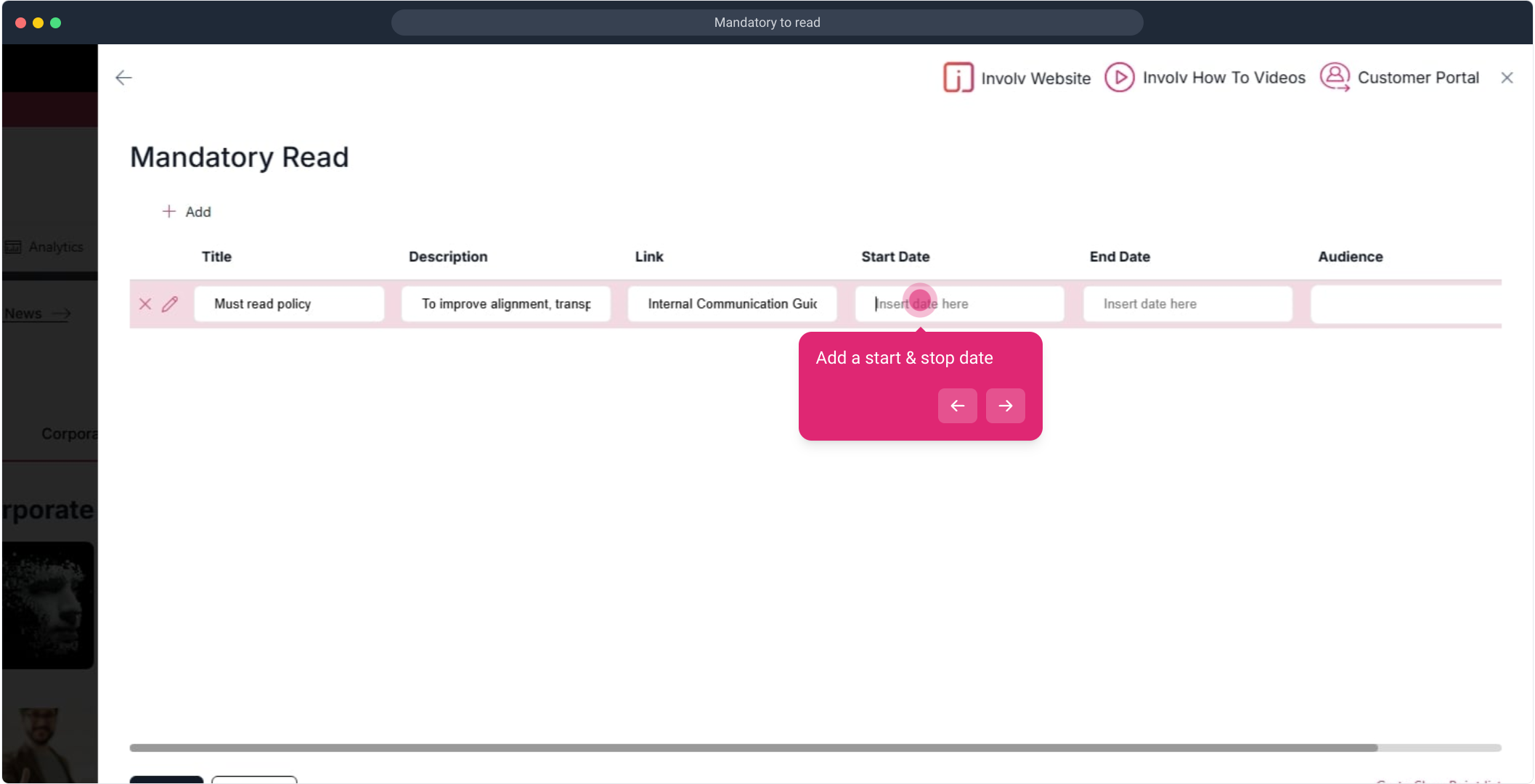
21. Click on "Save".
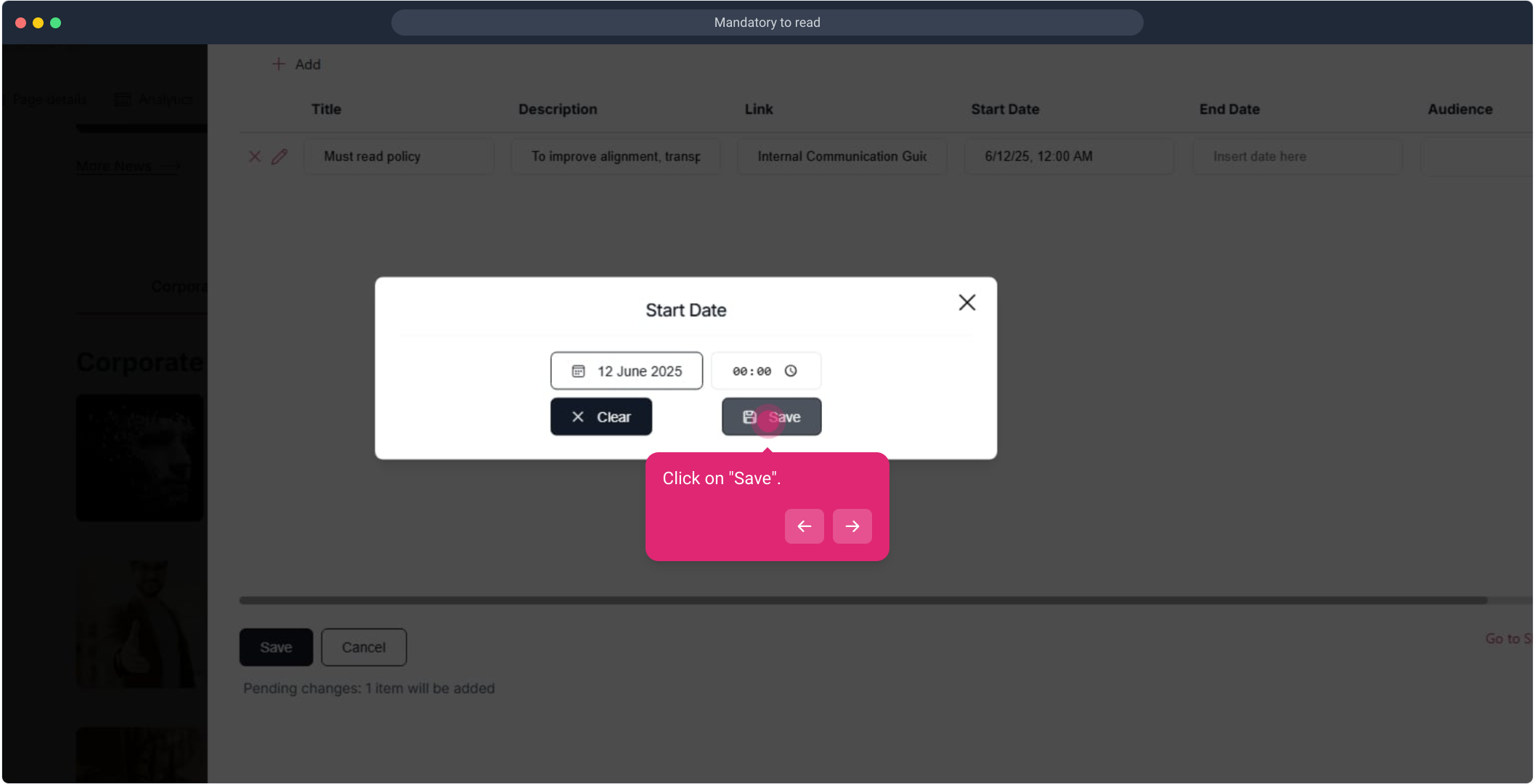
22. Next up, click on the element.
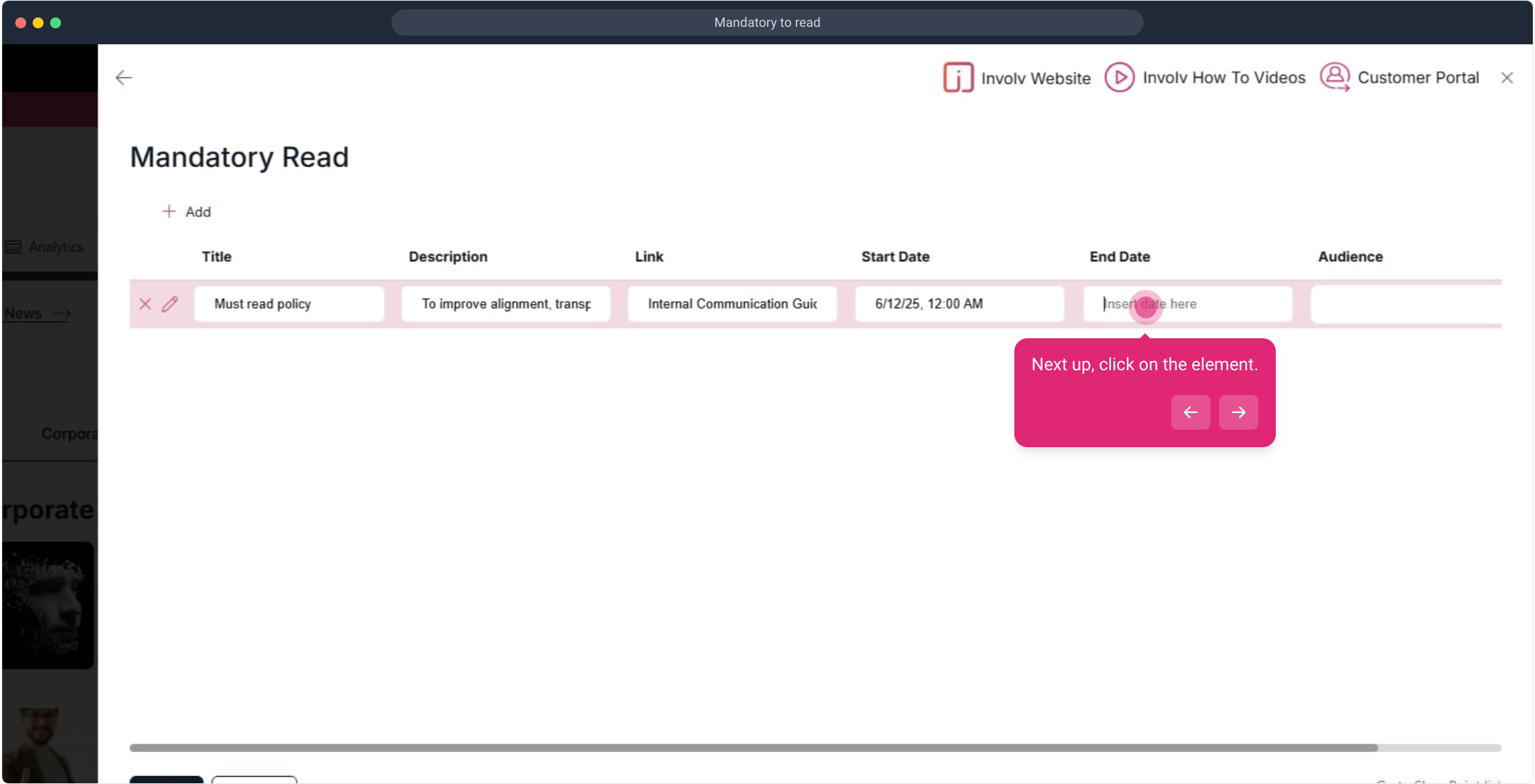
23. Following that, click on "12 June 2025".
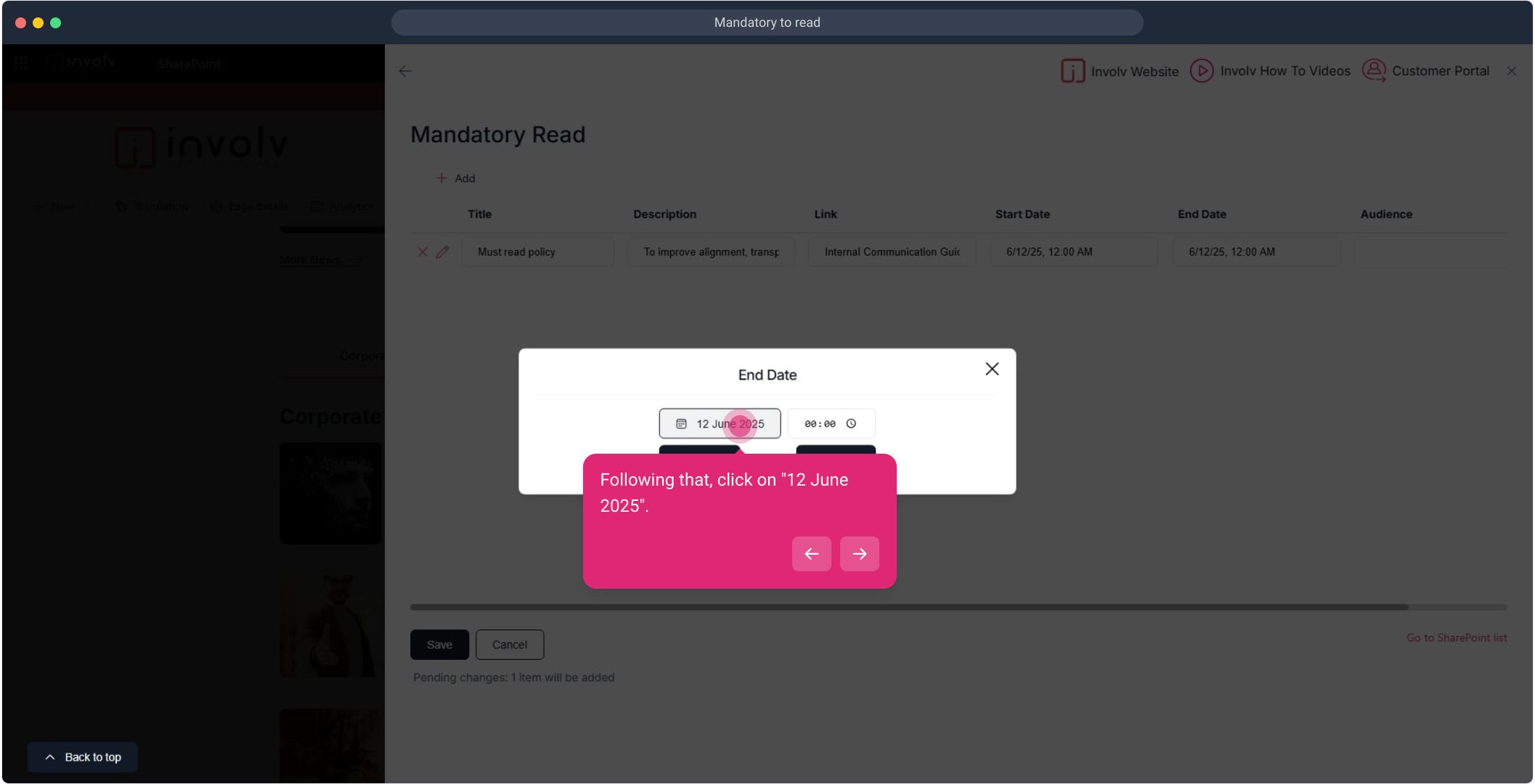
24. Next up, click on "1900".
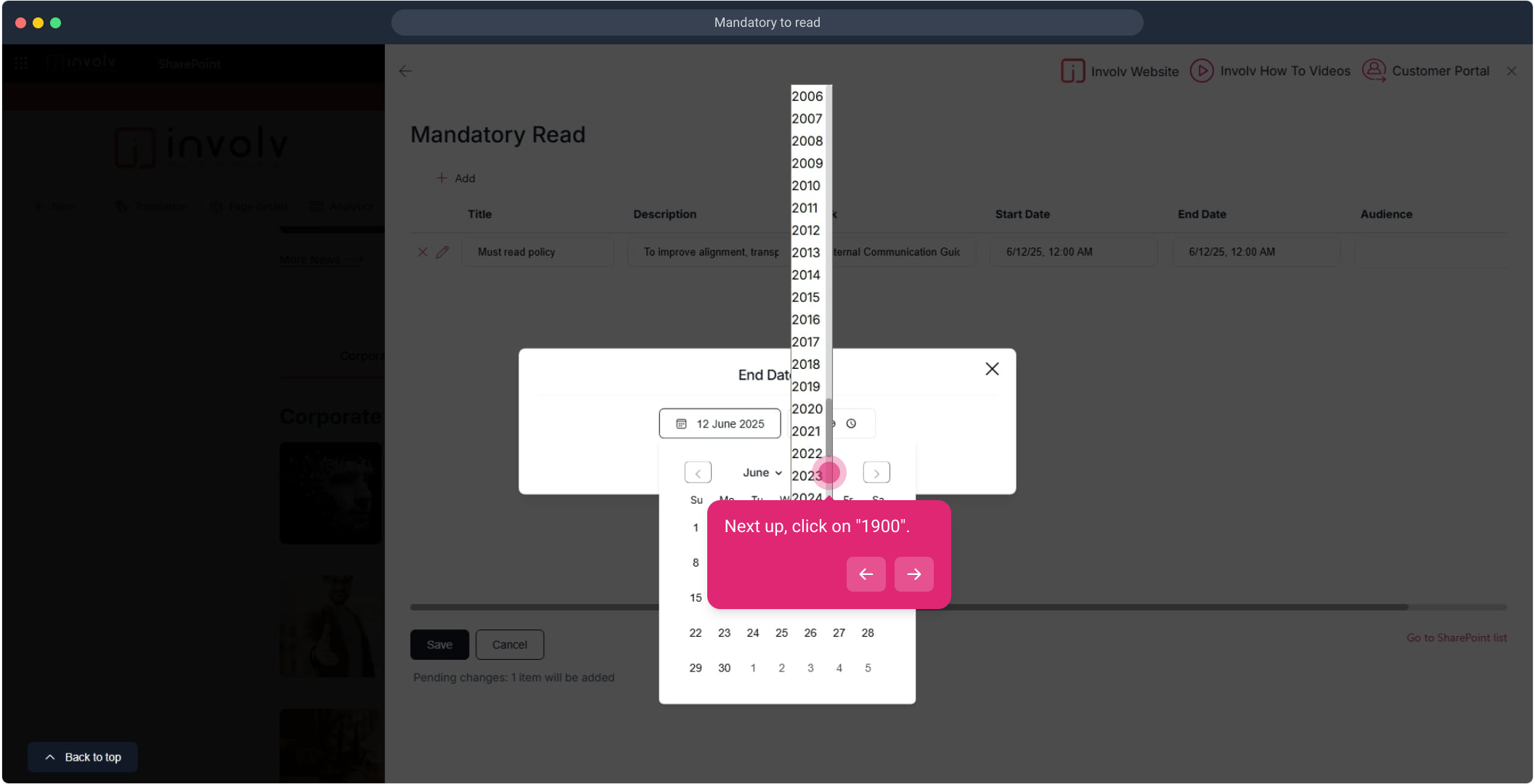
25. Click on "Save".
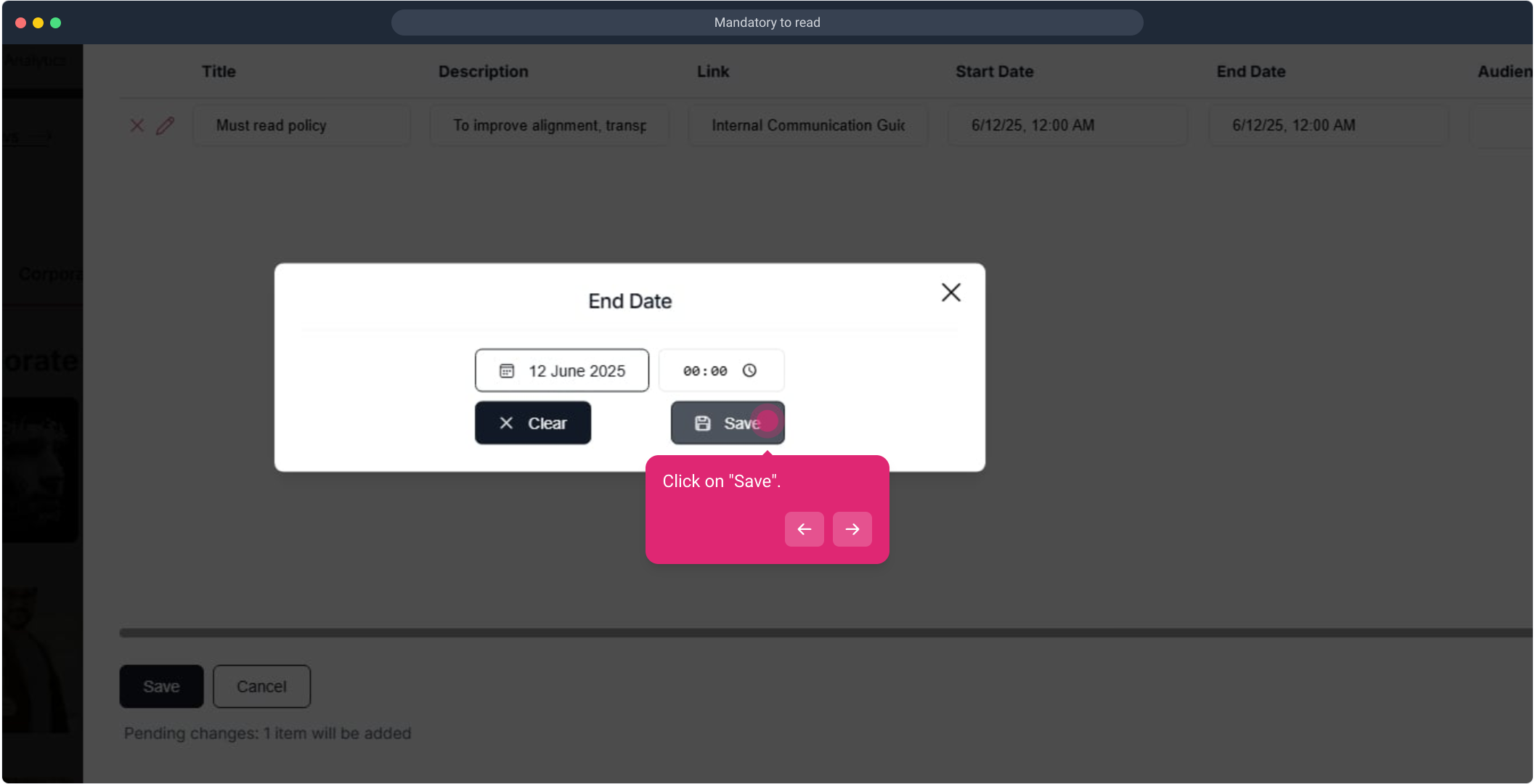
26. Following that, click on "Save".
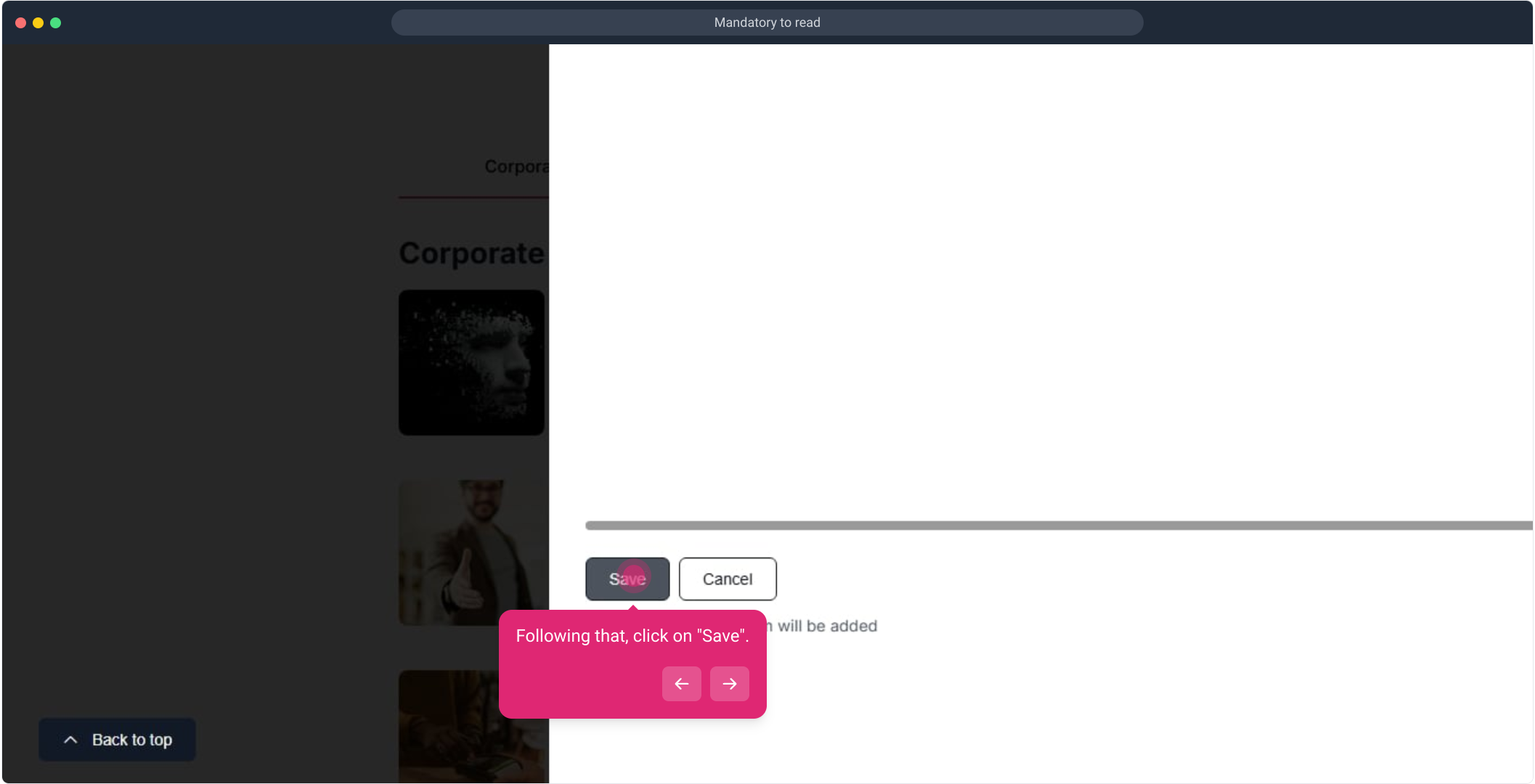
27. Click on "Save".
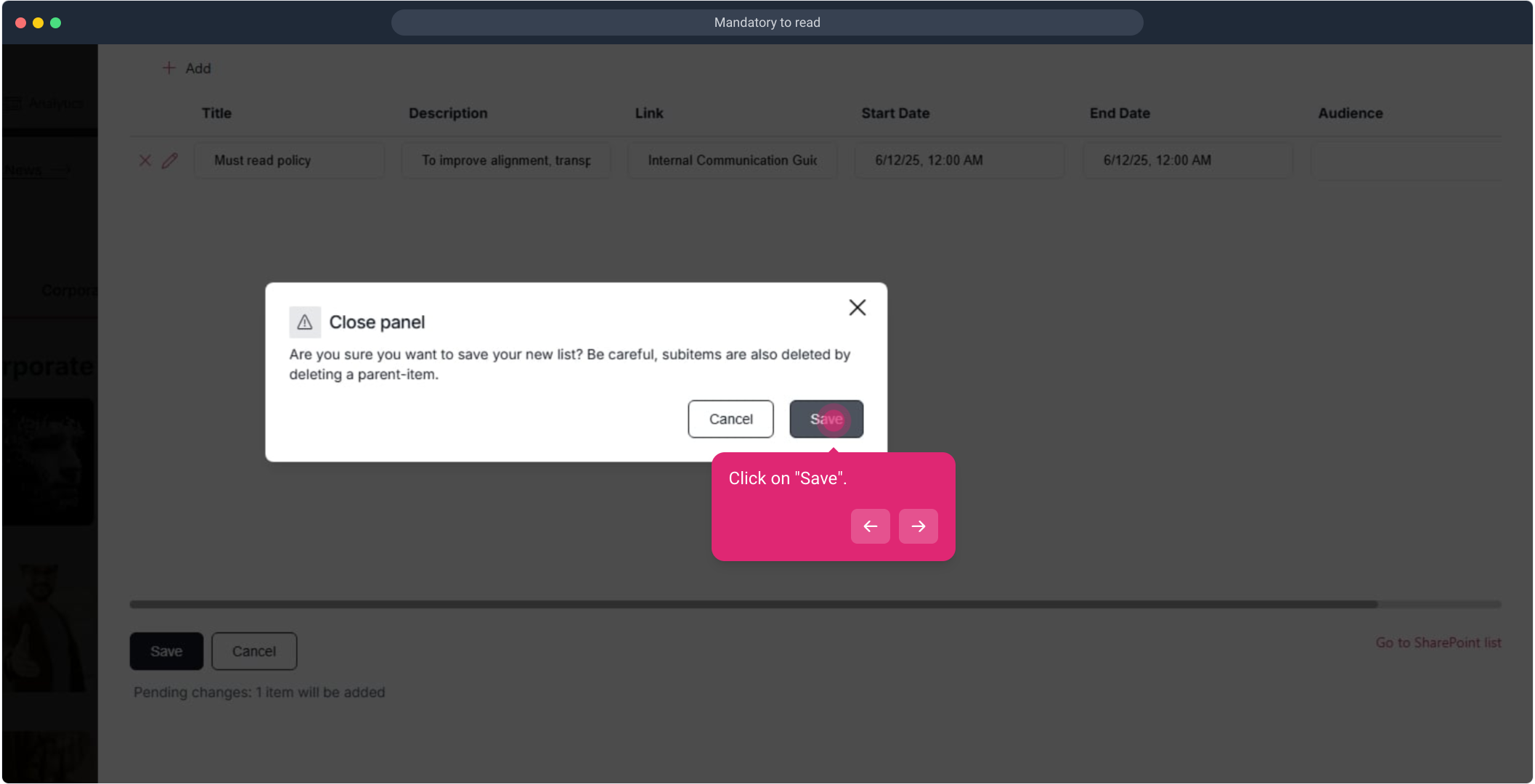
28. Let's refresh and then click on profile menu
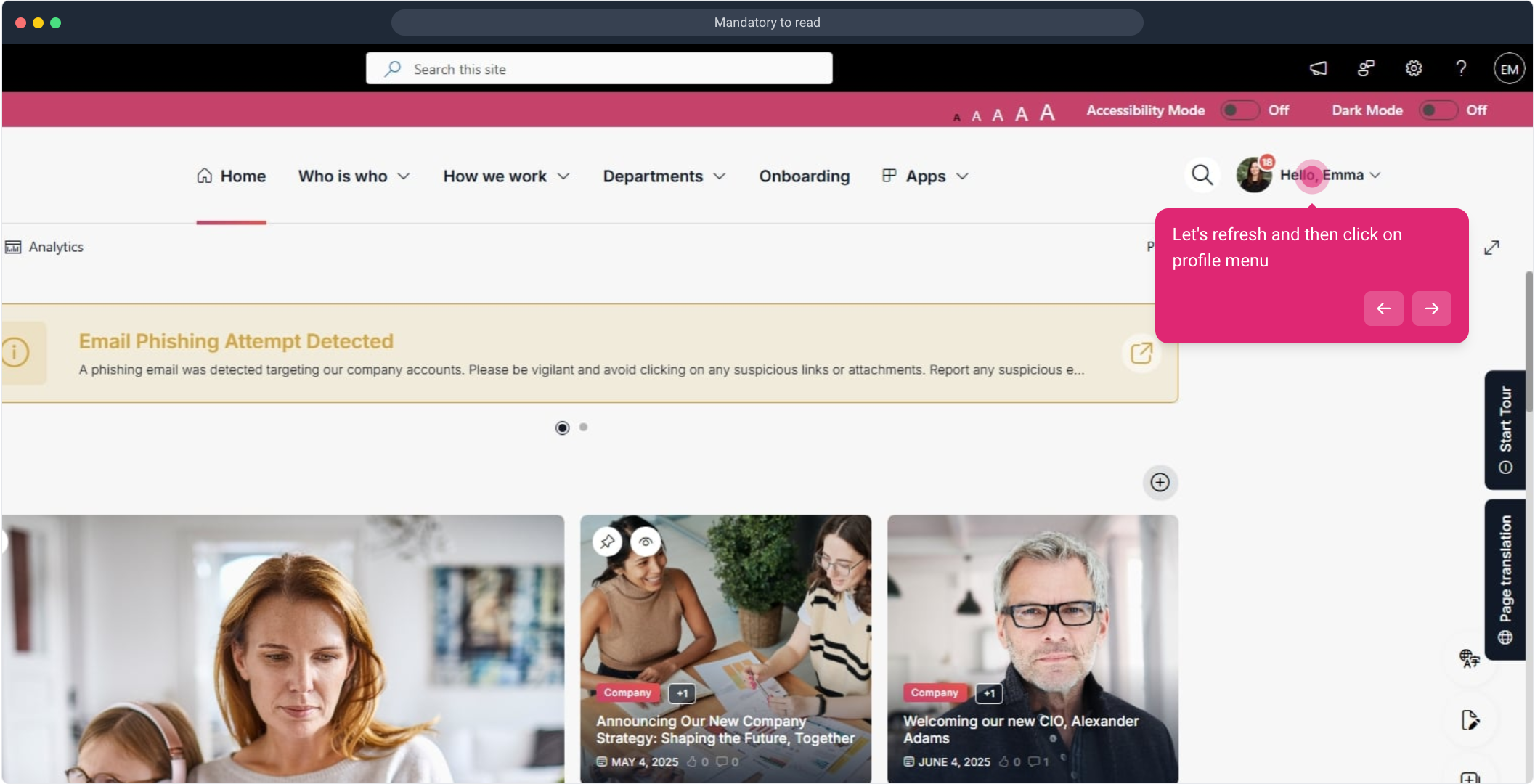
29. Following that, click on "Notifications".
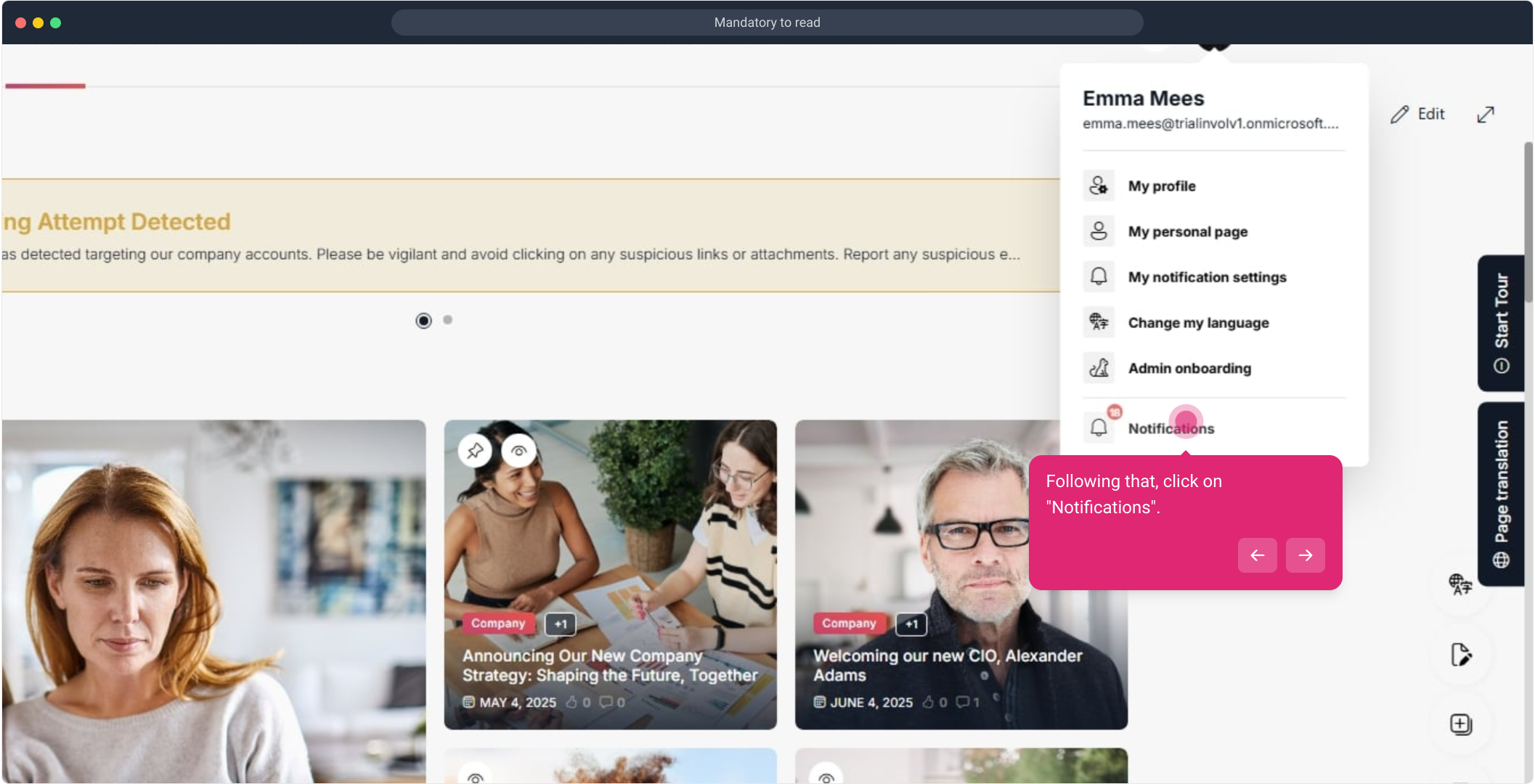
30. Click on "Mandatory read".
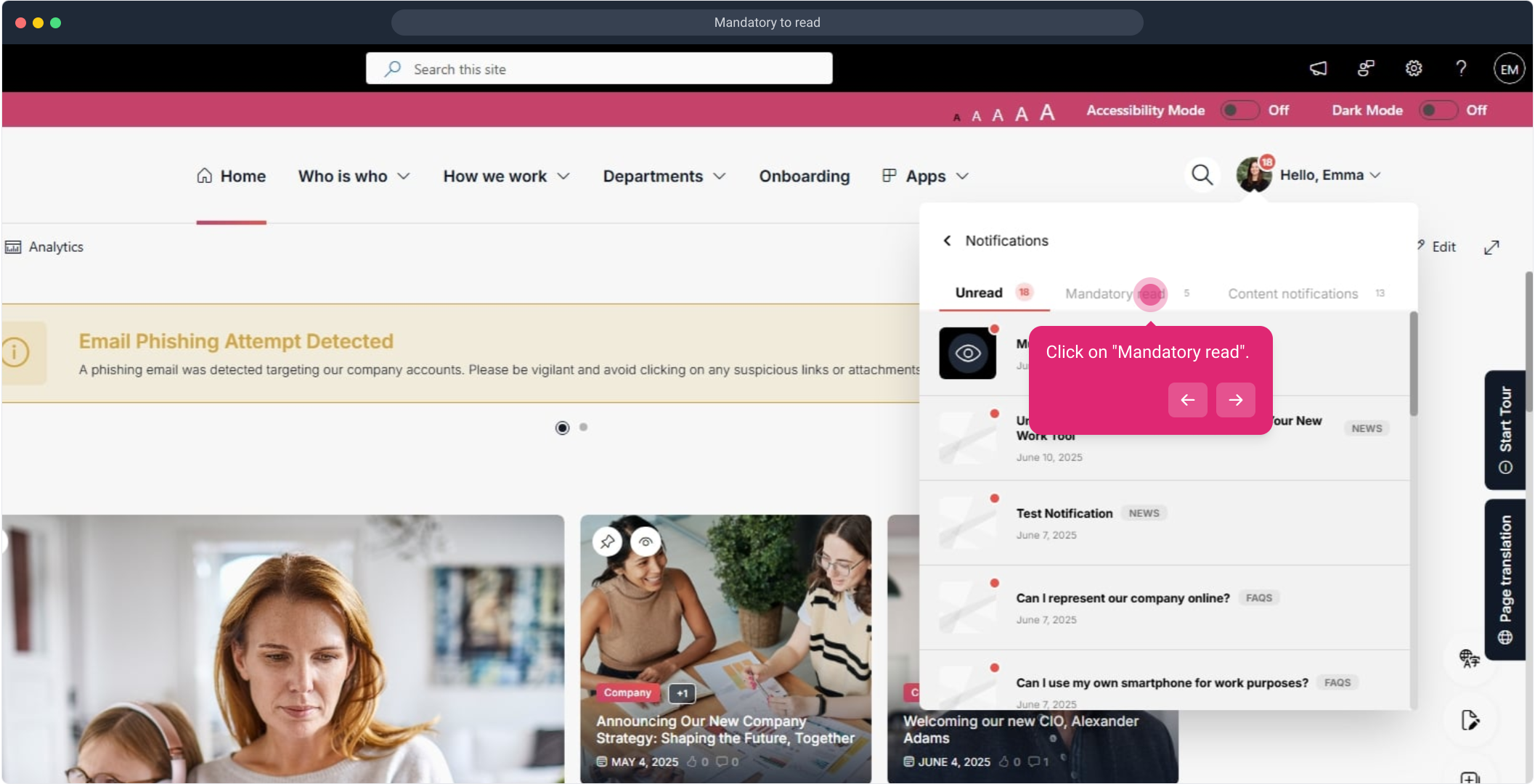
31. Here you see your newly made mandatory to read.
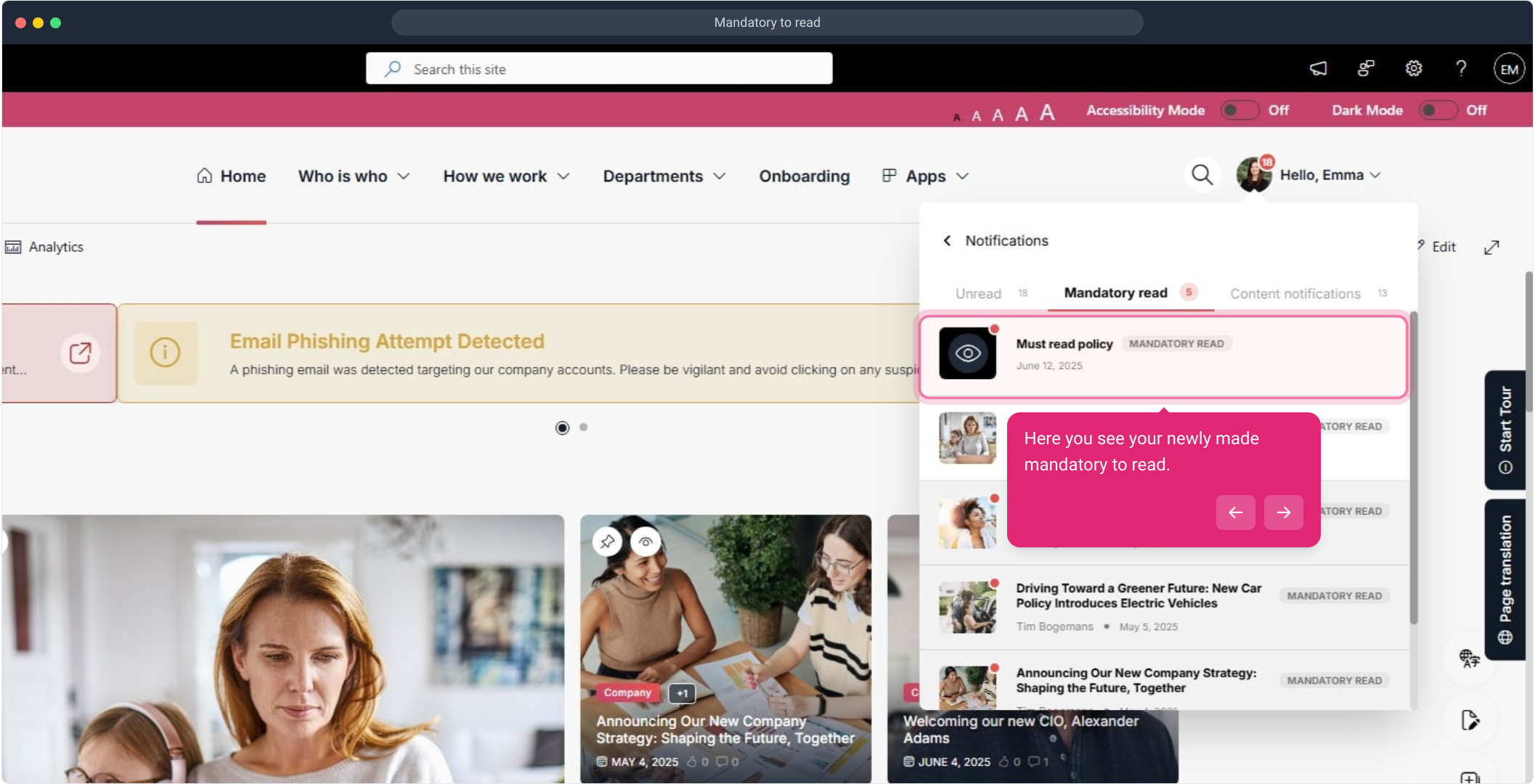
32. Click on "Read".
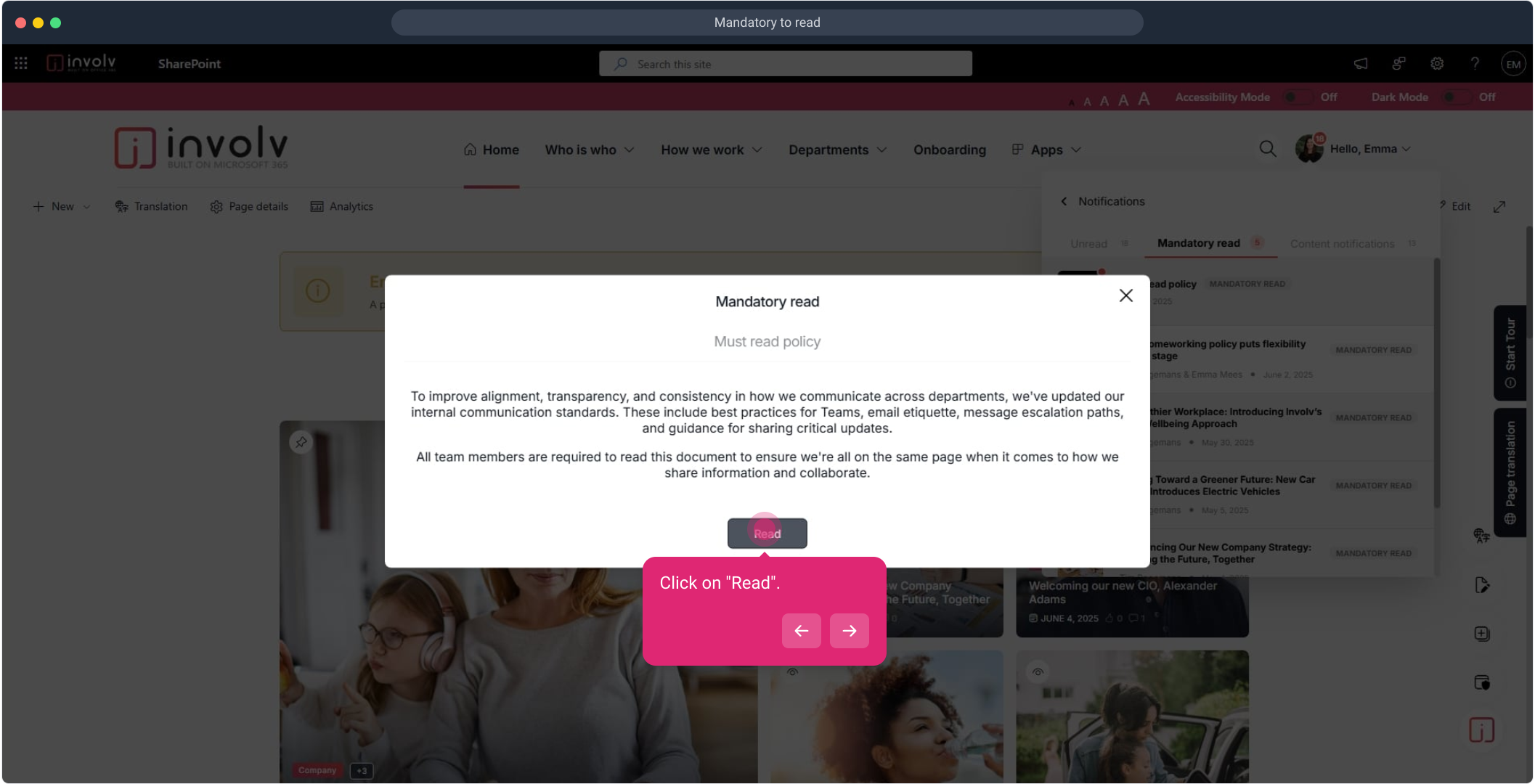
33. Afterwards, close the item
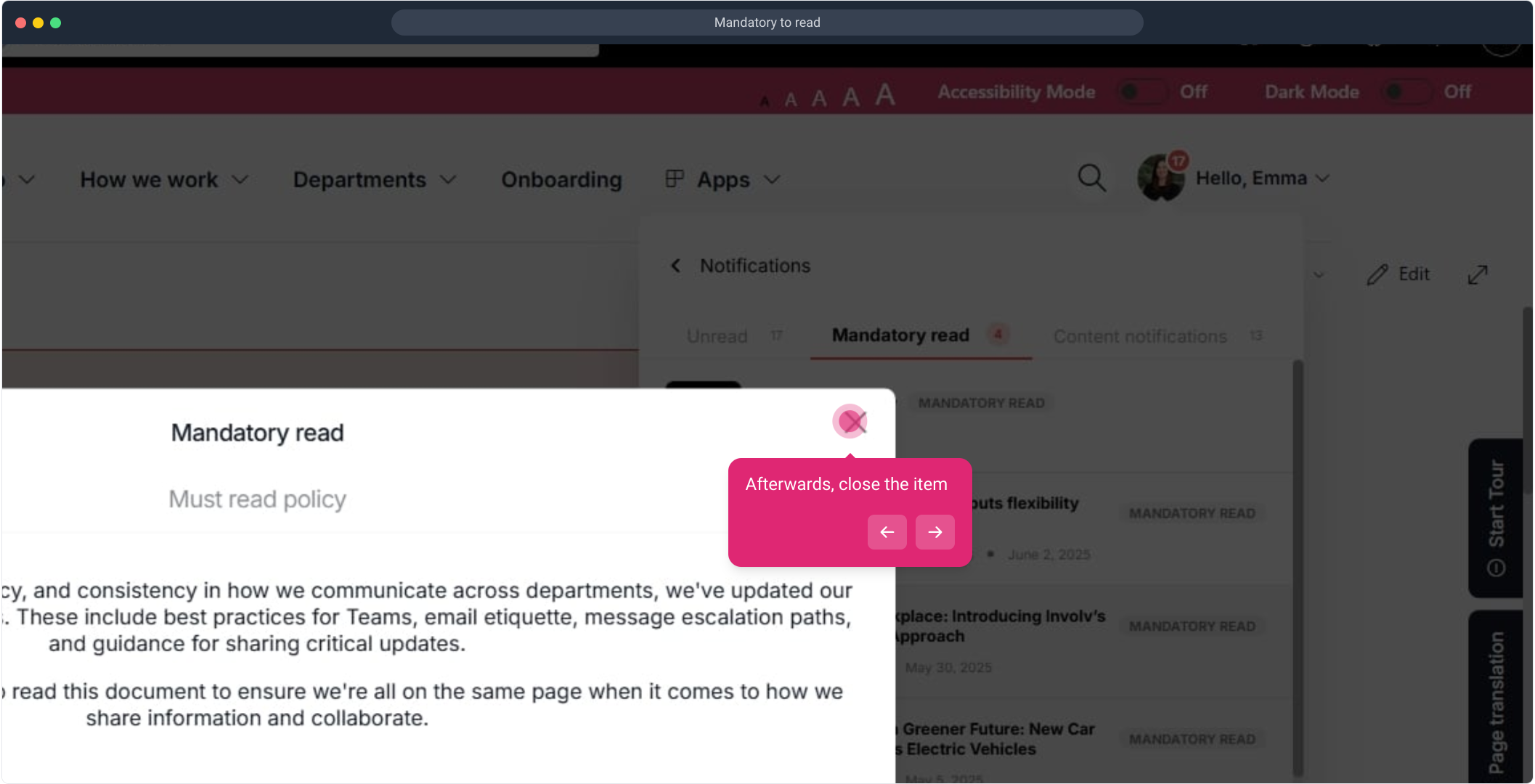
35. Lets read a news item. You see the user has not read this item because the item still has a red dot.
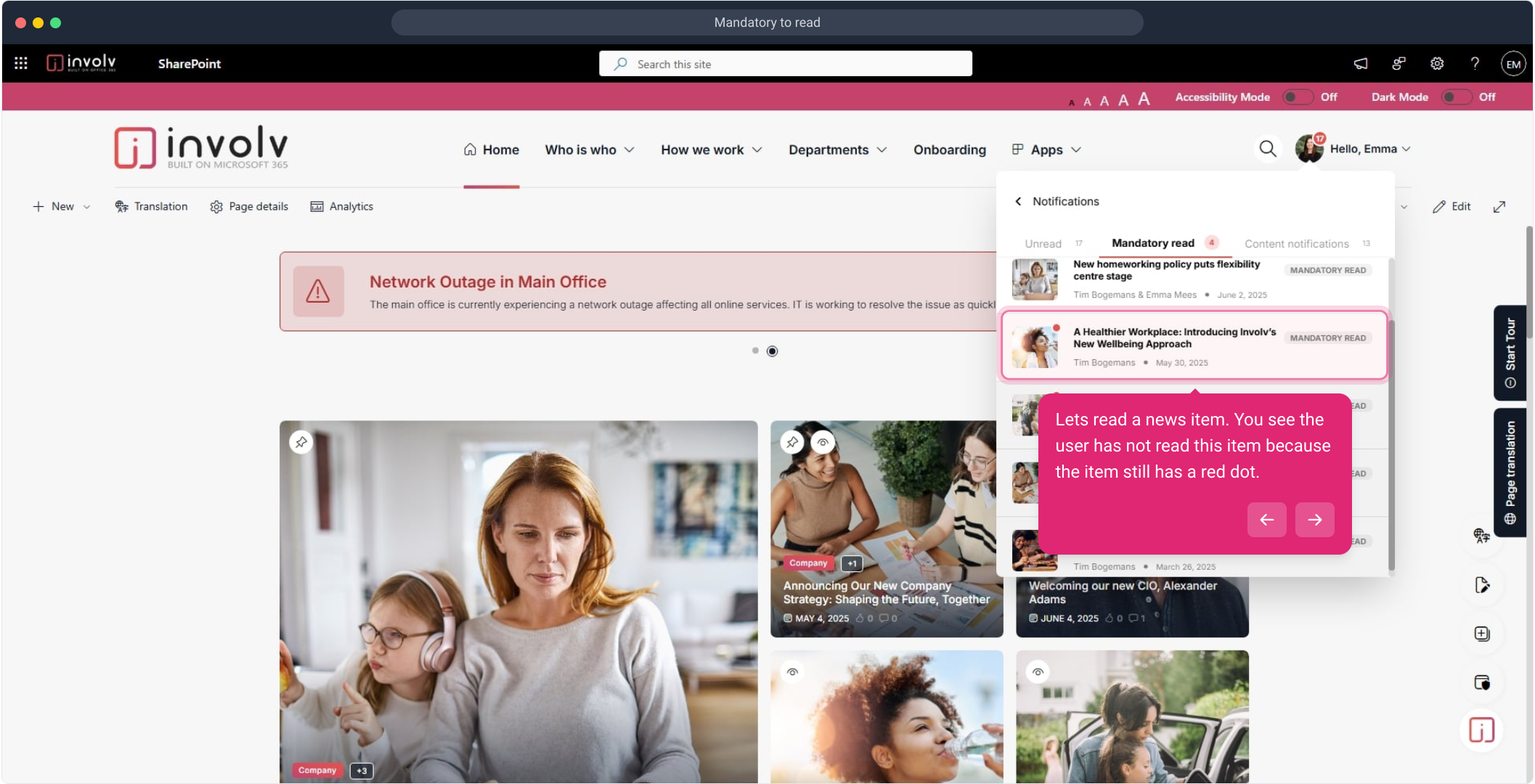
36. Mark as read if you are done.
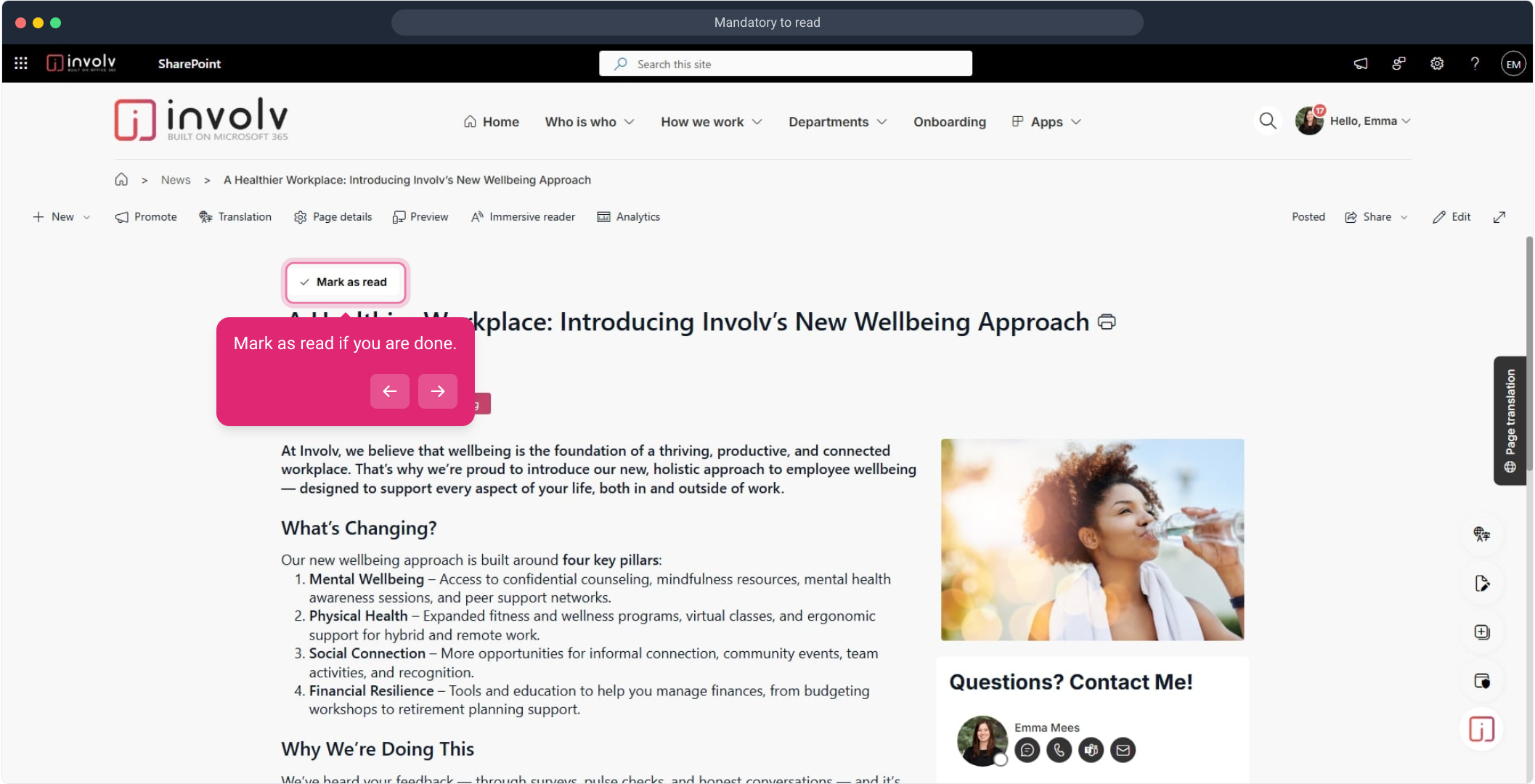
37. Click on "Mandatory read". and you will now see the item is marked read.
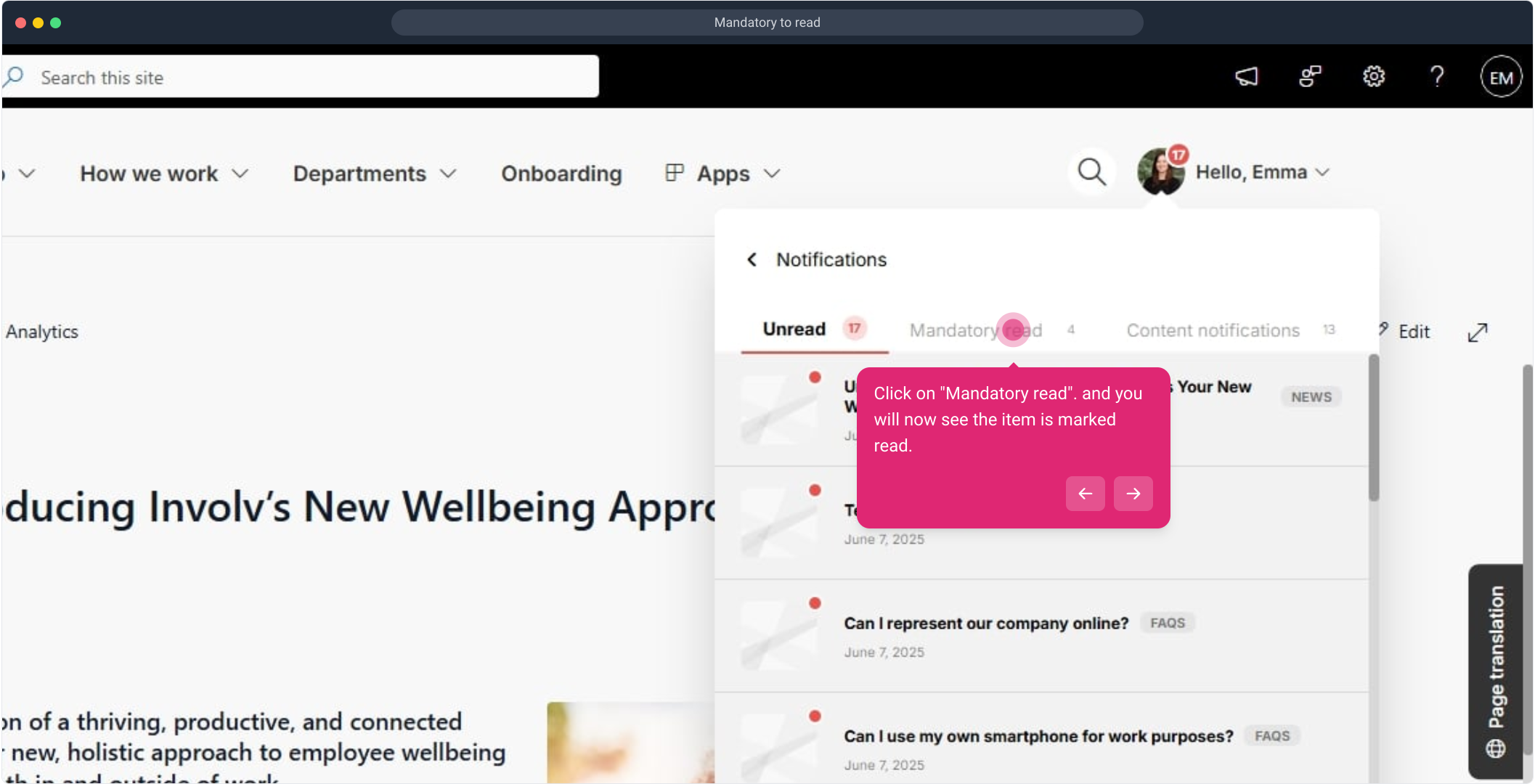
38. Finally, When creating news there is an option that you can enable to have the item added to the mandatory to read list after publishing.
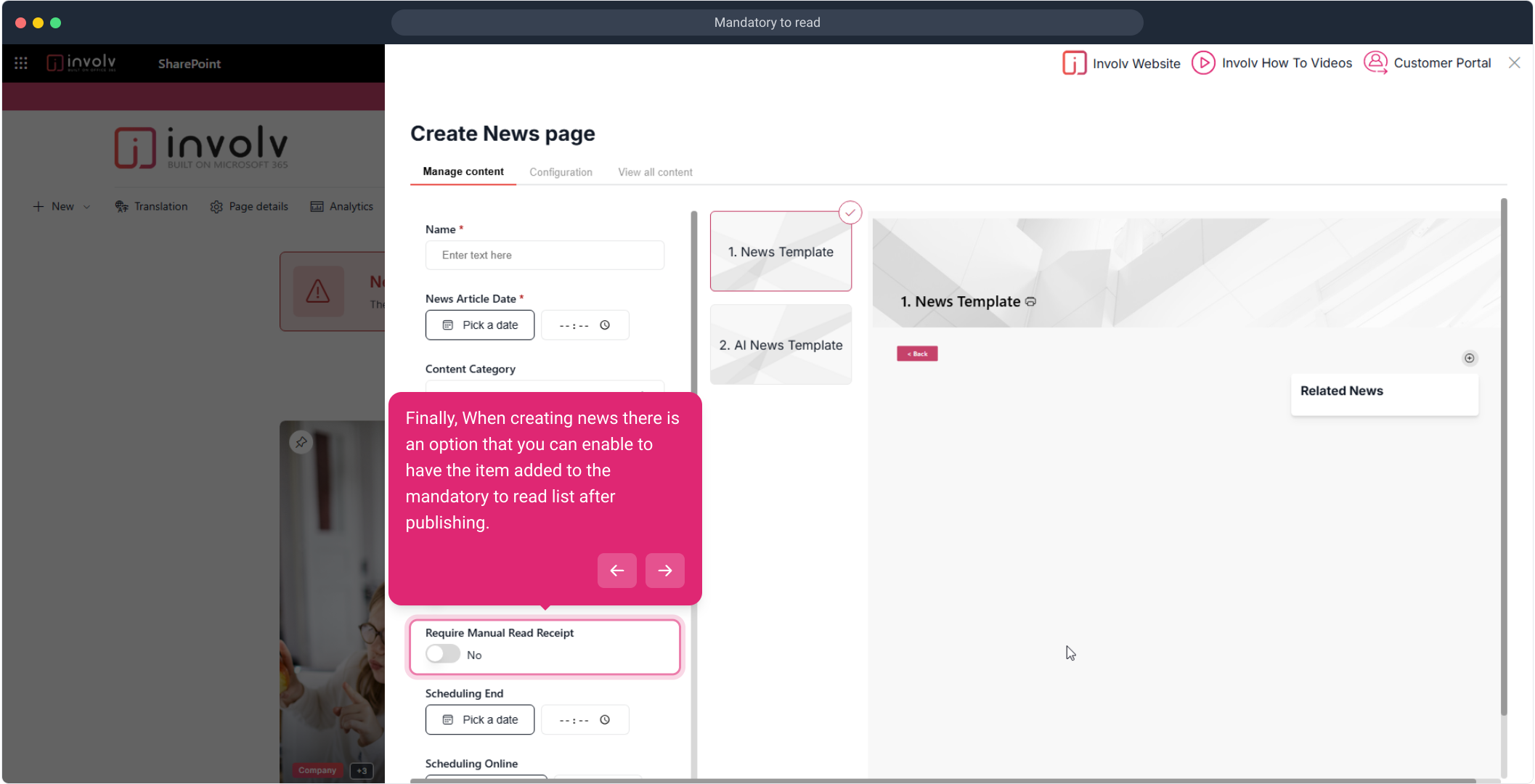
39. You can also view that under page details
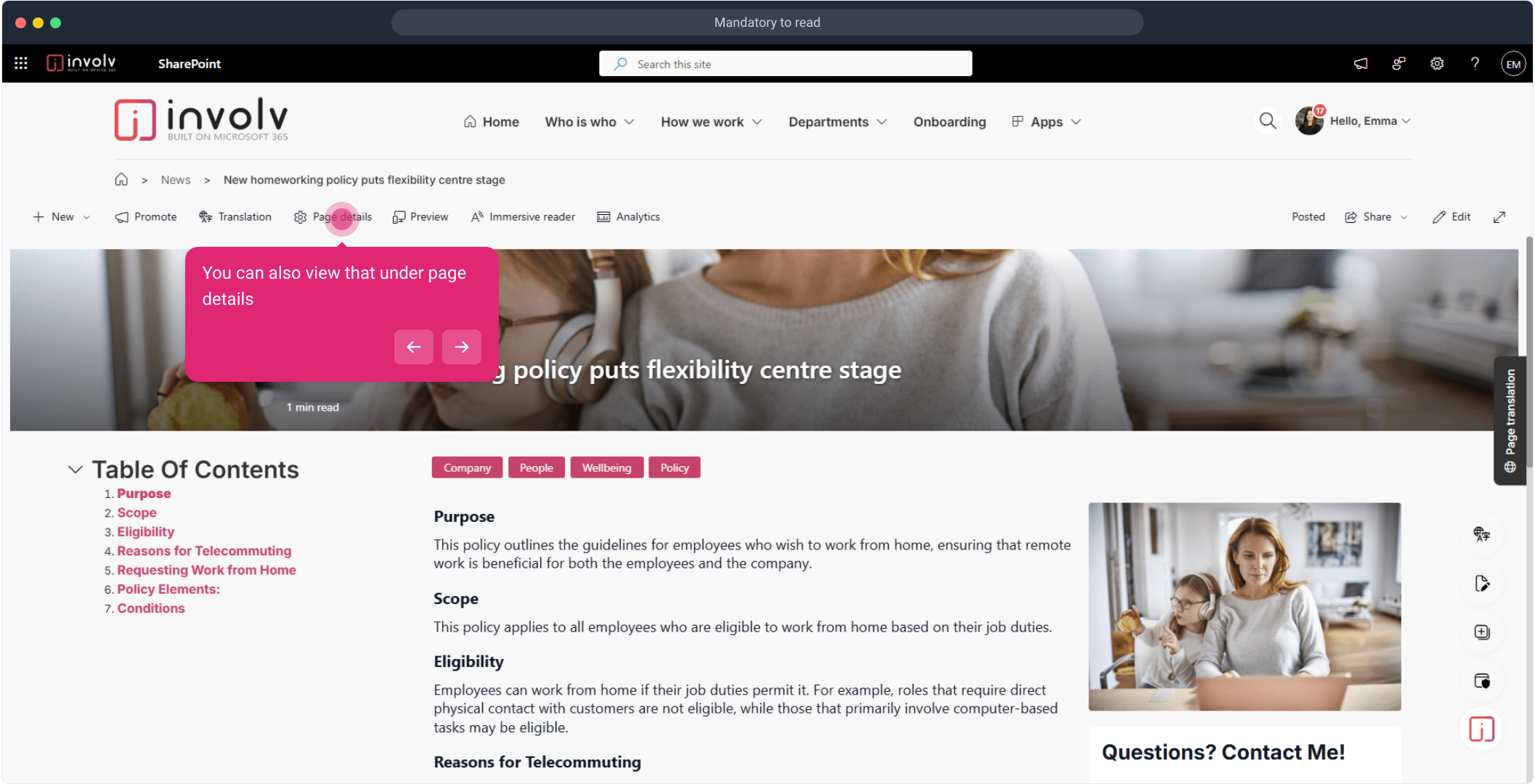
40. Here!
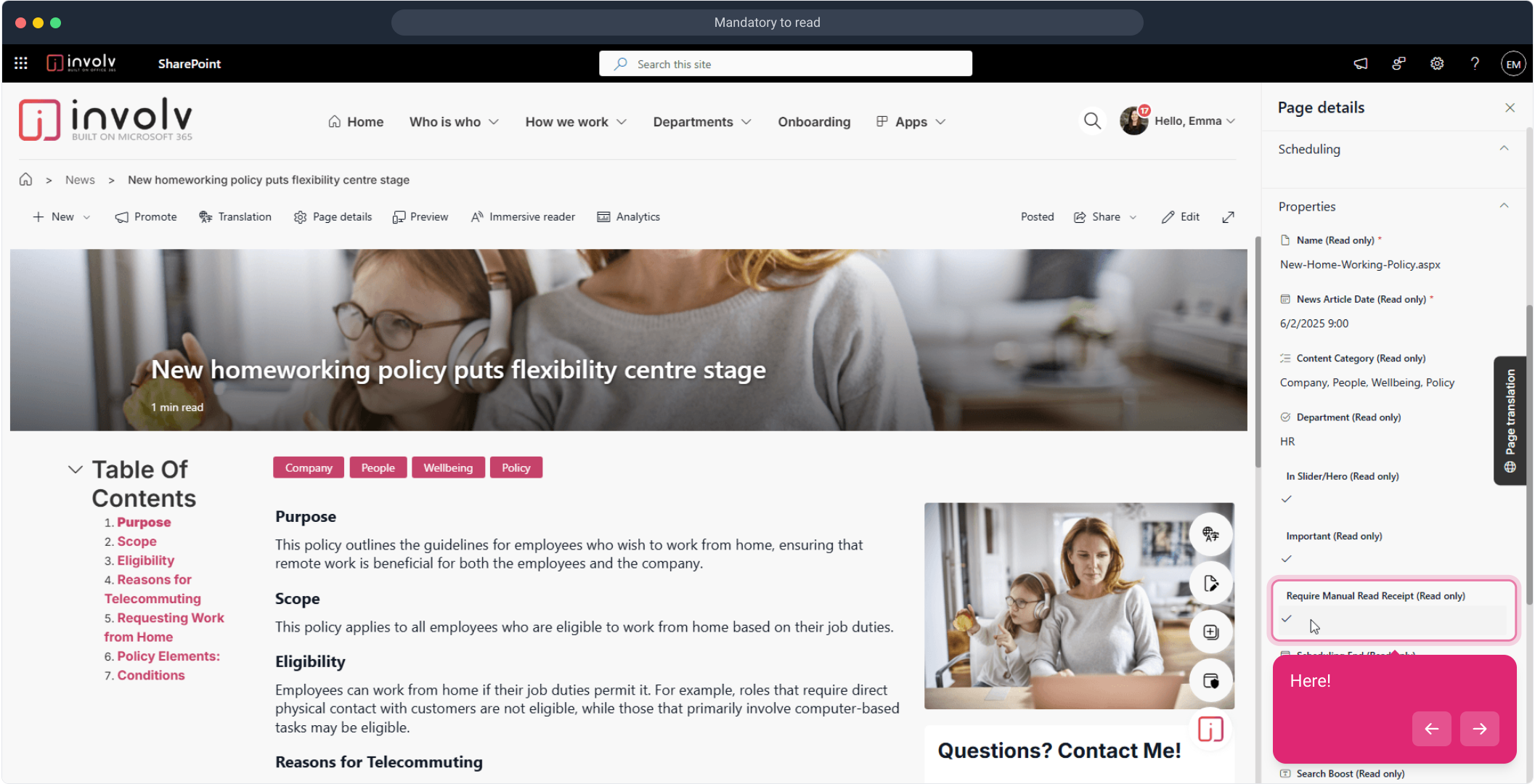
41. Enjoyed the guided demo?