How to send notifications?
Easily send targeted intranet notifications and configure the Notification Center for your organization.
Send notifications from the Involv Manager with this interactive tutorial:
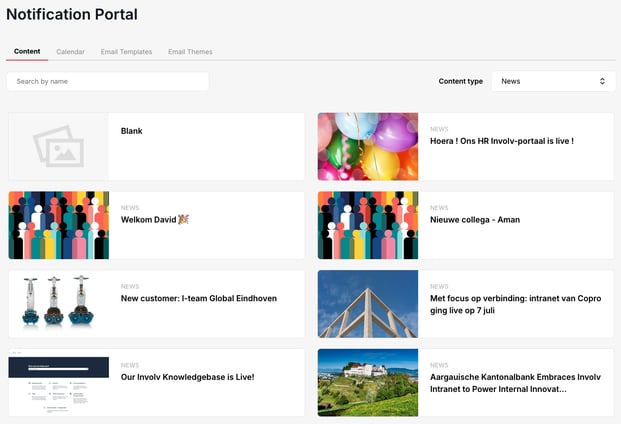
A few things are required to be able to send certain types of notifications, so if you want to use these, some configuration is required.
To send an email or a Teams notification, the email notification address needs to be configured in the global configuration. This can be accessed via the property tagger under the “Admin configuration > General” section. Here you can set the value of “Email notification address” to the email address that you want these notifications to be sent from.
The mobile notifications use a separate service to allow scheduling. This service needs to authorize the user calling it so a few things need to be configured for this to work.
The first thing that has to be configured is the mobile key. This is an encrypted version of the URL of your intranet that the service will check against to make sure that you have permissions to send notifications on this intranet. Currently this key can only be created by one of the developers, so you'll have to contact us to get access to it.
This could be all the configuration you need, but if you want more control over who gets to send notifications you can configure this in the InvolvNotificationAccess list. This is a SharePoint list where every item has a Title containing an email address of a user who has permissions to send mobile notifications. If this list is empty, everyone has these permissions.
To start sending a notification, make sure you're on the “Content” tab of the notification center. Here you will see an overview of the latest articles on your intranet along with some controls to search through them in case you want to send a notification for a specific article. If you want to start a notification from scratch without any associated article, you can select the “Blank” option which will do exactly that. This option is always shown as the first item in the list. Once you've found your article, simply click it to start building your notification.

This will bring you to form that allows you to customize the notification to your liking. If you chose to create a blank notification these fields will all be empty. The configurable fields are:
-
Title: the title of the notification.
-
Description: an optional description for the notification.
-
Image: an optional image for the notification.
-
Video background for pop-up notification: a video/GIF background to show if the notification is a pop-up notification. If the notification is not a pop-up notification, this option will be ignored. More info on pop-up notifications later.
When you've finished configuring the content of the notification, click the “Next step” button to continue to the sending step.

To send the notification, the following settings must be configured:
-
Channels: the channels that the notification should be sent to. For more information on the available channels, see the article on the notification preferences.
-
Audience: the users that should receive the notification.
-
Language: the target language for the notification. Will be used to filter the audience to only include users with the specified languages.
-
Schedule date: if “Schedule notification” is checked, a date can be chosen to send the notification on. Note that this isn't supported for Teams notifications.
Once you've configured these settings, you can send the notification by clicking the “Send notification” button. You can also send a test notification beforehand by clicking “Send test notification” which will open a dialog where you can enter who to send the test notification to.
The default configuration of the notification center should be useable as is, but you can configure the web part further via the property pane to suit your needs.
The property pane has four sections corresponding to each available channel (mail, mobile, Teams and intranet). These each have two toggles:
-
Enable: whether this channel is available to send notifications to.
-
Checked by default: whether this channel should be checked by default when sending a new notification.
Caching for the search results on the overview can be configured under the “Technical settings” section in the property pane. Here you can configure whether caching should be enabled and how long the results should be cached for.
The content types in the dropdown on the overview page can be configured by clicking the “Manage content type filters” button in the “General” section. This will open a panel where you can edit these filters.

This panel contains a table where every row corresponds to a filter in the dropdown. Each row has three columns that can be configured:
-
Name: the name to show in the dropdown.
-
Query: the search query associated with the filter. This will be added to the search query when the option is checked.
-
Checked by default: whether the option should be checked by default.
When sending a notification, it's possible to filter the chosen audience further by adding audience properties. This will allow the sender to only send to users where the user profile property contains a specific value. To create one of these properties, click the “Manage” button under the “Audience properties” label in the “General” tab of the property pane. This will open a new panel where you can manage these properties.

On this panel, you will see a table where every row represents an audience property. To add new one, click the “Add” button below the table. Then configure the following values:
-
Label: the label to show for this property in the UI.
-
Property: the name of the user profile property to filter on.
-
Type: the data type of the property. This will determine the type of input shown in the UI.
-
Options: the available dropdown options in case the chosen data type is “dropdown” or “multi-select”.
Once these properties are configured, they will be visible in the sending step of the notification sending process as a new collapsable section where you can enter specific values for these properties. These will than be used to filter the target audience to only contain users that match this configuration.

If there's certain configurations you'd want to re-use, you can use the “save” and “load” button at the top right of the section.
Another tutorial how to send a notification:
How to schedule a notification and other settings
- How to schedule
- How to select language
- How to adjust audience filters
Some extra explanations and creating a notifications from a update before 5.2
