How to configure alerts and content subscriptions?
Give your users full control over how they stay updated and what content they want to follow.
The notification preferences web part allows users to configure what types of content they want to subscribe to or receive notifications for. The web part consists of two main sections:
-
Notification preferences: configure what content you want to receive notifications for via mail, mobile, Teams or the intranet notifications in the user menu.
-
Content subscription: configure what content you want to see in search web parts with the “show subscribed content” toggle enabled.
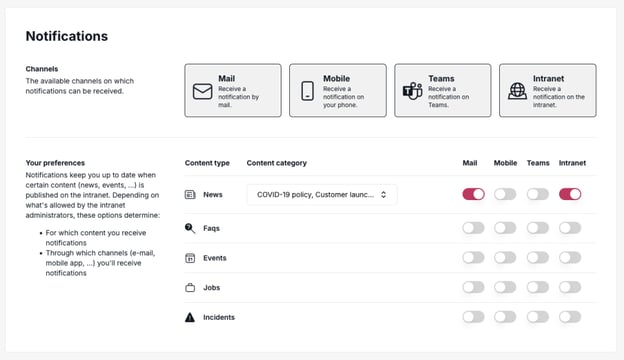
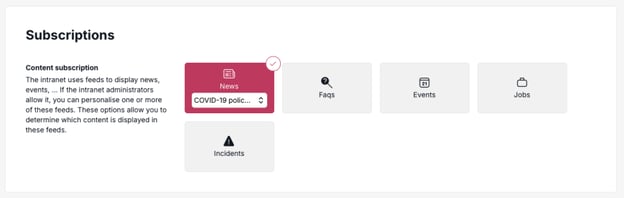
To allow users to configure their notification preferences you first have to enable the notification preferences section by going into the property pane and making sure the “Enable notification preferences” toggle is switched on. This should be enabled by default but when it is turned off, the notification preferences section will not be visible.
Next you can configure what channels you want users to be able to subscribe to by going to the “Channels” section in the property pane and selecting the ones you want to be available. The options are:
-
Intranet: notifications shown in the user menu on the intranet itself.
-
Mobile: push notifications on the user's mobile device (only available when the mobile app is configured)
-
Mail: an email notification sent to the user's inbox.
-
Teams: notifications sent to the user's Teams account.
Most importantly you can configure what types of content the users can subscribe to. The default configuration is really simple, allowing users to subscribe to any of the main content types (News, FAQs, Events, Jobs and Incidents) on any of the enabled channels, but this is very customizable by going into the property pane and clicking the “Manage content types” button under the “Notification preferences” section to open a panel where you can configure the content types.

As you can see this panel lists all the main content types and allows you to configure them to your liking using the following fields:
-
Content type: the content represented by this row. This can be any of the main content types.
-
Label: the label to show for this content type in the UI. Can be left empty to show the name of the content type.
-
Icon: the icon to show for this content type in the UI.
-
Categories: the subcategories for this content type. More info on this below.
Sometimes you might want users to be able to subscribe to content in a more specific ways, such as being able to subscribe to news within a certain category or events that are meant for a specific department. This is possible through the content categories that can be configured on each content type. These content categories are shown in a dropdown next to the content type in the UI. Users can then select any one of these categories on top of the channels that they wish to receive the notifications on.
To achieve this, open the content types panel from the last section and click the “Manage content categories” button on the content type you want to add the categories to. This will open a new panel that allows you to configure the content categories for this content type.

The content categories are configured in a similar way to the content types. We can make a distinction between two types of content categories: static and dynamic (represented by whether the “dynamic” checkbox is checked or not). Static content categories will be added to the content categories dropdown as is. The values of the columns will be interpreted like this:
-
Field: the internal value to add to the dropdown. This is how the content category will be stored in the SharePoint list when the user selects it.
-
Label: the label to show in the dropdown for this content category.
Dynamic content categories will probably be used more often as they allow you to dynamically create content categories based on SharePoint fields. The values in the dropdown will be all the available values for the chosen field (in the above example, all the values of InvolvContentCategory and InvolvTaxonomyTest field will be added into the dropdown). To configure a dynamic content category the columns should be used like this:
-
Field: the internal name of the field. Note that this only works for site fields and not specific fields on lists.
-
Label: the label to show in the dropdown for this content category.
-
Dynamic: this should be enabled to create a dynamic content category.
-
Web URL: the relative URL of the site that the field is on.
-
Always checked: Optionally you can specify some values that should always be checked for every user.
Similarly to the notification preferences, the content subscriptions must be enabled before they can be used by the users. To do this, go into the property pane and make sure the “Enable” toggle under the “Content subscription” section is turned on.
Content types can be configured in the same way as for the notification preferences. Additionally, you also get the option to use the same configuration as the notification preferences by checking the “Use same configuration as notifications” toggle. This will keep the content types in sync with the ones created for the notification preferences.
This part is very important to get the content subscriptions to work when using content categories. The way the content subscriptions work is by turning the user's subscriptions into a search query and adding it to the search query in a search web part with “Show subscribed content” enabled. The problem is that the fields used for the content categories are not guaranteed to have the same name as the same field retrieved from a search query. One example of this is the InvolvContentCategory field which is called InvolvUserCategories in search results. Since these names cannot be found automatically they have to be configured manually.
To do so, click the “Edit” button in the “General” section under the “Edit search field mapping” label. This will open a panel where you can configure the search mapping.

This panel allows you to map an original field to its corresponding search field. To create a new mapping, enter the internal name of the field and the name of the search field into the textboxes at the top of the panel and then click the “Add” button to add it to the table. All of these fields can be edited and deleted later. Once you've created all the mappings, click the “Save” button to save the mappings to the global configuration.
Content categories without a corresponding search mapping will not be used by the search web part when fetching the subscribed content. So, if the results in the search web part seem incorrect, make sure to double-check the search mapping to see if it's complete.
The notification preferences web part allows you to create default preferences for either all users or specific users based on which groups they're in. This gives you some level of control over the preferences of users as long they haven't modified their preferences themselves. Once a user modifies their preferences, the defaults will not apply to them anymore.
The default preferences are modified through the notifications preferences web part itself as if you were modifying your own preferences. However, a few conditions must be met to be able to modify the defaults:
-
You must be an admin user.
-
The page must be open in edit mode.
-
The “Enable editing of defaults” toggle under the “Defaults” section must be turned on.
Under the “Defaults” section in the property pane, you will notice a dropdown that allows you to select the “Defaults to edit”. This is because you can create multiple defaults groups that encompass different users and give them different preferences based on what groups they're in. This is useful because you might want users from certain groups to receive different notifications by default without them having to manually configure their preferences.
By default, only one defaults group is available: the global defaults. This is a special defaults group since it can't be deleted or edited and is stored in the global configuration instead of in the InvolvNotificationDefaults list like all the other defaults. The defaults configured in this group will be applied to every user that hasn't configured their own preferences.
If you want more flexibility, you can create your own defaults groups by clicking the “Add” button underneath the dropdown. This will open a dialog to create a defaults group.

To create a defaults group, the following settings must be configured:
-
Name: the name of the defaults group.
-
Audience: the audience that these defaults will be applied to.
-
Enable automatic notifications: whether this group should receive automatic notifications.
It might be possible that, due to how the defaults are configured, one user ends up in multiple defaults groups. This shouldn't cause any problems since all the applicable defaults will simply be merged for these users, but it's something to keep in mind.
A custom title for the web part can be specified in the “Title” textbox under the “General” section. If left empty, no title will be shown.
By default, preferences will be saved automatically when any change is made. If you don't want this behavior, you can check the “Enable manual saving” toggle under the “General” section to instead require users to save their preferences by manually clicking a “Save” button. Note that there will be two separate “Save” buttons: one for the notification preferences and one for the content subscriptions.
