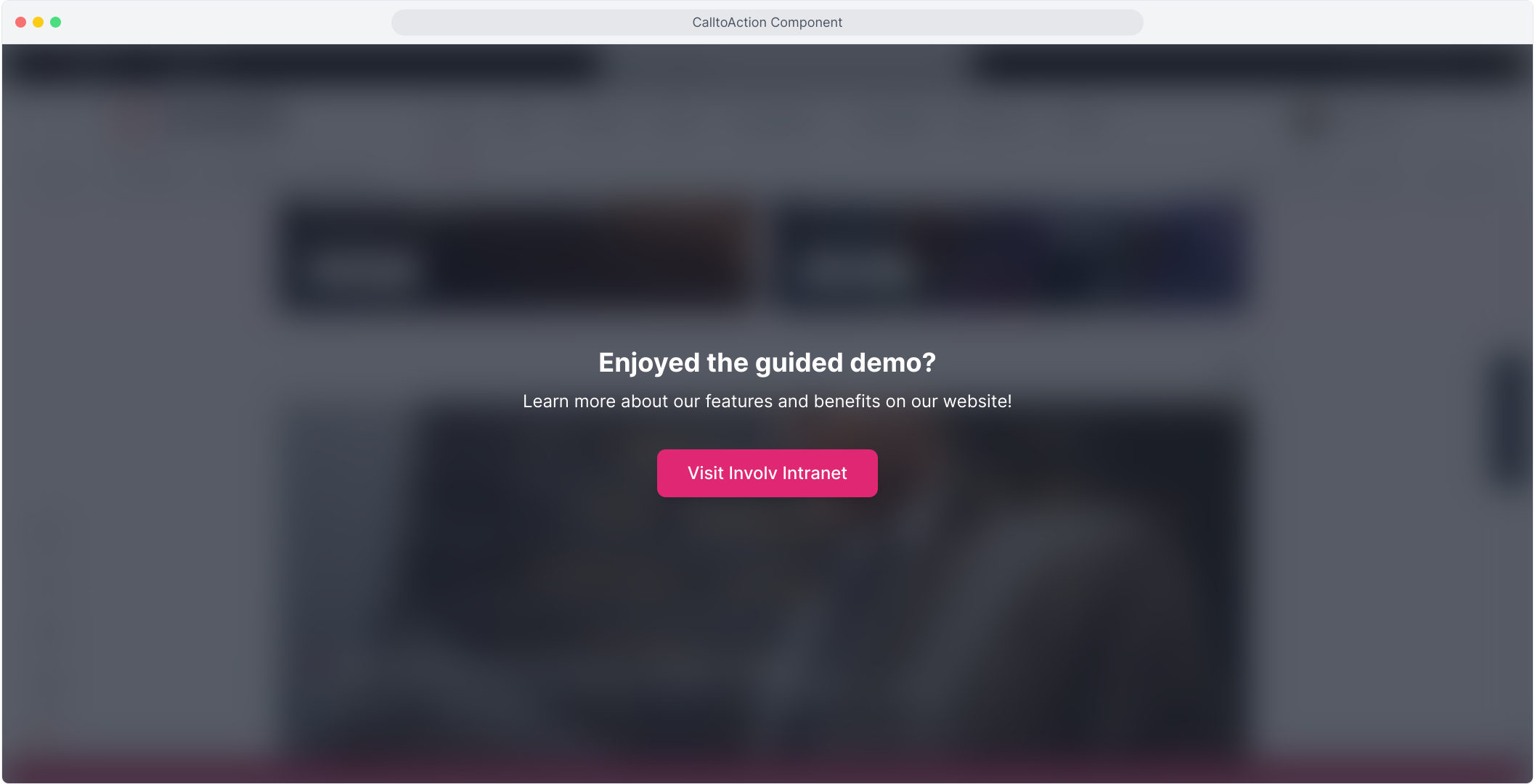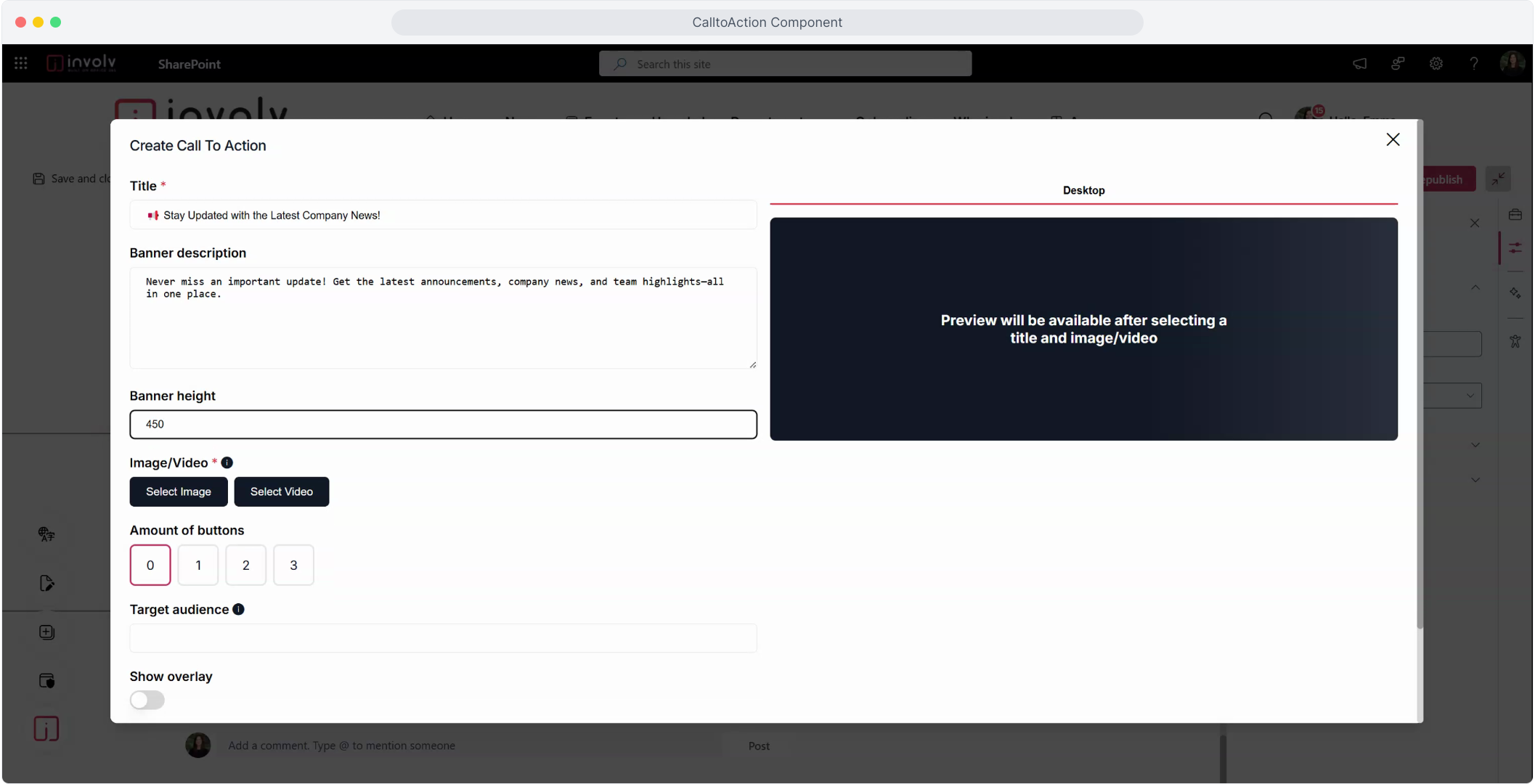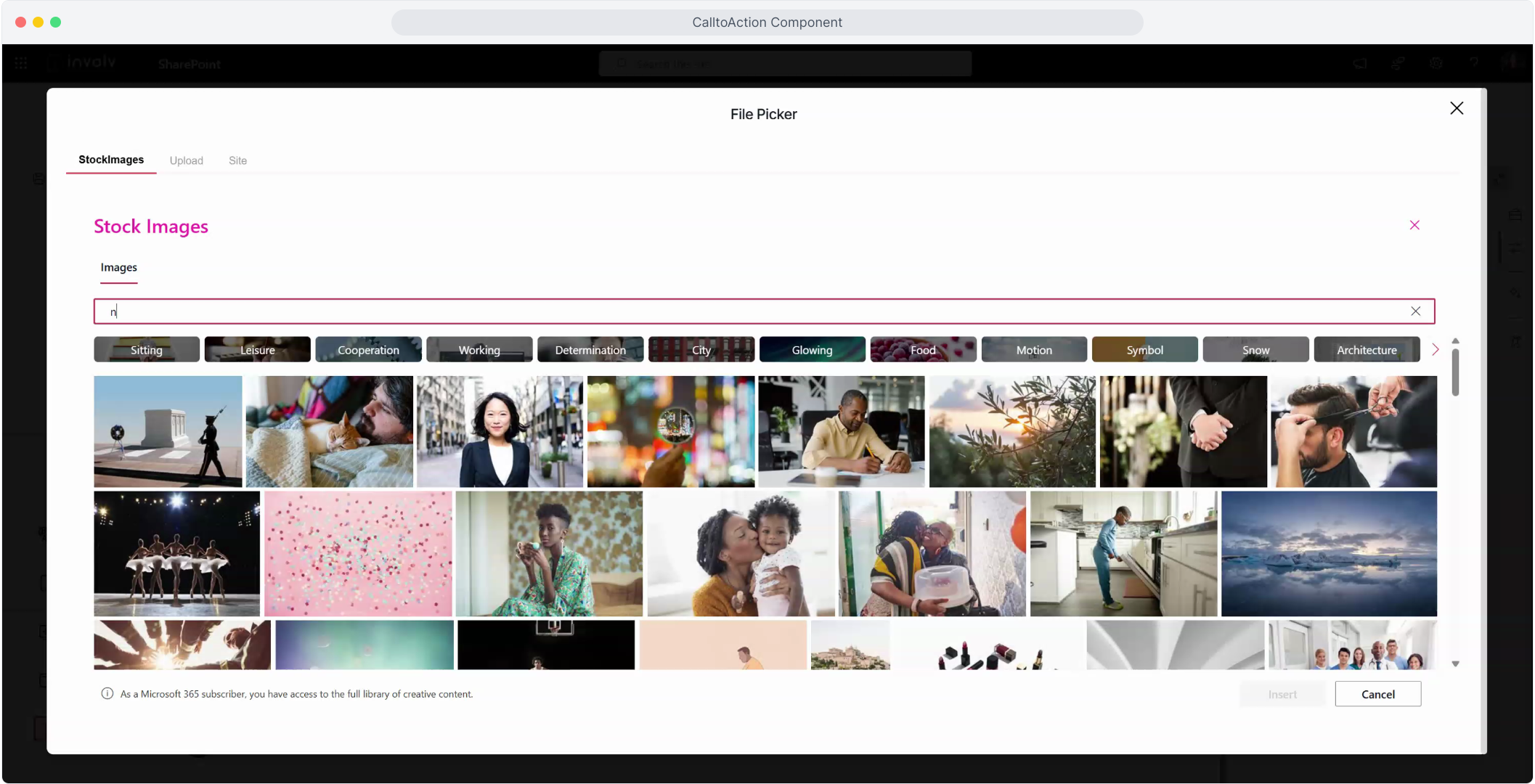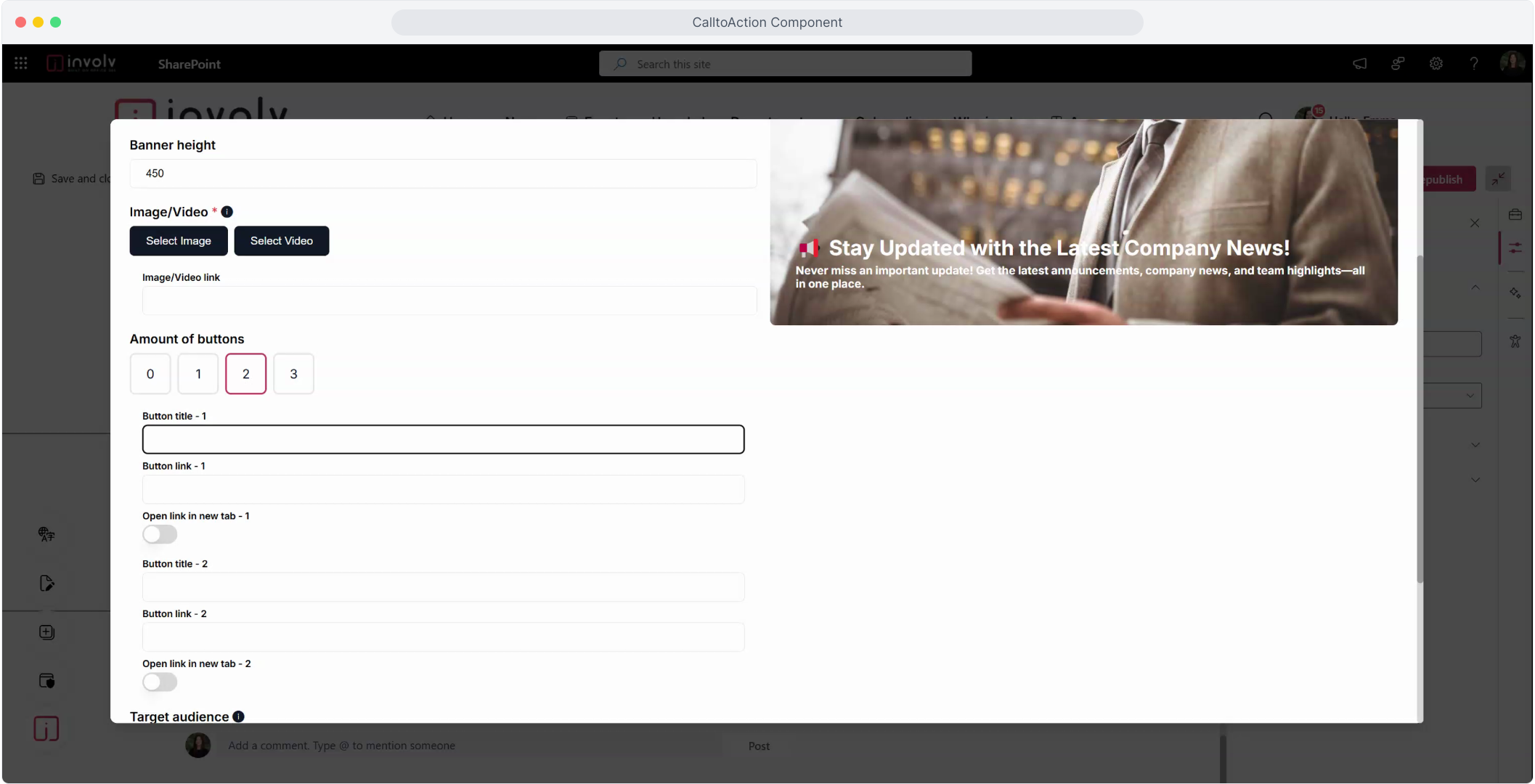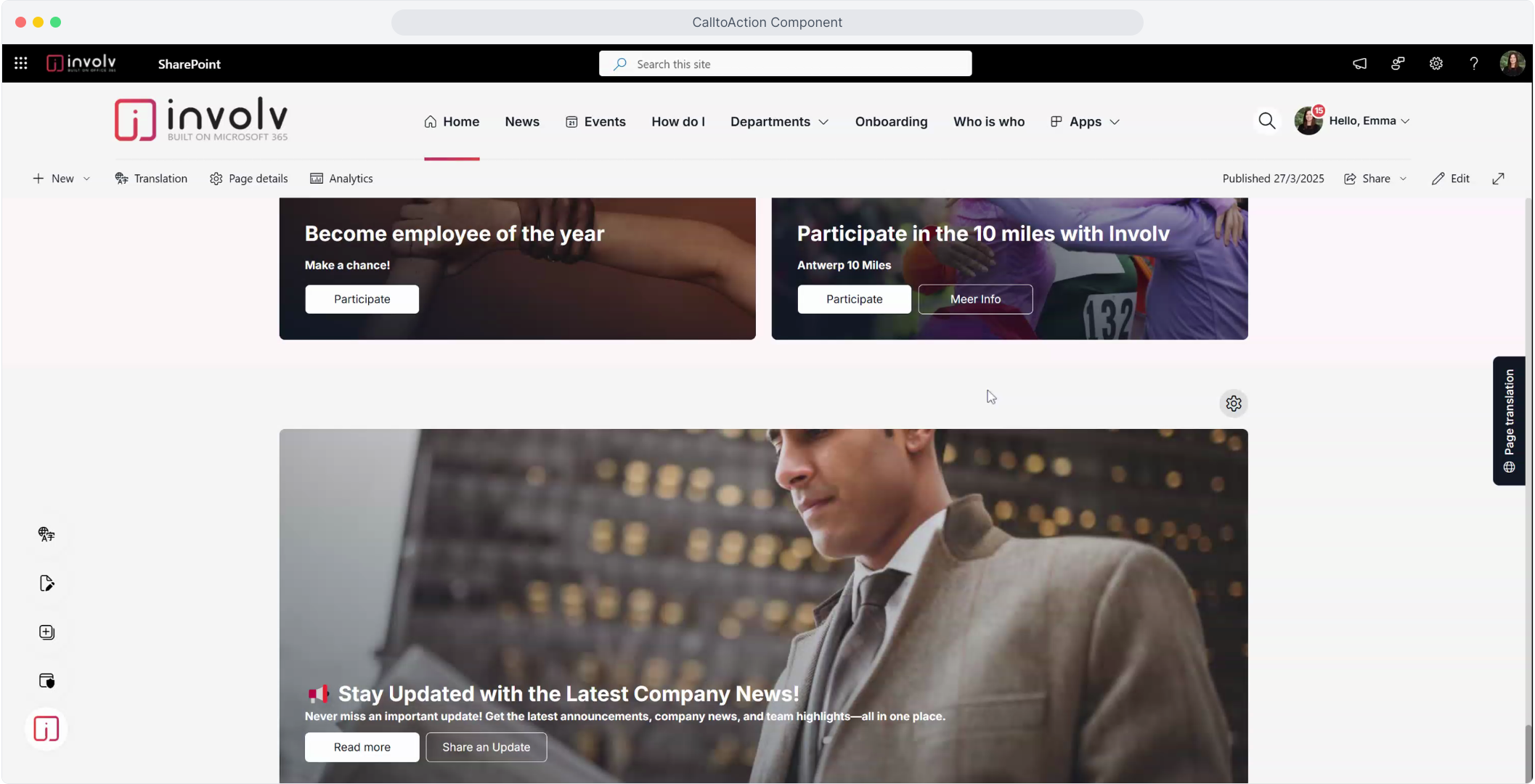How to configure the "Call to Action" component?
Drive attention and engagement with a bold visual message
Overview
The Call to Action web part is perfect for promoting events, news, links, or campaigns on your intranet homepage. With visuals, clear copy, and buttons, it helps your message stand out and encourages user interaction.
▶️ Follow the interactive tutorial below to configure your Call to Action web part.
What You’ll Learn
-
How to create a new Call to Action
-
How to add images or videos
-
How to set links, target audiences, and display options
Add the "Involv Call to action" on the desired location on your page
Now follow this interactive tutorial to setup your Call to action web part
Instructions
-
Add the web part
On your desired page, click the “+” icon and select Involv Call to Action. -
Open the settings panel
Click “Create Call to Action” to open the configuration popup. -
Basic setup
-
Add a Title
-
Add a Description
-
Define the desktop height (in pixels) for the component layout
-
-
Add an image or video background
Choose one of three file picker options:-
Stock images: Search a curated image library
-
Upload: Add from your device
-
Site: Choose from your intranet folders
-
-
Insert your selection
Once chosen, click Insert to apply the image or video. -
Add buttons
-
Add up to three buttons
-
For each, set a label and URL
-
Optionally, choose to open links in a new tab
-
-
Target audience (optional)
Limit visibility of the Call to Action to specific groups (e.g., Sales, Marketing). -
Display options
-
Show overlay: Adds a dark layer to improve text readability
-
Show on mobile: Enable mobile display and define mobile height
-
-
Publish
-
Click Create to save your CTA
-
Click Republish to make it visible on your intranet
-
Preview on desktop and mobile
You can preview this view on the edit call to action popup screen. Make real time adjustments if the display is not how you desire.


File picker - Image / video options on your Call to Action
There are 3 options on your File picker. StockImages , Upload & Site
Watch the tutorial video for more info
Full step by step guide
1. Start tutorial
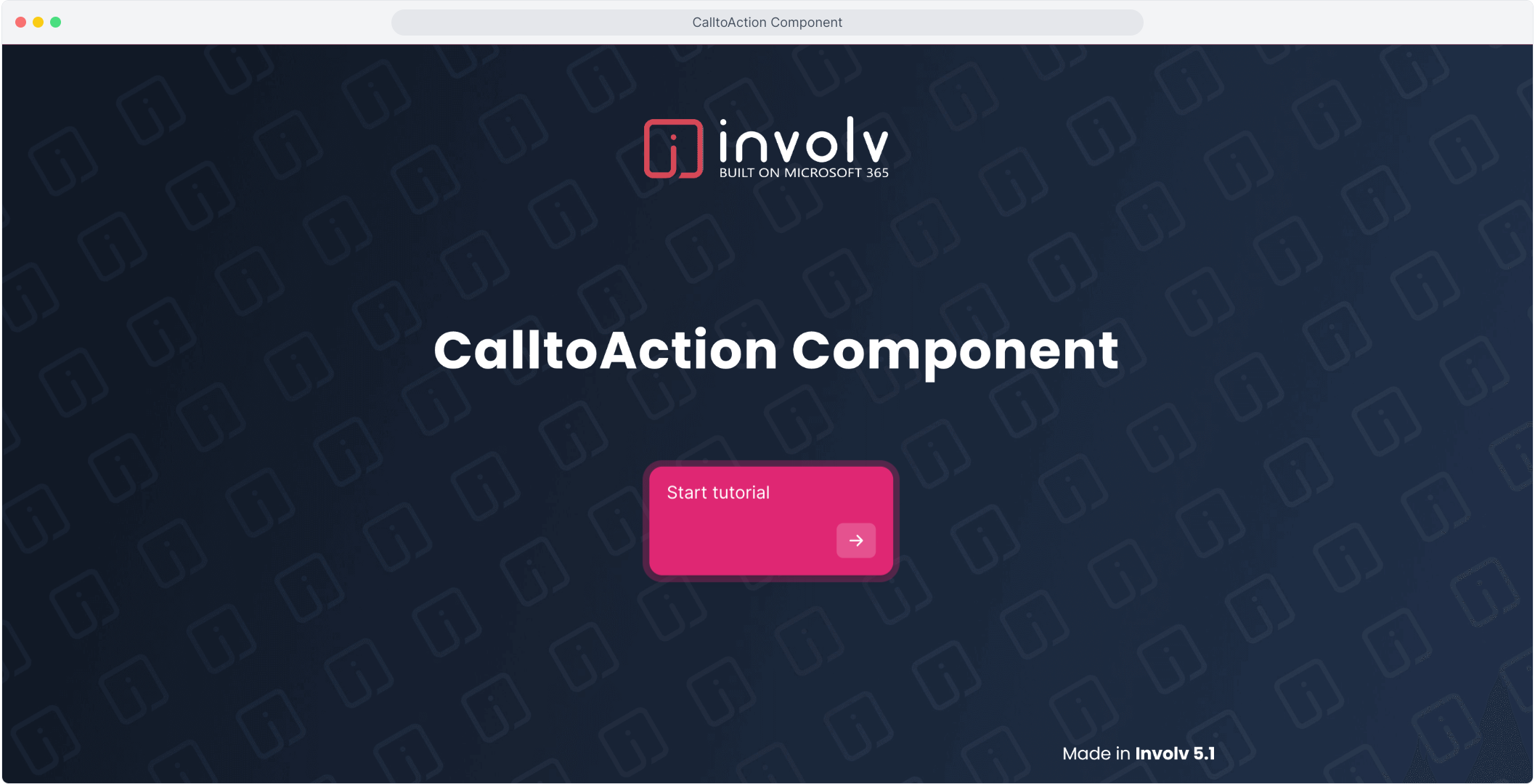
2. First off, click on "Create Call To Action" to open the popup.
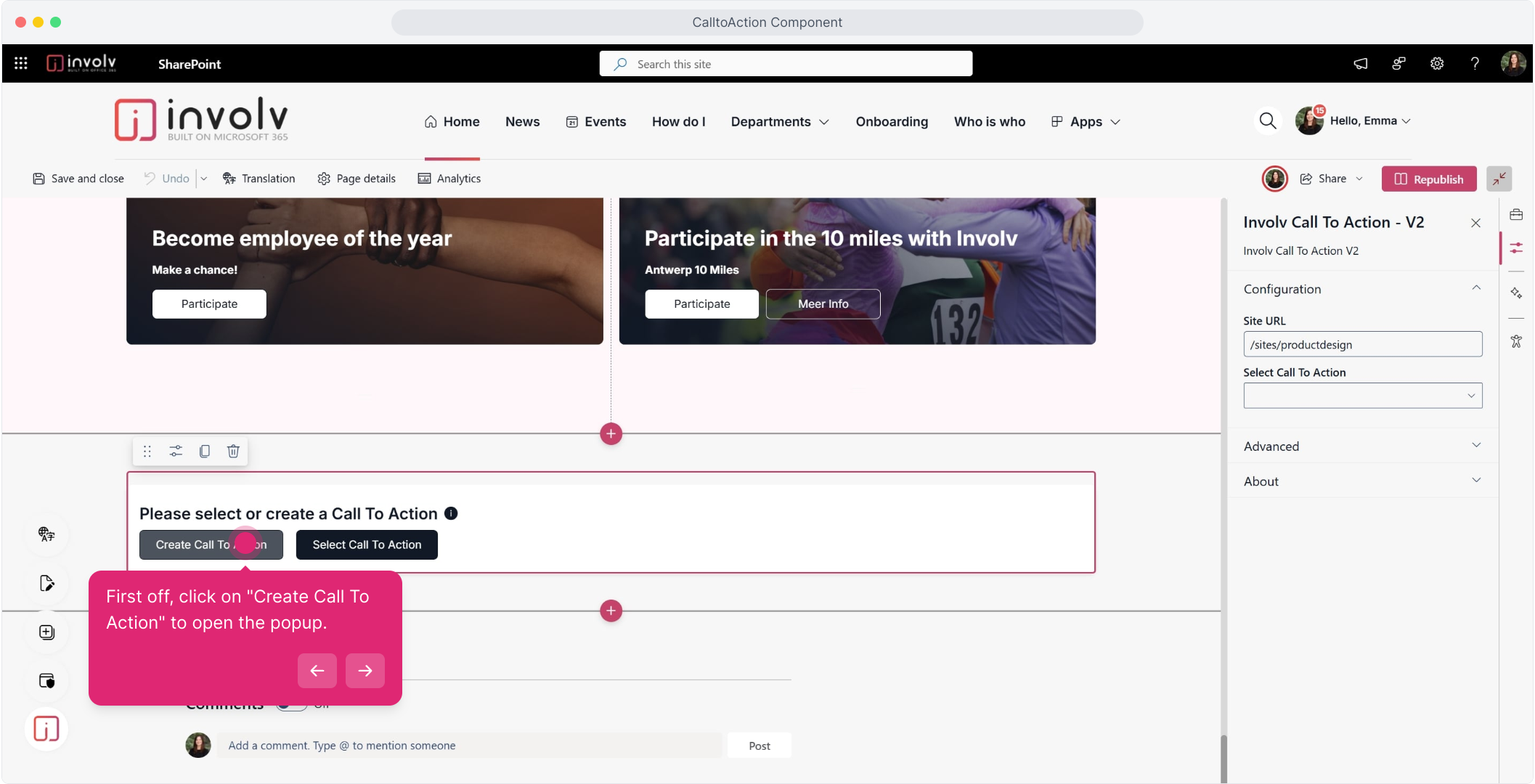
3. Start with a CTA Title
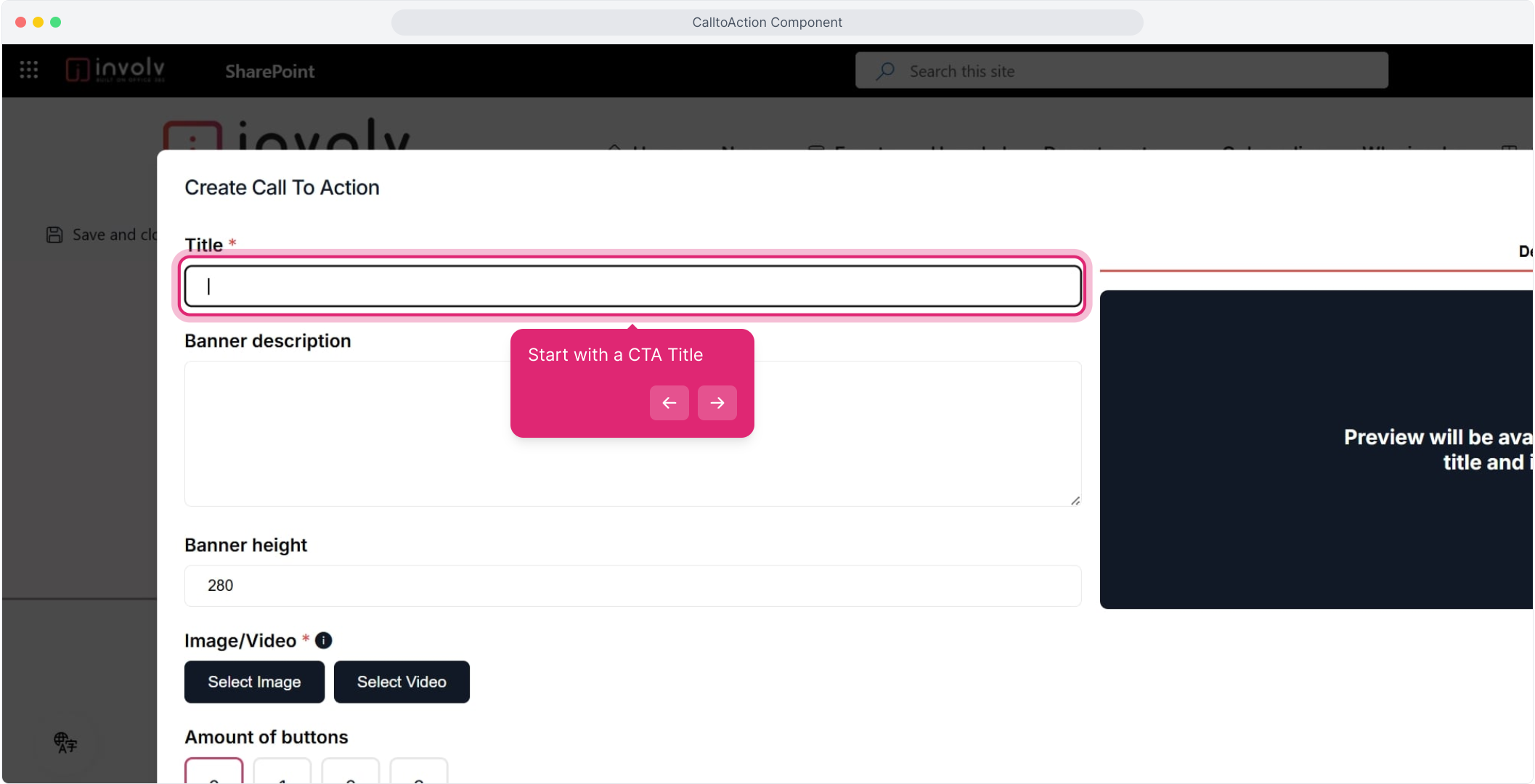
4. Write a description that will be shown on your Call to action
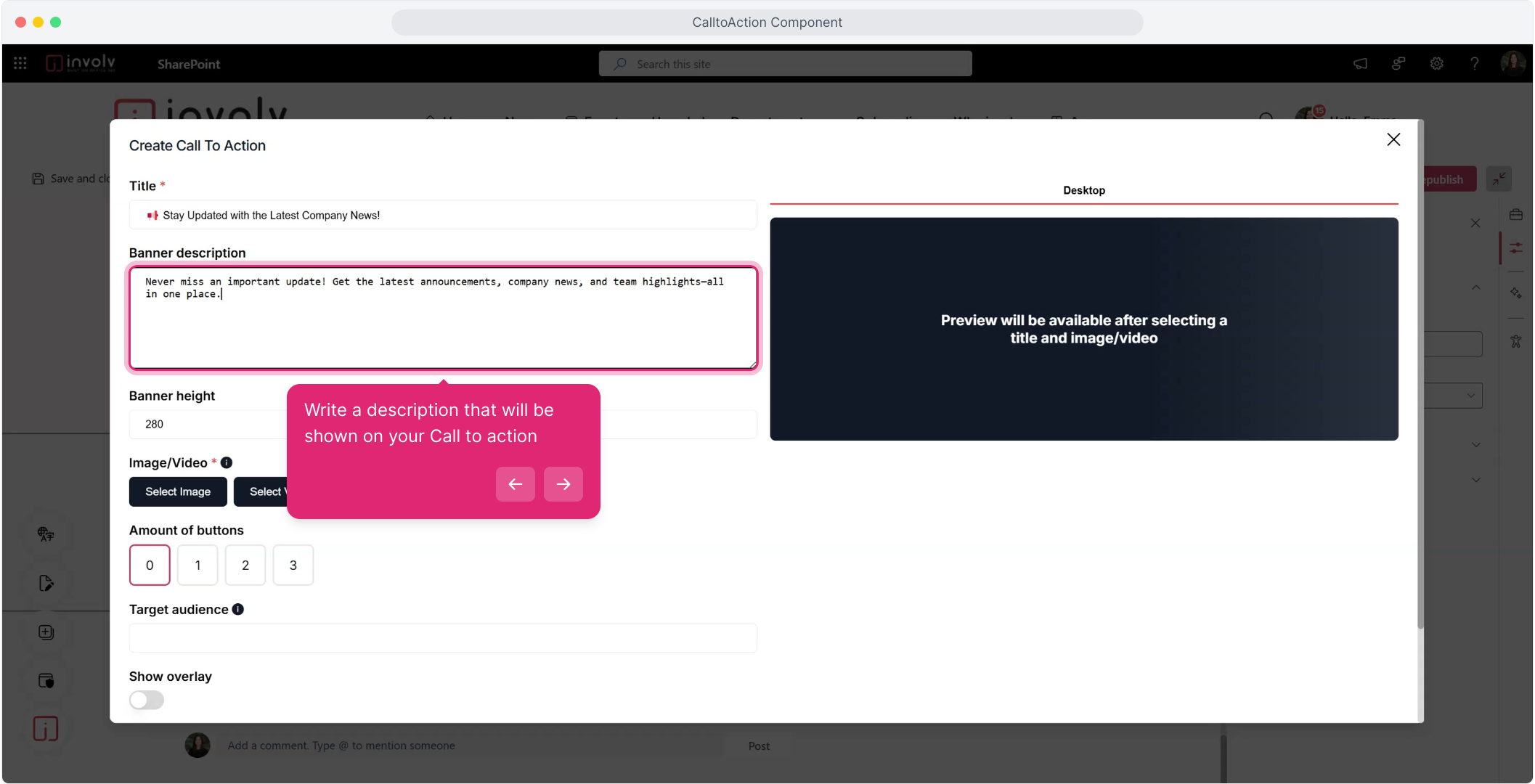
5. Write the desktop height (in pixels)
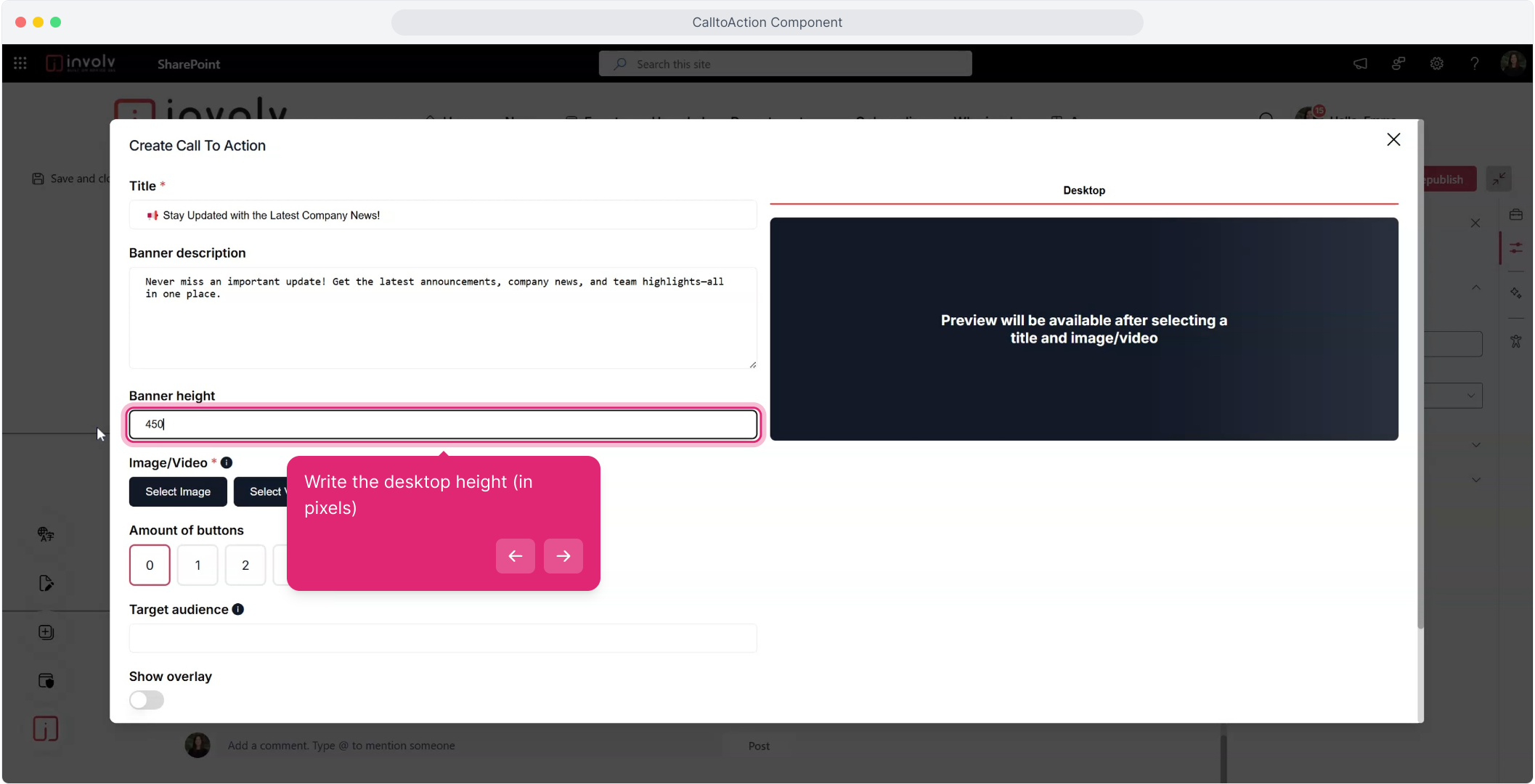
7. You can Select add a background image or add a video
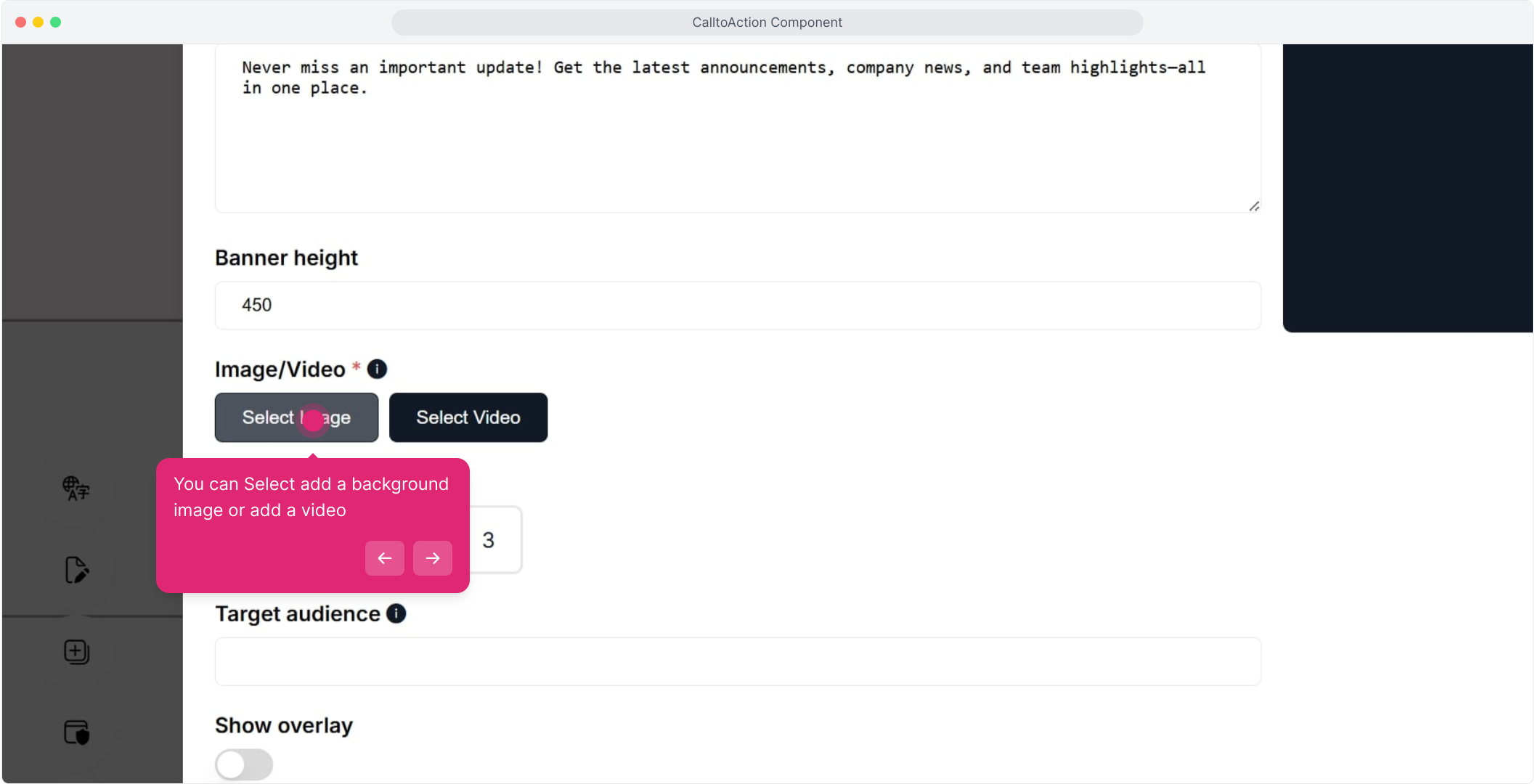
8. You can Search a Stock image or Upload an Image or even select one from the site directory.
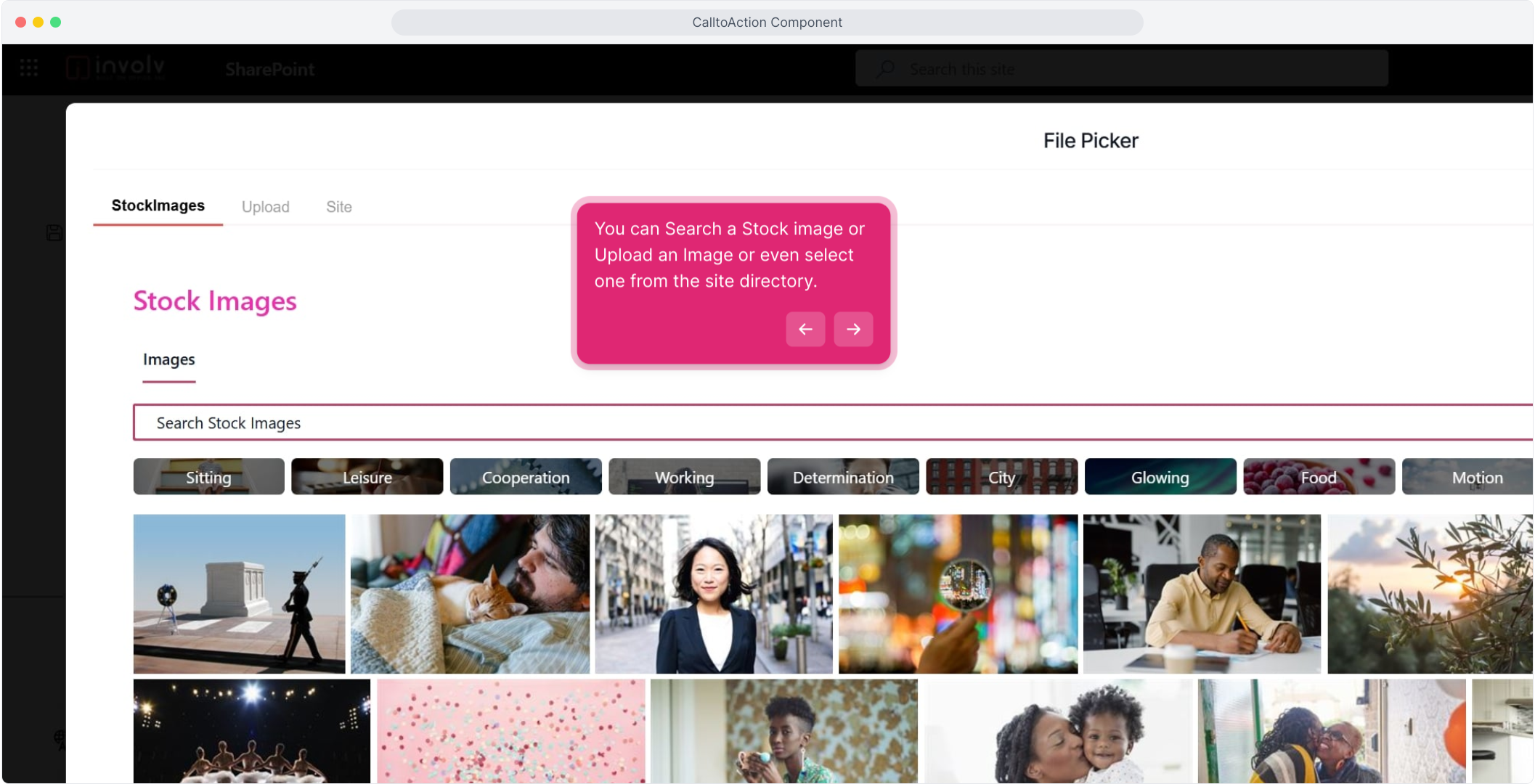
10. I like this image
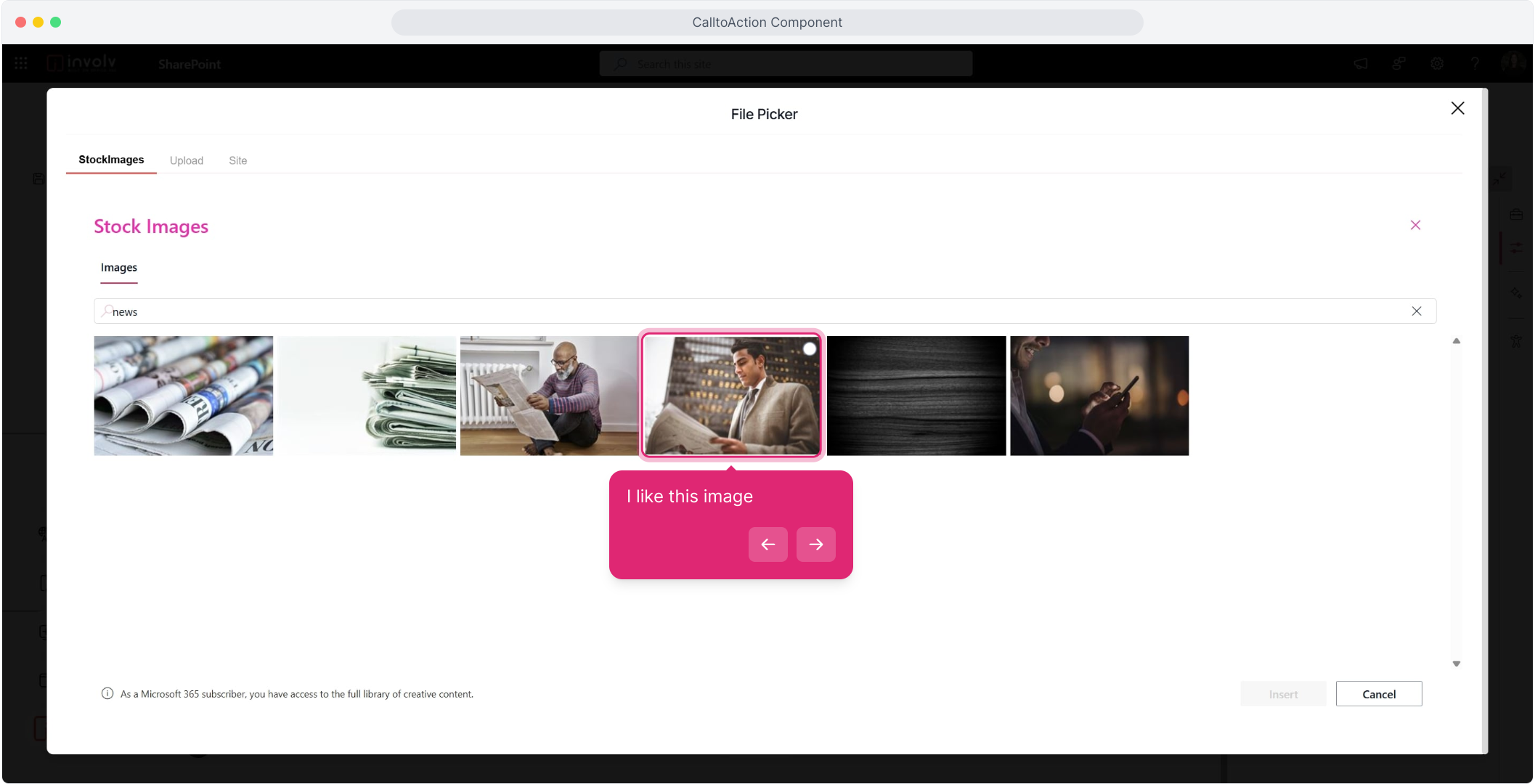
11. Insert
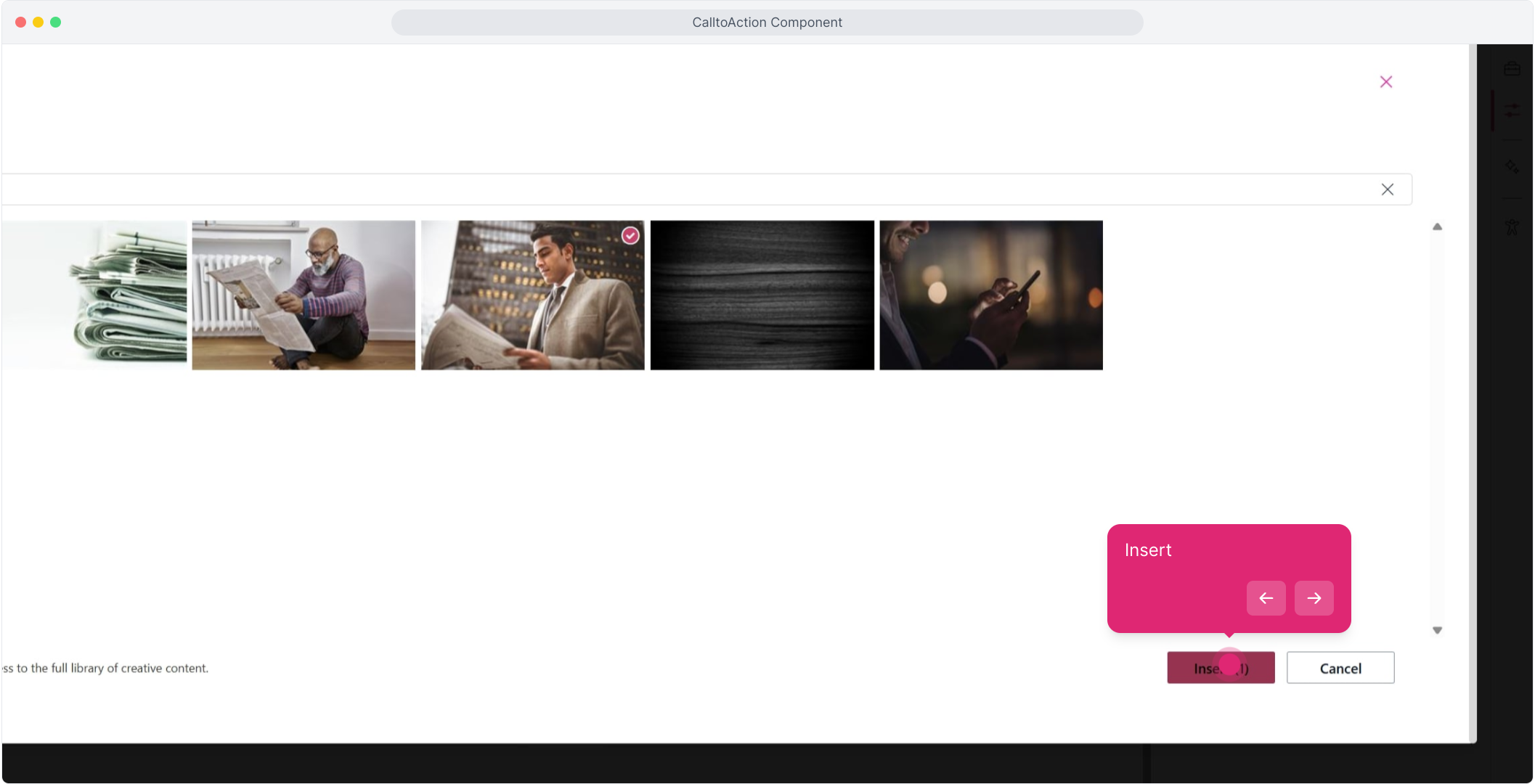
12. Add up to 3 Buttons
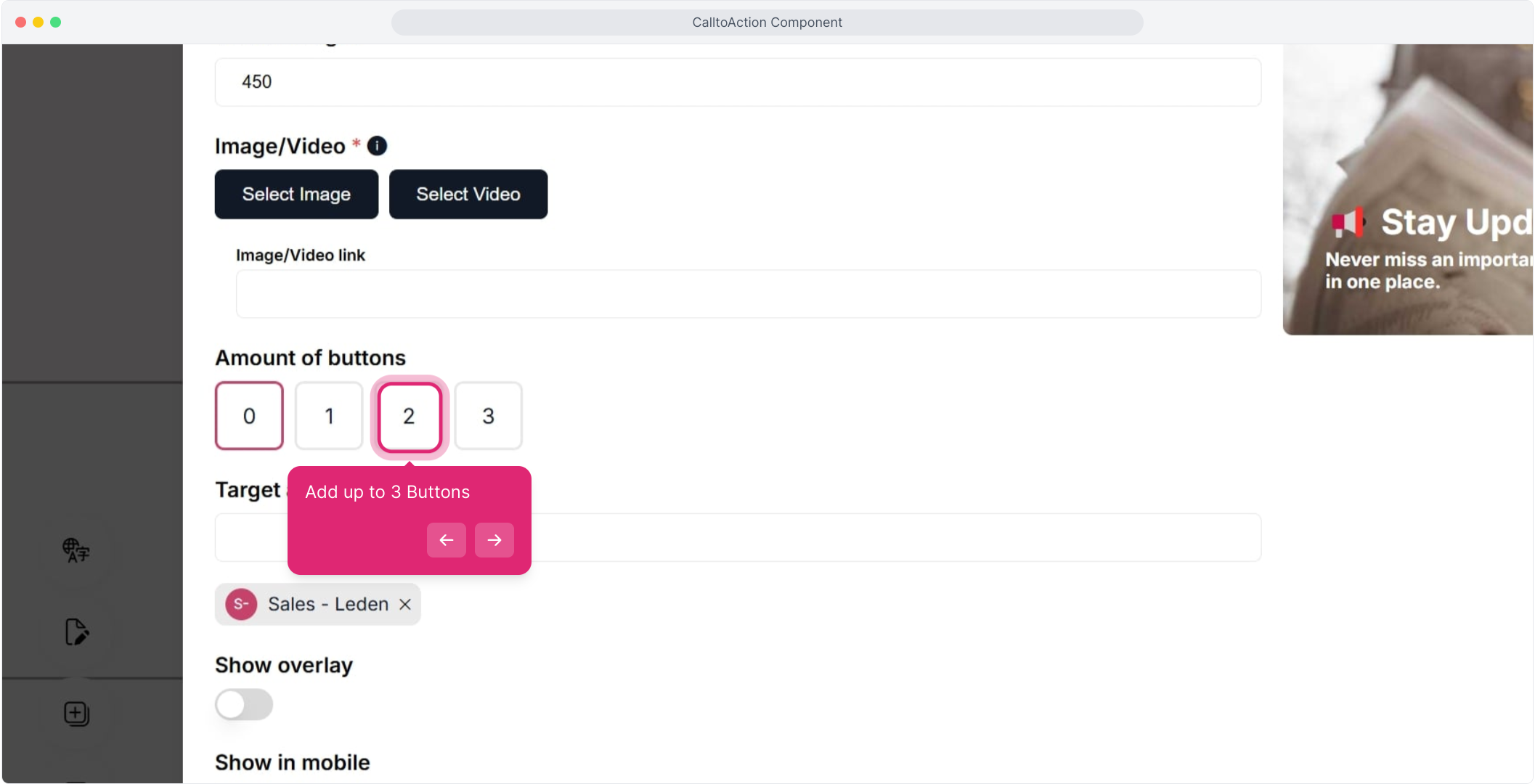
13. Afterwards, per button add a title and then a link
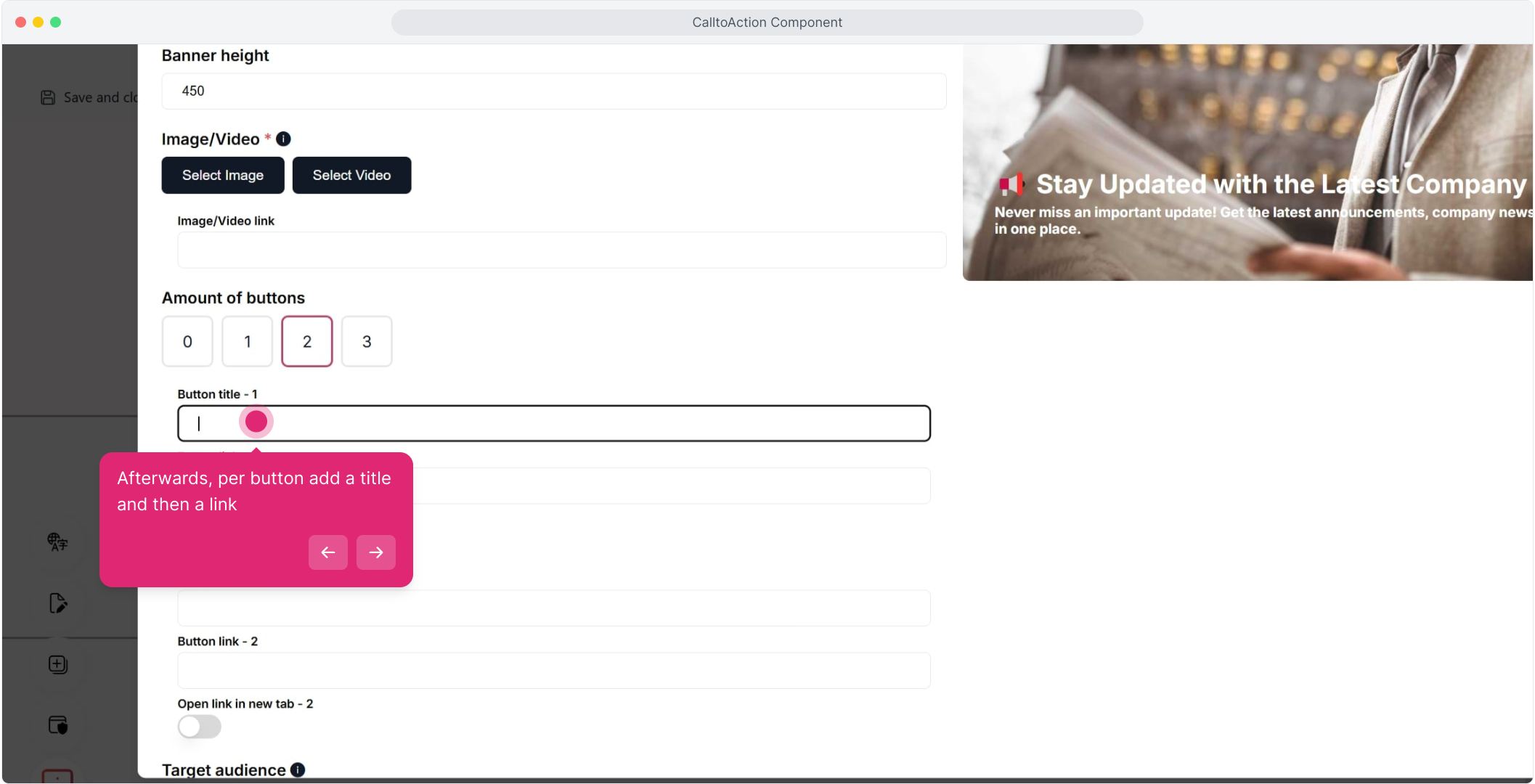
15. Open in new tab
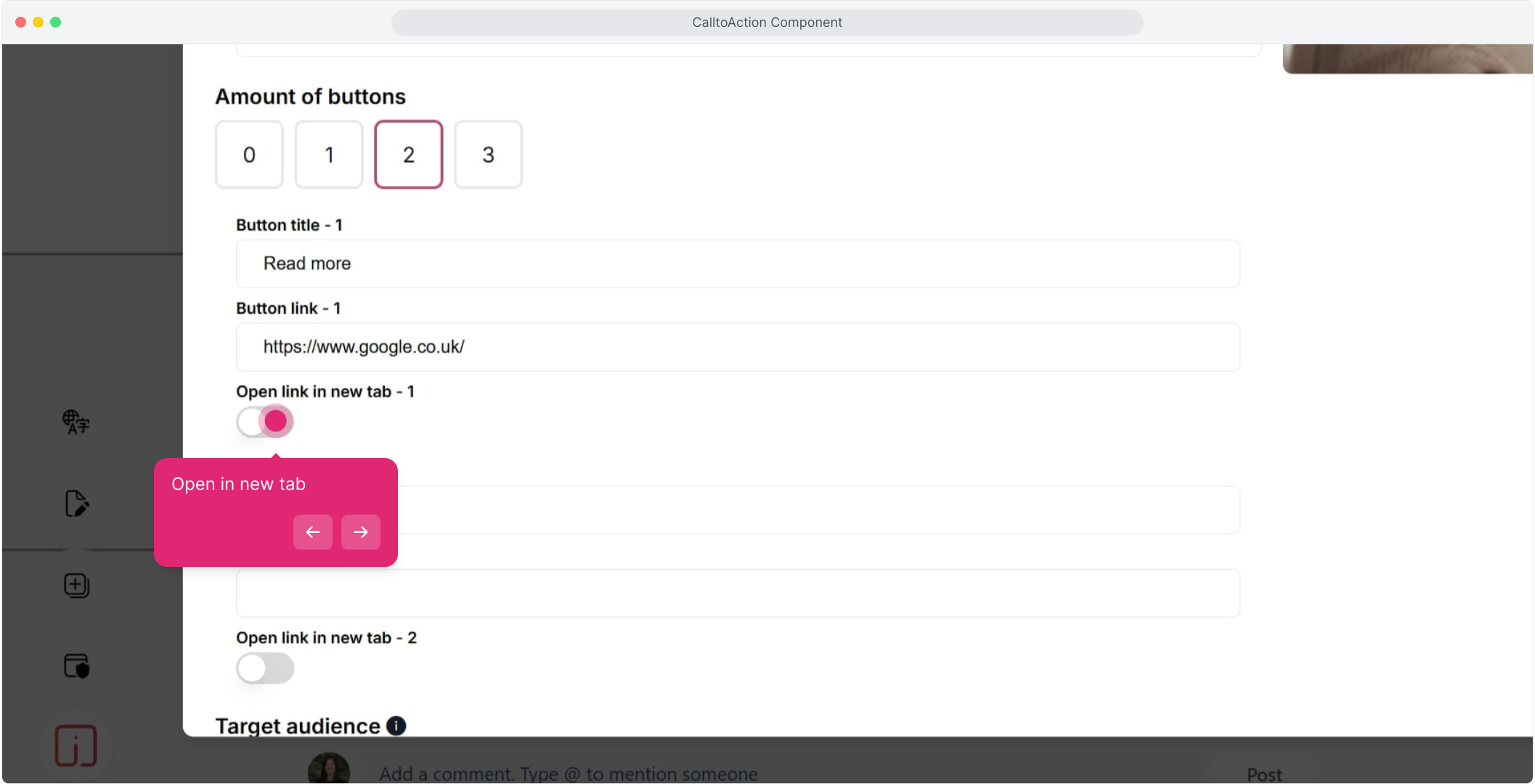
16. Add a second link
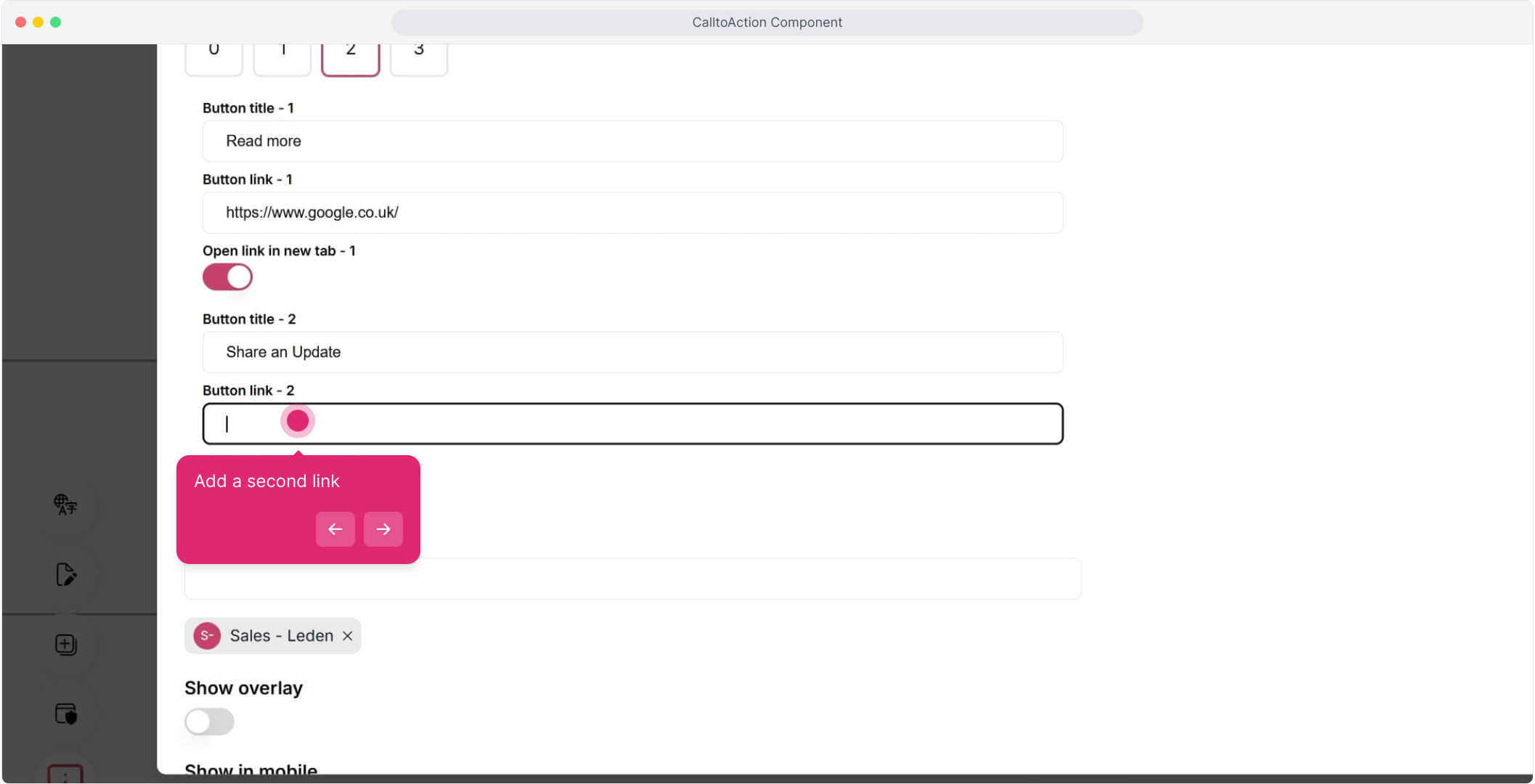
17. Add a Target audience if you want to only display this CallToAction to certain groups/people
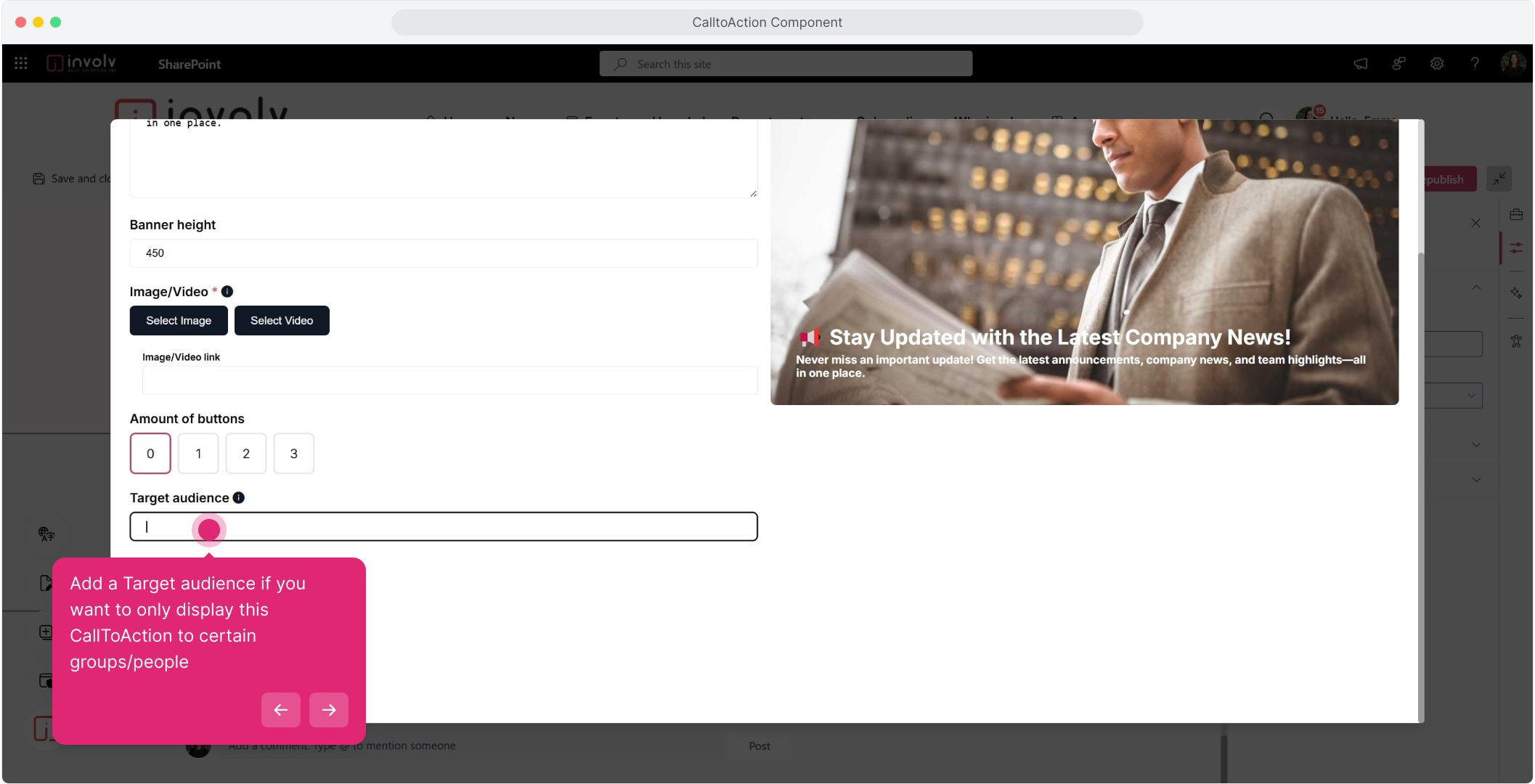
18. For example: Sales, Marketing
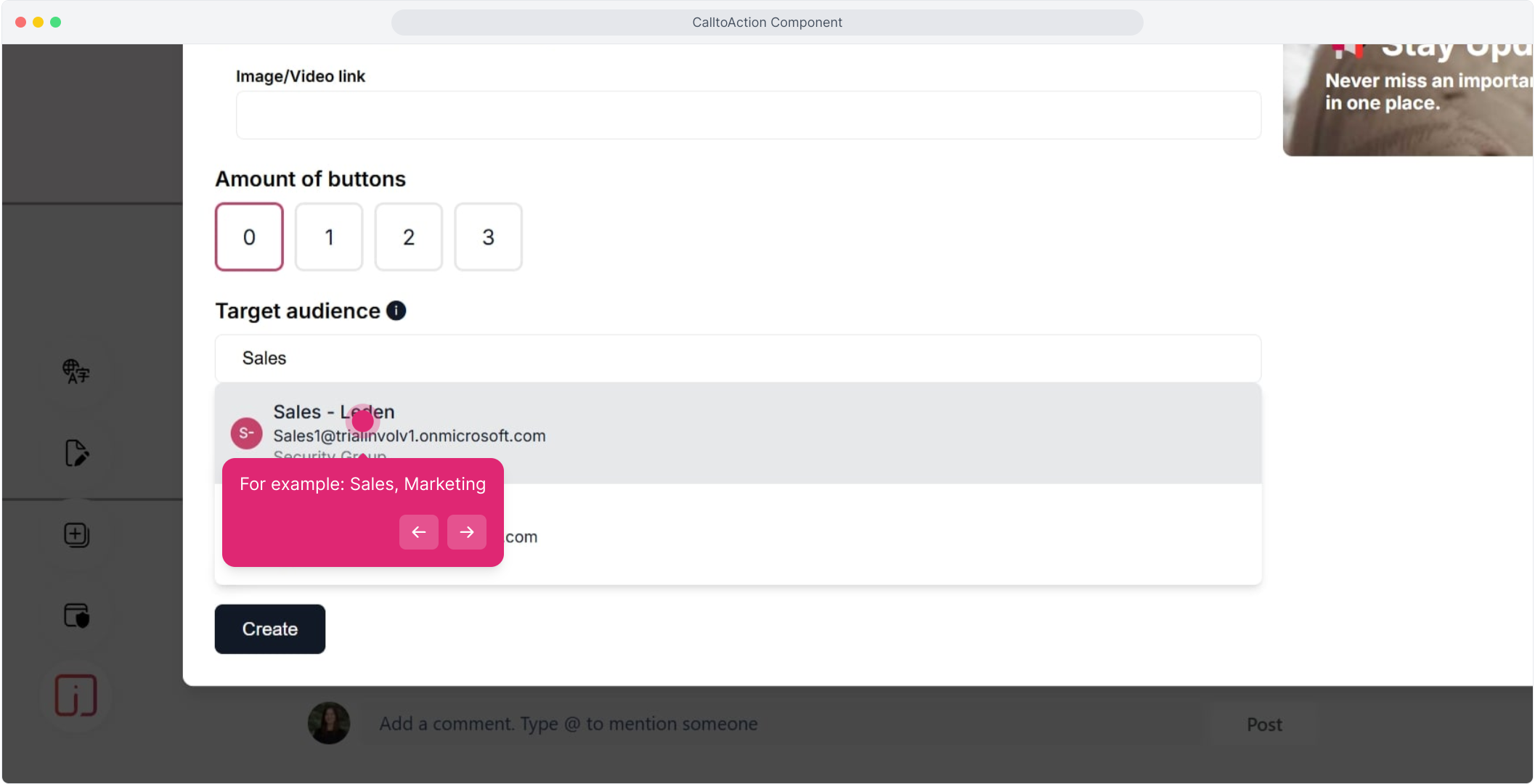
19. Show overlay places a slightly darker overlay over your image or video to better stand out your text
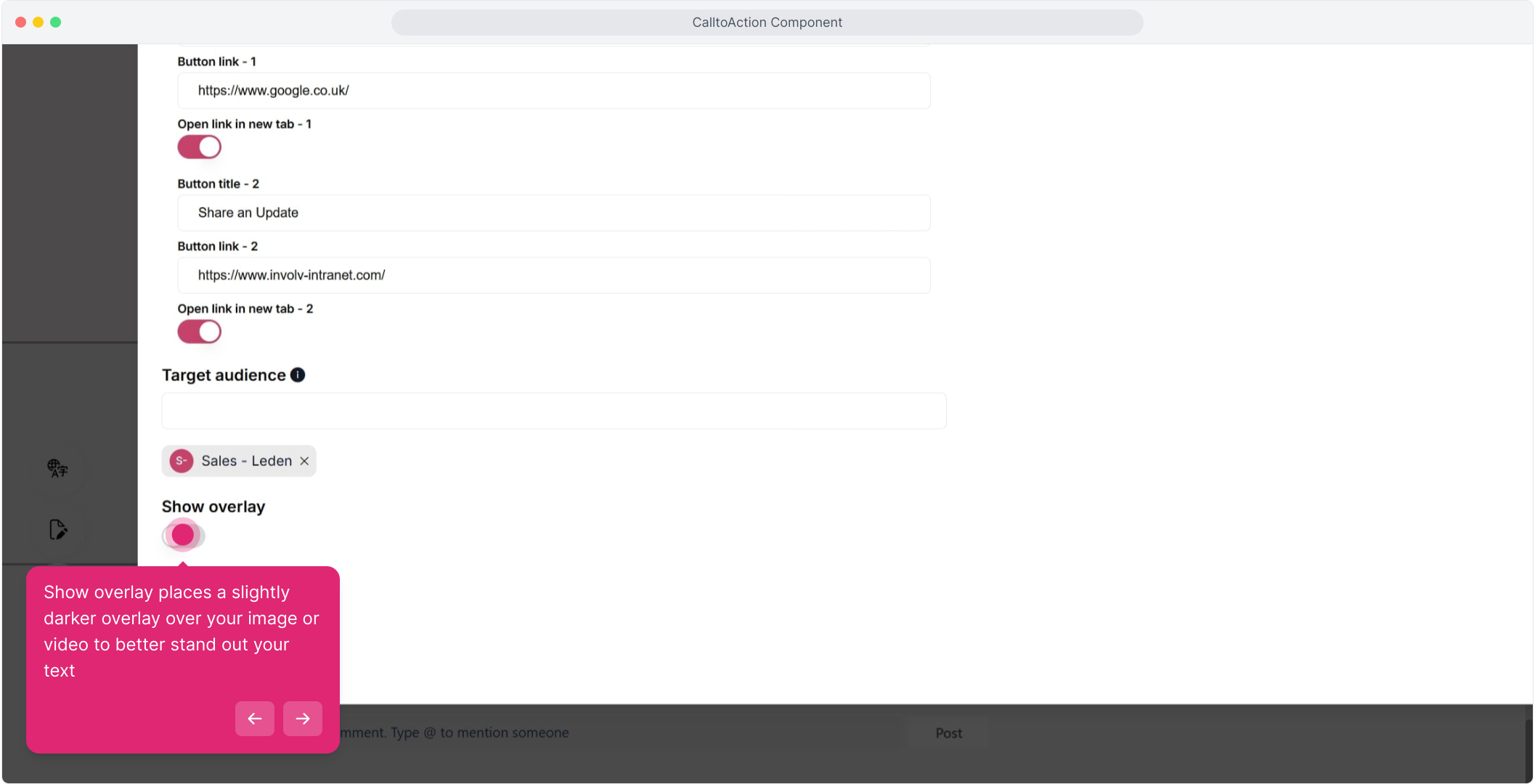
20. Show in mobile also displays the CTA on mobile App. If enabled you also need to indicate the height of the mobile image.
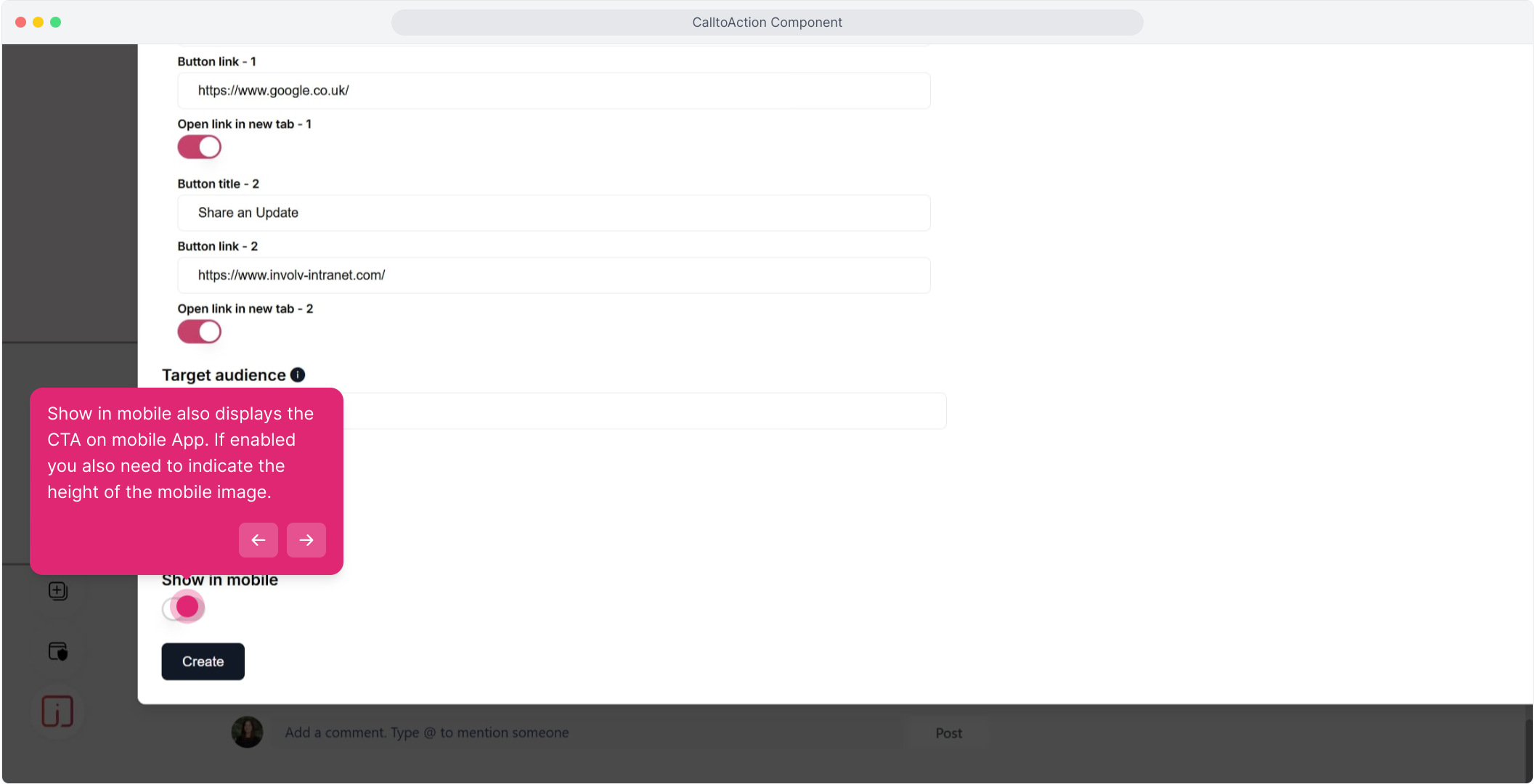
21. Next up, click on "Create".
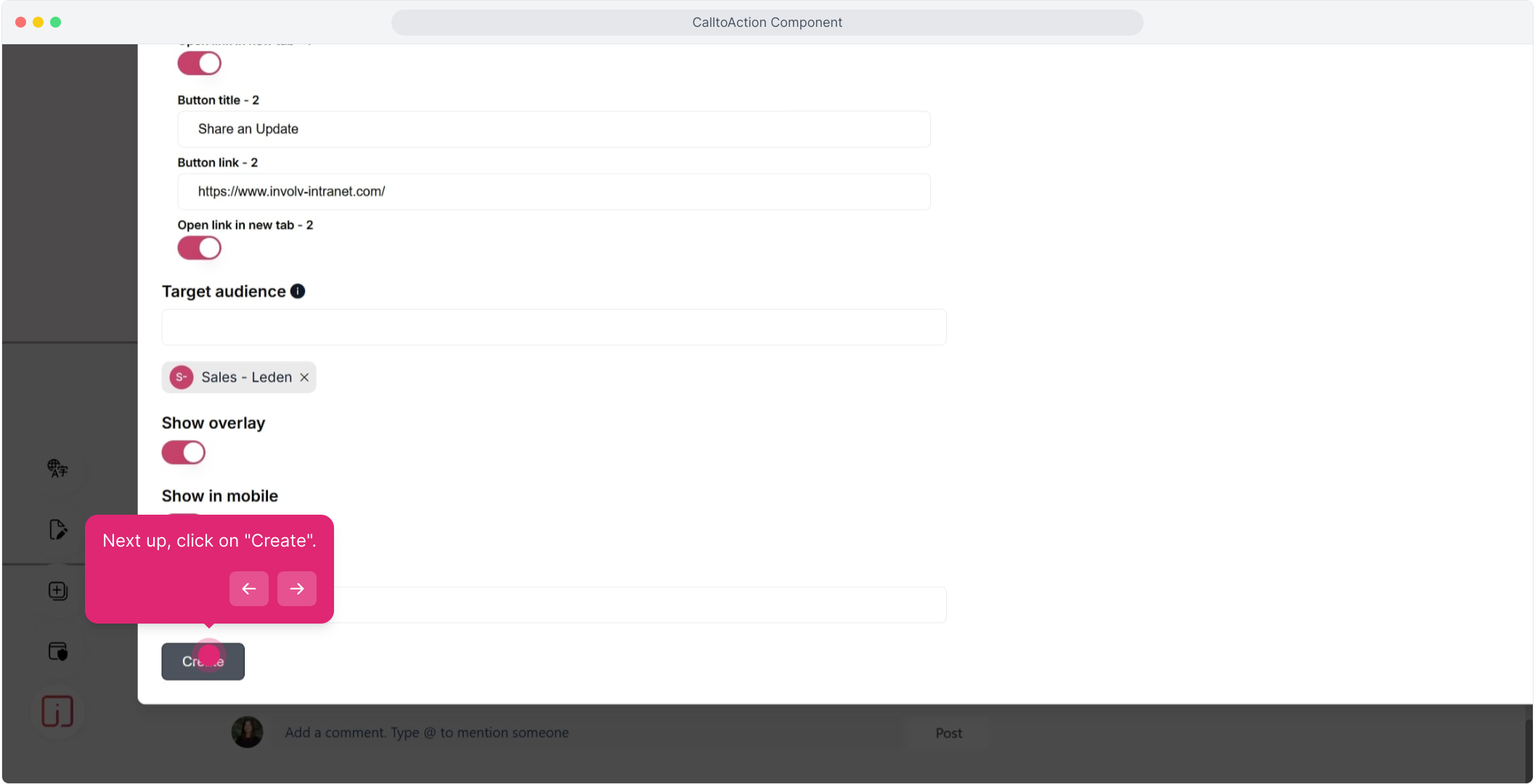
22. Click on "Republish".
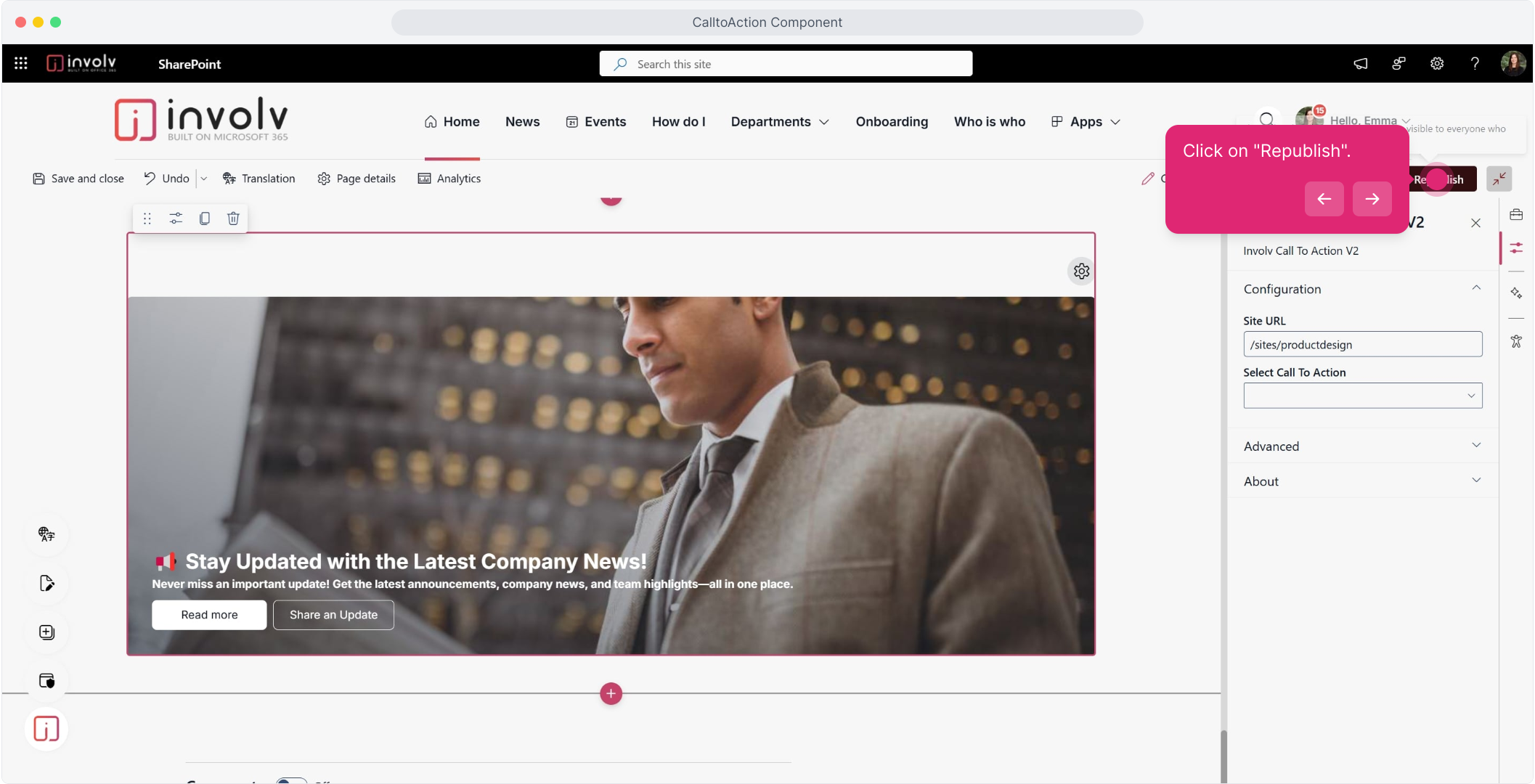
24. Congratulations! You now made your own Call to action
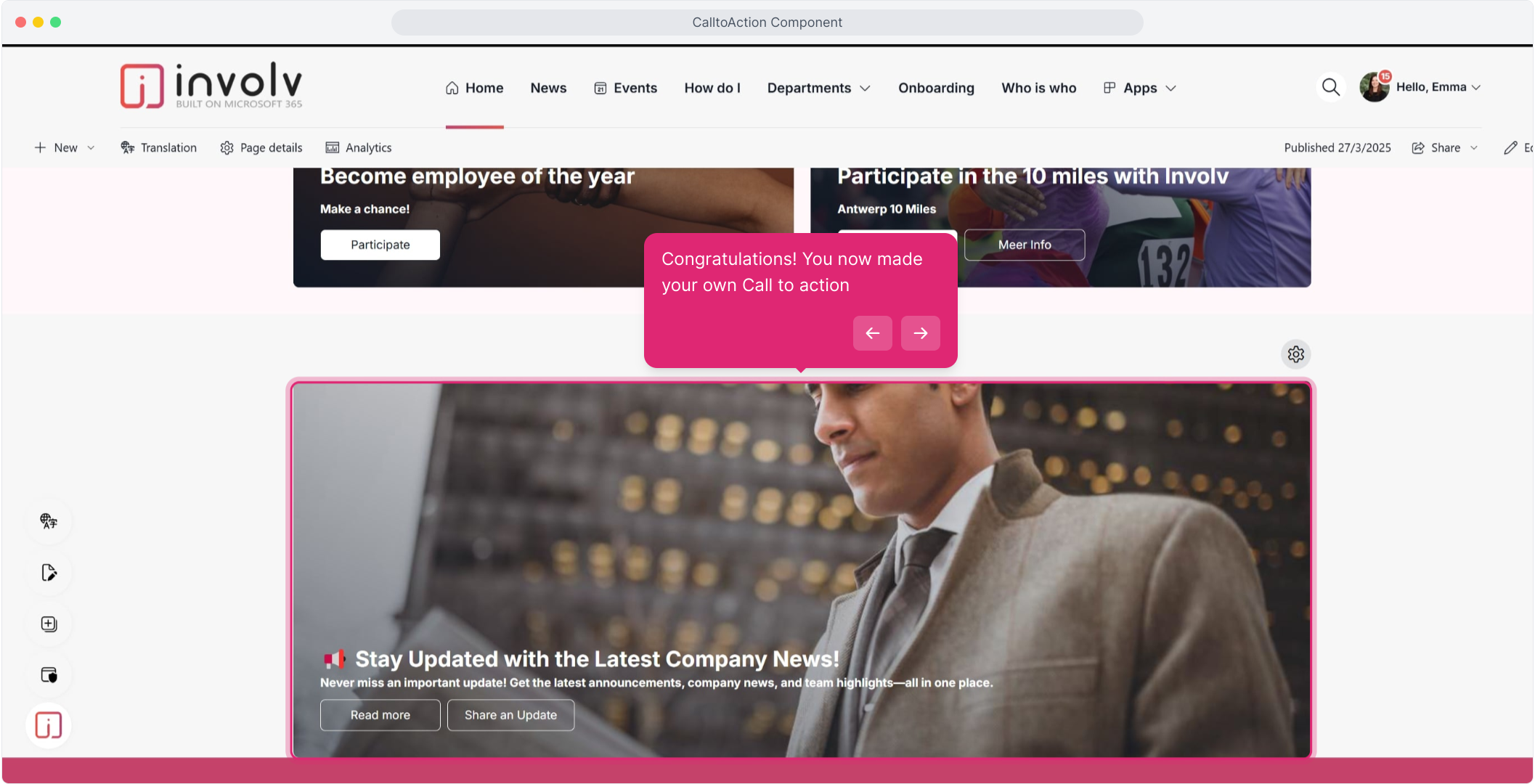
25. Enjoyed the guided demo?