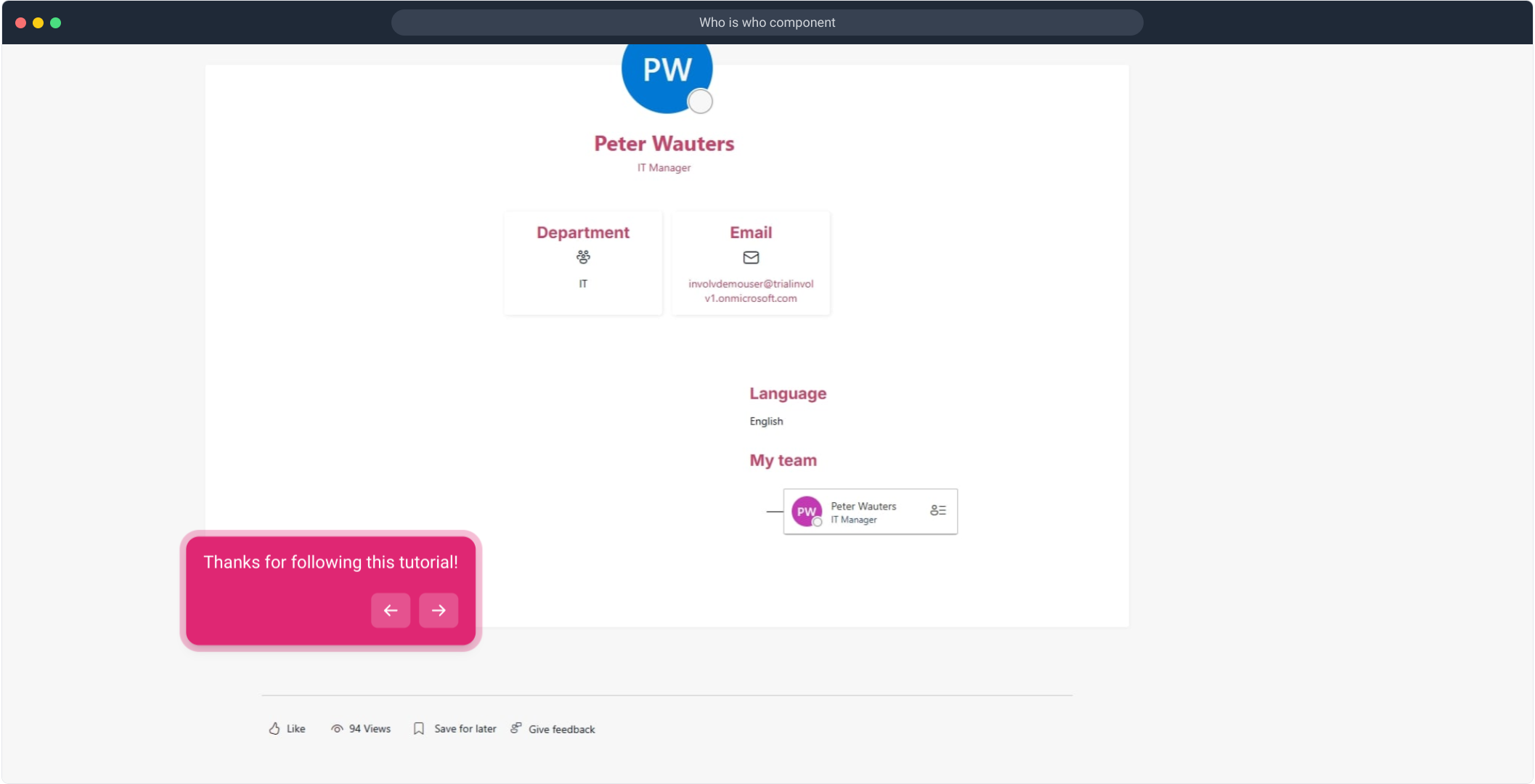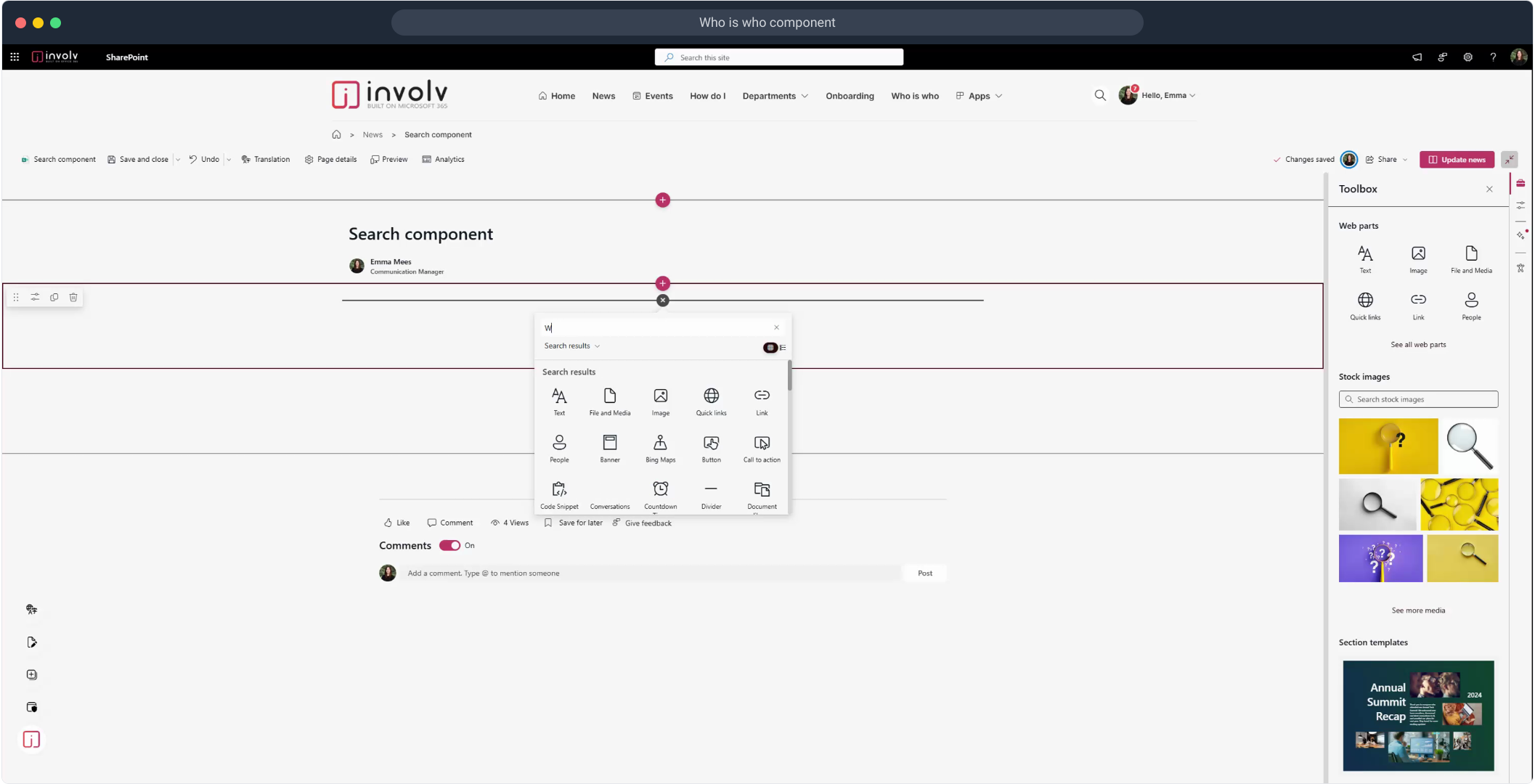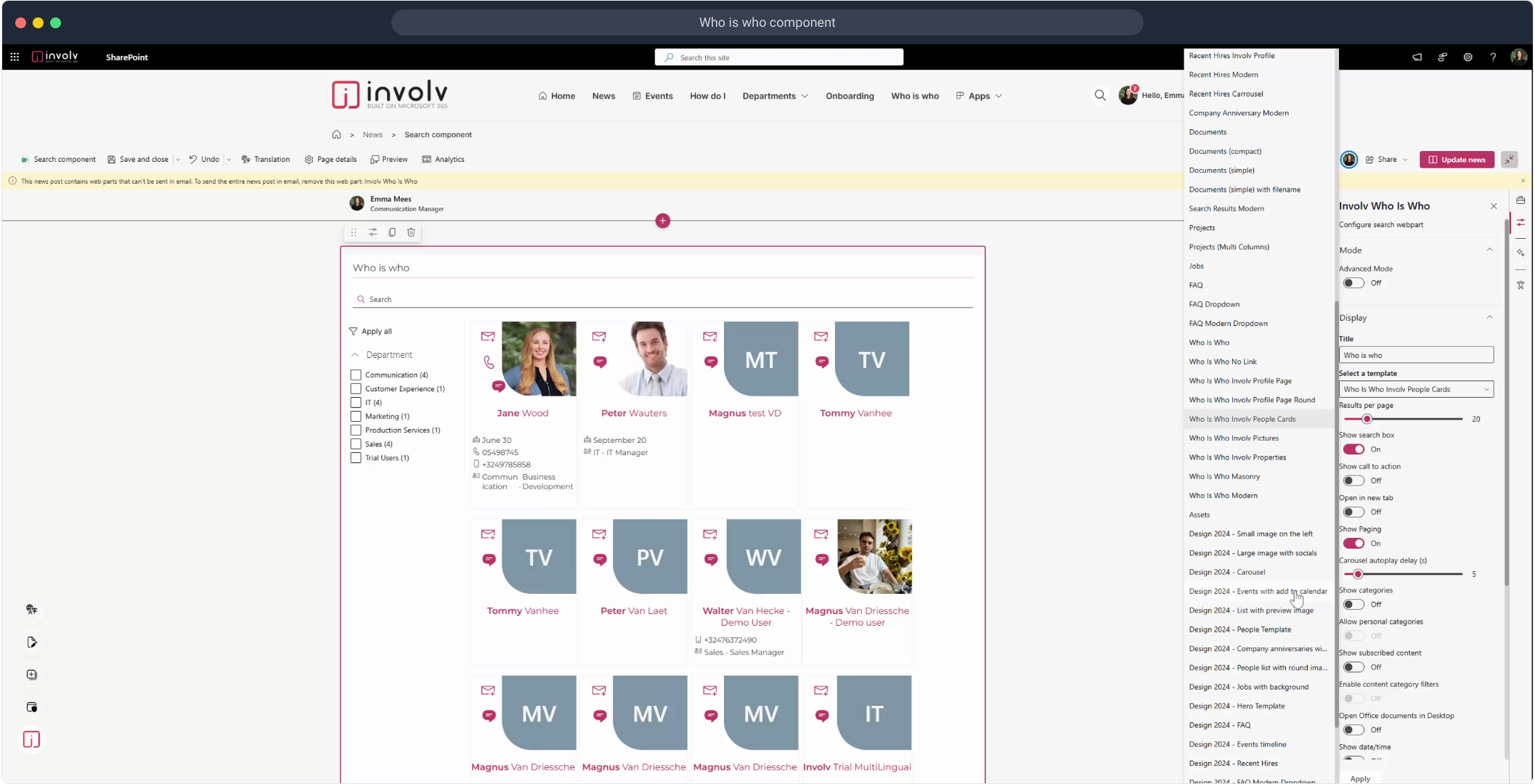How configure the “Who is who” component?
Display your people directory with smart filters, templates, and actions
Overview
The Who is Who component allows you to display a dynamic overview of employees, with options to search, filter, and even show Microsoft Teams availability. In this tutorial, you'll learn how to add the component to your page, choose a layout template, and enable useful display settings.
📽️ Watch the interactive demo below to follow each step in Supademo.
What You’ll Learn:
-
How to add the Involv Who is Who component to your page
-
How to apply a visual template (e.g., card view)
-
How to enable call-to-action buttons and Teams presence indicators
-
How users can interact with and navigate to user profiles
Add the "Involv Who is Who" on the desired location on your page
Extra tutorials:
To view all properties of Who is who go and view all search component settings
If your prefer video content:
Please note: The video shown may reflect an earlier version of the platform. While the overall process remains similar, some labels, layout elements, or features may look slightly different in the current version of Involv.
Step-by-Step Summary
-
Start by clicking the “+” icon
This lets you add a new component to your page layout. -
(Video Step – Play)
-
This demo focuses on the “Involv Who is Who” component.
-
Open the properties panel
Click the gear or settings icon of the added component. -
Open the "Display" dropdown
-
Select a new layout template
-
(Video Step – Play)
-
Choose "Design 2024 – People list with card view" for a modern look.
-
Click "Apply" to confirm your template selection.
-
Enable “Show call to action”
This adds action buttons to each user card. -
Click "Apply" to update the view.
-
You’ll now see actions like “Send email” or “View profile” per person.
-
Enable “Show Teams status”
This shows if a person is available, busy, or offline. -
Click Apply again.
-
The Teams presence icon is now visible on each user card.
-
Use filters to narrow down results
Filter by department, role, or other metadata. -
Use the search bar
Search any field a user might contain (e.g., name, title, skills). -
Clicking on a person opens their detail page
This gives more information like bio, contact details, and more. -
Thanks for following the tutorial!
-
Enjoyed the guided demo?
1. To start, click on "+".
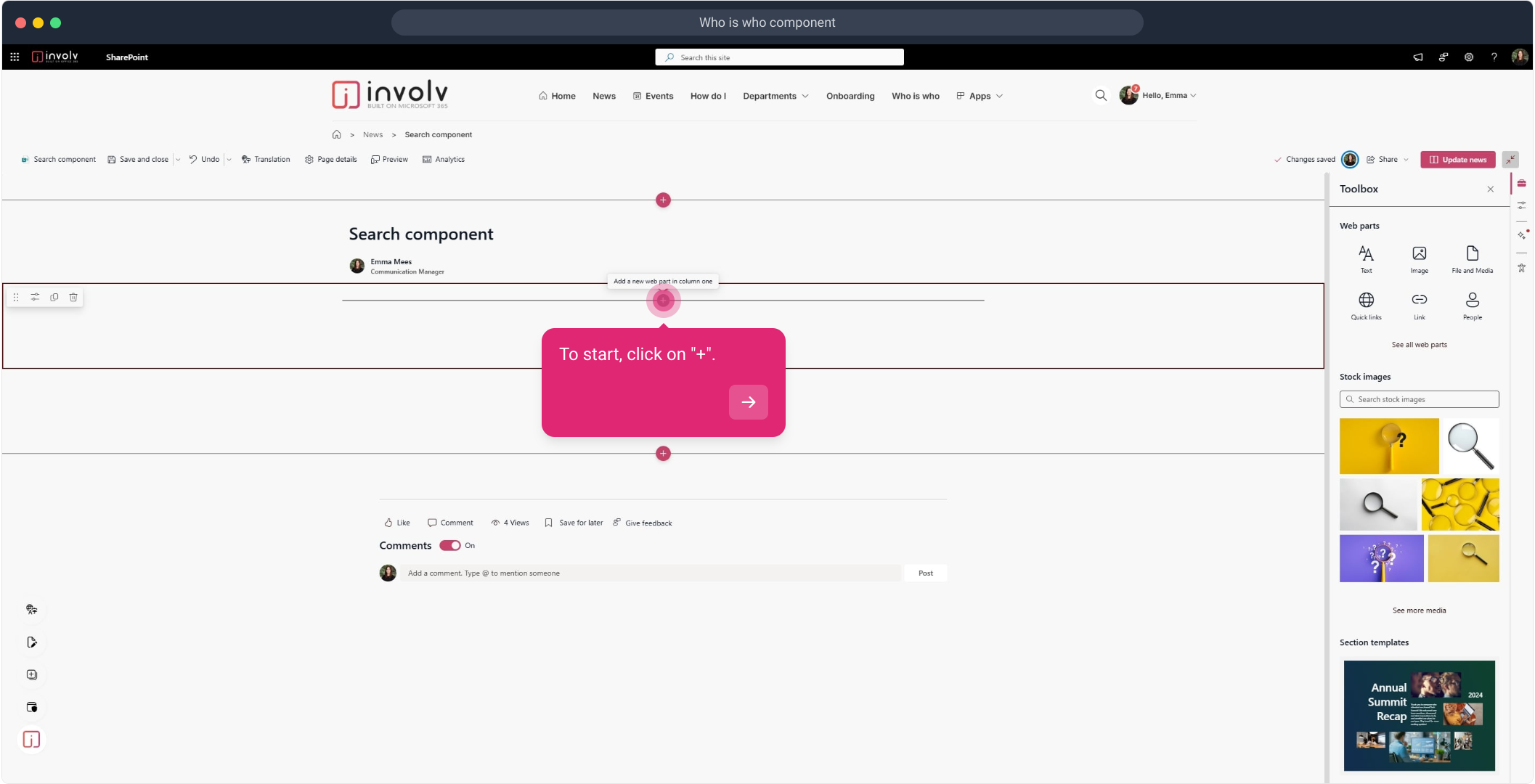
3. This tutorial is about the "Involv Who is Who"
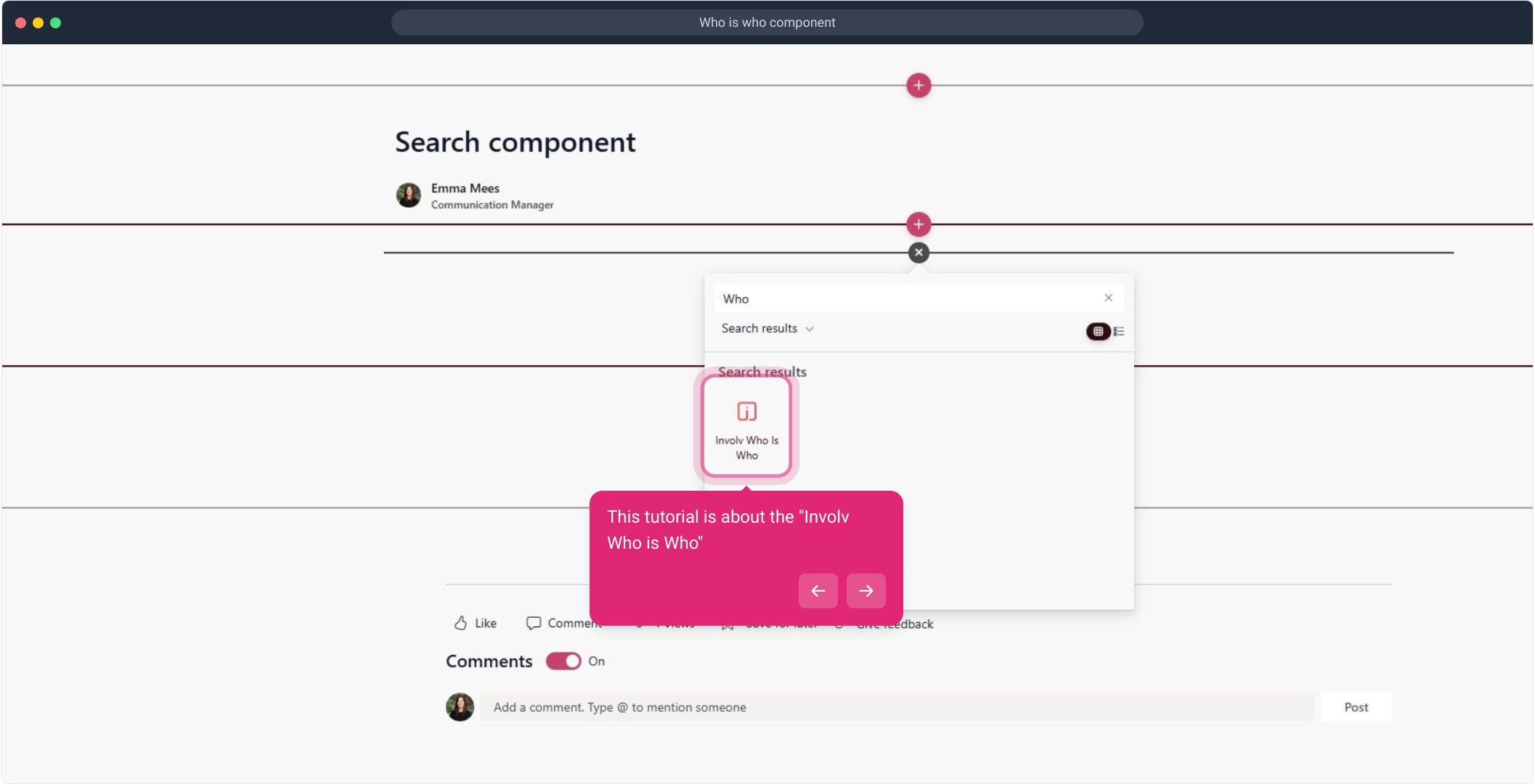
4. Edit properties
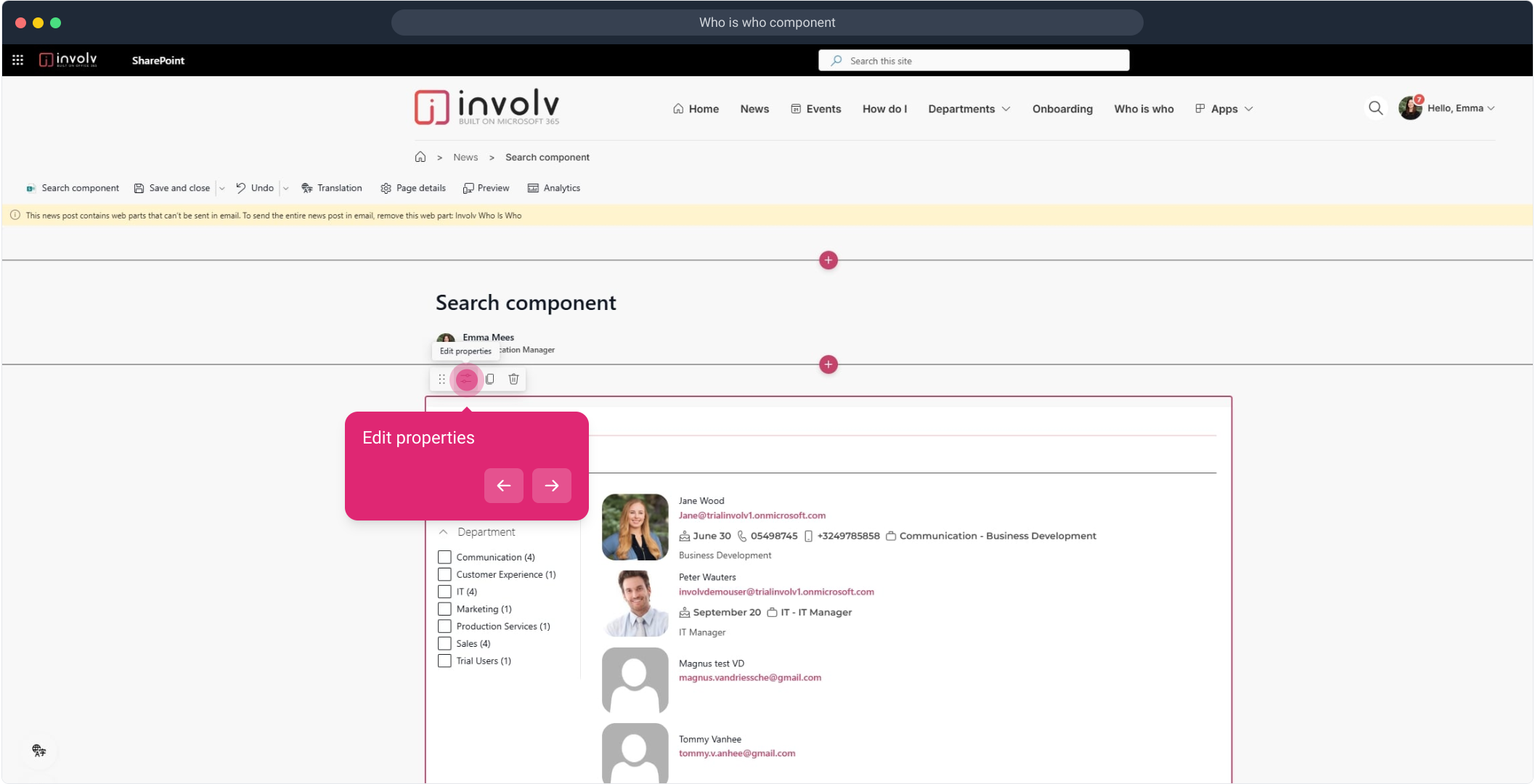
5. Click on the display dropdown
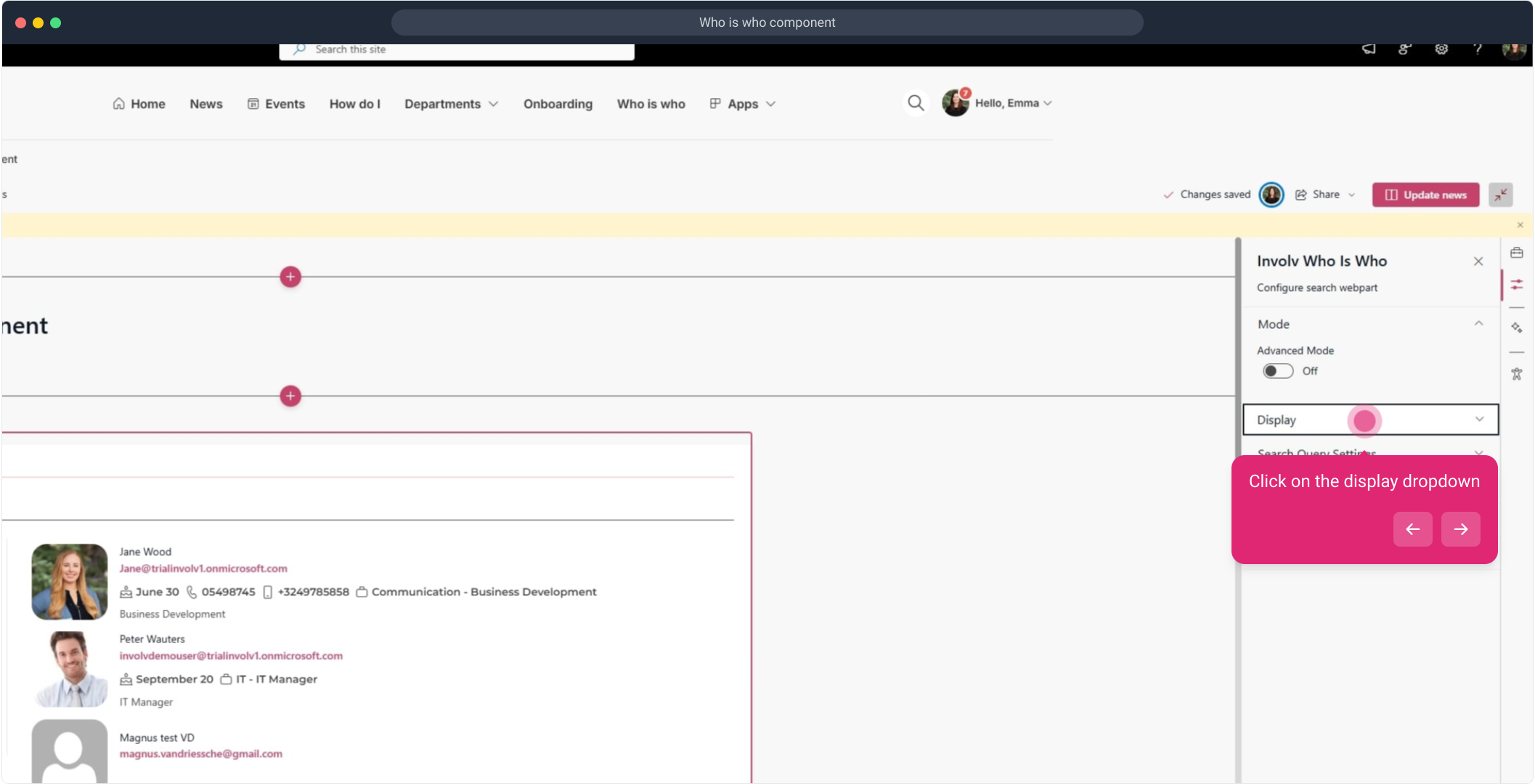
6. Select a new template
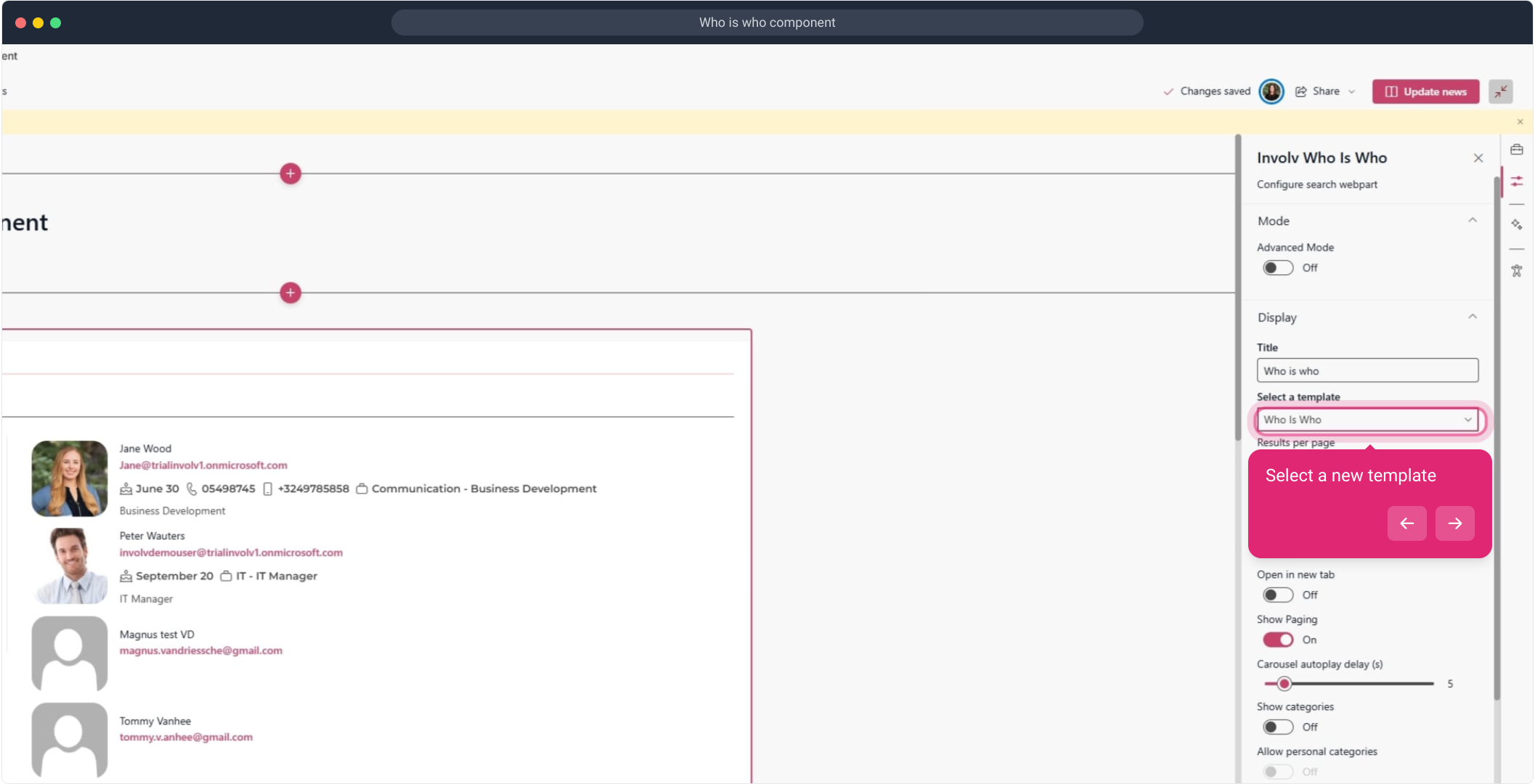
8. Afterwards, click on this template "Design 2024 - People list with card view".
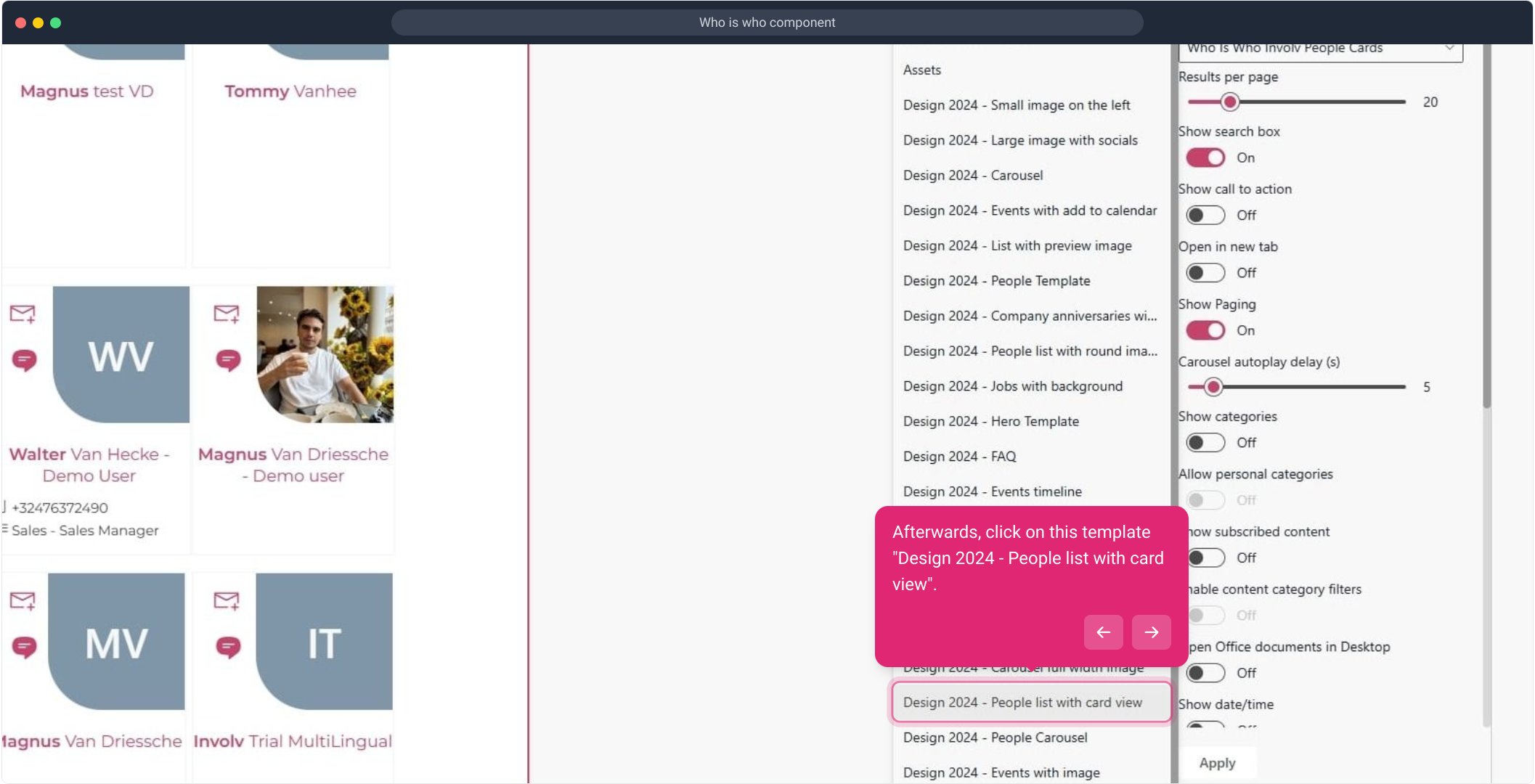
9. Afterwards, click on "Apply".
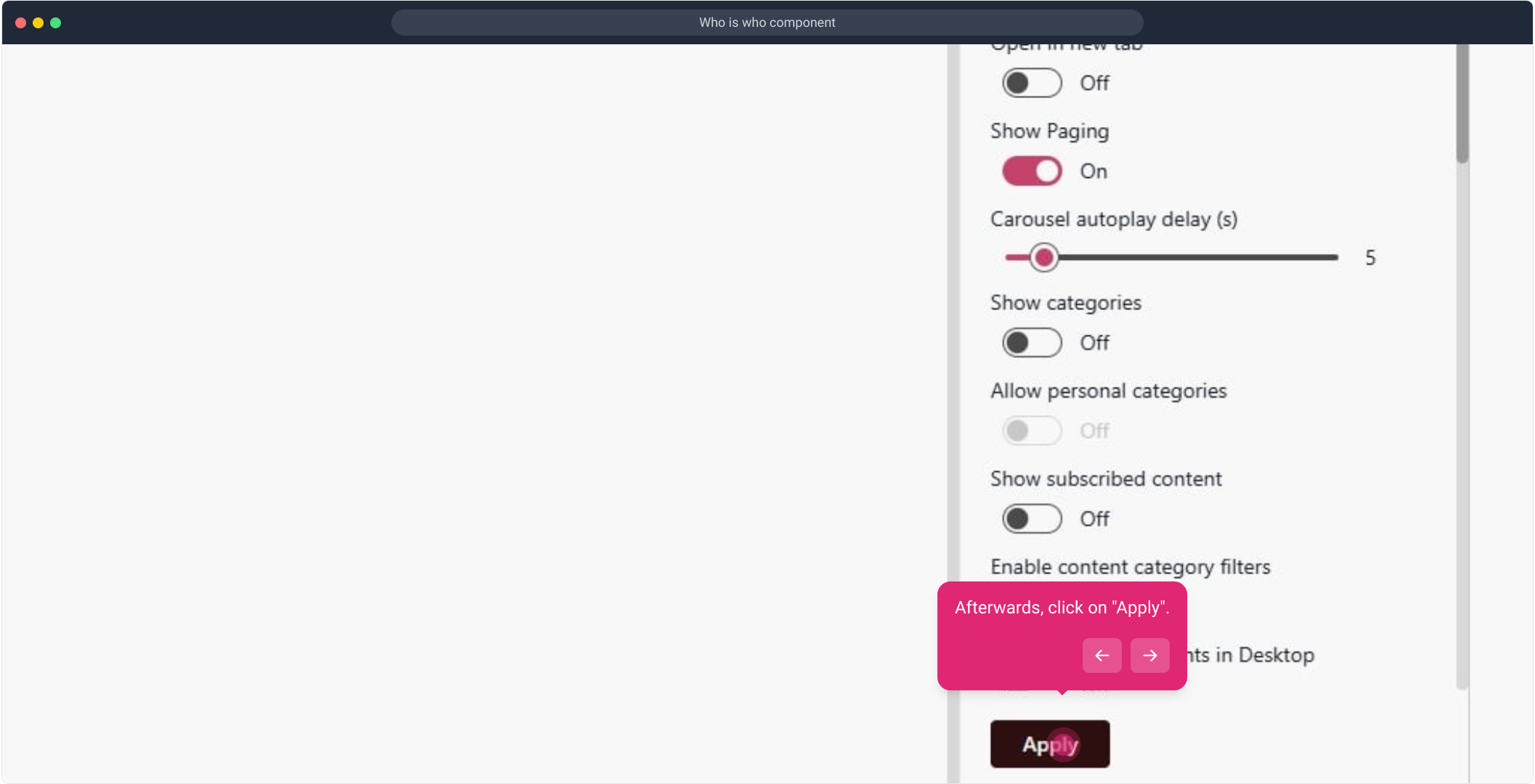
10. a first setting we will show is the "Show call to action".
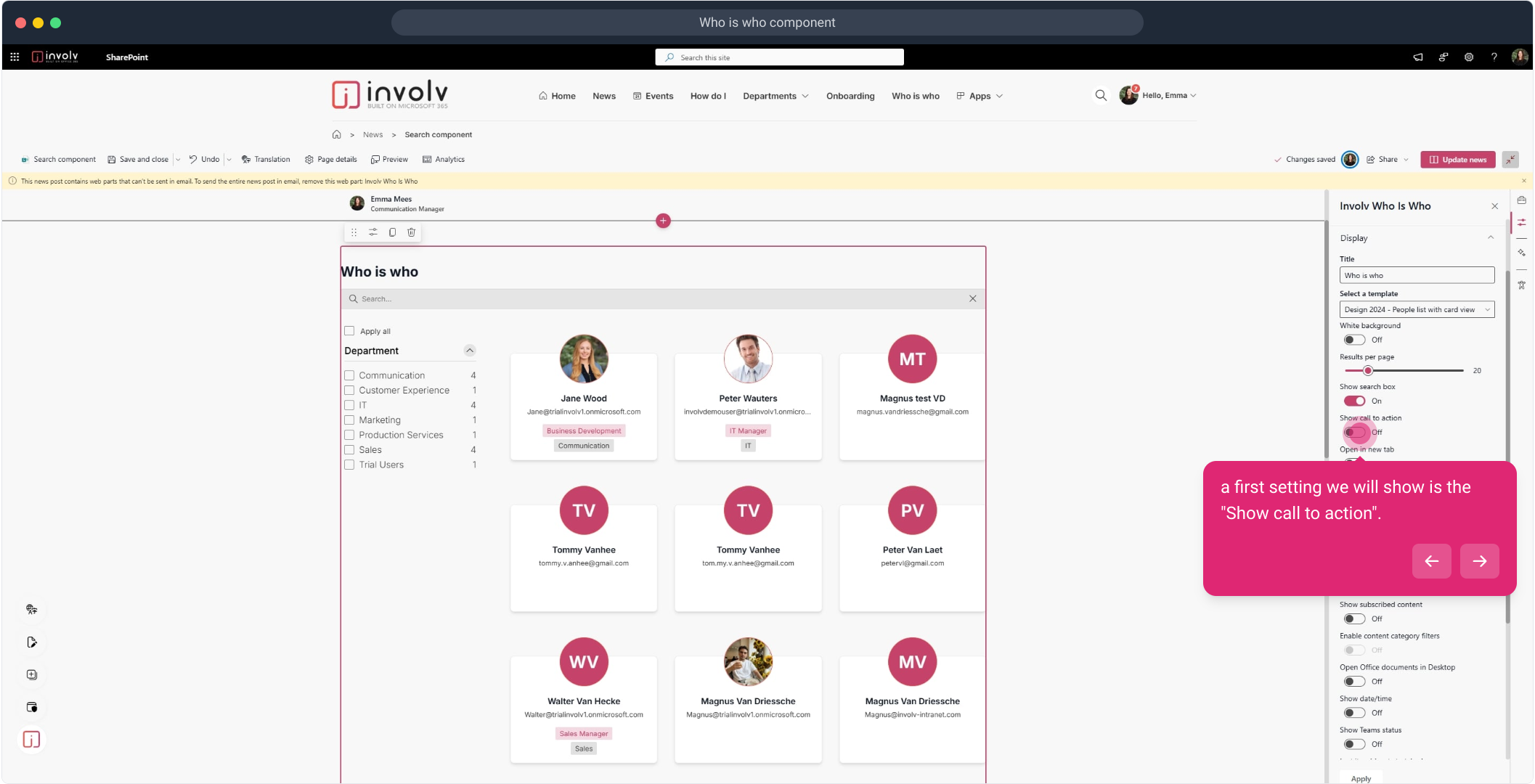
11. Then, click on "Apply".
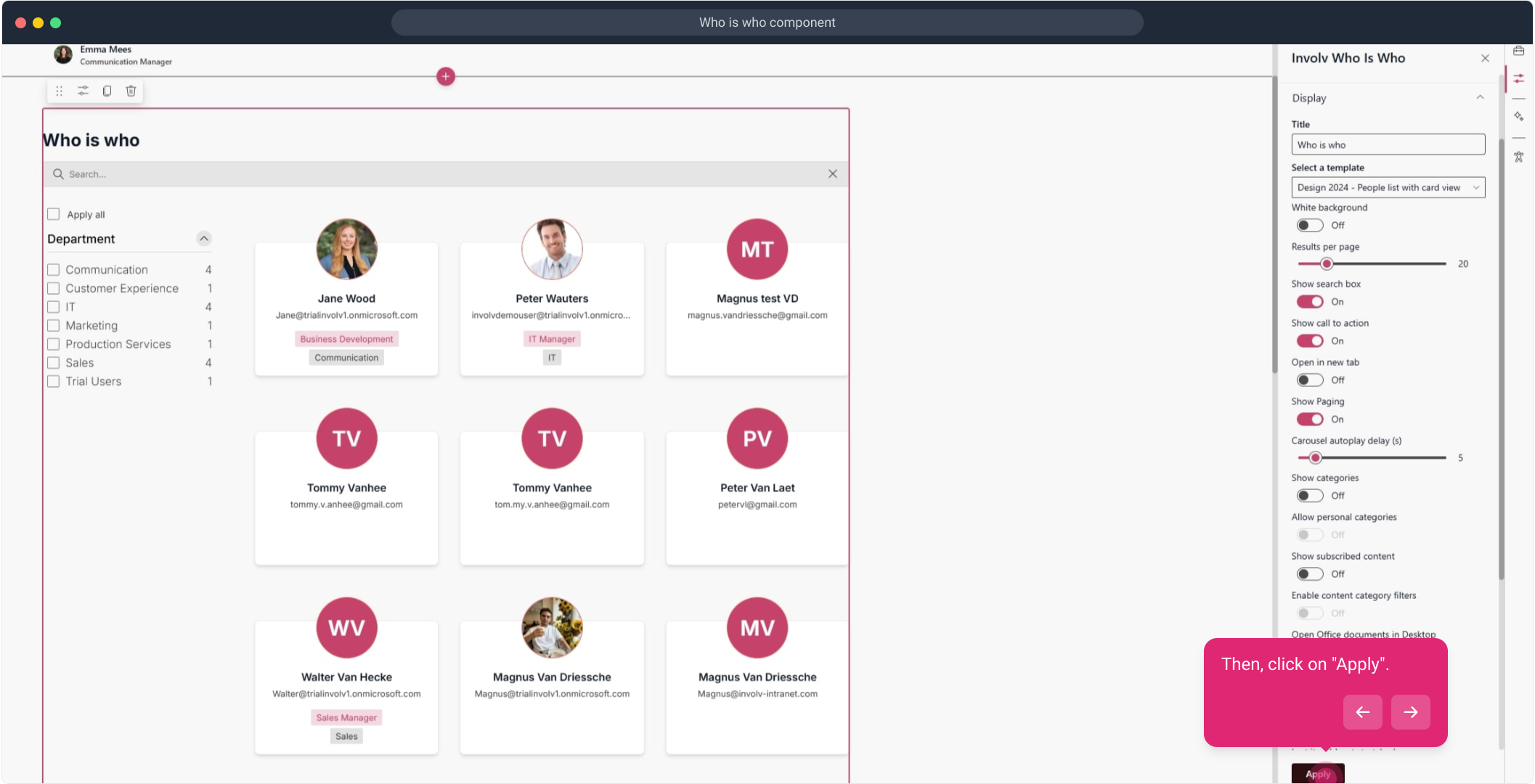
12. Different actions have been added to every person
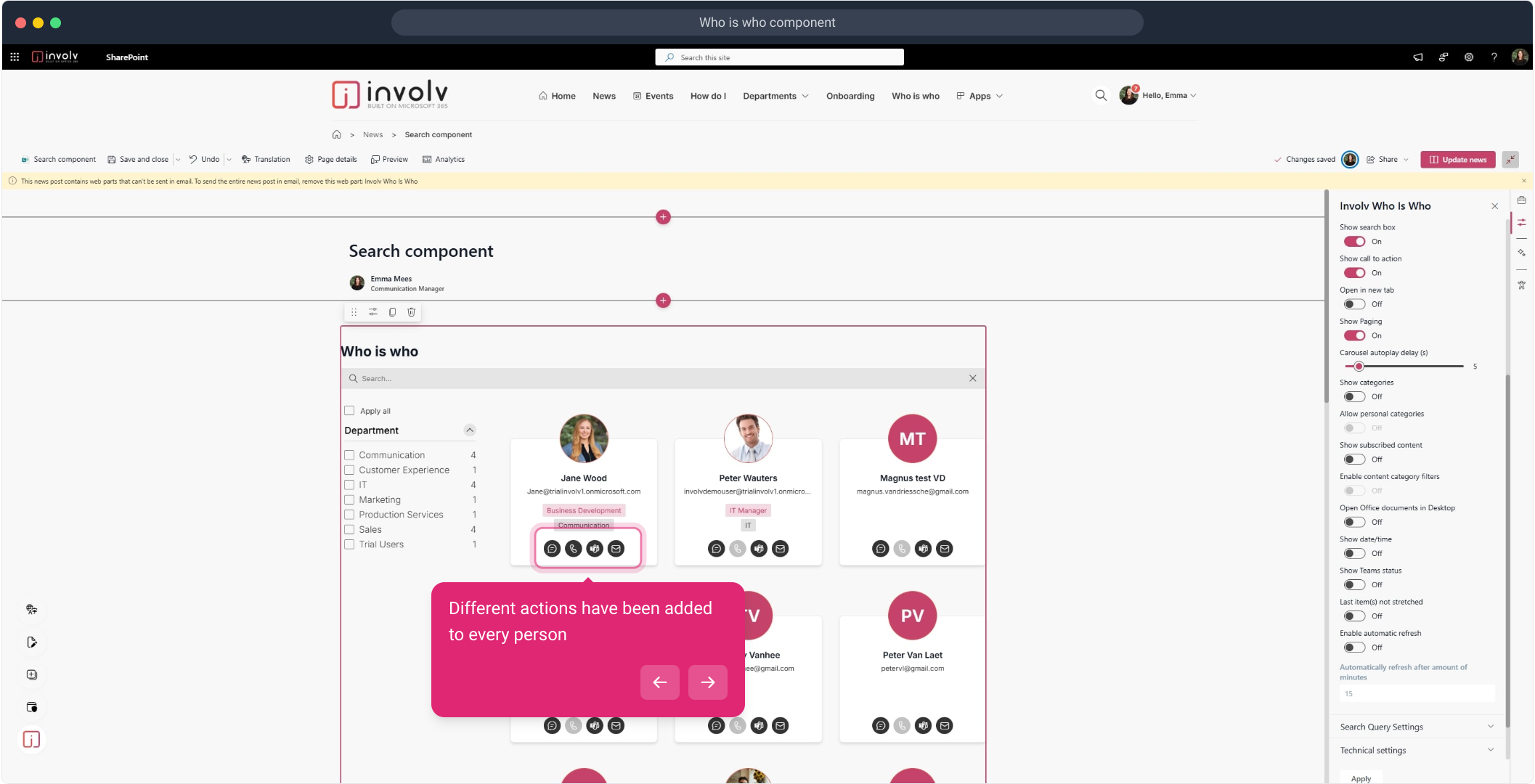
13. A second setting is the "Show Teams status".
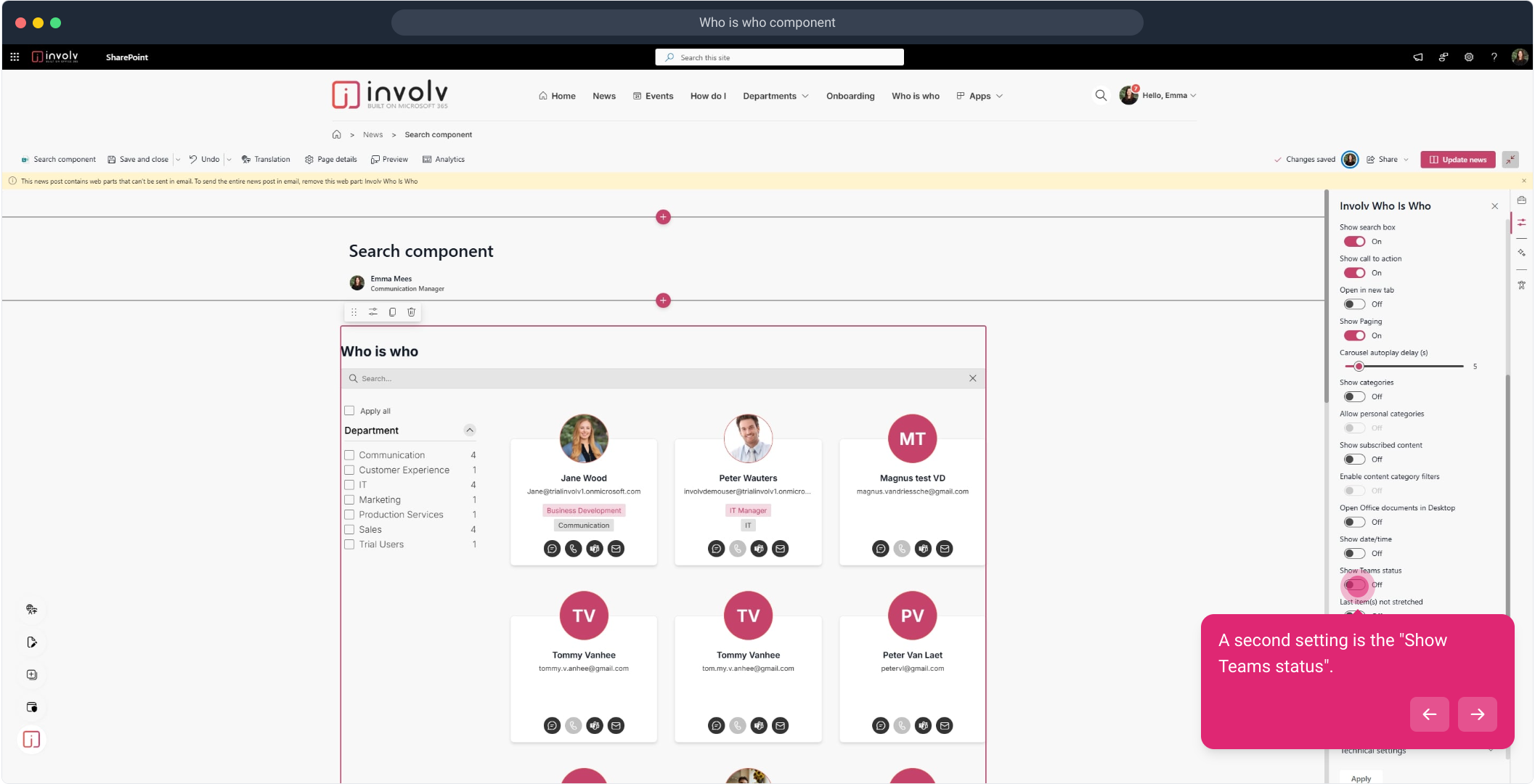
14. Click on "Apply".
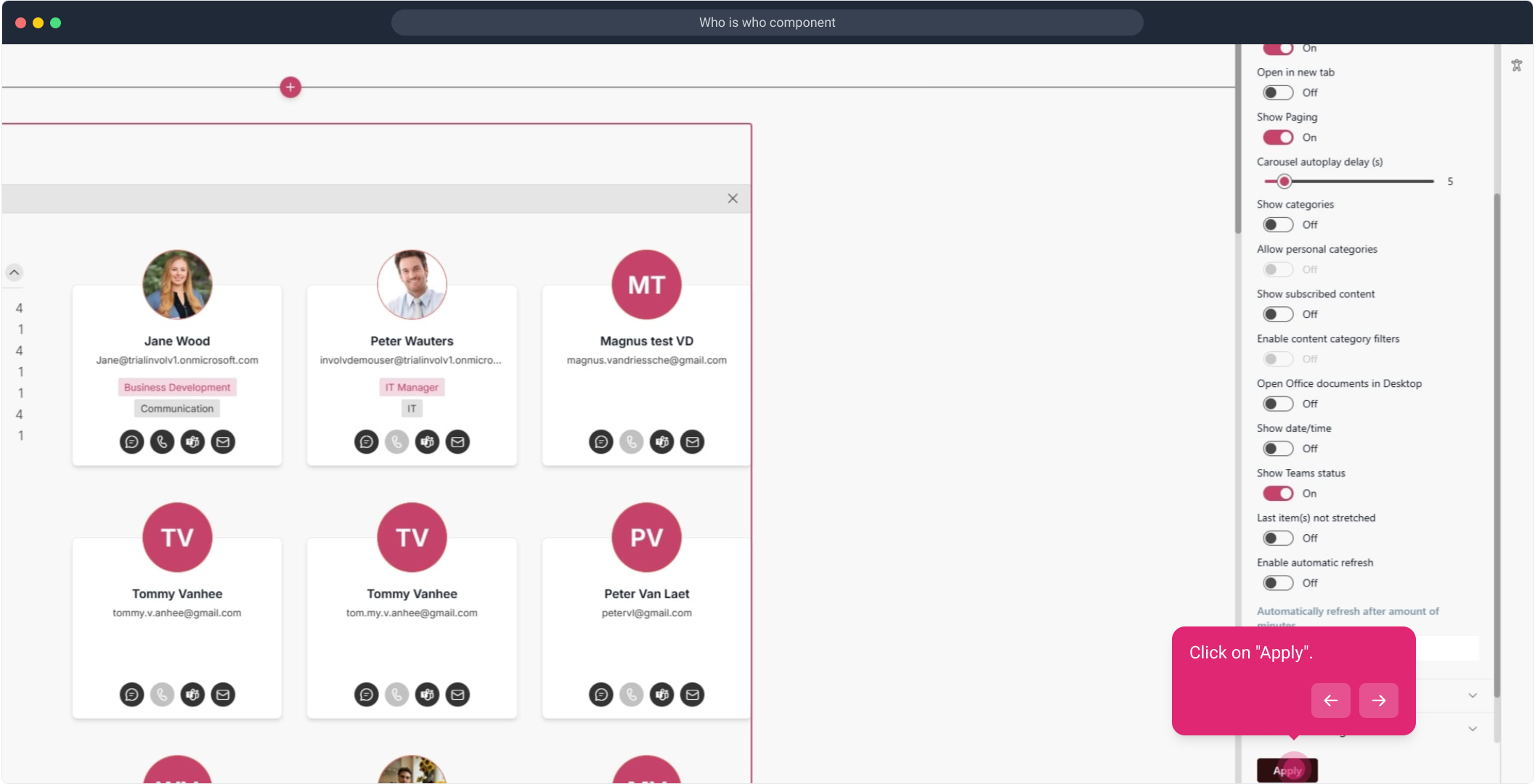
15. This icon has been enabled. It shows if the person is busy/available
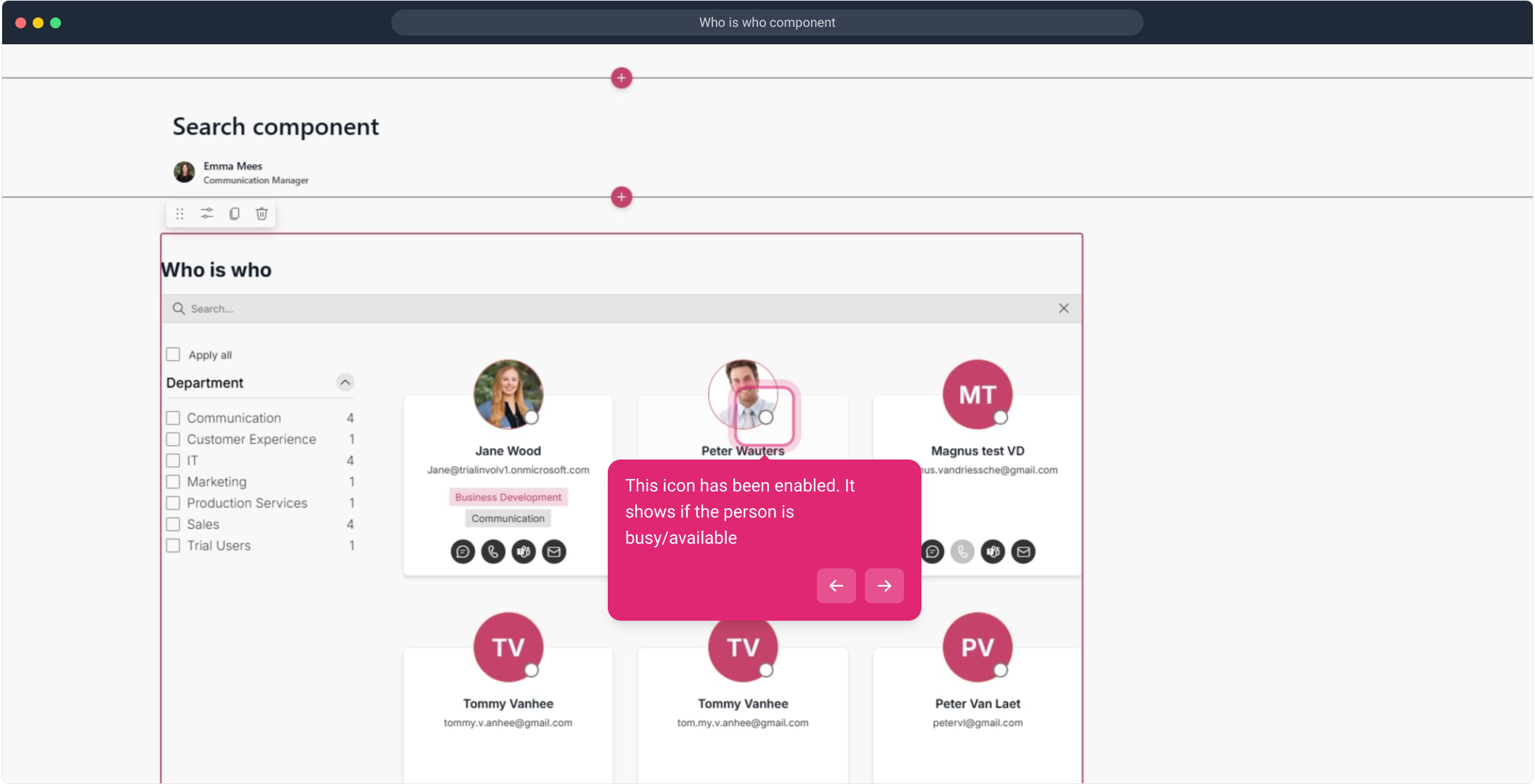
16. You can filter if you want
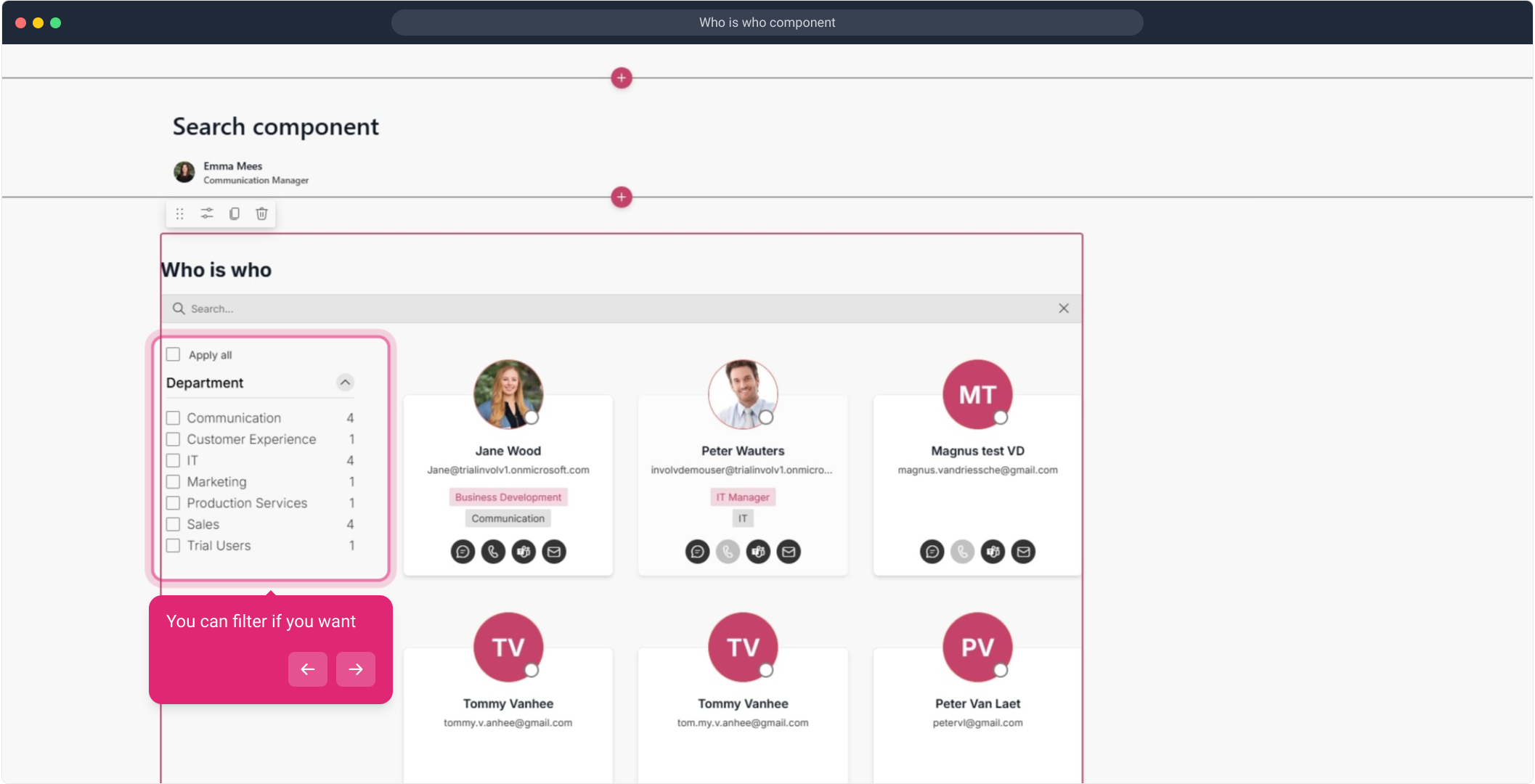
17. And even search for any information that user might contain
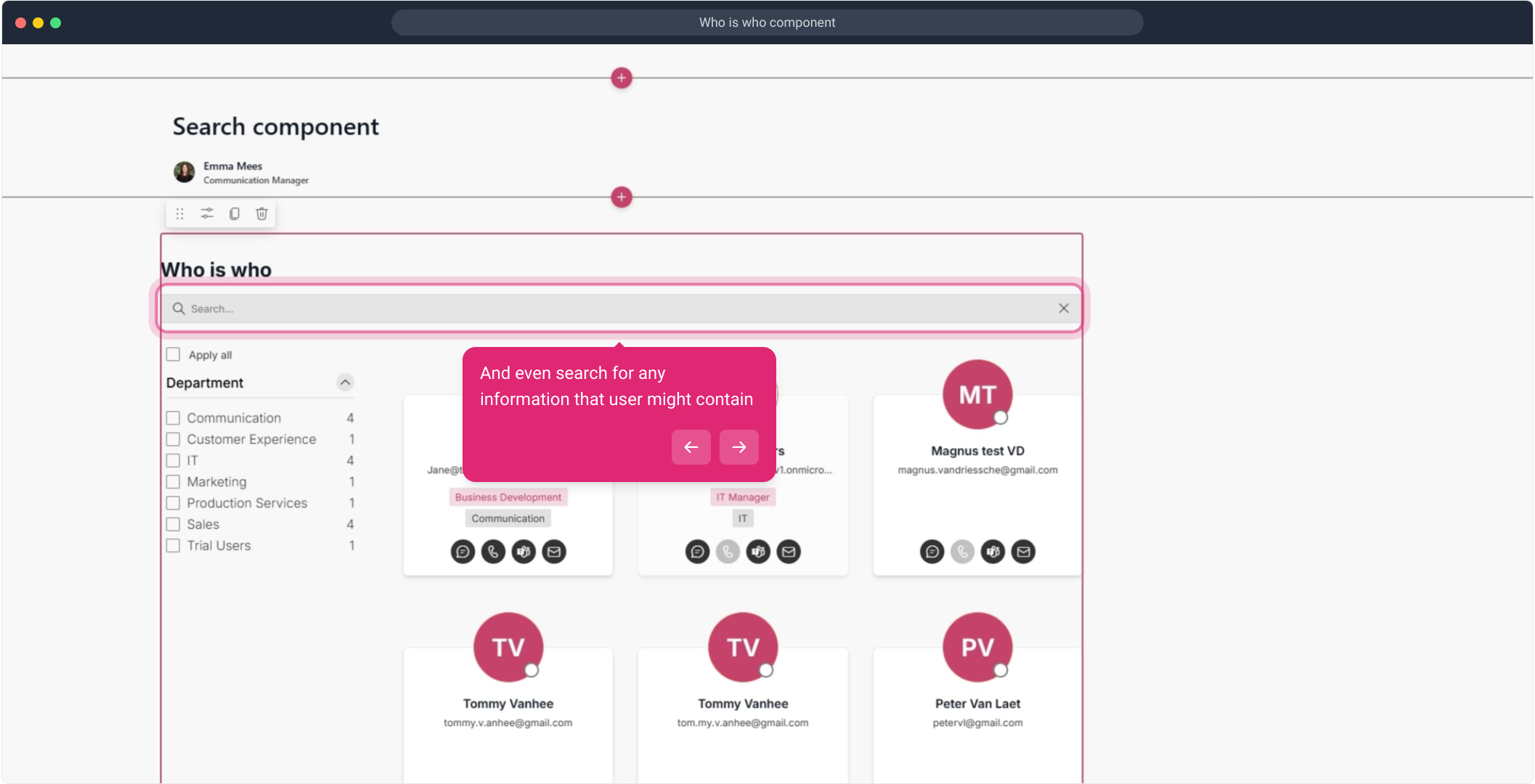
18. Clicking on the person as a whole, you will be redirected to the users info page.
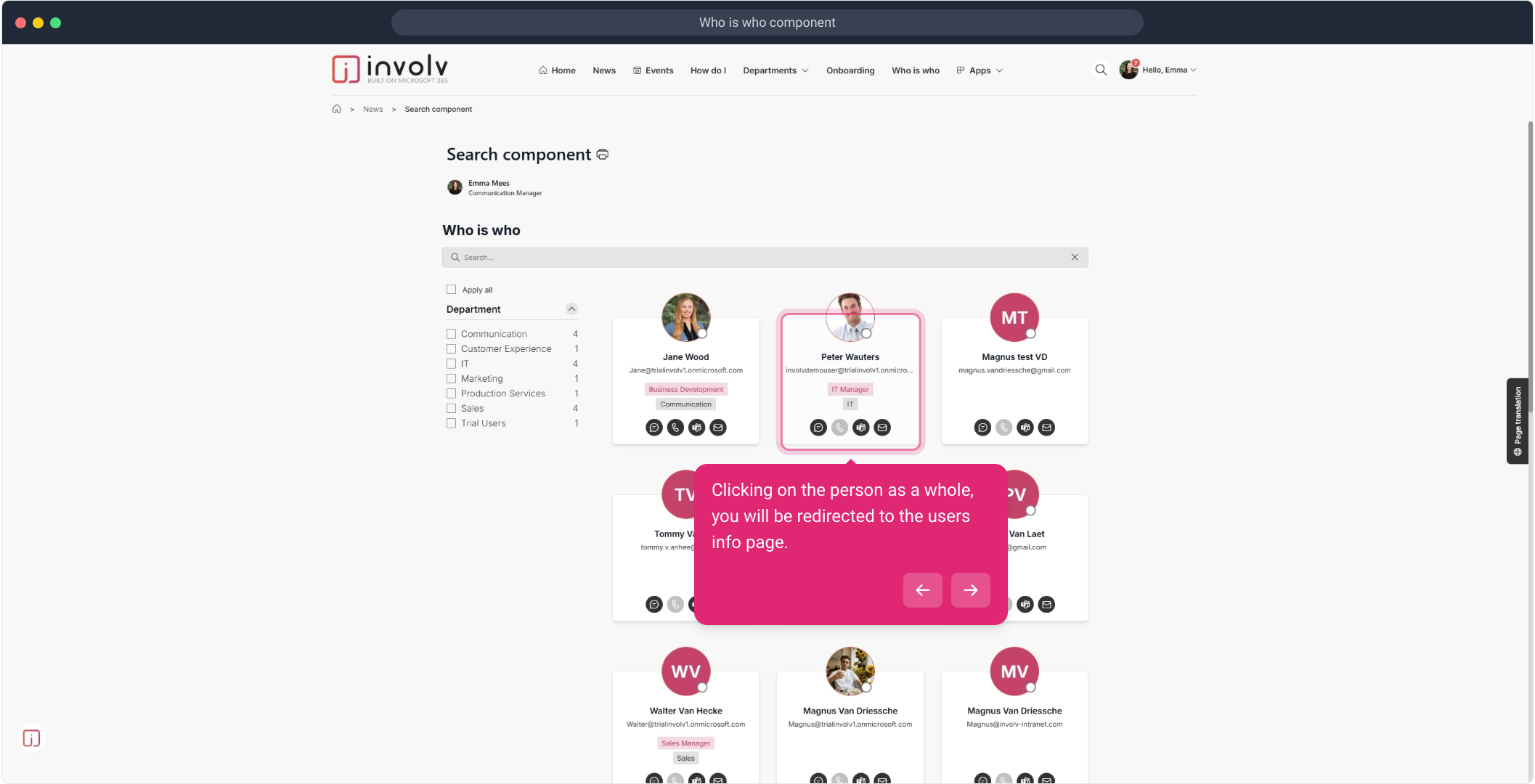
19. Thanks for following this tutorial!